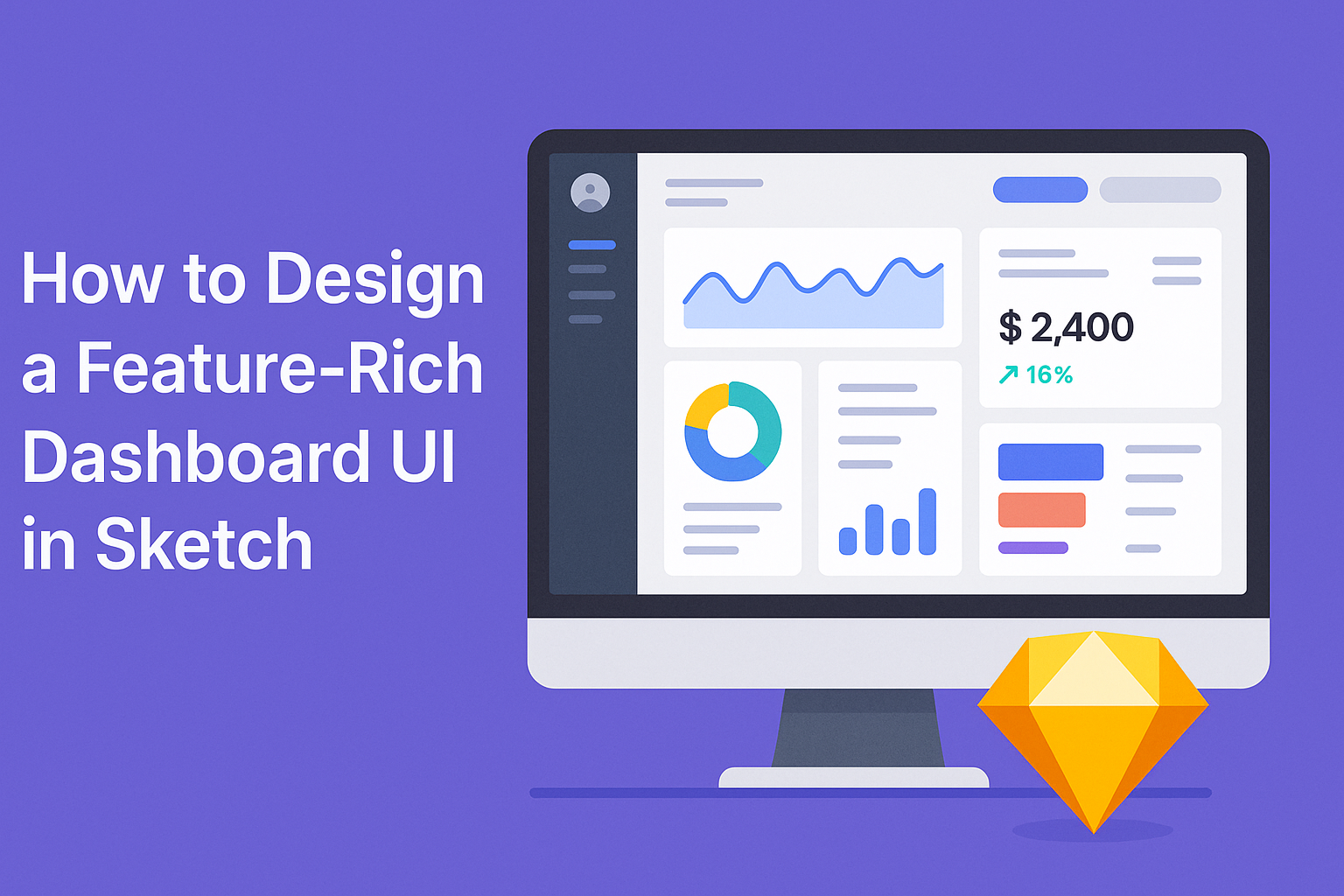Creating a feature-rich dashboard UI in Sketch can greatly enhance user experience and streamline workflow. You can start by planning the layout and identifying key features that will provide users with quick access to important data.
With the right tools and structure, designing an effective dashboard becomes a manageable task that can elevate any project.
In this guide, they will explore essential tips and techniques to create a visually appealing and functional dashboard. From selecting the right components to ensuring responsiveness, understanding each step can make the process smoother. This method helps in building a dashboard that not only looks good but also serves practical purposes.
By taking the time to learn about the features of Sketch and the best practices for dashboard design, she can deliver a product that meets user needs. Following this approach can open the door to valuable feedback and continuous improvement. Engaging with the details will make it easier to build a successful dashboard that everyone will appreciate.
Getting Started with Sketch
Starting with Sketch can be exciting. It offers essential tools for designing a dashboard UI.
Knowing how to navigate the software, set up documents, and use existing templates will make the design process smoother.
Understanding the Sketch Interface
The Sketch interface is user-friendly, featuring several key components. Users will notice the Toolbar at the top, which includes tools for selecting, drawing, and manipulating objects.
The Inspector on the right side shows detailed properties for selected items.
The Canvas in the center is where all designs come to life. Users can zoom and pan to focus on specific areas. Familiarizing with shortcut keys can speed up workflow.
Each section within the interface plays a vital role in the design process, so spending time to explore will pay off.
Setting Up Your Document
When setting up a document, the first step is to choose the right artboard. Sketch offers various sizes, suitable for web, mobile, or custom dimensions.
Users can easily add an artboard by selecting the desired size from the Insert menu.
Next, it’s important to organize layers. Good organization helps in managing design elements efficiently.
Users should consider renaming layers for easier identification. Furthermore, setting up a grid can assist in maintaining alignment across different elements, resulting in a cleaner design.
Using Sketch Templates and Libraries
Using templates can save a lot of time. Sketch offers a variety of built-in templates tailored for specific design tasks.
Users can access these through the Document Settings, where they can explore options for UI design.
Additionally, Sketch libraries are beneficial. They allow users to share styles and components across projects.
This consistency is vital when designing a dashboard, as it enhances the user experience. Users can also create their own libraries for frequently used elements, streamlining the design process.
Designing the Dashboard Layout
Creating an effective dashboard layout is essential for user experience. A well-structured layout enhances usability and helps users find information quickly. Key elements to consider include the grid system, color scheme, typography, and icons.
Creating a Grid System
A grid system provides a foundation for organizing content. It allows designers to align elements neatly, making the dashboard visually appealing.
Typically, a 12-column grid works well, as it offers flexibility in layout options.
Designers can create rows and columns to structure widgets or data visualizations. This arrangement helps guide users’ eyes across the dashboard.
Consider maintaining consistent spacing between elements to improve readability. Using margins and padding will prevent the design from feeling cluttered.
Defining the Color Scheme
The color scheme sets the mood and can influence user perception. Choosing a limited palette helps maintain focus.
Designers should select primary, secondary, and accent colors that complement each other.
Colors can also convey meaning. For example, red often indicates alerts, while green suggests success. Ensure that colors are accessible to all users.
This can be achieved by maintaining contrast, particularly between text and backgrounds.
Choosing Typography and Icons
Typography plays a crucial role in readability. Selecting fonts that are clear and easy to read will enhance the user experience.
Sans-serif fonts, like Arial or Roboto, are often preferred for their modern look.
Consistency is key when it comes to font usage. Usually, using a maximum of two to three font styles is ideal.
Icons should be simple yet meaningful to help users navigate effortlessly.
Using familiar symbols aids in quick recognition. They should match the overall design style and maintain a consistent size and weight. This approach ensures a cohesive look across the entire dashboard.
Adding Interactivity to Your Dashboard
Interactivity enhances the user experience on a dashboard, making it more engaging and easier to navigate. Two effective ways to incorporate interactivity in Sketch are working with symbols and overrides, and utilizing prototyping features.
Working with Symbols and Overrides
Using symbols in Sketch allows designers to create reusable components that maintain consistent styling.
For instance, a button symbol can be used across various sections of the dashboard. When the button’s design needs to change, updating the symbol automatically alters all instances on the dashboard.
Overrides enable customization of symbol instances without detaching them from the main symbol.
For example, if a designer uses a button symbol but needs one with specific text, they can change the label while keeping the original design intact. This approach saves time and ensures design uniformity throughout the dashboard.
Utilizing Prototyping Features
Sketch offers robust prototyping features that allow designers to simulate user interactions.
By creating links between different artboards, they can demonstrate how users navigate through the dashboard. This is particularly useful for testing the flow of information and identifying potential user experience issues.
Additionally, designers can add overlays to display additional information without navigating away from the main dashboard.
For example, clicking on a graph can reveal more detailed analytics in an overlay. This functionality makes it easier for users to access information quickly, enhancing their overall experience.