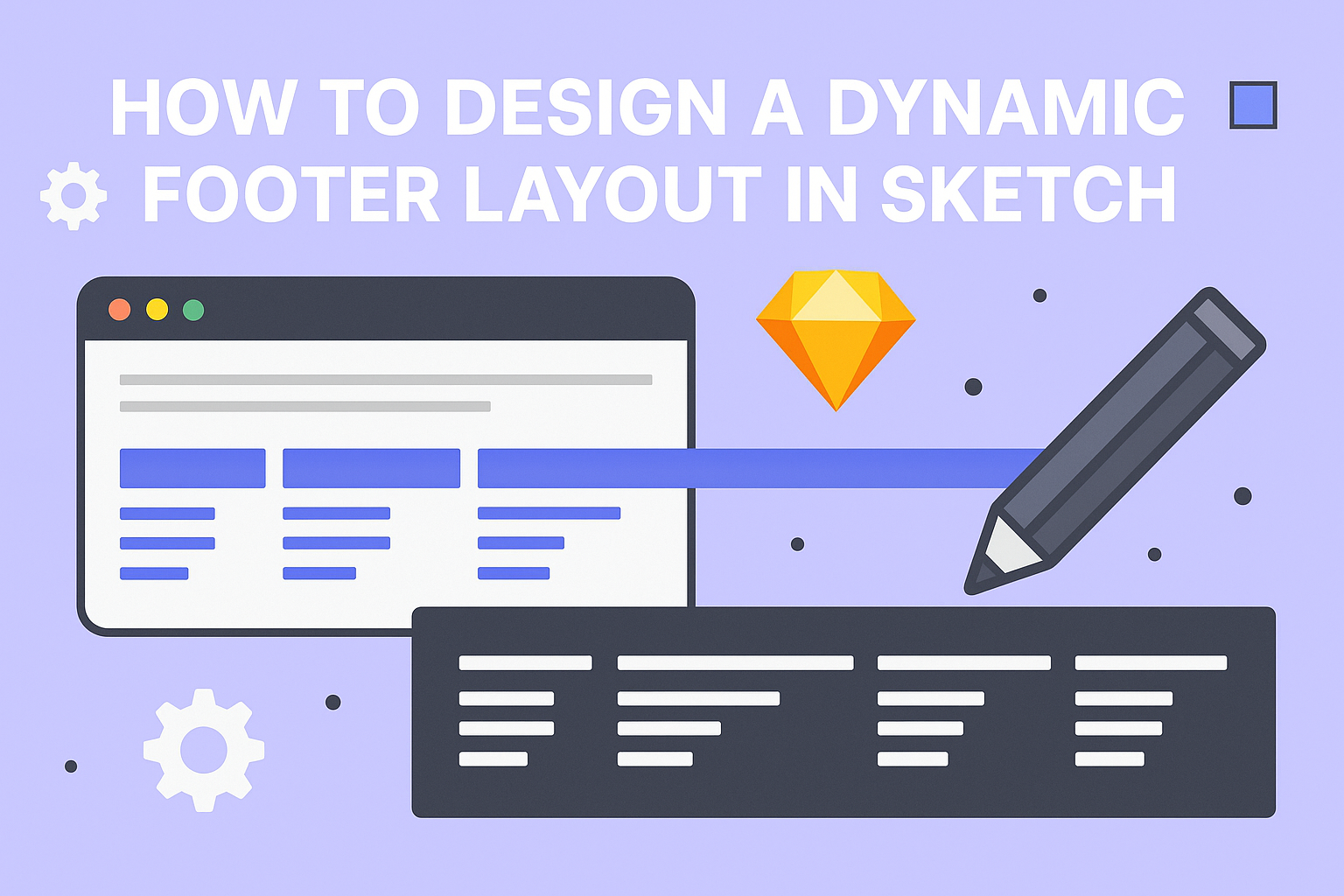Designing a dynamic footer layout in Sketch can enhance the look and usability of any website.
A well-crafted footer not only provides essential links but also completes the overall design, making it feel polished and professional.
With the right techniques, anyone can create a footer that adjusts to different screen sizes and content changes seamlessly.
Using tools like Smart Layout can help streamline the design process. It allows for easier adjustments, ensuring that the footer looks great on both desktop and mobile devices.
By incorporating flexible elements, designers can make the most of their layouts and maintain a consistent visual appeal.
In this blog post, readers will discover effective strategies for creating an engaging footer. Step-by-step tips and practical advice will guide them through the process, helping to transform their footer into an eye-catching feature that enhances their overall design.
Understanding the Basics of Sketch
Sketch is a powerful design tool used primarily for UI and UX design. It offers a range of features that help designers create and manage layouts effectively.
Key aspects include the interface, vector editing, and working with layers and artboards.
The Sketch Interface
The Sketch interface is user-friendly and well-organized. It features a toolbar at the top where users can find tools for shapes, text, and symbols.
On the left side, there is the layer list, which shows all elements in a project.
On the right, the inspector panel provides options to modify properties like color, size, and position. Designers can easily switch between different views using the buttons in the toolbar. This layout makes it straightforward to work on projects and maintain focus.
Vector Editing and Shapes
Sketch primarily uses vector graphics, allowing for crisp and scalable designs. The vector tool enables users to create custom shapes and paths effortlessly.
By using the pen tool, they can add, delete, or adjust points.
Shapes can also be modified with the inspector panel. Options like fills, borders, and shadows enhance visual appeal.
Designers often utilize pre-made shapes like rectangles and circles for quick layouts. Adjusting these shapes is intuitive, making it simple to achieve desired results.
Working with Layers and Artboards
Layers are fundamental in Sketch. They help organize elements within a design.
Designers can easily reorder, group, or hide layers in the layer list. This organization aids in managing complex designs.
Artboards allow users to create multiple screens or versions of a design within one file. To add a new artboard, they simply select the artboard tool and draw it.
This feature is handy for designing responsive layouts.
By grouping similar elements and using layers wisely, designers can work more efficiently and keep their projects neat.
Planning Your Footer Layout
Creating an effective footer layout requires careful consideration of its purpose and how it will respond to different devices. Focusing on the content and ensuring it adapts well can enhance user experience significantly.
Defining Purpose and Content
The first step in planning is to define what the footer should achieve. It can provide essential information like contact details, social media links, or a newsletter signup.
Key Content Ideas:
- Contact Information: Make it easy for users to reach out.
- Links to Important Pages: Include links to privacy policies or terms of service.
- Social Media Icons: Foster user engagement by connecting with them on social platforms.
Identifying the most relevant content for the footer helps in creating an effective design. Prioritizing essential items ensures that the footer serves its purpose without overwhelming users.
Responsiveness and Adaptive Design
In today’s world, a footer must work well on various devices. This includes desktops, tablets, and smartphones.
Using flexible grid systems like CSS Flexbox or Grid can help achieve a responsive design. For example, items can stack vertically on smaller screens.
Responsive Design Tips:
- Fluid Layout: Utilize percentages instead of fixed pixel sizes to maintain flexibility.
- Media Queries: Implement CSS rules to adjust styles at different screen sizes.
Testing the footer on various devices ensures it looks great everywhere. This adaptability can greatly enhance the overall usability of a website.
Designing the Footer
Creating a footer is essential for providing navigation and important information. It can enhance usability while reflecting the brand’s style. In this section, several important elements for designing an effective footer will be discussed.
Setting up Your Grid
A well-structured grid helps organize the footer layout.
When setting up the grid in Sketch, it’s best to use a 12-column grid system. This allows flexibility when placing elements within the footer.
Using margins and padding to ensure spacing between elements is crucial. For example, leaving at least 20 pixels of margin around each section allows for a clean look.
Grids can also help in aligning text and icons, ensuring everything looks tidy and professional.
Choosing a Color Scheme
Choosing a color scheme is vital for maintaining brand consistency.
Footers often feature darker hues to create contrast with the main content. Shades of gray, navy, or even black work well as a background.
Using brand colors for links and icons can help them stand out. For instance, if the brand color is blue, it can be used for clickable elements.
Ensure the colors provide sufficient contrast against the background for easy readability.
Adding Elements and Navigation
Adding elements like social media icons, contact information, and links is key. These components help users find important resources quickly.
A simple layout could include a list of links on one side and social media icons on the other. It’s advisable to keep the footer uncluttered.
Using icons rather than text for social links can save space and enhance visual appeal.
Including a short copyright notice at the bottom adds professionalism. This simple detail reassures users about the ownership of the content.
By focusing on these elements, the footer can serve its purpose effectively while looking great.
Exporting and Integration
When designing a dynamic footer layout in Sketch, exporting assets and collaborating with developers are crucial steps.
Properly managing these processes ensures the design remains effective and functional across various platforms.
Exporting Assets for Web
Exporting assets for the web involves optimizing images and graphics to ensure fast loading times.
Designers should use formats like PNG or JPEG, depending on the need for transparency or quality.
To export an asset, follow these steps:
- Select the element in Sketch.
- Click on the “Export” option in the right panel.
- Choose the desired format and resolution.
It’s essential to keep the file sizes small. A maximum of 100KB per image is a good target. This keeps websites responsive and user-friendly.
Additionally, using SVG for vector graphics maintains quality while being lightweight. This step is important for maintaining a polished look across devices.
Collaboration with Developers
Effective collaboration with developers makes the transition from design to development smoother.
Good communication ensures that designers’ visions are accurately realized.
Using tools like Zeplin can help. It allows designers to share assets and specifications directly with developers.
Key points to discuss include:
- Design Specifications: Clearly define margins, padding, and font sizes.
- Interactive Elements: Indicate hover states or animations.
- Version Control: Keep track of updates to ensure everyone is on the same page.
Regular check-ins and feedback sessions are beneficial. They allow both parties to address any concerns early, ensuring a cohesive final product.
By working closely together, designers and developers can create a seamless user experience.