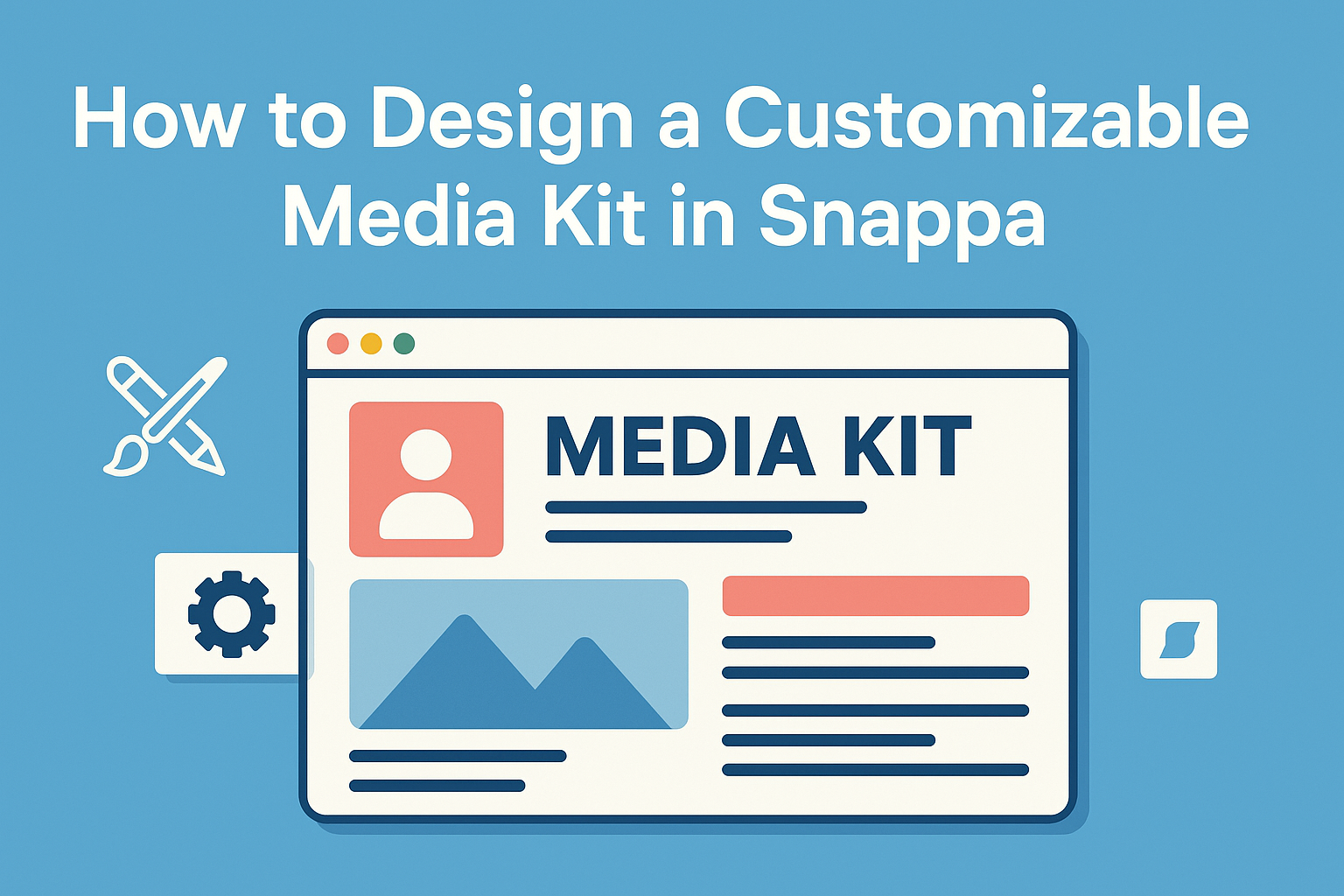Creating a customizable media kit is essential for anyone looking to present their brand effectively.
Using Snappa, individuals can easily design a media kit that showcases their unique style and important information. This tool offers user-friendly features that make the design process smooth and enjoyable.
With a wide variety of templates and graphics, Snappa allows users to make their media kits truly personal. They can include logos, images, and engaging content that reflects their brand’s identity.
This makes it possible for anyone to create a visual representation that stands out.
Whether it’s for press outreach, sponsorship opportunities, or showcasing achievements, a well-crafted media kit is key. It’s an effective way to communicate what makes a brand special, and Snappa provides the tools to do it efficiently.
Getting Started With Snappa
To begin using Snappa, it’s important to set up an account and explore the interface. This will allow users to create stunning graphics efficiently.
Creating Your Account
To start using Snappa, the first step is creating an account.
Users can sign up by visiting the Snappa website and clicking on the “Sign Up” button. They can choose between a free plan or a subscription.
The free plan offers basic features, which is ideal for those just getting started. To complete the setup, users need to provide their email and create a password.
After that, they will receive a confirmation email. Clicking the link in the email will activate the account. Now, users are ready to dive into designing with Snappa!
Overview of Snappa Interface
Once logged in, users will see the Snappa dashboard. This area showcases a selection of templates, recent designs, and graphic dimensions for various platforms.
At the top, the navigation bar includes options for creating new designs, accessing saved files, and exploring templates. On the left side, there are categories for social media, blogs, and ads.
Users can also see a section for their uploads. Here, they can easily drag and drop images and graphics. The workspace in the center is where users create and edit their designs, making it simple to customize every detail.
Overall, the interface is user-friendly and designed for efficiency. Users can start creating beautiful graphics in no time!
Designing Your Media Kit
Creating a media kit requires attention to detail and an eye for design. Key elements include choosing the right template, customizing the layout, and incorporating your brand’s unique identity.
Selecting the Right Template
Choosing the right template is an essential first step. Snappa offers a variety of professionally designed templates tailored for different needs.
To find a template that fits, consider these factors:
- Purpose: Understand what the media kit is meant to achieve.
- Audience: Think about who will read it and what will engage them.
- Style: Choose designs that match your brand’s vibe, whether it’s modern, classic, or playful.
Once a suitable template is selected, it sets the foundation for a polished and cohesive media kit.
Customizing Layout and Structure
After selecting a template, customizing the layout comes next. It’s important to ensure the structure is logical and easy to navigate.
Here are some tips for effective layout customization:
- Sections: Divide the kit into clear sections, like About Us, Services, and Contact Information.
- Visual Hierarchy: Use headings and bullet points to guide the reader’s eye.
- Whitespace: Include sufficient spacing to improve readability and avoid clutter.
These adjustments enhance presentation and make vital information easily accessible.
Adding Your Branding
Incorporating branding elements is crucial to make the media kit uniquely yours. Start by adding your logo prominently.
Consider these branding elements:
- Color Scheme: Use colors that reflect your brand identity consistently throughout the kit.
- Typography: Choose fonts that are easy to read and match your brand style.
- Imagery: Include high-quality images that resonate with your audience and convey your brand story.
By focusing on these aspects, the media kit will provide a clear representation of the brand and engage the reader effectively.
Enhancing Your Media Kit
A well-designed media kit should grab attention and convey information clearly. Incorporating visuals and choosing the right text style will make the media kit more effective and engaging.
Incorporating Visuals and Graphics
Using visuals is crucial for making a media kit appealing. High-quality images can break up text and keep the reader interested. It’s important to select images that reflect the brand’s identity.
Tips for Visuals:
- Use high-resolution images.
- Include your logo in different formats.
- Choose visuals that align with your brand’s colors and themes.
Incorporating infographics can also showcase data effectively. They make complex information easier to digest. Ensure that any graphics you use are relevant to the content, enhancing the overall message.
Using Text and Typography
Typography plays a key role in how information is presented. Clear and readable fonts help maintain the reader’s interest. It’s best to stick to a few font styles to keep the design consistent.
Text Guidelines:
- Use headings and subheadings to organize content.
- Highlight important points with bold or italic text.
- Keep paragraphs short for easy reading.
The tone should match the brand’s personality. Whether it’s formal or friendly, the selected text style should reflect that. A clean layout with strategic text placement will guide the reader through the media kit smoothly.
Finalizing and Sharing
Before sharing a media kit, it’s important to make sure everything is perfect. This section includes key steps for previewing what has been created, exporting the final design, and tips for effective distribution.
Previewing and Editing
Previewing is essential to ensure that a media kit looks exactly as intended. Snappa allows for easy adjustments.
By clicking on the preview button, users can see how all elements appear together. They should check for any typos or alignment issues.
It’s also a good idea to review color choices and images to match branding. If any changes are needed, those can be made directly in Snappa, ensuring that it remains user-friendly.
Exporting Your Media Kit
Once satisfied with the design, exporting is the next step. Snappa offers various formats for export, including PNG and PDF.
For print-ready materials, PDF is the best choice, as it maintains the highest quality.
When exporting, users should consider the resolution needed for different uses, such as online distribution or physical handouts.
Snappa makes it easy by providing export options that suit various needs, including sizing for social media.
Sharing and Distribution Tips
Sharing a media kit effectively can enhance its impact.
Users can consider creating a dedicated folder for team access, which can streamline collaboration.
To share, it’s useful to use cloud storage services like Google Drive or Dropbox.
This makes it easy to provide access to others without needing to send large files directly.
Emails can also be effective for distribution.
Including a brief note about the contents can help recipients understand the kit’s purpose.