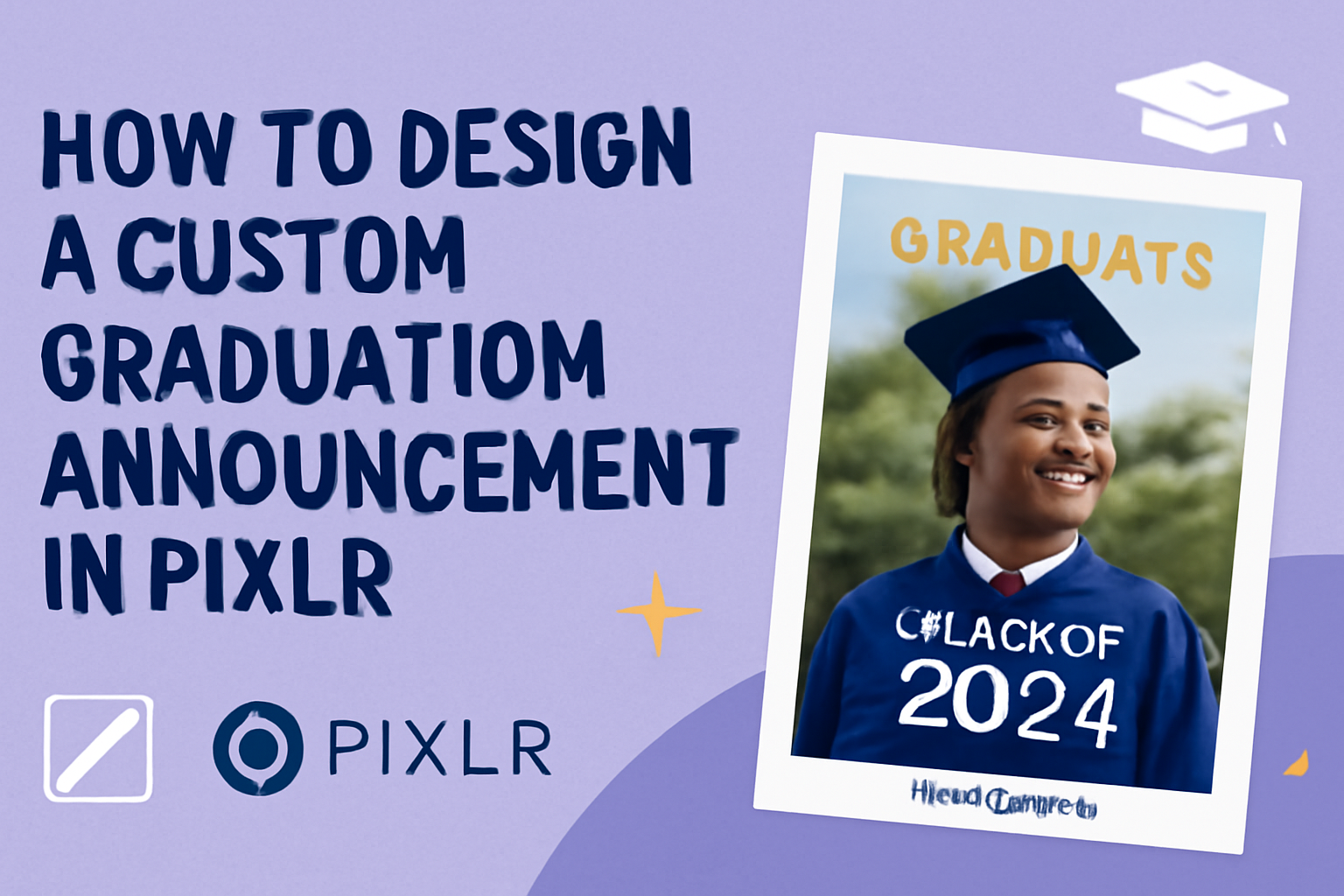Graduation is a significant milestone, and creating a custom announcement can make it even more special.
Designing a personalized graduation announcement in Pixlr allows you to showcase your unique style and celebrate achievements with flair. With the user-friendly interface and various tools available, anyone can craft beautiful announcements that stand out.
In this blog post, readers will discover step-by-step instructions on how to effectively use Pixlr for their graduation announcements.
From choosing the right template to adding personal touches like photos and messages, each aspect is designed to help make the process enjoyable and creative.
Emphasizing individuality, this guide provides the inspiration and knowledge needed for a stunning announcement.
Getting Started with Pixlr
To begin designing a custom graduation announcement in Pixlr, it’s important to know how to create a new project and navigate the interface.
These steps will set a solid foundation for the design process.
Creating a New Project
When starting a new project in Pixlr, the user first needs to visit the Pixlr website. After accessing the platform, they should select “Create New” to begin.
They can choose the project size based on their needs. Common sizes for announcements are 5×7 inches or A5.
Steps to create a new project:
- Click on “Create New.”
- Choose a template size.
- Set the background color or image.
After creating the project, users can quickly start adding text and images.
Pixlr also allows for the saving of projects, so they can be resumed later without losing any work.
Exploring Pixlr’s Interface
Navigating Pixlr’s interface is quite user-friendly. Once a project is open, the main tools are visible on the left side of the screen. Users will see options for adding text, shapes, and images.
The right side features the layers panel, which is crucial for editing. Each element added to the project is a separate layer, allowing easy adjustments.
Key components of the interface:
- Toolbar: Contains all editing tools.
- Layers panel: Manages the order of design elements.
- Canvas area: Where the project takes shape.
Getting familiar with these parts will enhance the editing experience. It makes designing the perfect graduation announcement smooth and enjoyable.
Design Fundamentals
When designing a custom graduation announcement, attention to detail is key. This section covers essential elements like color schemes, typography, and the use of images to create an eye-catching design.
Choosing a Color Scheme
Selecting the right color scheme can set the mood for the announcement. Choose colors that reflect the personality of the graduate and the theme of the graduation.
- Primary Colors: These are often the main colors. For a classic look, consider navy blue or deep red.
- Accent Colors: Complement the primary colors with lighter shades or metallics. Gold or silver accents can add elegance.
Keep in mind the psychological effects of colors. For instance, blue can evoke calmness, while yellow brings cheerfulness. Aim for a harmonious blend that enhances readability and visual appeal.
Selecting Fonts and Typography
Fonts play a critical role in communicating the message. It’s important to choose readable fonts that match the design style.
- Mixing Fonts: Combine two complementary fonts for variety. Use a bold font for names and a simpler font for details.
- Font Size: Ensure crucial information stands out. Use larger sizes for the graduate’s name and smaller sizes for additional info.
Avoid overly decorative fonts, as they may distract from the message. A good rule is to limit the number of different fonts to two or three.
Incorporating Images and Graphics
Images can personalized an announcement. Including a photo of the graduate makes it memorable.
- Placement: Position the image prominently but ensure it doesn’t overshadow the text. Centered images often draw the most attention.
- Quality: Use high-resolution images for clarity. A blurred photo can detract from the overall design.
Consider adding graphic elements like borders or school logos to enhance the theme. Just ensure they don’t clutter the design; balance is essential for a polished look.
Customization Techniques
Customization is the heart of creating a unique graduation announcement. By adding personal touches and carefully considering layering and composition, anyone can make their design stand out.
Adding Personal Touches
To make a graduation announcement truly special, incorporating personal elements is key.
He or she can start by using favorite colors that represent their school or personality. Adding a chosen font can enhance the announcement’s overall feel.
Including a personal photo is another great idea. It captures the graduate’s achievements and can evoke emotions in friends and family.
Additionally, special symbols like school logos, graduation hats, or diplomas can enhance the theme. Personalizing text with heartfelt messages or quotes adds warmth. This approach invites recipients into the graduate’s journey.
Layering and Composition
Layering and composition are vital in making a design visually appealing.
Students can use grids or guides to align elements thoughtfully. This helps in creating a balanced layout that draws attention.
Using layers lets designers play with elements. Background images can be softened to ensure text stands out. Adjusting opacity can create depth, making the design more engaging.
Spacing is crucial. Ensuring enough space between text and images makes the announcement easy to read. It also prevents the design from feeling cluttered.
Experimenting with different arrangement styles, like centered or asymmetrical layouts, can provide a fresh look. Each choice influences the announcement’s impact, making it memorable.
Finalizing Your Announcement
Before sending out a graduation announcement, careful attention to detail is essential. The final steps include reviewing and editing the design, along with choosing the right saving and exporting options to ensure quality.
Reviewing and Editing
Once the initial design is complete, it’s crucial to conduct a thorough review.
Look for any spelling or grammatical errors in the text. Even a small mistake can alter the professionalism of the announcement.
Check the layout and images. Ensure that all elements are aligned properly and there’s a good balance of text and images. It’s helpful to take a break and return later for a fresh perspective.
Have someone else review it too. A second pair of eyes can catch mistakes that might have been missed. If needed, make adjustments to colors or fonts to ensure a cohesive look.
Saving and Exporting Options
After final edits, it’s time to save the announcement.
Pixlr offers various formats for exporting designs. Common options include JPEG, PNG, and PDF.
Choose JPEG for web use or email. It’s good for sharing but not the best for printing due to potential quality loss.
PNG is ideal for images with transparency and is often used for online posts.
PDF is the best choice for printing. It maintains high quality and ensures that the layout remains unchanged.
Before exporting, double-check the settings to match the desired quality and size.
Select the highest resolution possible to ensure the best result when printed.