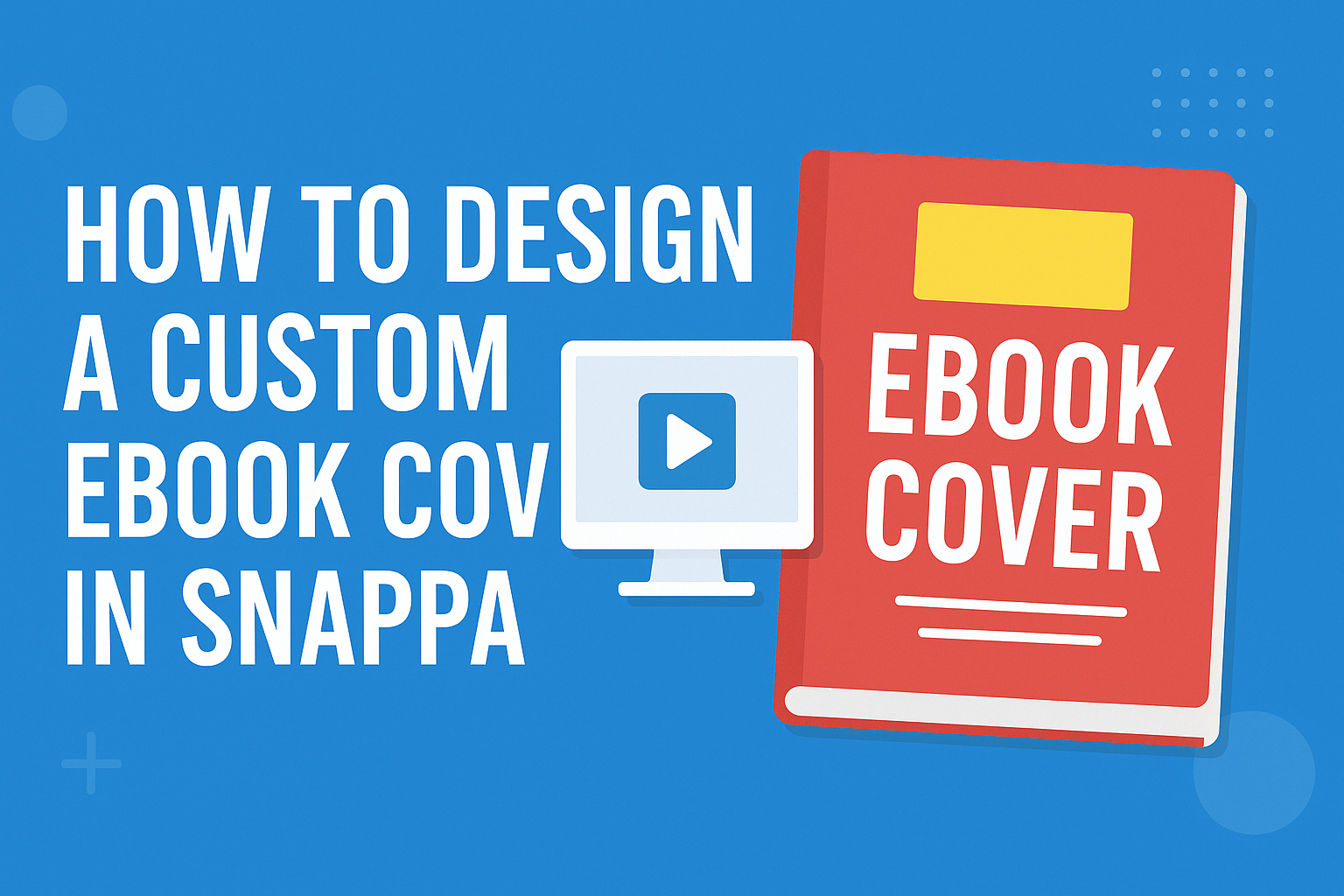Creating an eBook cover can seem daunting, but with the right tools, it becomes a fun and easy task.
Using Snappa, anyone can design a professional-looking custom eBook cover in just a few simple steps. With a user-friendly interface and a variety of templates, designing a cover that stands out is attainable for everyone.
Snappa offers a vast library of high-quality images and graphics that can elevate any design. By exploring the customizable templates and drag-and-drop features, users can personalize their covers without needing advanced design skills.
Choosing the right elements not only enhances the cover’s appeal but also reflects the book’s content and tone effectively.
Getting Started with Snappa
Snappa is a user-friendly design tool that allows users to create stunning eBook covers effortlessly.
By following these steps, anyone can start designing their eBook covers in no time.
Creating Your Snappa Account
To begin, the user needs to create an account on Snappa. They can visit the Snappa website and click on the “Sign Up” button.
It is important to provide a valid email address and create a password. Alternatively, users can sign up using their Google or Facebook accounts for quicker access.
After signing up, they will receive a confirmation email. Clicking the link in the email will verify the account. Once confirmed, they can log in to their new account and access all the features Snappa offers.
Navigating the Dashboard
Upon logging in, the user is taken to the Snappa dashboard. This dashboard is the control center for all design projects. It features a clean and organized layout that is easy to navigate.
On the left side, users will find options to create new designs, access templates, and view saved projects. The top menu includes options for resizing designs and accessing stock photos.
Understanding these features is essential for efficient designing. Users can easily switch between projects and find specific tools using the dashboard’s layout.
Understanding Design Dimensions
When creating an eBook cover, choosing the correct dimensions is crucial. Snappa offers preset sizes for various designs, including eBook covers.
Common dimensions include 1600 x 2560 pixels and 1280 x 800 pixels, which are suitable for most eBooks. Users can also customize dimensions if they have specific size requirements.
This flexibility allows designers to create covers that fit specific platforms or personal preferences. Knowing the right dimensions ensures the cover looks professional and appealing when published.
Design Essentials
When creating a custom eBook cover in Snappa, it is important to focus on key design elements. Selecting the right template, working with images and backgrounds, and incorporating effective typography are crucial steps in crafting an appealing cover.
Selecting a Template
Choosing a template sets the foundation for the design. Snappa offers various customizable templates tailored for eBooks.
First, consider the genre of the book. A business book may need a sleek and professional design, while a fantasy novel might benefit from vivid colors and dramatic elements.
Each template can be easily modified, allowing for flexibility as the design evolves. Readers should aim for simplicity, ensuring the cover isn’t too cluttered. This enhances visibility and interest, helping to draw potential readers in.
Working with Images and Backgrounds
Images and backgrounds are essential for creating an engaging eBook cover. Snappa provides access to a library of high-quality, royalty-free images that can be used.
Select images that reflect the book’s theme and tone. For instance, a cooking book might feature delicious food images, while a thriller may use darker, moodier visuals.
Backgrounds should complement the main image. A consistent color scheme helps unify the design.
It’s also smart to consider using gradients or textures to add depth without overwhelming the viewer’s eye.
Incorporating Typography
Typography plays a vital role in communicating the book’s message. It’s important to choose fonts that are legible and suitable for the genre.
Snappa allows users to select from a wide range of fonts. Pairing different styles can create an attractive visual balance. For example, pairing a bold title font with a simpler subtitle font can draw focus to the title.
Font size and color should also be carefully chosen. High contrast between text and background increases readability.
Ensuring that the title is prominent will help capture potential readers’ attention quickly.
Customizing Your eBook Cover
Customizing an eBook cover allows creators to express their unique style and connect with their target audience. By incorporating personal touches, selecting the right fonts, and adjusting colors and effects, anyone can craft a striking cover.
Adding Personal Touches
Personal touches make an eBook cover stand out. This could include using a favorite image, a meaningful symbol, or even a personal logo. Snappa provides tools to easily upload images and graphics.
Creators can also add personal quotes or taglines relevant to the content. This not only enhances the emotional appeal but also builds a connection with potential readers.
Using simple shapes or icons can further personalize the design, making it one-of-a-kind. The aim is to reflect the essence of the book while keeping it visually appealing.
Utilizing Custom Fonts
Choosing the right font is crucial for any eBook cover. The font should resonate with the genre and tone of the book. Snappa offers a variety of custom fonts to fit different styles, from elegant serif types to bold sans-serif designs.
It’s important to select fonts that are easy to read, even in thumbnail size. Mixing fonts can add interest, but it’s best to use two to three complementary styles.
Highlighting the title with a larger font while keeping the author’s name smaller creates a nice hierarchy. This helps readers quickly identify the book when browsing online.
Adjusting Colors and Effects
Color plays a key role in attracting readers. A well-chosen color scheme can evoke emotions and set the mood for the story. Snappa makes it easy to experiment with colors until the perfect combination is found.
Using contrasting colors can make the title pop against the background. Additionally, applying shadows, gradients, or outlines adds depth and enhances the visual effect.
Lastly, considering the book’s theme can guide color selection. For example, a romance novel might use softer pastels, while a thriller could benefit from darker, more intense hues.
Exporting and Publishing
When the eBook cover design is complete, the next steps are to preview and export it correctly. These processes ensure the cover looks perfect and is saved in a suitable format for publishing.
Previewing Your Design
Before exporting, it’s essential to preview the design. Snappa offers a preview option that allows users to see how the cover will appear on different devices.
This feature helps identify any last-minute adjustments needed for colors, text placement, or image clarity.
Checking the details in full-screen mode can help catch any minor issues. Users should also ensure the text is readable and that the images display well, even at a small size, which is how eBooks often appear.
Exporting to the Right Format
Exporting the design correctly is crucial for publishing.
Snappa allows users to export their eBook covers in formats like JPEG or PNG, suitable for digital distribution.
For eBook platforms, JPEG is typically preferred due to its smaller file size, which helps with quicker uploads.
Users should choose the highest resolution available to maintain image clarity.
Lastly, always double-check the cover dimensions required by the chosen publishing platform to ensure the design fits perfectly.