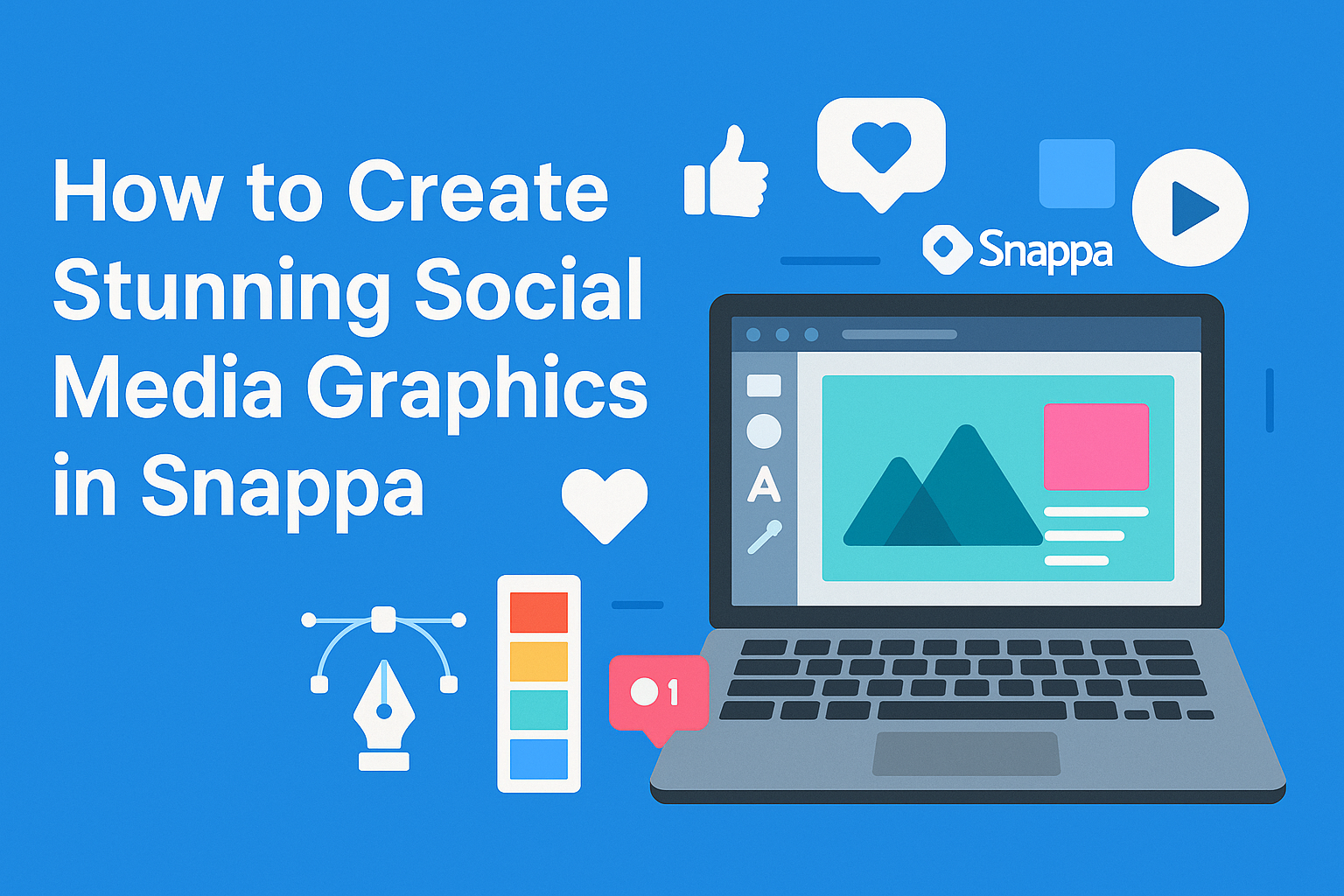Creating eye-catching social media graphics can seem challenging, especially for those without a design background.
With Snappa, users can easily design stunning visuals using customizable templates and a vast library of images. This user-friendly tool allows anyone to create professional-looking graphics in just a few minutes.
Whether it’s for a blog post, social media ad, or a profile picture, Snappa offers the right tools to make the process straightforward and fun.
By accessing millions of high-quality stock photos and a variety of shapes and fonts, users can bring their creative ideas to life.
Engaging visuals are essential in today’s digital world, and mastering graphic design can give anyone an edge. Snappa empowers creators by simplifying the process and providing all the resources needed to make beautiful graphics that stand out.
Getting Started with Snappa
Beginning with Snappa is simple and user-friendly.
Users can create an account quickly and learn how to navigate the dashboard with ease. This makes it accessible for anyone looking to design stunning graphics for social media.
Creating an Account
To start using Snappa, users need to create an account. This process is straightforward.
They can sign up using their email address or connect through a social media account like Google or Facebook.
After registering, users can choose the free plan or select a paid option for more features. Right after signing up, they receive access to a wide range of templates, images, and tools for graphic design.
It’s important to verify the email to unlock all capabilities. Once the account is set up, users are ready to dive into the world of graphic design.
Navigating the Dashboard
Once logged in, users will see the Snappa dashboard, which is intuitively laid out.
The main navigation bar offers various sections including Templates, Graphics, and My Designs.
In the Templates section, users can filter by platform, like Facebook or Instagram, making it easy to find the right design. Clicking on any template opens it up for editing.
The library also contains millions of royalty-free images and graphics. Users can drag and drop these elements into their designs, customizing colors and fonts easily.
With helpful tutorials and tips available, users can quickly become proficient in creating eye-catching graphics.
Design Basics in Snappa
Creating eye-catching graphics on Snappa starts with understanding design basics.
Choosing the right dimensions and selecting an appropriate template are essential steps that help craft images tailored for specific platforms.
Choosing the Right Dimensions
When making graphics, the correct dimensions are crucial. Each social media platform has unique size requirements. For example:
- Instagram Posts: 1080 x 1080 pixels
- Facebook Cover: 820 x 312 pixels
- Twitter Header: 1500 x 500 pixels
Using the right dimensions ensures that images look good without being cropped or distorted. Snappa provides preset canvas sizes for different platforms, making it easy to start.
Before beginning a design, it’s helpful to check the latest size guidelines from the platforms to stay updated. This preparation will save time and enhance the visual appeal of the graphics.
Selecting a Template
Snappa offers many templates that make designing simpler. Users can find templates for various needs, like social media posts, ads, and blog graphics. These templates provide a solid foundation to build on.
When selecting a template, it’s important to consider the message and brand style. Users can customize colors, fonts, and images within the templates.
This flexibility allows for personal expression while maintaining professional quality. Choosing a suitable template can significantly streamline the design process, helping users focus on creativity rather than starting from scratch.
Customizing Your Graphics
Customizing graphics in Snappa allows users to tailor their designs to meet specific needs. Focusing on text, images, and brand elements provides a comprehensive approach to creating eye-catching social media content.
Working with Text Elements
Text is a key part of social media graphics. Users can easily add text by selecting a text box from the toolbar. Snappa provides a variety of font options to choose from, ensuring that users find a style that fits their brand.
Customization options include size, color, and alignment. Users should experiment with bold or italic styles to make important words stand out.
It’s essential to keep the text readable. A general rule is to maintain high contrast between the text and the background for visibility.
Another helpful tip is to use hierarchy in text. Headlines can be larger and bolder than subheadings. This way, viewers know where to look first. Snappa also allows for spacing adjustments, making the overall layout more appealing.
Adding and Editing Images
Images play a significant role in attracting attention. Snappa offers an extensive library of high-resolution, royalty-free images.
Users can search for images that match their theme or brand.
To add an image, simply drag and drop it into the canvas. Each image can be resized easily, allowing for precise fitting within the graphic.
Users also have the option to apply filters or adjust brightness and contrast for better visual impact.
Removing backgrounds from images is another useful feature. This allows for a clean look and makes combinations with other design elements more seamless.
It’s important for users to maintain image quality while customizing, ensuring everything looks professional.
Incorporating Brand Elements
Incorporating brand elements is vital for consistency. Users can upload their logos and use them within their graphics.
Snappa enables resizing and positioning, helping to integrate the logo naturally into the design.
Color schemes should align with brand guidelines. Users can select custom colors to match their brand palette, ensuring that all graphics feel connected.
Using consistent fonts across graphics can also reinforce brand identity.
Snappa allows users to save templates with these brand elements. This makes it easier to create new graphics in the future while maintaining a cohesive look. Keeping a unified brand presence helps audiences recognize content instantly.
Finalizing and Sharing Your Creation
Once a design is complete, the next steps are crucial to ensure it looks great and is ready for sharing.
Previewing the work helps catch any mistakes, while the proper export settings ensure the graphic maintains quality on social media.
Previewing and Saving Your Design
Before finalizing, it’s important to preview the design. This step allows the creator to check all elements, such as text alignment, image clarity, and overall composition.
Snappa offers a preview feature that simulates how the graphic will appear on different platforms.
After checking, saving the design is essential. Snappa allows users to save directly to their account, but it’s wise to also download a copy.
Choose a suitable format, like PNG or JPG, based on the intended use. PNG is great for images with transparency, while JPG is good for photos.
Exporting and Uploading to Social Media
Once the graphic is saved, the next step is exporting it correctly. Snappa provides options like 720p and 1080p resolutions.
Higher resolutions are best for platforms that support high-quality images, such as Instagram or Facebook.
After exporting, upload the graphic to the chosen social media platform. Each platform has its own preferred dimensions.
For instance, Instagram posts typically need a 1:1 ratio. Making sure the graphic fits these guidelines ensures the best viewing experience for followers.