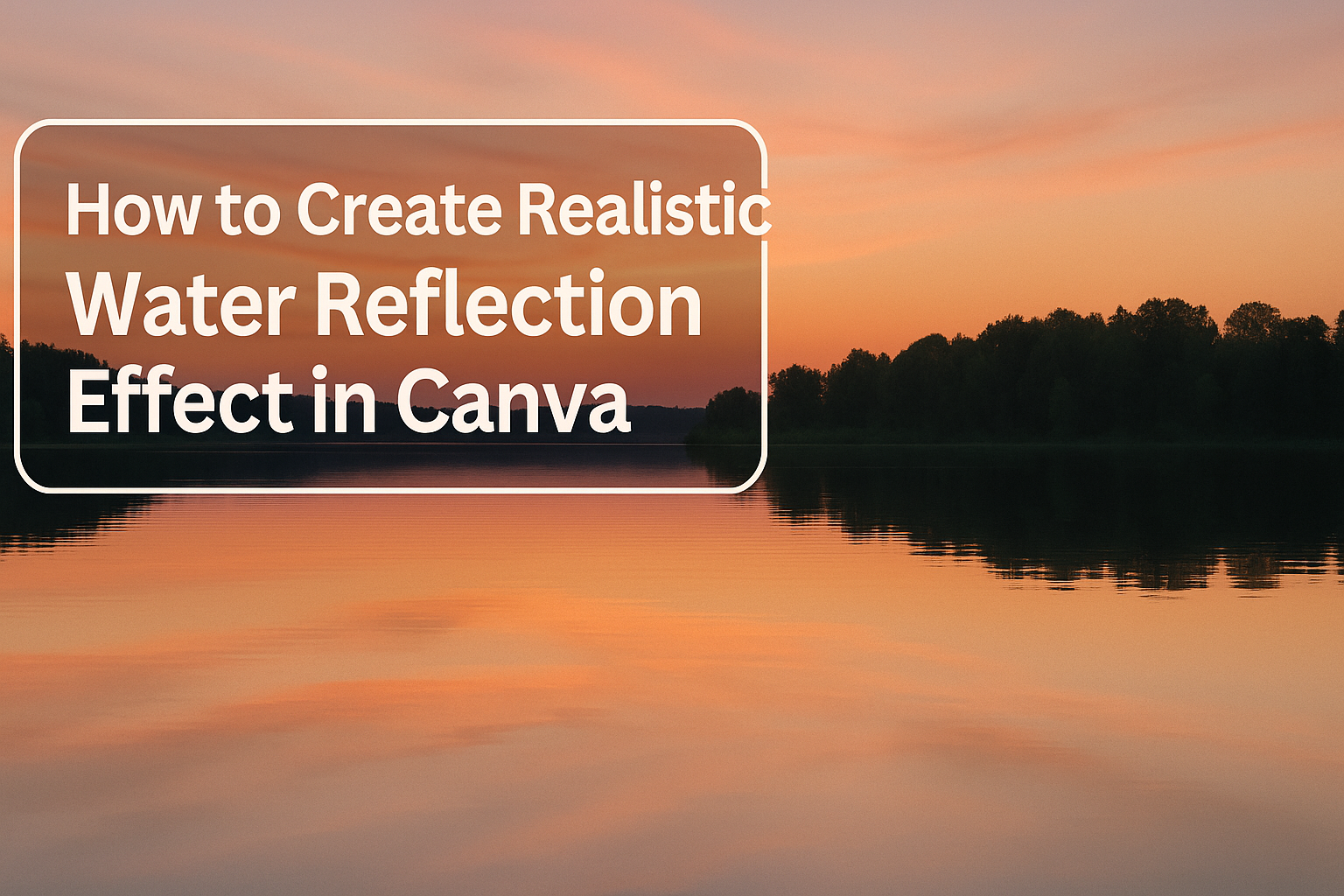Water reflections can transform ordinary designs into eye-catching visuals that grab attention and add professional depth. Many designers struggle to create realistic reflection effects, but Canva makes this advanced technique accessible to everyone.
The process works for various design projects, from product photography to social media graphics. Adding reflections to designs helps elevate flat images into three-dimensional masterpieces that feel more engaging and polished.
Whether someone wants to enhance portraits, create striking product shots, or add artistic flair to creative graphics, mastering water reflections opens up new possibilities. The technique involves understanding how real reflections work in nature, then recreating those effects using Canva’s built-in tools and features.
Getting Started With Canva for Reflection Effects
Creating water reflection effects in Canva requires proper setup of your design workspace and understanding the platform’s tools. Users need to configure their canvas dimensions correctly and locate the right features for building realistic reflections.
Setting Up Your Design Canvas
Users should start by opening Canva and creating a new design project. They can choose from preset dimensions or create a custom size document that fits their needs.
For reflection effects, a vertical or square canvas works best. The extra space allows room for both the original image and its reflection below.
Recommended Canvas Sizes:
- Instagram Post: 1080 x 1080 pixels
- Custom Portrait: 1080 x 1350 pixels
- Presentation Slide: 1920 x 1080 pixels
Users should consider their final use when picking dimensions. Social media posts need different proportions than print materials or presentations.
The background color matters too. A neutral or gradient background helps the reflection effect look more natural and realistic.
Navigating Canva’s Interface
The main tools for creating reflection effects are found in specific areas of Canva’s interface. Users need to know where to locate elements, editing features, and special apps.
The Elements panel on the left contains photos and graphics. Users can search for images like “hot air balloon” or other objects to practice with.
Key interface areas include:
- Left sidebar for elements and uploads
- Top toolbar for basic editing
- Right panel for advanced effects
- Apps section for special tools
The liquify tool found in Canva’s apps section helps create realistic water distortion effects. Users access this through the Apps menu after selecting their duplicated image.
Edit options appear when users select an image. The flip vertical function is essential for creating the initial reflection base.
Selecting Appropriate Templates
While users can start from scratch, certain templates provide better foundations for reflection effects. Portrait-oriented templates offer more vertical space for reflections.
Templates with water or landscape themes already include design elements that complement reflection effects. These save time and provide inspiration for color schemes.
Best Template Categories:
- Nature and landscape designs
- Product showcase layouts
- Minimalist presentations
- Social media story templates
Users should avoid busy templates with lots of text or graphics. Simple layouts let the reflection effect become the main focal point.
Canva’s Easy Reflections app works with any template but performs best on clean, uncluttered designs. The tool adds depth and professional polish to basic layouts.
Understanding Realistic Reflections in Design
Good reflections create the illusion that objects sit on or near water surfaces, while proper lighting and distortion effects make digital designs look natural and believable.
Why Reflections Add Depth and Dimension
Reflections trick the eye into seeing three-dimensional space on flat screens. They create the impression that objects exist in a real environment rather than floating in empty space.
Visual weight changes when designers add reflections below objects. The reflected image grounds elements and makes them appear more solid and present.
Depth perception improves because reflections follow the same rules as real-world physics. Objects farther away have fainter reflections, while closer items show stronger mirror images.
The human brain expects to see reflections on shiny surfaces. When they’re missing, designs look flat and artificial.
Adding reflections helps establish a clear ground plane. This invisible surface gives viewers a reference point for understanding where objects sit in space.
Types of Water Reflection Effects
Perfect mirror reflections work best for completely still water surfaces. These show exact copies of objects flipped vertically with no distortion.
Rippled water effects add gentle waves and breaks in the reflection. Small horizontal lines interrupt the mirror image to simulate light water movement.
Disturbed water reflections include larger breaks and distortions. These work well for moving water like rivers or waterfalls where splashes and foam create gaps.
Different water types need different reflection approaches:
- Lake water: Clear, strong reflections with minimal distortion
- Ocean waves: Broken reflections with white foam interruptions
- Pond surface: Slightly rippled with soft wave patterns
- Stream flow: Heavily distorted with irregular breaks
Best Practices for Natural Results
Reflections should always appear slightly darker than the original objects. Real water absorbs some light, so perfect brightness matches look fake.
The reflection angle must match the viewing angle. Objects viewed straight-on show reflections directly below, while side angles create offset reflections.
Opacity levels between 40-70% work best for most water reflections. Completely solid reflections rarely occur in nature except on perfectly still surfaces.
Light and shadow management plays a crucial role in believable results. Reflected highlights should be softer and less intense than the originals.
Color temperature in reflections often shifts slightly cooler due to water’s natural blue tint. This subtle change adds realism without being obvious.
Reflection effects need consistent light sources. If the main object has light coming from the right, the reflection must show the same lighting direction.
How to Create Realistic Water Reflection Effect in Canva
The key to making believable water reflections in Canva involves duplicating your main image, flipping it vertically, and reducing its transparency. Proper alignment and subtle adjustments help create the illusion that objects are actually reflected in water.
Duplicating and Flipping Elements
Creating a water reflection starts with duplicating the main image or element. Users can right-click on any image in Canva and select “Duplicate” from the menu. This creates an exact copy of the original element.
The duplicated image needs to be flipped vertically to create the reflection effect. Canva provides a flip tool in the editing menu that appears when an image is selected. Users should click on the flip icon and choose “Flip vertical” to turn the image upside down.
Tutorial guides show that positioning the flipped image directly below the original creates the foundation for the reflection. The flipped element should touch or slightly overlap the bottom edge of the original image.
Multiple elements in a design need individual duplication and flipping. Each text box, shape, or image requires its own reflected version to maintain the realistic effect.
Adjusting Transparency for Realism
Transparency is crucial for making reflections look natural and believable. Real water reflections appear fainter than the original objects they reflect. Canva allows users to adjust transparency through the transparency slider in the editing panel.
Most realistic water reflections work best with transparency set between 40-60%. This range makes the reflection visible while maintaining the subtle, faded appearance of actual water reflections. Users can experiment with different levels to match their specific design needs.
The Easy Reflections app in Canva provides automated transparency adjustments for quick results. This tool applies appropriate transparency settings without manual adjustment. However, manual control often produces more customized results.
Gradient transparency can enhance the effect further. Adding a subtle gradient that fades the reflection from top to bottom mimics how water reflections naturally become less visible with distance.
Aligning Reflections Accurately
Perfect alignment makes the difference between amateur and professional-looking reflections. The reflected elements must line up precisely with their original counterparts. Canva’s alignment tools help position reflected images exactly where they belong.
The top edge of the flipped reflection should meet the bottom edge of the original element. Any gaps or overlaps break the illusion and make the effect look fake. Using Canva’s snap-to-grid feature helps maintain precise positioning.
Spacing consistency matters when multiple elements have reflections. Each reflected item needs the same distance from its original as all other reflected elements. This creates a uniform “water surface” line across the entire design.
Step-by-step tutorials demonstrate how selecting all elements and using group alignment tools maintains proper spacing. This technique ensures all reflections appear to sit on the same water surface level.
Enhancing Photos: Product Shots, Portraits, and Creative Graphics
Water reflection effects transform ordinary images into eye-catching visuals that grab attention across different photo types. The technique works especially well for creating depth and visual interest in commercial photography and artistic designs.
Water Reflection Effect for Product Shots
Product photographers use water reflections to make items appear more premium and polished. The effect works best with electronics, jewelry, cosmetics, and other sleek products that benefit from sophisticated presentation.
Setup Requirements:
- Clean white or colored background
- Product positioned above the reflection line
- Consistent lighting across both original and reflected elements
The reflection should be 50-70% opacity to look natural. Designers typically flip the product vertically and apply a gradient mask that fades from solid at the reflection line to transparent at the bottom.
Professional product photography techniques often incorporate reflections to create studio-quality results. The key is making the reflection slightly darker and less sharp than the original product.
Small details matter for realistic results. Adding subtle ripples or slight distortion to the reflection mimics how water actually behaves. The reflection should never be brighter than the original product.
Bringing Portraits to Life With Reflections
Portrait reflections add drama and artistic flair to headshots and creative photography. They work particularly well for professional headshots, artistic portraits, and social media content.
Best Portrait Types for Reflections:
- Professional headshots
- Fashion photography
- Artistic self-portraits
- Social media profile images
The subject’s face and upper body create the most impact when reflected. Designers position the reflection below the portrait, creating the illusion the person is standing near water or a reflective surface.
Opacity should range from 40-60% for portraits to maintain focus on the original image. The reflection needs careful positioning to align perfectly with facial features and clothing details.
Adding a slight blur to the reflection makes it more believable. Real water reflections are never perfectly sharp, so this small detail increases authenticity significantly.
Adding Style to Creative Graphics
Creative graphics benefit from water reflections by adding depth and visual sophistication. The effect works well for logos, text designs, abstract art, and decorative elements.
Popular Creative Applications:
- Logo designs with premium feel
- Text headers for websites
- Abstract artistic compositions
- Social media graphics
Designers often use reflections to create symmetrical compositions that feel balanced and professional. The technique particularly enhances metallic or glass-like design elements.
Creative photo backgrounds and effects help graphics stand out in crowded digital spaces. Reflections add that extra layer of polish that separates amateur from professional work.
Color matching between the original graphic and reflection is crucial. The reflected version should maintain the same hue but appear slightly muted. Gradual transparency creates the most natural water-like appearance.
Working With Background Elements
The background sets the stage for realistic water reflections and needs careful selection and blending. Proper background choices and seamless integration create depth and believability in the final design.
Choosing and Customizing Backgrounds
The right background makes water reflections look natural and convincing. Users should pick backgrounds that match the lighting and mood of their main subject.
Gradient backgrounds work best for water reflection effects. They create smooth transitions from light to dark that mimic real water surfaces. The Easy Reflections app offers quick background options for reflection projects.
Color selection matters a lot for realistic results. Cool blues and greens suggest calm water. Warmer tones like orange or pink work for sunset scenes.
Users can adjust background opacity to control how much it shows through the reflection. Lower opacity creates subtle effects. Higher opacity makes bolder, more dramatic looks.
Custom gradients give more control over the final appearance. Users can blend multiple colors to match specific lighting conditions or times of day.
Blending Background Elements With Reflections
Smooth blending between backgrounds and reflections creates professional-looking results. The background should feel connected to the reflected image, not separate from it.
Matching light sources helps everything look cohesive. If the main image has bright lighting from the left, the background should reflect that same direction and intensity.
Edge blending softens harsh transitions between elements. Users can adjust transparency settings to make reflections fade naturally into the background. This prevents sharp lines that break the illusion.
Color harmony ties all elements together. The background colors should complement the reflected image colors. Contrasting colors can clash and make the effect look fake.
Users should test different blending modes in Canva to find what works best.
Advanced Tips for Polished Reflection Effects
Layering and Grouping Techniques
Multiple layers create more realistic reflection effects than single duplicated images. Users should start by duplicating their main image, then add additional elements like water textures or ripple effects on separate layers.
Proper Layer Order:
- Background water texture (bottom)
- Flipped reflection image
- Transparency adjustments
- Ripple or distortion effects (top)
Grouping related elements keeps the workspace organized. Users can select multiple reflection components and group them together using Canva’s grouping feature. This makes it easier to move, resize, or adjust the entire reflection as one unit.
Transparency levels should vary across different parts of the reflection. The area closest to the original object should be more opaque, while areas further away become more transparent. This creates a natural fade effect that mimics how real water reflections work.
Users can also add subtle color overlays to match the water’s natural tint. Blue or green transparent shapes placed over the reflection help integrate it with the water background.
Exploring Apps Like Easy Reflections
Canva’s app marketplace includes specialized tools that automate complex reflection effects. Easy reflections and similar apps provide pre-built templates and adjustment options that save time compared to manual methods.
These apps typically offer multiple reflection styles, from calm lake surfaces to choppy water effects. Users can experiment with different settings to find the perfect match for their image style and mood.
Key App Features:
- Automatic perspective correction
- Built-in ripple effects
- Customizable transparency gradients
- One-click application
The realistic water effects reflection tutorial demonstrates how apps like Liquify can add natural-looking distortions to reflections.
Most reflection apps work best with high-resolution images. Users should ensure their original photos are clear and properly lit before applying reflection effects for the most convincing results.