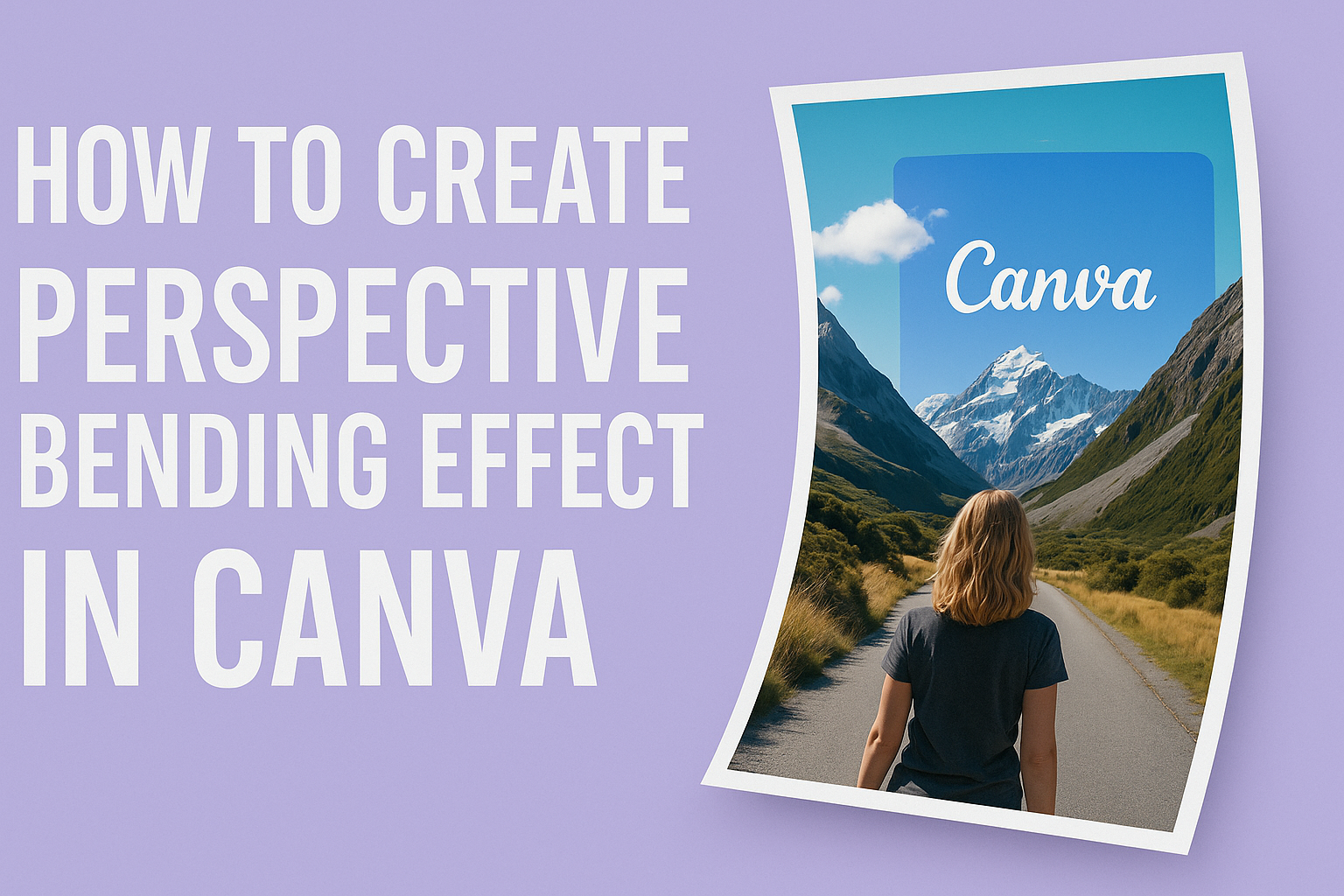Perspective bending effects can transform ordinary images into eye-catching, dynamic visuals that grab attention and add depth to any design. Canva users can create perspective bending effects using built-in tools like the Transform Image app and Liquify filter to bend and distort images in creative ways. This technique works especially well for social media graphics, presentations, and artistic projects.
Many designers think they need expensive software to achieve professional-looking perspective effects, but Canva makes it accessible to everyone. The platform offers multiple approaches to bending images and text, from simple wobble effects to more complex transformation tools. Users can adjust perspective settings to create anything from subtle depth changes to dramatic visual illusions.
The process involves understanding which tools work best for different types of content and how to customize settings for optimal results. With practice, anyone can master these effects and create stunning visuals that stand out from typical flat designs.
Understanding Perspective Bending in Canva
Perspective bending transforms flat designs into dynamic visuals by creating depth and dimension. This effect makes text and images appear three-dimensional while adding visual interest to any project.
What Is the Perspective Bending Effect?
The perspective bending effect in Canva creates the illusion that text or images are tilted away from the viewer. It makes flat elements look like they have depth and dimension.
This technique works by distorting the shape of text or images. The effect makes one side appear closer while the other side looks farther away. Users can adjust the angle and intensity to control how dramatic the effect appears.
Key characteristics include:
- Text appears to recede into the background
- Creates a 3D appearance without complex software
- Adjustable angles and depth settings
- Works with both text and images
The effect is similar to how railroad tracks appear to get smaller in the distance. Canva makes this advanced design technique accessible to everyone through simple slider controls.
Benefits of Using Perspective in Designs
Perspective effects make designs more engaging and help content stand out on social media feeds. They add professional polish to basic text and images.
The technique draws the viewer’s eye naturally to important information. Headlines with perspective effects get more attention than flat text. This makes it perfect for marketing materials and social media posts.
Main advantages include:
- Enhanced visual appeal – Makes boring text look exciting
- Improved readability – Helps important text stand out
- Professional appearance – Adds depth without expensive software
- Versatile application – Works for logos, posters, and social graphics
Designers can create movie poster effects or architectural-style text layouts. The perspective tool helps amateur designers achieve results that look professionally made.
Types of Perspective Effects in Canva
Canva offers several ways to create perspective in designs through different tools and techniques. Each type serves different design purposes and visual goals.
Text Perspective Effects:
- Basic text tilting for subtle depth
- Extreme angles for dramatic impact
- Multiple text layers for complex scenes
Image Perspective Effects:
- Photo distortion to match scene angles
- Bending effects for creative layouts
- Background integration techniques
The perspective tool works through simple drag controls. Users can preview changes in real-time before applying them permanently. Advanced users combine multiple perspective effects to create complex visual scenes.
Some designers use perspective effects to make text appear painted on walls or floors. Others create futuristic-looking headers that seem to float in space.
Accessing Canva Tools for Perspective Effects
Creating perspective bending effects in Canva requires knowing where to find the right tools and features. Users can access transformation options through the Transform Image app, apply visual distortion with filters, and incorporate three-dimensional elements to achieve stunning perspective effects.
Navigating to the Transform Image Tool
The Transform Image tool serves as the primary method for creating perspective effects in Canva. Users can find this tool by clicking on the “Apps” section in the left sidebar of their design workspace.
Once in the Apps section, they should type “Transform” in the search bar to locate the Transform Image tool quickly. The tool appears with a distinctive icon and allows users to upload images directly for perspective adjustments.
After selecting the Transform Image app, users can upload their chosen image or select one from their existing uploads. The tool provides immediate access to perspective transformation options through an intuitive drag-and-drop interface.
The Transform Image tool offers corner handles that users can drag to adjust the perspective of their images. They can create depth by pulling corners inward or outward to simulate different viewing angles.
Exploring the Liquify and Wobble Filters
Canva provides several filters that can enhance perspective bending effects beyond basic transformation. The Liquify filter allows users to create fluid, wave-like distortions that complement perspective changes.
Users access these filters by selecting their image and clicking the “Effects” option in the top toolbar. The effects panel displays various creative filters including options for distortion and visual manipulation.
The Wobble effect creates a rippling distortion that can add dynamic movement to perspective-bent images. This filter works especially well when combined with basic perspective transformations to create more complex visual effects.
Both filters offer adjustable intensity settings that users can modify to achieve their desired level of distortion. They can preview changes in real-time before applying them to their final design.
Utilizing Perspective Elements
Canva’s element library contains pre-designed graphics that already incorporate perspective effects. Users can search for “perspective” or “3D” in the elements section to find these ready-made options.
These elements include geometric shapes, frames, and decorative graphics that display built-in perspective angles. They serve as excellent starting points for users who want to add depth without manual transformation.
The elements can be layered with transformed images to create more complex perspective compositions. Users can resize, rotate, and position these elements to complement their perspective-bent images effectively.
Many perspective elements come in different styles and colors, allowing users to match their design’s overall aesthetic. They can customize colors and apply additional effects to these elements as needed.
Step-by-Step Guide: Creating Perspective Bending Effect
Creating perspective bending effects in Canva requires using the Transform Image tool with uploaded images and applying specific adjustments to achieve the desired three-dimensional look. The process involves careful positioning and angle modifications to make images appear as if they’re bending or popping off the page.
Uploading and Selecting Your Image
Users need to start by opening a new blank canvas in Canva. The first step involves gathering the right image file from their computer or device.
Important limitation: The Transform Image tool doesn’t work on elements grabbed directly from Canva’s library. Users must upload their own images or download Canva elements first, then re-upload them.
To upload an image, users should:
- Click the Upload button in the left sidebar
- Select Browse files or drag and drop their image
- Wait for the upload to complete
The best images for perspective bending effects are:
- High-resolution photos
- Images with clear horizons or straight lines
- Landscape photos work particularly well
Users should avoid blurry or low-quality images as they won’t produce clean perspective effects.
Applying Perspective Transformations
After uploading the image, users need to access Canva’s transformation tools. They should navigate to the Apps section in the left sidebar.
In the apps search bar, users must type “Transform Image” to find the perspective tool. This app provides the core functionality for creating bending effects.
Once the Transform Image app opens, users can:
- Select their uploaded image
- Choose from preset transformation options
- Access manual adjustment controls
The transformation interface shows a preview window where changes appear in real-time. Users can see exactly how their perspective adjustments will look before applying them.
Key transformation options include:
- Horizontal perspective shifts
- Vertical angle adjustments
- Depth perception changes
Using Image Filters for Bending
The bending effect comes from combining perspective transformations with Canva’s built-in filters. Users should experiment with different filter combinations to enhance the three-dimensional appearance.
Recommended filter sequence:
- Apply the base perspective transformation first
- Add subtle shadow effects for depth
- Adjust brightness and contrast if needed
Users can access filters through the Effects panel after selecting their transformed image. The Shadow effect works particularly well for creating realistic perspective appearances.
Pro tip: Less is often more with filters. Subtle adjustments typically produce more professional-looking results than heavy effects.
Users should preview their filtered image at different zoom levels to ensure the bending effect looks natural across various viewing sizes.
Positioning and Adjusting Angle
Fine-tuning the angle and position creates the final perspective bending effect. Users should focus on making the image appear naturally integrated into their design.
Key positioning adjustments:
- Rotation angle: Small rotations (5-15 degrees) often work best
- Placement: Position the image where the perspective makes visual sense
- Scale: Resize to match the intended viewing distance
Users can click and drag the corner handles to resize their transformed image. The rotation handle allows for precise angle adjustments.
Advanced positioning techniques:
- Align the image’s horizon line with other design elements
- Consider the light source direction for realistic shadows
- Test the effect at the final output size
The preview zoom feature helps users check fine details before finalizing their design. They should zoom in to verify that perspective lines look smooth and natural.
Users can always return to the Transform Image app to make additional adjustments if the initial positioning doesn’t achieve the desired bending effect.
Customizing and Refining Perspective Effects
Once users apply the basic perspective transformation, they can fine-tune the effect using various adjustment tools and settings. The refinement process involves tweaking sliders, making corrections when needed, and cropping the final design for the best visual impact.
Adjusting Settings and Sliders
The Transform Image app in Canva provides several adjustment options to perfect the perspective effect. Users can drag corner handles to change the angle and depth of the transformation.
The intensity slider controls how dramatic the perspective appears. Moving it left creates a subtle effect, while moving it right makes the bending more pronounced.
Key adjustment controls include:
- Corner drag points for manual positioning
- Rotation handles for angle changes
- Intensity slider for effect strength
- Opacity controls for blending
Users should make small adjustments rather than large changes. This approach helps maintain image quality and prevents distortion from becoming too extreme.
The preview updates in real-time as adjustments are made. This allows users to see exactly how their changes affect the final result before applying them.
Resetting and Undoing Changes
Canva offers multiple ways to reverse perspective changes when users aren’t happy with their results. The reset button returns the image to its original state instantly.
The undo function (Ctrl+Z or Cmd+Z) removes the last change made. Users can press this multiple times to step back through their editing history.
Reset options available:
- Reset All – Returns to original image
- Reset Transform – Keeps other edits, removes perspective
- Undo Last – Removes most recent change only
If users want to compare different versions, they can duplicate the image element first. This creates a backup copy before making major perspective changes.
The history panel shows recent actions taken. Users can click on any previous step to jump back to that point in their editing process.
Cropping and Fine-Tuning the Design
After applying perspective effects, images often need cropping to remove unwanted edges or empty spaces. The crop tool helps create clean, professional-looking results.
Users should crop after applying the perspective transformation, not before. This prevents important parts of the image from being cut off during the bending process.
Cropping considerations:
- Remove transparent or empty areas
- Maintain proper aspect ratios
- Keep important visual elements centered
- Ensure text remains readable
Fine-tuning involves checking the image at different zoom levels. What looks good zoomed out might show quality issues when viewed closely.
Users can adjust the positioning of the transformed image within their overall design. Moving it slightly up, down, left, or right often improves the composition significantly.
The final step involves checking how the perspective effect works with other design elements like text, shapes, or backgrounds.
Creative Applications for Perspective Bending
Perspective bending opens up exciting design possibilities for creating dynamic visuals that grab attention. Users can combine text effects, visual depth techniques, and multiple elements to produce professional-looking graphics.
Adding Text with Perspective
Text with perspective effects makes designs more engaging and professional. The perspective bending technique works well for headlines, logos, and promotional text.
Users can create perspective text effects in Canva by first adding their text element. They select the text and apply transformation tools to create the angled look.
Popular text perspective applications include:
- Social media post headlines
- Event flyers and posters
- Business card designs
- Website banners
Bold fonts work better than thin ones for perspective effects.
Users should adjust the angle gradually to avoid making text too distorted. A slight tilt often creates more impact than extreme angles.
Using Perspective for Visual Depth
Perspective creates the illusion of three-dimensional space in flat designs. This technique makes images appear to recede into the background or pop forward.
Designers can change image perspective in Canva to simulate depth and distance. The Transform Image app helps adjust angles and positioning.
Effective depth techniques include:
- Making background elements smaller
- Angling objects away from the viewer
- Creating vanishing point effects
- Overlapping design elements
Photos of buildings, roads, and landscapes work especially well. The natural lines in these images enhance the perspective effect.
Users can layer multiple images at different angles. This creates complex scenes that draw viewers deeper into the design.
Combining Elements for Unique Effects
Multiple perspective elements create more sophisticated and eye-catching designs. Users can mix text, images, and shapes with different perspective angles.
The perspective bending effect tutorial shows how to combine various elements successfully. Each component should complement the others without competing for attention.
Successful combination strategies:
- Use consistent lighting across all elements
- Match perspective angles between components
- Vary the depth of different objects
- Balance busy areas with simpler sections
Designers often start with one main focal point in perspective. They then add supporting elements that enhance the primary effect.
Color coordination becomes more important with multiple perspective elements. Similar color palettes help unite different components into one cohesive design.
Tips for Professional and High-Quality Perspective Designs
Quality perspective effects require careful attention to image resolution and visual harmony. These techniques help designers create polished results that look professional and maintain viewer engagement.
Avoiding Distortion and Quality Loss
High-resolution images work best for perspective effects in Canva. Users should start with images that are at least 300 DPI for print projects or 72 DPI for digital use.
The Transform Image app can stretch or compress images during perspective changes. This stretching often creates pixelation or blur in the final design.
Key quality preservation steps:
- Upload the largest image file available
- Apply perspective effects gradually rather than extreme angles
- Check image sharpness after each transformation
- Use PNG files for text and graphics to maintain crisp edges
Images with fine details like small text or intricate patterns suffer most from perspective distortion. Designers should test different angles to find the sweet spot between visual impact and image clarity.
Saving projects at maximum quality settings helps preserve the final output. Canva’s download options include different quality levels that affect how perspective elements appear.
Maintaining Visual Consistency
Consistent lighting and shadow direction across all perspective elements creates believable depth. Each transformed object should follow the same light source rules throughout the design.
Color temperature matching helps perspective elements blend naturally. Images with different lighting conditions can look disconnected when placed together in the same perspective scene.
Visual consistency checklist:
| Element | Consistency Rule |
|---|---|
| Shadows | Same direction and intensity |
| Lighting | Matching color temperature |
| Scale | Proportional sizing relationships |
| Perspective angle | Same vanishing point reference |
Text overlay positioning requires special attention in perspective designs. Readable text should maintain proper contrast against transformed background elements.
The spacing between perspective objects affects the overall composition balance. Equal visual weight distribution prevents designs from appearing lopsided or unstable.
Border treatments and effects should match across all perspective elements. Mixed styling approaches can make designs appear unfinished or unprofessional.