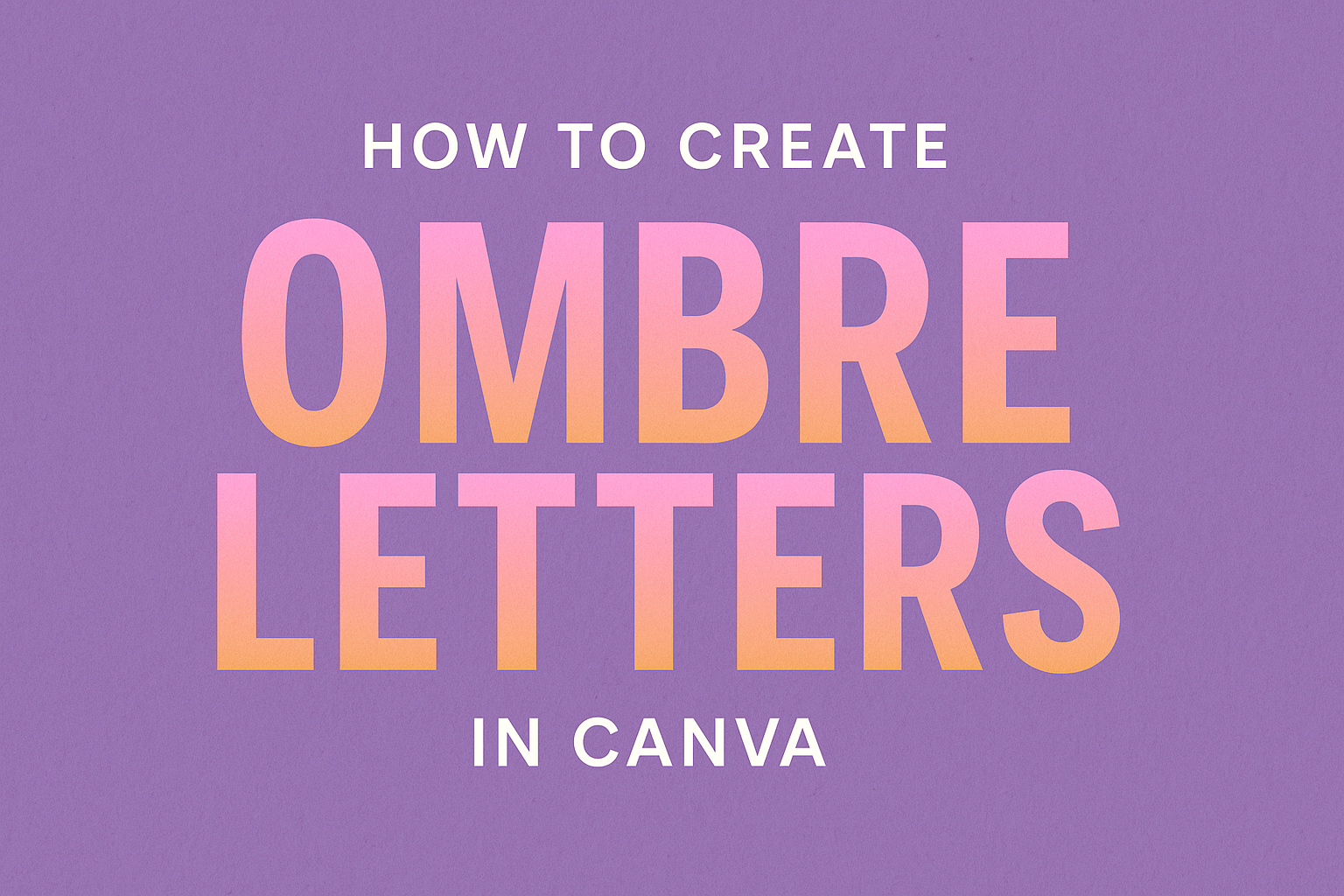Creating eye-catching designs can be fun and rewarding. One popular trend in graphic design is using ombre letters, which add depth and interest to any text.
With simple steps in Canva, anyone can learn how to create stunning ombre letters that enhance their designs.
Canva is user-friendly and offers a variety of tools to help bring creativity to life. Artists can easily select colors, manipulate text, and apply gradient effects to achieve the desired look.
This blog post will guide readers through the process of making ombre letters, ensuring that their designs stand out.
Whether for personal projects, social media posts, or professional use, ombre letters can elevate the aesthetic of any piece. By following the steps outlined, anyone can transform basic text into a striking visual element that grabs attention.
Getting Started with Canva
Canva is a user-friendly design platform that allows anyone to create stunning graphics.
Getting started involves signing up for an account and familiarizing oneself with the interface.
Signing Up for an Account
To use Canva, one needs to create an account. This can be done easily by visiting the Canva website.
The sign-up process requires basic information like name, email, and password. Alternatively, users can sign up using their Google or Facebook accounts for quicker access.
Once registered, an email confirmation may be necessary. Clicking the verification link in the email will complete the setup. After signing up, users can start designing right away.
Overview of Canva Interface
Understanding the Canva interface is crucial for effective design. The main features include a sidebar with templates and tools, a central design area, and a top toolbar.
On the sidebar, users can find various templates for different projects. This feature helps in choosing designs quickly.
The central area is where the actual design happens. Users can drag and drop elements like text, images, and shapes.
Finally, the top toolbar provides essential tools for customizing designs. This includes options for font size, color, alignment, and more.
By exploring these elements, users can become more comfortable navigating Canva. This will help in creating beautiful ombre letters and other designs.
Fundamentals of Ombre Effect
Creating an ombre effect involves blending two or more colors smoothly from one to another. This technique adds depth and visual interest to designs, making it important to master the basics.
Understanding Color Gradients
Color gradients show a smooth transition between colors. In ombre, one color gradually shifts into another. This effect can be created using various shades of a single color or by combining completely different colors.
To achieve a successful ombre effect, it’s essential to consider the direction and intensity of the gradient. For instance, going from light to dark can create a dramatic look, while transitioning between similar colors offers a softer feel.
Using a gradient tool in Canva makes this process easier. It allows users to pick starting and ending points for the gradient, ensuring a smooth blend.
Selecting the Right Color Palette
Choosing the right colors is key to a successful ombre effect. It is important to combine colors that complement each other. For example, a warm color like red paired with a cooler color like blue can create an intriguing contrast.
Popular color combinations often include analogous colors, which are next to each other on the color wheel, or complementary colors, which are opposite each other.
Creating a visual guide can help in making these choices. A simple list or table showing color pairs can aid in deciding which combinations work best for the desired mood or theme.
Creating Ombre Letters Step-by-Step
Creating ombre letters in Canva is a fun and creative process. It involves choosing the right text and font, applying a gradient effect, and adjusting the ombre’s intensity to achieve the desired look.
Choosing Your Text and Font
To begin creating ombre letters, the first step is selecting the text and font. Users should open Canva and choose a template or start a new design.
They can then access the text tool on the left side. Here, they type the desired message. After that, it’s important to pick a font that suits the style.
Canva offers a variety of fonts ranging from playful to elegant. Once the text is entered, the font should be highlighted to prepare for the next step.
Applying the Gradient Effect
Next, applying the gradient effect is essential for ombre letters. Users will find the options in the text effects menu after the text is highlighted.
They should select the “Gradient” option, which allows for customization of colors. Choosing two or more colors is key for creating the ombre look.
For example, the user might select a light blue and a darker blue for a smooth transition. After selecting the colors, it’s time to apply them to the text, creating a beautiful gradient.
Adjusting the Ombre Intensity
The final step is adjusting the ombre intensity. Users can fine-tune how the colors blend together. This can be done by adjusting the color sliders to increase or decrease the transparency.
A softer transition can give a more subtle appearance. Conversely, a stark contrast can create a bold statement.
Once adjustments are made, the user can preview the text. This helps to see how the ombre letters fit into the overall design. By experimenting with these settings, users can achieve their ideal ombre effect.
Additional Design Tips and Tricks
When creating ombre letters in Canva, some helpful tips can enhance the overall look. It is important to consider font choices and how to blend them with other design elements. Incorporating additional images and elements can also elevate the final design.
Pairing Fonts and Effects
Choosing the right font is key to making ombre letters stand out. A bold, easily readable font works well with gradients and ombre effects. For a stylish look, consider pairing a decorative font with a simple one.
Here are some suggestions for font pairings:
- Bold Sans Serif with Script: This combo adds contrast and elegance.
- Modern Serif with Handwritten: This mix gives a personal touch.
When applying effects, try adding a shadow or outline. This can make the ombre color pop even more. Adjust the transparency of the text to blend into the background subtly.
Incorporating Images and Elements
Adding images and design elements can create a unique look for ombre letters.
Canva offers a wide variety of shapes, icons, and illustrations that can complement the text.
Choose elements that enhance the message or theme of the design.
For example, floral designs can soften the look, while geometric shapes can add a modern touch.
When incorporating these elements, pay attention to color balance.
Use colors that match or contrast well with the ombre letters. This keeps the design harmonious.
Consider layering elements for depth, creating a more dynamic visual.
The right images will bring the entire design to life, making it more engaging.