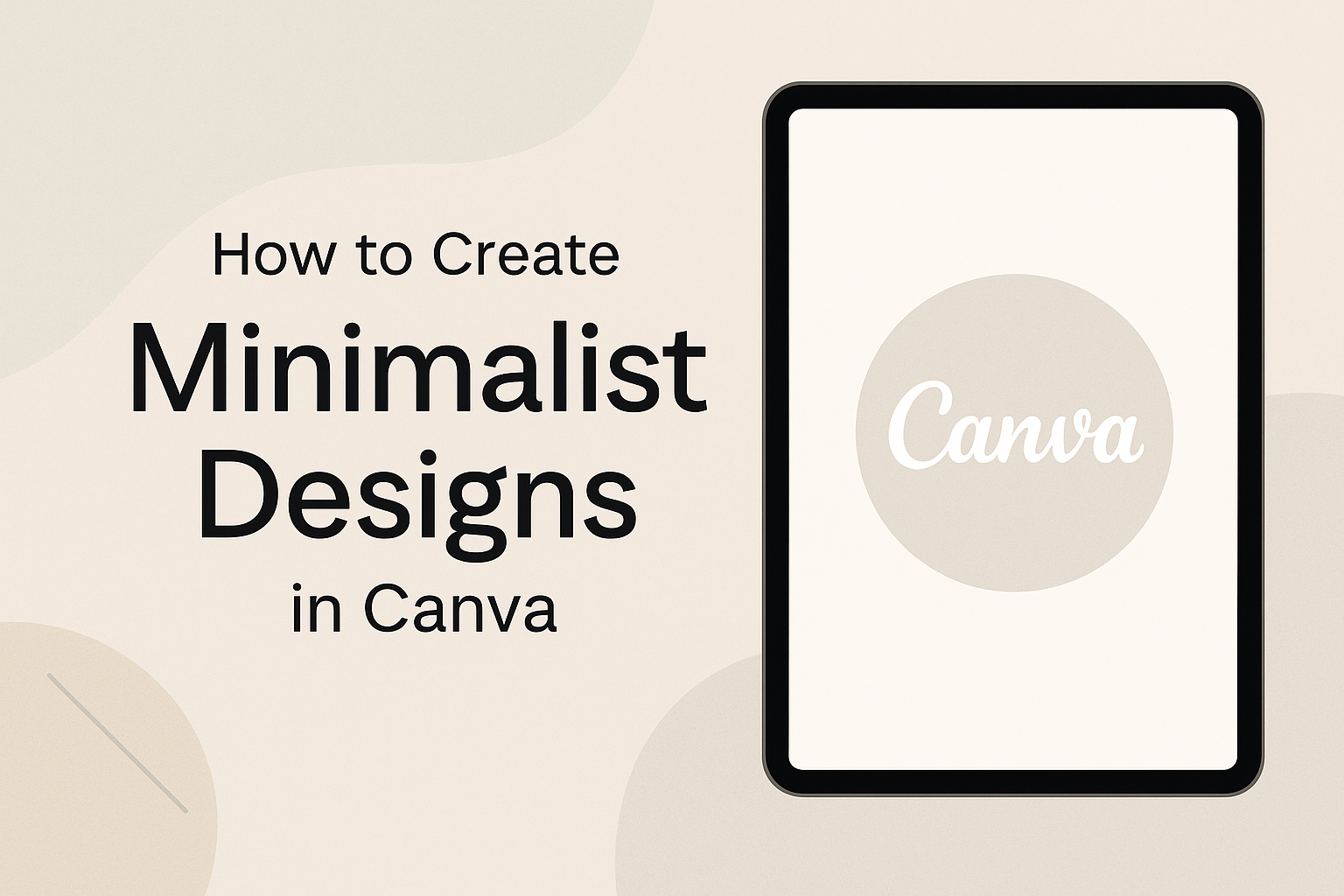Creating minimalist designs in Canva can transform any project into a sleek and professional masterpiece.
The key to achieving this style is to focus on simplicity by using fewer elements and emphasizing clear lines. This approach not only makes the design more appealing but also enhances the viewer’s experience.
Many people find themselves overwhelmed by cluttered graphics, but minimalism helps to highlight essential content.
By selecting a clean color palette and using spacious layouts, designers can improve visual communication and keep the audience’s attention where it matters most.
In this guide, readers will discover practical tips and tricks for crafting effective minimalist designs in Canva.
From choosing the right fonts to utilizing Canva’s tools for alignment, a straightforward framework will be provided to help anyone get started on their design journey.
Understanding Minimalism in Design
Minimalism in design emphasizes simplicity and functionality. This approach helps to create clear and effective visuals without unnecessary clutter. It focuses on using fewer elements while ensuring that each serves a purpose.
History and Principles
Minimalism emerged in the mid-20th century as a response to more complex artistic styles. It gained popularity in art, architecture, and design, especially in the 1960s and 1970s. Key figures like Donald Judd and Robert Morris influenced this movement.
The principles of minimalist design include the following:
- Less is More: Fewer elements create a stronger impact.
- Functionality: Each design element should serve a clear purpose.
- Clean Lines: Simple shapes and forms contribute to clarity.
- Use of Space: Effective use of white space enhances focus.
These principles guide designers to create straightforward and engaging work.
Benefits of Minimalist Design
Minimalist design offers several advantages. First, it improves user experience by reducing distractions. Viewers can easily focus on the main message or elements.
Another benefit is versatility. Minimalist designs can adapt to various contexts, from websites to print materials. They create a modern, timeless look that appeals to a wide audience.
Additionally, minimalist designs are often more cost-effective. They require fewer resources and can streamline production processes. This efficiency can lead to quicker project turnaround times.
Embracing minimalism leads to clearer communication in design. By prioritizing essential elements, designers can effectively convey their ideas.
Getting Started with Canva
Canva is a user-friendly design tool that allows anyone to create stunning visuals easily. Familiarizing with its interface and selecting the right templates can make the design process smoother.
Navigating the Interface
When using Canva, the interface is designed for simplicity. The main workspace features a canvas in the center, surrounded by various tools.
On the left side, users find options for selecting elements, text, and photos. The upper menu includes buttons for saving, downloading, and sharing designs.
To start, users can explore the toolbar to access options like fonts, colors, and layouts. Zoom controls help focus on detailed design elements. There’s also a search bar for finding specific templates or elements quickly.
Knowing where everything is will save time and lead to a more efficient design experience.
Selecting the Right Templates
Choosing the right template is crucial for a successful design. Canva offers numerous templates tailored for different needs, such as social media posts, presentations, and flyers.
Users can browse by category or search for specific themes.
While selecting a template, users should consider their target audience and the message they want to convey. A minimalist design often benefits from clean layouts and ample white space.
Filters allow users to view templates that match their style preferences, making the selection process easier. This approach ensures that the final design aligns with their vision and is effective for its intended purpose.
Design Techniques and Tips
Creating beautiful minimalist designs requires thoughtful choices in color, typography, and layout. These elements play a key role in conveying a clear message while maintaining a simple aesthetic. Below are effective techniques for achieving sleek and effective minimalist designs.
Choosing Your Color Palette
Selecting the right color palette is crucial in minimalist design. A limited color scheme keeps the design simple and focused.
One popular approach is to use two to three main colors. This helps to create harmony and prevent overwhelming the viewer.
Using neutral colors like whites, grays, and blacks can add elegance. A splash of a bright color may serve as an accent to draw attention to specific elements.
Tools like Canva’s color palette generator can help find complementary colors. Remember that each color has a meaning, so choose colors that align with the brand message.
Working with Typography
Typography significantly impacts the feel of a minimalist design. Using simple, clean fonts is key. Sans-serif fonts like Arial or Helvetica often work well, offering readability without distraction.
Limit font choices to one or two types. This maintains cohesion while allowing for contrast in headings and body text.
Adjusting the font size can also create an effective hierarchy. Larger fonts can highlight important information, while smaller text can provide additional details without clutter.
Incorporating Visual Hierarchy
Visual hierarchy guides the viewer’s eye through a design. Achieving this can be done by varying the size, color, and placement of elements. For instance, larger elements naturally attract more attention.
Creating a clear focal point means placing important items in prominent positions. An eye-catching graphic can be paired with brief text to convey key messages. Using lists or bullet points can help organize information, making it easier for viewers to digest.
Utilizing Negative Space
Negative space, or “white space,” is an essential tool in minimalist design. It helps create balance and clarity throughout the design.
Proper use of negative space can emphasize important elements and improve overall aesthetics.
Ensuring there is enough space around text and images prevents clutter. This allows each component to stand out.
Experimenting with spacing while maintaining an open layout can lead to striking results. Remember that negative space isn’t empty; it contributes to the overall design.
Finalizing and Exporting Your Design
Once a design is complete, the next steps involve reviewing elements and choosing the correct export options. These steps ensure the final product meets expectations and is ready for sharing or printing.
Reviewing Design Elements
Before exporting, it’s important to review all design elements carefully. This includes checking for alignment, spacing, and consistency in colors and fonts.
Attention to detail makes a significant difference in the overall look.
Make sure that images are high quality and positioned correctly. Zoom in to catch any small errors that can affect the final design. Double-check text for any typos or formatting issues as well.
Finally, use the grid and guides tools in Canva to ensure everything aligns perfectly. A well-structured design stands out and conveys professionalism.
Exporting Options and Formats
When exporting a design, Canva offers several options to suit different needs.
Users can choose from formats like PNG, JPEG, PDF, and more.
- PNG: Ideal for web use with a transparent background.
- JPEG: Great for images with many colors.
- PDF: Best for printing and preserving quality.
To export, click the “Download” button and select the desired format. Consider the intended use of the design when making this choice.
Additionally, users can choose the quality of the export, such as standard or high resolution.
This ensures that designs maintain their appearance in different settings, whether online or offline.