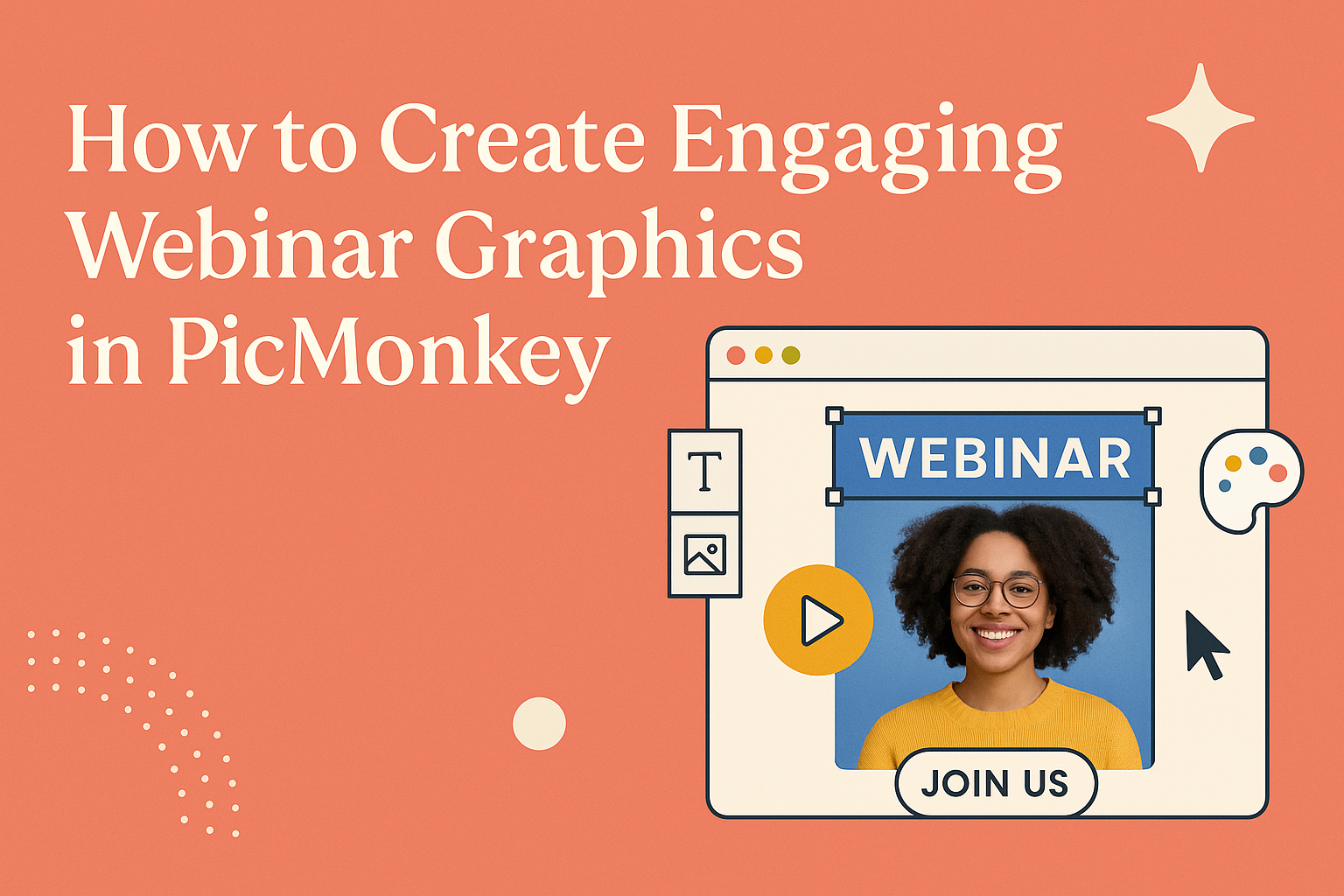Creating eye-catching graphics for webinars can greatly enhance viewer engagement. Using PicMonkey, anyone can easily design professional-looking visuals that attract attention and convey information effectively.
From vibrant images to clear charts, these graphics make content more appealing and memorable.
With user-friendly tools and templates, PicMonkey allows users to tap into their creativity without needing extensive design skills. They can quickly customize elements to fit their brand and message, ensuring that every webinar stands out.
In this guide, readers will discover practical tips and tricks for making stunning graphics. By following these simple steps, they can elevate their webinars and keep their audience captivated from start to finish.
Getting Started with PicMonkey
PicMonkey is a user-friendly tool designed to help anyone create stunning graphics. With its intuitive interface and helpful features, users can quickly dive into making designs for webinars and other projects.
Understanding the PicMonkey Interface
When a user opens PicMonkey, they are greeted with a clean and organized layout. The main workspace is divided into sections, including the toolbar on the left and the editing area in the center.
Key Features:
- Toolbar: Contains options for editing tools like cropping, filters, and text.
- Templates: Users can choose from a variety of templates perfect for webinars.
- Layers: This allows for flexible adjustments, making it easy to position elements exactly where they are needed.
Exploring these elements helps to maximize creative potential while working on graphics, ensuring a smooth design experience.
Setting Up Your PicMonkey Account
Creating an account on PicMonkey is simple and quick. Users start by visiting the PicMonkey website and clicking on the “Sign Up” button.
During the setup:
- Choose a Plan: PicMonkey offers both free and paid plans. Selecting the right one depends on the user’s design needs.
- Enter Details: Provide an email address and create a password.
- Customization: Once signed in, users can customize their workspace to fit their style.
After setting up, users can start using templates or create a new design from scratch, making it perfect for all graphic design needs.
Designing Your Webinar Graphics
Creating engaging graphics for webinars is essential for capturing audience attention. The right design choices can enhance a presentation significantly. Key elements include choosing a template, customizing colors and fonts, and adding visual elements to enrich the content.
Choosing a Template for Your Webinar
Choosing the right template sets the foundation for the entire graphic design. PicMonkey offers various templates tailored for webinars. These are often pre-designed to ensure a professional look.
When selecting a template, consider your audience and the tone of your webinar. Use templates that fit your brand’s messaging style and the subject matter.
To narrow down options, explore templates that highlight key information visually. This might include sections for bullet points, images, or data. Prioritizing clarity in layout helps viewers easily follow along.
Customizing Colors and Fonts to Reflect Your Brand
Color and font choices play a vital role in brand identity. It’s important that these elements align with a company’s overall visual style.
Using consistent colors helps to create a cohesive look across all materials.
PicMonkey allows users to customize colors effectively. Choose a color palette that reflects your brand’s personality. This could be vibrant hues for a lively brand or more muted tones for a professional feel.
Fonts should also be clear and easy to read. Limit the use of different fonts to maintain a polished appearance. A good guideline is to use a maximum of two or three complementary fonts throughout your graphics.
Adding Visual Elements
Visual elements enhance understanding and engagement. Including images, icons, or infographics can make content more relatable and less overwhelming. PicMonkey has an array of tools that simplify adding these elements.
When adding images, choose those that are high-quality and relevant to your topic. Icons can be used to represent ideas quickly, adding clarity to complex information.
Infographics are excellent for summarizing data. They help to break down statistics in an engaging manner. It’s crucial to ensure all visual elements align with the overall design for consistency.
Enhancing Visual Impact
Creating visually appealing graphics can significantly improve the effectiveness of webinars. Incorporating elements such as icons, shapes, filters, and text effects helps capture the audience’s attention and communicate messages clearly.
Incorporating Icons and Shapes
Icons and shapes are powerful tools for adding clarity and interest to graphics. When selecting icons, it’s important to choose ones that align with the content of the webinar. Simple, bold icons work best because they are easily recognizable and reinforce the message.
Shapes can also enhance the layout by creating visual groupings. For example, using circles to surround key points can draw the viewer’s eye and emphasize important information. Consistent styles and colors for both icons and shapes should match the overall branding. This coherence helps establish professionalism and trust in the presentation.
Using Filters and Textures
Filters and textures can elevate the quality of webinar graphics. They add depth and interest, making visuals more appealing. PicMonkey offers a variety of filters that can subtly enhance images without overpowering the content.
Textures can also be useful to create a specific mood. For instance, a rustic texture can evoke warmth and authenticity.
Using filters should be done in moderation; the goal is to complement the design, not distract from it. Adjusting the opacity of textures ensures that they blend well and maintain clarity of the main elements.
Applying Text Effects for Emphasis
Text effects play a crucial role in highlighting important messages. Using bold fonts or contrasting colors can help essential information stand out.
Additionally, consider adding shadow or glow effects to make text pop from the background.
Different font styles can also convey different tones, such as using script for a casual feel or sans-serif for professionalism. Consistency is key, so it’s important to limit font varieties to two or three in a single graphic. Ensuring that text is easily readable is essential, as clear communication is fundamental to engaging an audience effectively.
Finalizing and Exporting Your Design
Before finishing the design process, it’s important to ensure that the graphic is polished and ready for export. Attention to detail and proper format selection can contribute to a professional look during the webinar.
Reviewing Your Graphic’s Layout
Once the design is complete, reviewing the layout is crucial. He should check that the elements are balanced and well-placed. This includes ensuring that the text is legible and positioned correctly.
Using alignment tools can help achieve consistency. Adjust the spacing between text, images, and other visuals for a polished appearance. It may be helpful to zoom in and out to see how the graphic looks at different sizes.
Finally, checking for any spelling or grammatical errors can prevent mistakes. He should step away for a moment and return with fresh eyes to catch anything overlooked.
Optimizing File Formats for Web Use
Selecting the right file format is essential for maintaining quality. Common formats include JPEG, PNG, and GIF. Each serves a different purpose, so it’s important to choose wisely.
- JPEG is great for photographs and detailed images but can lose some quality when compressed.
- PNG supports transparent backgrounds and is better for graphics with text or sharp edges.
- GIF works for simple animations or images with few colors.
He should aim for a balance between quality and file size. Optimizing files helps them load quickly without sacrificing clarity.
Exporting and Uploading to Your Webinar Platform
Once satisfied with the design, it is time to export the graphic.
In PicMonkey, the export option typically allows him to choose the desired file format.
After selecting the format, he can also adjust the quality settings if necessary.
It’s best to choose high quality for better presentation visuals.
Finally, he should upload the graphic to the webinar platform.
Each platform may have slightly different steps for uploading, so it’s important to review specific guidelines.
Successfully uploading the design ensures it will display correctly during the webinar.