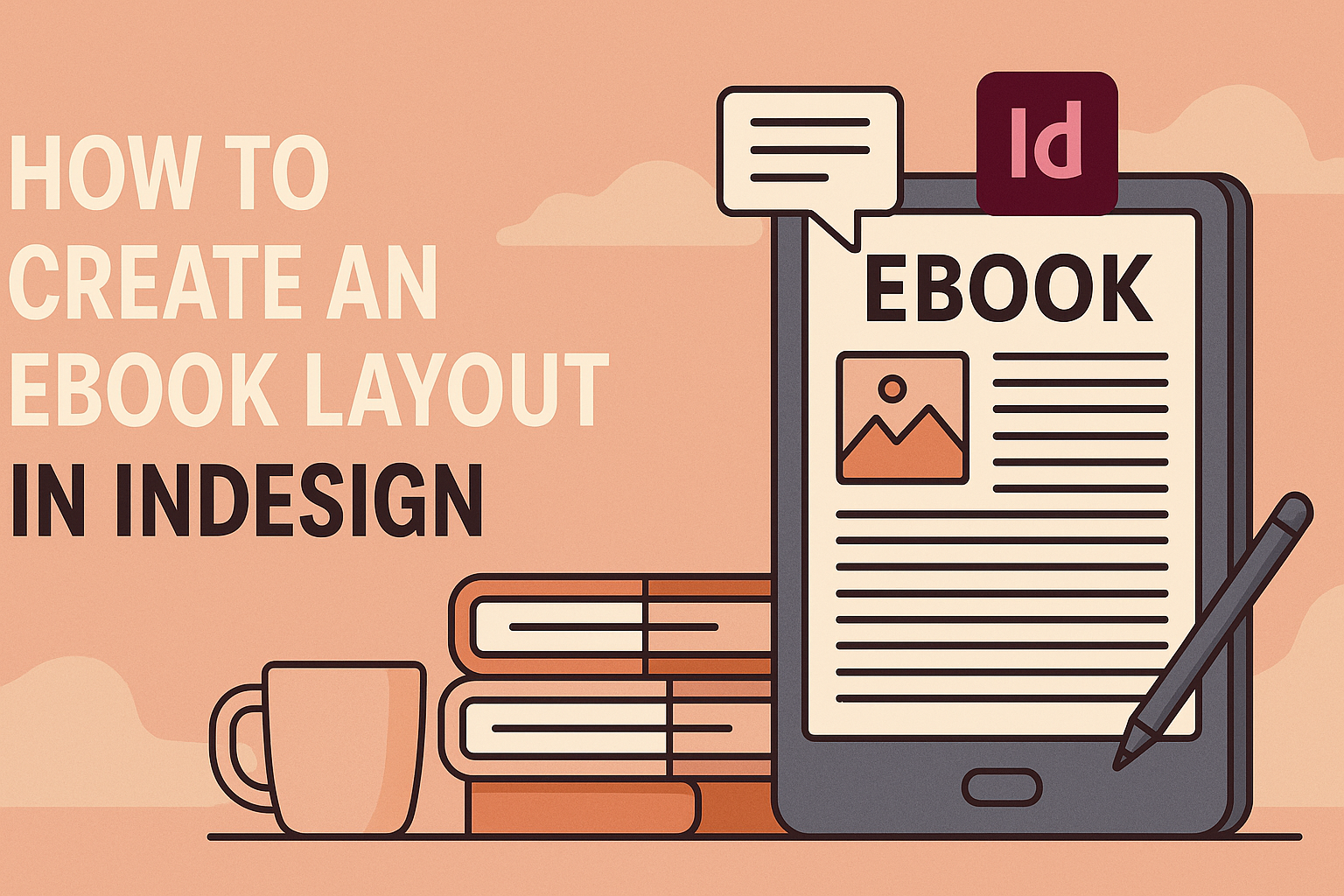Creating an ebook layout in InDesign can seem daunting at first, but it is a straightforward process with the right guidance.
To start, one must set up a new document, organize text and images, and apply styles to enhance the visual appeal of the ebook. With InDesign’s tools and features, anyone can transform their ideas into a polished electronic publication.
Once the basic structure is in place, adding interactive elements like hyperlinks and multimedia can elevate the reader’s experience. This not only makes the ebook more engaging but also encourages a deeper connection between the reader and the content.
With careful attention to layout and design, the final product can be both visually appealing and easy to navigate.
Whether it’s for sharing personal stories, promoting a business, or educating others, knowing how to effectively create an ebook layout gives valuable skills for any aspiring author or publisher. By following simple steps, anyone can produce a professional-quality ebook ready for distribution.
Getting Started with InDesign
InDesign offers a user-friendly environment for creating an eBook layout. It provides powerful tools that help in organizing content, designing pages, and enhancing the reader’s experience.
Understanding the Workspace
The InDesign workspace consists of various panels and tools that help users manage their projects.
Key elements include the Control Panel, which shows options that change according to selected items, and the Pages Panel, used for navigation between pages.
Users can customize their workspace by rearranging panels, saving layouts, or using preset workspaces.
Familiarizing oneself with the Tools Panel is essential, as it contains the selection, text, and drawing tools needed for design. Learning shortcuts can significantly speed up the workflow.
Setting Up Your Document
When starting a new project, selecting the right document size is crucial.
Go to File > New > Document to set dimensions, orientation, and margins. Users can choose preset eBook sizes or create custom dimensions based on their needs.
In addition, setting proper bleed and slug areas can help during printing or exporting.
The bleed area is essential for avoiding undesired white edges, while the slug can include important information like titles or job numbers—this is especially useful for reference. This initial setup aids in a smooth design process.
Working with Templates
Using templates can save significant time and effort in layout creation. InDesign offers various pre-designed templates for different types of publications, including eBooks.
Users can access templates from the File > New > Document menu or from Adobe’s online resources.
Templates come with established styles for fonts, paragraph settings, and layouts, helping maintain consistency.
Users can also modify these templates to suit specific project needs. This flexibility allows individuals to focus on creativity rather than starting from scratch, making the design process more efficient.
Designing Your Ebook
Designing an ebook requires attention to detail. Key elements such as fonts, colors, text formatting, images, and interactive elements shape the reader’s experience. Here are the essential components to consider.
Choosing Fonts and Colors
Fonts and colors play a big role in an ebook’s design. It is important to select fonts that are easy to read on screens. Common choices include Sans Serif fonts like Arial or Helvetica.
For the color scheme, it’s best to stick to a simple palette. Use a maximum of three main colors to keep the design cohesive. Tools like Adobe Color can help in finding complementary colors.
When using colors, ensure they create enough contrast with the text. This helps with readability. Soft backgrounds with darker text usually work well.
Adding and Formatting Text
Formatting text is crucial for improving flow and engagement. It is important to break up large blocks of text into smaller paragraphs. Use bullet points or numbered lists to present information clearly.
Headings should be consistent and follow a hierarchy. For example, the title can be a large font size, while subheadings can be smaller. Make use of italics or bold to highlight important points.
Incorporating white space is also essential. This helps to avoid overwhelming the reader. Every page should feel balanced, guiding the reader’s eyes smoothly through the content.
Incorporating Images and Graphics
Images and graphics enhance the visual appeal of an ebook. They should relate directly to the content. For instance, using charts or infographics can help illustrate complex ideas.
When selecting images, choose high-quality visuals. Utilizing images from Adobe Stock can provide a wide range of options.
Always ensure that images are properly sized and placed for optimal layout.
Avoid clutter by limiting the number of images on a page. Each image should have a purpose, whether to support a point or provide visual relief. Captions can explain images and add context.
Creating Interactive Elements
Interactive elements can significantly improve reader engagement. Adding links within the text allows readers to explore related topics. It can also guide them to external resources, enriching their experience.
Including clickable buttons for navigation enhances usability. For example, a table of contents that links to different chapters is very helpful.
Incorporating multimedia, like videos or audio clips, is another excellent way to engage readers. This makes the ebook more dynamic. Remember to test all interactive elements to ensure they function correctly before publishing.
Finalizing Your Layout
In this stage, attention to detail is key. The layout needs to be polished and consistent before moving on to export. This process ensures a professional appearance for the final ebook.
Ensuring Consistency Across Pages
Consistency is crucial in an ebook layout. It helps create a seamless reading experience.
Start by checking font styles and sizes. Use the same font family throughout, adjusting sizes for headings and body text. This can enhance readability.
Next, ensure margins and spacing are uniform. For example, set consistent Top, Bottom, Left, and Right margins across all pages. A suggested margin could be 0.5 inches. This keeps text and images well-aligned.
Another important aspect is the color scheme. Choose a limited palette that reflects the ebook’s theme. Use the same colors for headings, subheadings, and links. This creates a cohesive look that readers will appreciate.
Exporting Your Ebook
Once the layout is finalized, the next step is exporting the ebook.
InDesign offers several formats, with PDF being the most common for e-readers. To export, go to File > Export and select PDF.
Before clicking “Export,” check the settings.
For a high-quality ebook, choose PDF (Print), which maintains higher resolution images. Under General settings, select “All Pages” to ensure no content is missed.
Consider adding metadata like title and author under File > File Info. This helps organize the ebook in libraries.
Lastly, review the exported file on various devices to ensure compatibility and readability.