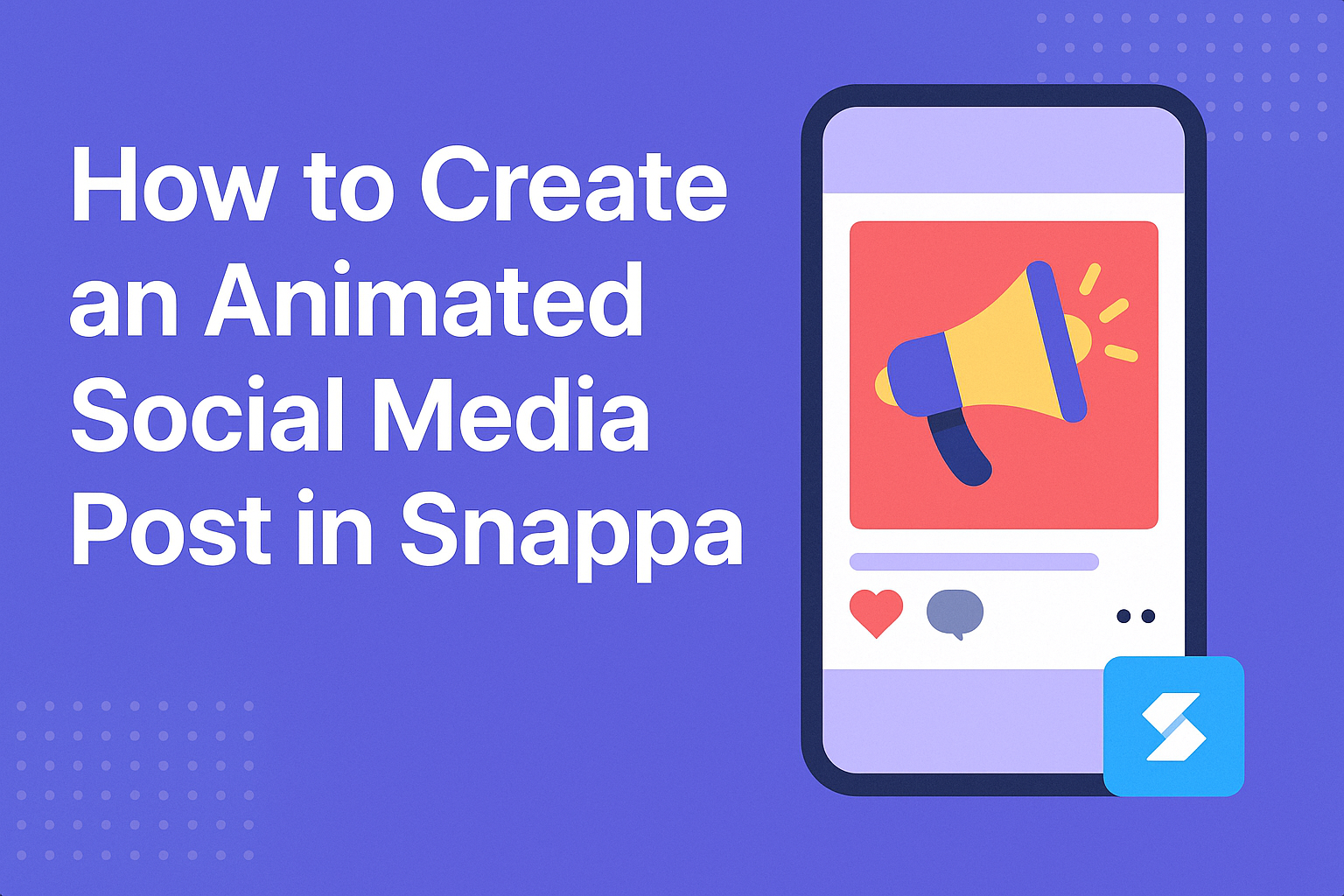Creating eye-catching content is key to engaging an audience on social media.
With Snappa, users can easily design animated social media posts that grab attention and boost interaction.
This simple tool offers a variety of templates and features that make animation accessible to everyone, even those without design experience.
In today’s fast-paced digital world, standing out is more important than ever. That’s why learning to produce an animated post can elevate a brand’s presence online.
Snappa allows users to combine vibrant designs with motion, creating posts that not only look great but also tell a story.
Through this guide, readers will discover straightforward steps to create their own animated posts using Snappa. By the end, they will feel confident in their ability to produce engaging content that attracts likes, shares, and comments.
Getting Started with Snappa
Getting started with Snappa is easy and straightforward.
Users can quickly create an account and navigate the simple interface to begin their design journey.
Creating Your Account
To begin using Snappa, the first step is to create an account.
This can be done by visiting the Snappa website. Users can choose to sign up with their email address or use an existing Google or Facebook account for quick access.
Once the account is created, users can select from a free plan or upgrade to a paid plan for more features. The free version provides plenty of tools and templates for most basic needs.
After signing up, it’s essential to log in to access the dashboard where all design projects will be managed.
Overview of the Snappa Interface
The Snappa interface is designed to be user-friendly.
Upon logging in, users will see a dashboard that allows easy navigation. The dashboard features options to create designs, access templates, and manage existing projects.
On the left side, users can choose their canvas size based on the type of social media post they want to create.
The center area displays the chosen template, making it simple to start designing. Tools for editing text, images, and backgrounds are readily available on the right side of the screen.
Icons are clear and intuitive, allowing for a smooth design experience.
Designing Your Animated Social Media Post
Creating an animated social media post involves careful planning and design choices. It’s essential to pick the right template, customize the design, and ensure the text and graphics work well together. Here are some key steps to follow.
Choosing the Right Template
The first step is to pick a template that matches the message and aesthetics of the brand. Snappa offers a variety of animated templates tailored for different social media platforms.
Users can filter options based on the type of post, such as promotional ads or announcements. This helps in finding the most suitable layout quickly.
Consider the color scheme and style of the template. A vibrant, eye-catching design might work well for promotions, while a more subtle approach can be great for announcements.
Customizing Your Design
Once a template is chosen, customization is crucial.
Snappa allows users to change colors, fonts, and overall layouts.
To align with brand identity, select colors that reflect the brand’s personality. For instance, bold colors can grab attention, while pastels can give a softer feel.
Fonts should be clear and readable. Mixing two complementary fonts can create visual interest without overwhelming the viewer.
It’s also important to consider the balance of elements in the design. Distributing images and text evenly will create a visually appealing layout.
Adding and Editing Text
Text is a key component of any social media post. They should be concise and highlight the main message.
Snappa makes it easy to add text to the design. Users can choose from various font styles and sizes. Keep primary texts larger, while secondary details can be smaller.
Using bullet points or short sentences can improve clarity. This helps viewers grasp the information quickly.
Also, consider timing and animation effects for text. Snappa provides options for how text appears, adding to the overall dynamic feel of the post.
Incorporating Graphics and Effects
Graphics and animations can greatly enhance a post’s appeal. Snappa offers a range of stock images and icons that can be easily integrated into designs.
When selecting graphics, ensure they fit seamlessly with the overall theme. It’s also beneficial to maintain a consistent style throughout the images.
Adding subtle animations can create a smoother viewing experience. Effects like fading or sliding in can attract interest without being distracting.
Lastly, always preview the animated post before finalizing. This allows for adjustments to ensure everything looks just right.
Animating Your Social Media Post
Creating an animated social media post in Snappa can enhance engagement and catch the viewer’s eye. This section will guide through Snappa’s animation features, timing, and previewing the final product.
Using Snappa’s Animation Features
Snappa offers various animation options that help bring posts to life. Users can add movement to text and images, making them pop on the screen.
To start, select an element on your canvas. Click on the “Animate” button to see available effects. There are options like “Fade In,” “Slide In,” and “Bounce,” which can be applied with a simple click.
Adjusting the animation style is easy, allowing for a more tailored look. Users can also control the sequence of animations to create a full story. This feature helps in aligning the animation with the post’s message.
Timing Your Animations
Timing is crucial when animating social media posts. The right duration keeps viewers engaged without losing their attention.
In Snappa, users can set how long each element animates on screen. A typical duration ranges from 0.5 to 2 seconds. Shorter animations can create excitement, while longer ones may provide more information.
Using the timeline tool allows users to overlap animations. This effect makes elements appear to work together, leading to a smoother presentation. Experimenting with different timings will help in finding the best combination for any post.
Previewing Your Animation
Before sharing an animated post, previewing the animation is essential. This step helps ensure everything looks and moves as intended.
In Snappa, there is a dedicated preview feature. It allows users to watch their animations at real speed. This way, adjustments can be made if something seems off.
Users can also view how the animation appears on different devices. This is important, as animations can look different on small screens compared to desktops. Making sure the animation is visually appealing is key to catching the audience’s attention.
Exporting and Sharing Your Creation
After finishing the animated post in Snappa, it’s time to export and share it. The next steps are crucial for ensuring the creation reaches the audience effectively.
Exporting Your Animated Post
To export the animated post, the user should first click on the export button located in the upper right corner of the interface.
They will have options for file formats. Common choices include MP4 for video and GIF for animations.
Selecting the right format is key, depending on where the post will be shared. After picking the format, the user can adjust resolution settings if needed.
Once satisfied, clicking the export button will start the process. The file will save to their device, ready to be uploaded to social media platforms.
Best Practices for Sharing on Social Media Platforms
When sharing the animated post on platforms, timing is crucial.
Research suggests posting during peak hours for the specific audience can increase engagement.
Each platform has its own best practices.
For example, Instagram encourages using hashtags, while Twitter focuses on concise messaging.
Using engaging captions can capture attention and encourage interaction.
The user should also consider optimizing the media for each platform.
This includes checking dimensions and aspect ratios to fit platform requirements.
Finally, they can track engagement metrics once the post is live to see how it performs and to inform future content strategies.