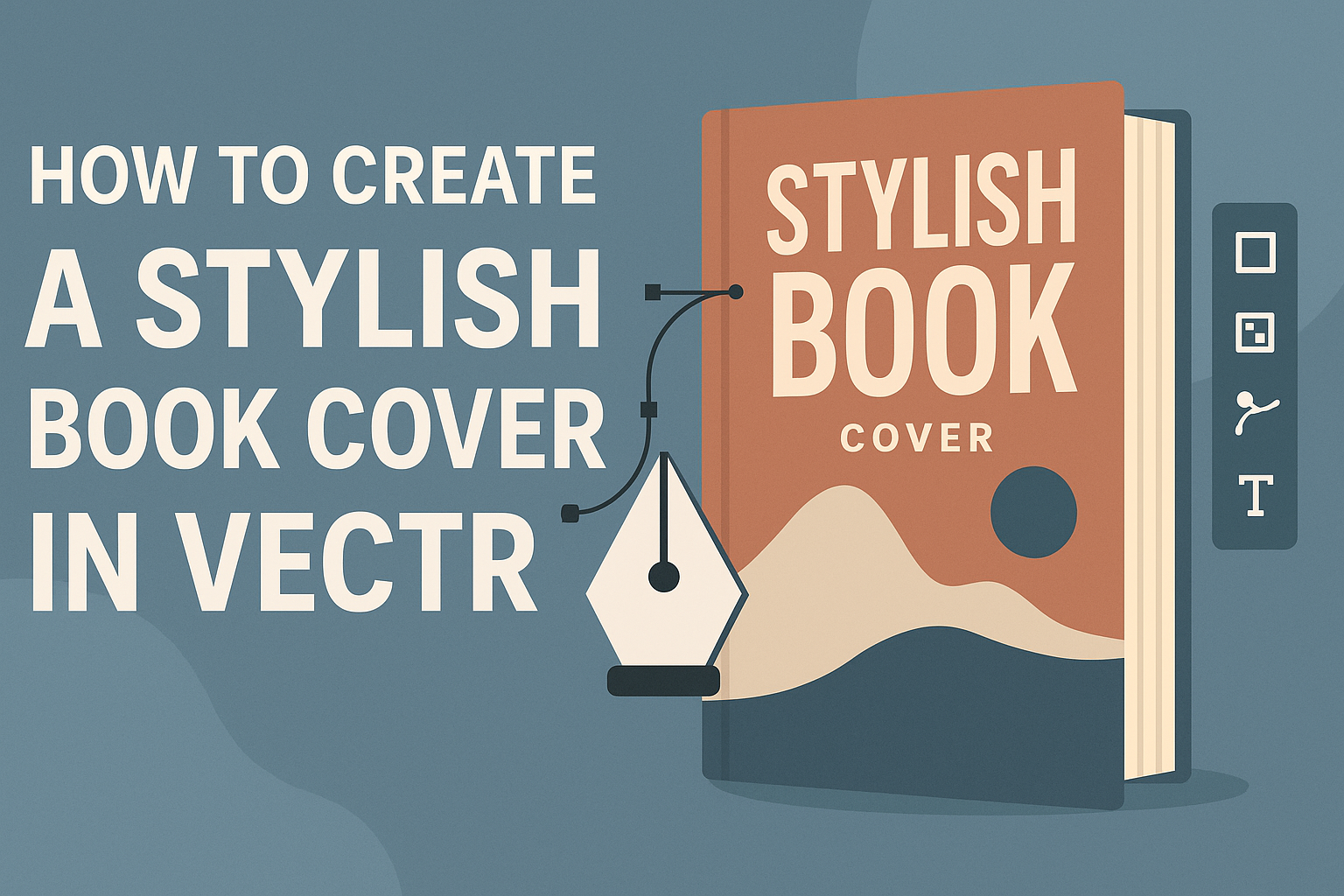Creating a stylish book cover can set a book apart and attract readers. Vectr is a user-friendly tool that allows anyone to design eye-catching covers, even without prior graphic design experience. By mastering a few features in Vectr, designers can bring their creative visions to life.
Book covers serve as the first impression of a story, making it crucial to get the design right. With its intuitive interface, Vectr simplifies the design process, helping users to experiment with shapes, colors, and typography. This means that even someone new to design can create something professional and appealing.
Whether working on a novel, a non-fiction title, or a self-published work, a great cover can make all the difference. Using Vectr, designers can easily craft unique covers that reflect the essence of the book. Embracing the design process can lead to stunning results that captivate potential readers.
Getting Started with Vectr
Vectr is a user-friendly design tool that makes creating graphics easy. To begin, it’s important to familiarize oneself with its interface, set up a project, and understand the basic tools available.
Understanding the Vectr Interface
When he first opens Vectr, they will see a clean and intuitive interface.
The menu bar provides options for file management, tools, and export features.
The sidebar includes layers and styles, allowing for easy adjustments.
The canvas is where the design magic happens, offering ample space to work creatively.
Knowing where everything is will help streamline the design process and make it enjoyable.
Setting Up Your Project
To start a new project, he clicks on “Create File” in the top left corner. This action opens a blank canvas.
Next, adjusting the page size is important. For book covers, a size of 6 x 9 inches is common. This can be set in the properties panel that appears when starting the project.
After setting the size, it is useful to choose a background color. Using the fill tool in the sidebar can help with this step. With these initial settings, he is ready to start designing.
Basic Tools and Functions
Vectr offers several essential tools that are easy to use.
The move tool helps reposition objects on the canvas.
For adding text, the text tool is perfect. Clicking on the canvas allows the user to enter and customize their text.
Additionally, shapes like rectangles, circles, and lines can be added using the shapes tool. Each shape can be modified in size and color.
Finally, to make the cover visually appealing, the style options enable the addition of shadows and gradients. Familiarity with these tools will help him create an eye-catching book cover.
Design Principles for Book Covers
Creating a stylish book cover involves understanding key design principles. These elements help ensure that the cover is not only visually appealing but also effectively communicates the book’s theme.
Color Theory Basics
Color plays a vital role in attracting attention and conveying emotions. Each color can evoke different feelings and associations. For example, blue often represents calm and trust, while red can signify passion or urgency.
When selecting colors, it’s essential to consider the book’s genre. A romance novel might use soft pastels, while a thriller could benefit from bold, dark colors. Using color harmoniously can enhance visual interest.
Contrast is another important aspect. High contrast helps important elements stand out. A dark background with light text improves readability and grabs the viewer’s attention.
Typography and Legibility
Typography is crucial for conveying a book’s message. The choice of fonts should match the book’s tone. A whimsical font works for a children’s book, while a sleek, modern typeface suits a business book.
Legibility is key. The text needs to be easy to read from a distance.
It’s smart to limit the number of fonts to two or three to avoid clutter. Use bold or italic styles to emphasize key titles or names.
Font size matters too. The title should be the largest element, making it the focal point. Ensuring a good balance between the title, author name, and any additional text is important for a clean look.
Visual Hierarchy and Layout
Visual hierarchy guides the viewer’s eye to important elements. Designers often arrange components in a way that naturally leads the viewer from the title to the author’s name and then to other details.
Using size, color, and placement effectively can create a dynamic and engaging cover. For example, a larger title at the top draws immediate attention.
White space is equally important. It prevents the design from feeling overcrowded and helps direct focus to essential parts. A well-spaced layout gives a cover a polished appearance, making it more appealing to potential readers.
Creating Your Book Cover
Designing a book cover in Vectr can be both fun and rewarding. This section will explore essential tasks such as adding text, incorporating images, and using advanced techniques to enhance the overall look.
Adding and Editing Text
Text is a key element in book cover design. In Vectr, the user can easily add text by selecting the “Text” tool from the toolbar. Typing directly into the canvas allows for instant visibility.
Users should choose fonts that reflect the book’s genre. For instance, a whimsical font might work well for a children’s book, while a strong serif font is great for a thriller.
Once the text is added, it can be edited for size, color, and style in the property panel.
Users can adjust the alignment and spacing, ensuring that the text stands out. Experimenting with bold or italic styles can add visual interest.
Incorporating Images and Graphics
Images and graphics can significantly elevate the cover design. Vectr allows users to bring in images from their computer or utilize the built-in library for free graphics.
When placing images, it’s helpful to consider the book’s themes. For example, a romance novel might feature soft, romantic imagery, while a sci-fi book could use futuristic visuals.
Users should pay attention to the image’s size and resolution. High-quality images will look sharper, and adjusting the opacity can help blend images with the background. Additionally, layering images can create depth and intrigue.
Advanced Techniques
For those looking to enhance their designs further, Vectr offers advanced techniques.
Using the “Shape” tool, users can create custom backgrounds that complement their main design.
Applying gradients is another effective method. A gradient background can add a modern touch without overwhelming the text.
Moreover, users can utilize vector shapes to frame text or images, making them pop even more. Groups can be created for easier adjustments, allowing for quick edits while maintaining design consistency. These techniques can take a simple cover and transform it into an eye-catching masterpiece.
Exporting and Sharing
Once the book cover design is complete, it’s important to know how to export the file correctly and share it effectively. This ensures that the design looks great in different formats and reaches the intended audience.
Exporting Your Design
To export a design in Vectr, the user should select the “File” menu at the top left corner. From there, click on the “Export” option. A dialog box will appear with different file format choices such as PNG, JPG, or SVG.
- PNG is ideal for online use and will maintain transparency.
- JPG is great for high-quality images but does not support transparency.
- SVG is best for scalable designs without losing quality.
Once a format is selected, the user can adjust the quality settings as needed and choose the destination folder. They should make sure to name the file appropriately for easy future access.
Sharing on Social Media
Sharing the book cover on social media is a fantastic way to promote it. The user can directly upload the exported file to platforms like Instagram, Facebook, and Twitter.
When sharing, it’s helpful to include relevant hashtags. For instance, using tags like #BookCoverDesign can attract more viewers.
Additionally, tagging specific accounts or using mentions can increase visibility.
Users should also consider creating a short caption that describes the book or shares the inspiration behind the design. This helps engage the audience and motivates them to learn more.