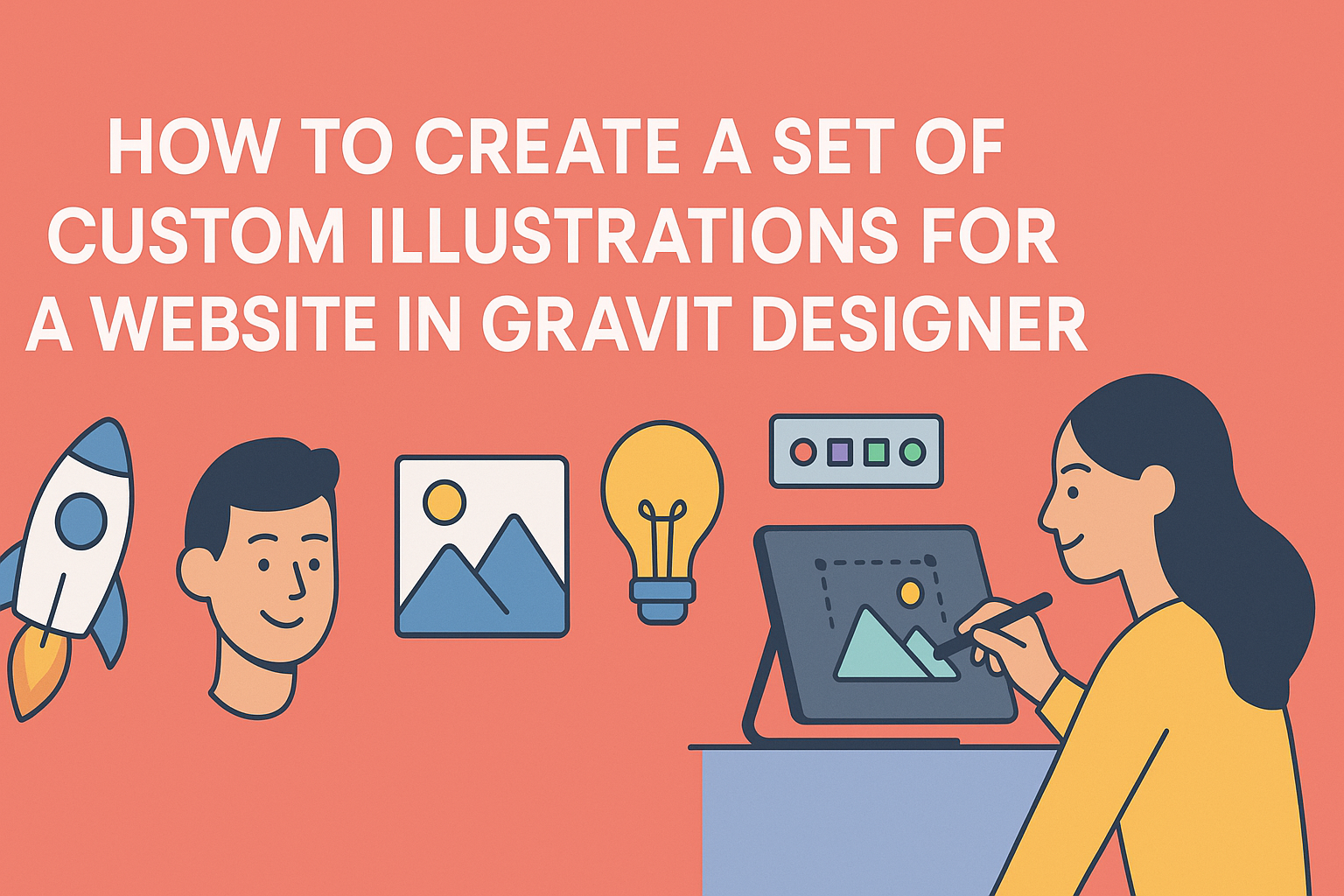Creating a unique set of custom illustrations can make a website stand out and connect better with visitors.
Using Gravit Designer, anyone can craft stunning visuals tailored to their site’s brand. This tool offers both simplicity and advanced features, making it a great choice for designers at any skill level.
With Gravit Designer, users can explore their creativity, turning ideas into eye-catching graphics. They will learn essential techniques for building vector illustrations that enhance their digital presence.
This process not only boosts a website’s appeal but also helps convey its message effectively.
In this guide, readers will discover step-by-step tips for designing custom illustrations, from selecting colors to mastering the pen tool. By the end, they will be equipped to create captivating images that elevate their website’s design and user experience.
Getting Started with Gravit Designer
Gravit Designer is a user-friendly vector design tool ideal for creating custom illustrations.
Knowing how to set up the workspace and navigate the toolset will make the design process smoother and more efficient.
Overview of Gravit Designer
Gravit Designer is a powerful design tool that is free to use and available on multiple platforms. It allows users to create stunning vector graphics easily.
With its intuitive interface, designers can craft logos, illustrations, and user interface elements without a steep learning curve.
This software includes many features like multiple artboards and a wide range of shapes and effects. Users can export their designs in various formats such as SVG, PNG, or PDF. It’s an excellent choice for both beginners and seasoned designers looking to enhance their workflow.
Setting Up Your Workspace
To start using Gravit Designer, the first step is to create or open a new document. Users can choose from several preset sizes like A4, A5, or custom sizes based on their project requirements.
The workspace can be customized to fit individual needs. Key areas include the canvas, the toolbar, and the properties panel.
Arranging these elements will help optimize efficiency and focus on the design.
Additionally, Gravit Designer allows users to enable or disable various panels. This flexibility can simplify the workspace and help concentrate on specific tasks, creating a more enjoyable design experience.
Familiarizing with Tools and Features
Gravit Designer has a rich set of tools that enhance the design process. The toolbar includes selection tools, shape tools, and pen tools for precise drawing.
Users can work with layers, making it easy to organize elements in a composition. The features like gradients, shadows, and blurs add depth and detail to illustrations.
To become proficient, it’s beneficial to explore every tool and feature. Watching tutorials or exploring community forums can introduce creative techniques and tips.
Making use of these resources will lead to a better understanding of the application and improve design skills.
Designing Your First Illustration
Creating a custom illustration involves careful planning and attention to detail. It’s important to choose a style and color palette that reflects the brand.
Then, drawing basic shapes will form the foundation of the design. Finally, applying effects and textures will bring the illustration to life.
Choosing a Style and Color Palette
The first step is to decide on a style for the illustration. Styles can range from minimalistic to detailed, so it’s essential to match the look with the website’s overall design.
Next, selecting a color palette is crucial. A good palette often consists of 3 to 5 colors.
These should complement each other and resonate with the brand identity. Tools like Adobe Color or Coolors can help find appealing combinations.
Consider the emotions that colors evoke. For example, blue often conveys trust, while orange can feel energetic. By carefully selecting colors, the illustration will effectively connect with the audience.
Drawing Basic Shapes and Forms
Once the style and colors are decided, it’s time to start drawing. Basic shapes like circles, squares, and triangles are the building blocks of any illustration.
Using Gravit Designer, he or she can use the shape tools to create these forms easily. Begin by sketching out the primary elements of the design.
Keep the shapes simple at first. This approach allows for easier adjustments later. Once the shapes are in place, they can be manipulated to create more complex forms.
Gradually, the illustration will take shape, making it easier to visualize the final product.
Applying Effects and Textures
After the basic shapes are created, it’s time to enhance the design. Adding effects can provide depth and interest.
They can add shadows, gradients, or strokes to shapes. Each of these effects helps to make elements pop. For instance, a subtle drop shadow can give a feeling of dimension.
Textures also add character to the illustration. Gravit Designer allows users to import textures or create them from scratch.
Combining textures with flat colors can create a balanced and attractive look. It’s all about experimenting to find what works best for each unique design.
Optimizing Illustrations for Web
When creating illustrations for a website, proper optimization is key to maintaining quality while ensuring fast load times. This involves careful exporting and attention to file formats that work best for web performance.
Exporting Assets for the Web
In Gravit Designer, exporting assets efficiently starts with choosing the right file format. Common formats include PNG, JPEG, and SVG.
- PNG works well for images needing transparency and detailed colors.
- JPEG is great for photographic images but does not support transparency.
- SVG is ideal for illustrations that need to scale without losing quality.
When exporting, choose the correct dimensions based on the usage to avoid oversized files. Also, adjust the quality settings, especially for JPEGs, to reduce file size while maintaining appearance.
Ensuring Fast Loading Times
Fast loading times are essential for user experience.
Large illustration files can slow down a website significantly.
To ensure quick loading:
- Compress images: Use tools like TinyPNG or Compressor.io to reduce file sizes without sacrificing quality.
- Implement lazy loading: Only load images when they appear in the viewport, improving initial page load speed.
- Choose responsive images: Use different image sizes for different devices to ensure optimal loading times across all screens.