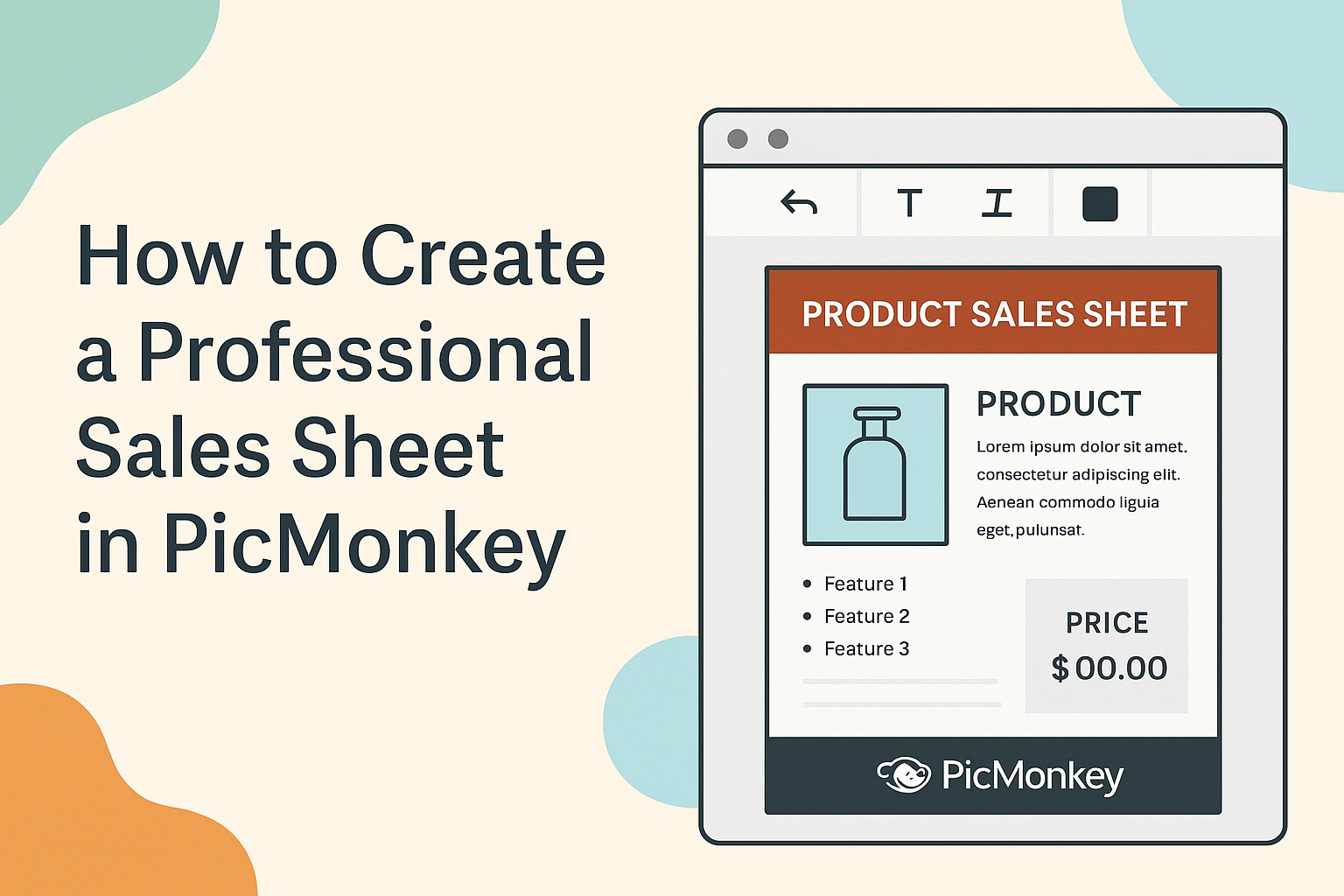Creating a professional sales sheet is essential for anyone looking to promote their products effectively.
With PicMonkey, anyone can design eye-catching sales sheets that clearly communicate key benefits and features of their offerings.
This blog post will guide readers through the steps to create a standout sales sheet that captures attention and drives interest.
Using PicMonkey’s user-friendly tools, users can easily customize their designs to align with their brand.
From selecting the right layout to incorporating images and text, each step plays a crucial role in making a professional impression.
Readers will discover tips and tricks that enhance their creations and make their product stand out in a crowded market.
Not only is it an engaging way to present information, but a well-designed sales sheet can open doors to new business opportunities.
By following the insights shared in this article, they will be well on their way to crafting a compelling sales sheet that reflects their unique selling propositions.
Getting Started with PicMonkey
PicMonkey is a user-friendly design tool. It helps users create beautiful visuals.
Knowing how to create an account, navigate the interface, and access templates is essential for beginners.
Creating an Account
To begin using PicMonkey, one must create a account. It’s a simple process.
Users can sign up using an email address, Google account, or Facebook account.
After selecting a method, they will need to enter some basic information. This includes a password.
Once completed, they can click on the “Create my account” button.
Verification may be required through email. Users should check their inbox and confirm their registration.
After that, they can log in and start exploring the features available.
Navigating the Interface
Upon logging in, users will find an intuitive interface. The layout is designed for easy access.
There is a top menu with options like “Create new,” “My Hub,” and “Templates.”
On the left side, users can find various tools. These include options for adding text, images, and effects.
Below these tools, there is a workspace for design.
Users can drag and drop elements into the canvas area. This area allows for real-time editing.
Familiarity with the interface can improve workflow, making design tasks more efficient.
Accessing Templates
PicMonkey offers a wide variety of templates. These templates make designing quick and easy.
To find them, users should click on the “Templates” option in the menu.
Categories of templates are available for different needs. Users can find professional layouts for sales sheets, social media posts, and more.
After selecting a template, users can customize it.
They can change colors, fonts, and images to fit their brand. This flexibility allows for personalized creations without starting from scratch.
Designing Your Sales Sheet
Creating a sales sheet requires careful attention to design elements that attract attention and convey information clearly.
Selecting the right templates, customizing layouts, adding engaging text, and incorporating visuals are key to ensuring the sales sheet effectively communicates the intended message.
Selecting the Right Template
Choosing a template is a crucial step in designing a sales sheet. PicMonkey offers a variety of templates tailored for different industries.
It is essential to select one that aligns with the brand and product identity.
Look for templates that have a clean layout and allow space for visuals and text. A good template can simplify the design process and help maintain a professional appearance.
Remember to consider the printing options too. Some formats may look great on screen but may not print well.
Customizing the Layout
Once a template is selected, customization becomes essential. This involves adjusting the layout to fit the specific needs of the content.
Think about the flow of information. Important details should be highlighted and easy to find. Using sections or boxes can help separate different types of information.
Margins and spacing matter, as they contribute to the overall look. A well-spaced layout makes the content more readable and inviting.
Adding and Editing Text
Text is a primary vehicle for communicating the product’s benefits. When adding text to a sales sheet, use clear and concise language.
Catchy headlines capture attention, while bullet points emphasize key features. This allows readers to absorb information quickly.
It’s also helpful to use different font sizes and styles to create a visual hierarchy.
Editing is just as crucial. Check for spelling and grammatical errors, as these can undermine professionalism.
Incorporating Graphics and Images
Visual elements significantly enhance a sales sheet. Using high-quality images can draw the reader’s eye and convey the product’s value.
Choose visuals that complement the text. Product images should be clear and properly sized. Infographics or icons can simplify complex information and make the sheet more engaging.
Remember that less can be more. Overcrowding a sales sheet with images can distract from the message. It’s about balance and ensuring that graphics support the text, not overwhelm it.
Finalizing Your Sales Sheet
When finalizing a sales sheet in PicMonkey, focusing on branding, readability, and visual balance is essential. These elements can make a significant difference in how the sales sheet communicates the message to potential customers.
Using Brand Colors and Fonts
Brand colors and fonts help create a strong identity for a company. Sticking to a specific color palette ensures consistency across all marketing materials.
A few key colors should be chosen from the brand’s logo or existing marketing assets.
It is important to limit the number of colors to three or four that work well together. This keeps the design cohesive and professional.
Similarly, choosing 1-2 fonts maintains a clean look. Use a bold font for headlines and a simpler one for body text to ensure clarity.
Ensuring Readability
Readability is crucial for any sales sheet. The text should be easy to read at a glance.
Using a font size of at least 12 points is a good rule of thumb. This makes sure that information can be absorbed quickly.
Incorporating bullets or numbered lists can help break down complex information. This technique makes it easier for readers to find key points.
Additionally, contrasting text colors with the background enhances visibility. For example, dark text on a light background is often easiest to read.
Balancing Elements for Visual Appeal
Balancing elements creates a pleasing layout. It’s important to leave enough white space around text and images. This prevents the sheet from looking cluttered.
Positioning images and text strategically can guide the reader’s eye through the content. For instance, placing images to the side or top of text sections can add interest.
Aligning elements neatly helps maintain an organized appearance. Lastly, using consistent spacing between sections creates a flow that enhances overall readability.
Saving and Sharing
When creating a professional sales sheet in PicMonkey, saving and sharing the design is crucial. Users should know how to export their work, share it on social media, and print it effectively to ensure their designs reach the intended audience.
Exporting Your Design
To export a design from PicMonkey, the user needs to click on the “Download” button in the top right corner.
They can choose from various file formats such as JPEG, PNG, or PDF.
Each format serves different purposes. For instance, PDFs are great for printing, while PNGs are suitable for online use.
After selecting a format, users can adjust the quality settings. Higher quality may take longer to download but is best for prints.
Once ready, they simply click “Download” to save it to their device.
Sharing to Social Media
Sharing designs on social media is easy with PicMonkey. Once the design is complete, the user can click on the “Share” button.
They can choose to share directly to platforms like Facebook, Twitter, or Instagram.
It’s helpful to add engaging captions and relevant hashtags for better visibility.
Users also have the option to copy the link and share it manually. This allows them to reach a broader audience while promoting their sales sheet.
Printing Best Practices
For printing a sales sheet, it’s vital to prepare the design correctly.
Users should choose the PDF format for the best print quality.
Setting the resolution to at least 300 DPI ensures crisp images and text.
Before sending it to print, it’s important to check for any design elements that may get cut off.
Finally, selecting the right paper type can enhance the overall look.
Glossy paper may give a vibrant color finish, while matte paper can provide a more professional appearance.