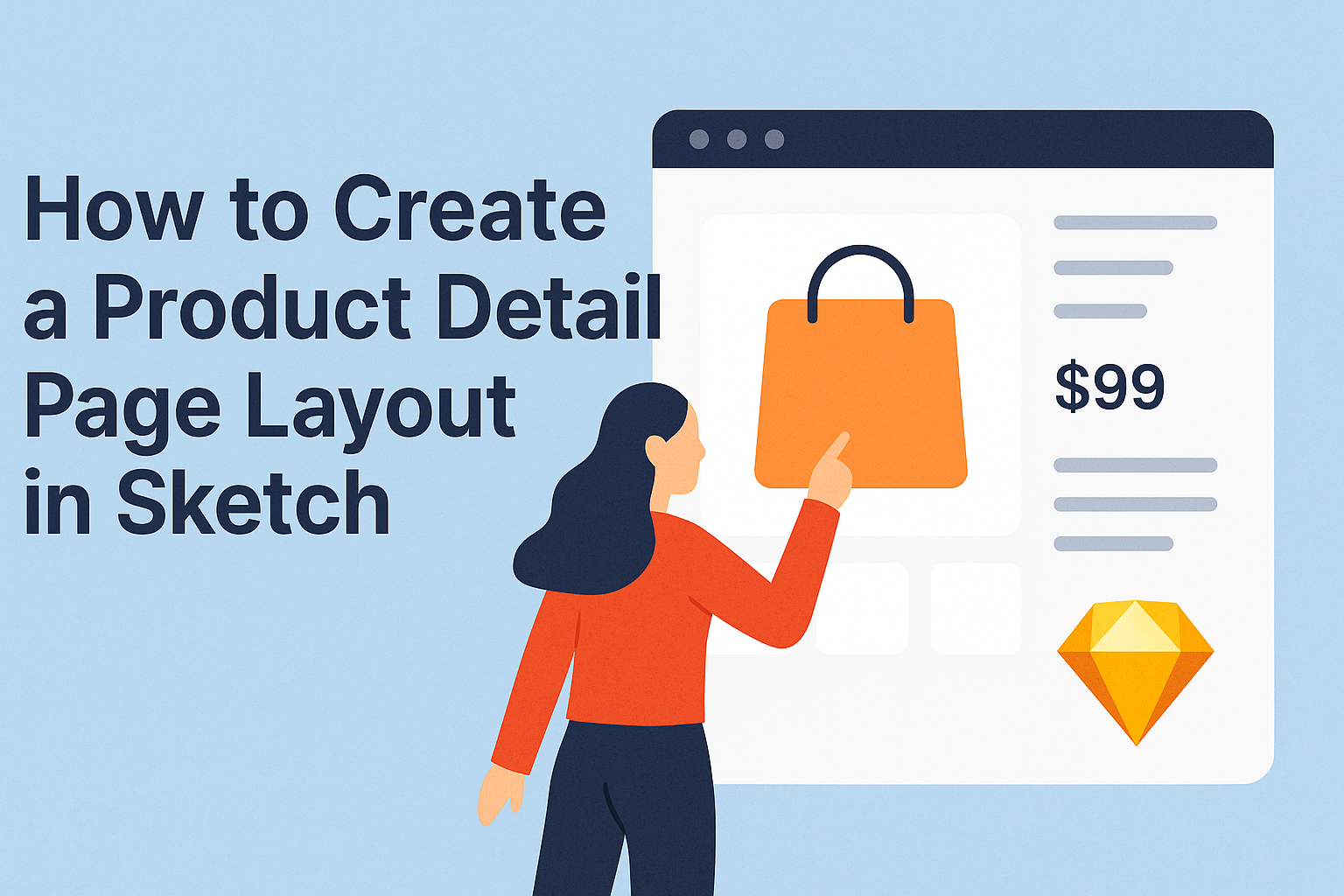Creating a product detail page layout in Sketch can greatly enhance the way customers view and interact with products. A well-designed layout not only showcases the product’s features but also improves the overall shopping experience.
By focusing on clarity and visual appeal, anyone can learn how to craft an effective page that highlights key information at a glance.
In the world of e-commerce, appealing and informative product pages can help boost sales. This guide will provide essential tips and techniques to create layouts that make products stand out. Readers will discover how to use Sketch tools to design visually striking pages that engage potential buyers.
As users explore these techniques, they will find that each element of a product detail page plays a crucial role in capturing attention.
From images to descriptions, every detail has significance. Building a well-structured layout can lead to better customer satisfaction and, ultimately, more successful sales.
Setting Up Your Sketch Workspace
Setting up a workspace in Sketch is essential for effective design. With a well-organized interface, customized tools, and properly arranged artboards and grids, designers can work more efficiently and creatively.
Understanding Sketch Interface
The Sketch interface is user-friendly and designed for ease of use. The main components include the canvas, layers list, and inspector panel.
The canvas is where the actual design takes place. It offers a blank space for sketches and layouts.
The layers list shows all elements within the project. Designers can easily manage shapes, text, and images here.
The inspector panel, located on the right, allows for quick adjustments to selected items.
Familiarity with these sections enables quicker adjustments, making the design process more streamlined.
Customizing the Toolbar
Customizing the toolbar is a great way to enhance productivity. Sketch allows users to add or remove tools based on their preferences. This means only the most relevant tools will be visible, reducing clutter.
To customize, right-click on the toolbar and select “Customize Toolbar.” A panel will appear, showing available tools. Items can be dragged to or from the toolbar.
This flexibility means designers can tailor their workspace to match their workflow, making it easier to access frequently used features.
Creating Artboards and Grids
Creating artboards and grids is key for organization. An artboard is like a blank canvas for a specific design. To create one, select the Artboard tool and choose a preset size or create a custom one.
Grids assist in aligning items consistently. To set up a grid, go to the View menu and select Canvas > Layout Settings. Here, designers can specify the grid size and visibility.
Using grids ensures that designs look neat and professional while maintaining proper spacing. This is especially useful for product detail pages, where organization is critical.
Designing the Product Page Layout
A well-structured product page layout is vital for enhancing user experience. Key elements include product information, high-quality images, typography, and proper organization of page elements. Attention to these aspects will help attract customers and encourage purchases.
Adding Essential Product Information
Clear and concise product information is crucial. This should include the product name, price, description, and features. A description should highlight key benefits and any unique selling points.
Using bullet points can help present information in an easy-to-digest format. Key specifications, dimensions, and available colors should all be visible to customers.
Additionally, include information on shipping, returns, and customer service. This transparency builds trust, making customers feel more secure in their purchasing decision.
Incorporating High-Quality Images
High-quality images play a significant role in attracting customers. They allow the consumer to see the product from different angles. Using multiple images can showcase all relevant features effectively.
Images should be crisp and clear, with good lighting. Zoom functionality can enhance user interaction, letting customers examine details more closely.
Including lifestyle images can also help customers visualize the product in their lives. This helps create an emotional connection and boosts the likelihood of a purchase.
Using Typography to Enhance Readability
Typography is essential for making information clear. Selecting a clean, modern font can enhance readability. Font size should be appropriate to ensure users can read text without straining.
Important information like prices and product names can be bolded for emphasis. Maintaining consistent font styles across the page supports a cohesive look.
The use of adequate line spacing and contrast can also improve overall legibility. This makes the product page more inviting and accessible to users.
Organizing Page Elements with Layers
Organizing elements using layers helps keep the page structured. Grouping related information together creates a logical flow.
Using grids can assist in aligning images and text neatly. This organization makes navigation easier for users.
Using layers, designers can easily modify or rearrange elements without disrupting the entire layout. This flexibility is beneficial when testing different designs for optimal user engagement.
Enhancing User Experience
Creating a product detail page that offers a great user experience is essential. Two key areas to focus on are responsive design and interactive elements, which help users engage with the content effectively.
Implementing a Responsive Design
A responsive design ensures that the product detail page looks good on all devices. This means that whether a user is on a smartphone, tablet, or desktop, the layout should adapt seamlessly.
Using fluid grids and flexible images can help achieve this design. For example, CSS media queries can adjust styles based on screen size. Additionally, keeping touch-friendly buttons and links aids navigation on mobile devices.
Designers should prioritize a clear reading hierarchy. Using headings, subheadings, and bullet points helps users find information quickly. A well-organized layout makes it easier for users to browse products, leading to a smoother shopping experience.
Adding Interactive Elements
Incorporating interactive elements can significantly boost user engagement.
Features like image zooming, product videos, and 360-degree views allow users to explore products in detail.
Adding user reviews and ratings can also enhance interaction. It provides social proof and informs potential buyers about product quality.
Features such as “Add to Wishlist” or “Compare Products” buttons encourage users to interact with the page.
Animations can make the experience more enjoyable.
Simple hover effects, for example, reveal additional product details, keeping users interested. These small touches create a more dynamic and inviting atmosphere on the product detail page.