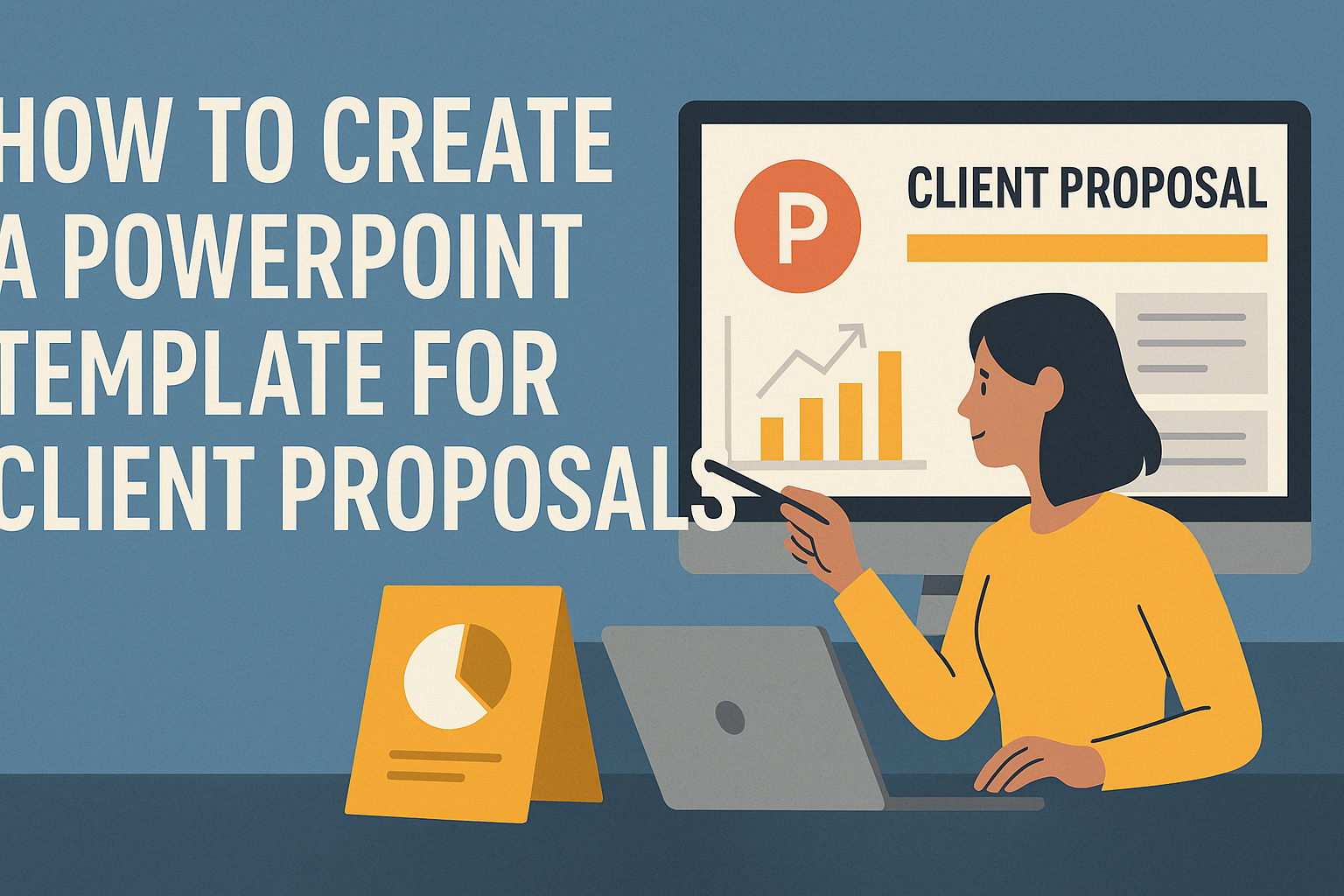Creating a PowerPoint template for client proposals is essential for making a lasting impression.
By designing a clear and visually appealing template, businesses can effectively present their ideas and solutions to potential clients. A well-crafted template not only saves time but also enhances professionalism in the proposal process.
In today’s competitive market, standing out is more important than ever.
Using a customized PowerPoint template allows companies to showcase their brand identity while providing essential information in an organized manner. This approach helps build trust and credibility with clients, making them more likely to engage.
Understanding how to create a PowerPoint template that meets client needs is key.
With the right strategies and tools, anyone can develop a template that enhances the proposal experience and drives results.
Understanding the Purpose of Client Proposals
Client proposals serve as a critical link between a service provider and potential clients. They outline what the provider offers and how it meets the client’s needs. A strong proposal can build trust and secure business.
Defining a Client Proposal
A client proposal is a document that outlines a specific plan for delivering services or products to a potential client. It generally includes an overview of the project, goals, timelines, and pricing.
Each proposal is tailored to address the unique challenges and needs of the client. This personalization shows that the provider has put thought into the client’s situation.
They often contain sections such as:
- Executive Summary: Brief overview of the proposal.
- Project Scope: Details of the work to be done.
- Budget: Clear pricing structure.
Importance of Customized Proposals
Customized proposals are essential for building meaningful relationships with clients. They demonstrate a provider’s understanding of the client’s specific needs and circumstances.
When a proposal is tailored, it stands out in the competitive market. This personal touch helps in presenting the provider as a serious contender for the job.
Important elements to customize include:
- Language and Tone: Match the client’s preferred style.
- Specific Solutions: Address the client’s unique problems.
By emphasizing personalization, providers can increase their chances of winning projects and fostering lasting connections.
Getting Started with PowerPoint
PowerPoint is a powerful tool for creating engaging presentations. Understanding its basic features and setting up the workspace properly can greatly enhance the experience.
Basic PowerPoint Features
PowerPoint has several key features that help users create effective presentations. These include slides, text boxes, and images.
Slides are the main pages where content is displayed. A user can add text boxes to convey ideas clearly.
Images can be inserted to visually support the text.
The design tab offers templates and themes to make presentations visually appealing. Transitions and animations add movement to slides, making them more dynamic.
Shortcuts like Ctrl + M help quickly add new slides, streamlining the process.
Setting Up Your Workspace
Setting up the PowerPoint workspace correctly is important for productivity.
Start by opening a new presentation and familiarizing yourself with the ribbon at the top. This ribbon contains tools for designing, formatting, and reviewing slides.
Arranging the workspace can make tasks easier. Users can adjust the slide sorter view to see all slides at once. This view simplifies organization.
Additionally, adjusting the size of the slides is helpful.
Users should go to the Design tab and select Slide Size to choose the best format.
Keeping frequently used tools accessible can save time and increase efficiency.
Designing Your PowerPoint Template
Creating a visually appealing PowerPoint template is crucial for effective client proposals. Key elements include color scheme, fonts, visual hierarchy, and branding. Each of these components plays an important role in ensuring that the presentation is clear and professional.
Choosing a Color Scheme
A well-chosen color scheme enhances the look of any presentation. It’s important to select colors that reflect the company’s brand and values.
A typical approach is to use three to five colors that complement each other.
Primary Color: This should be the main color used for headings and important points.
Secondary Colors: These help to highlight subheadings and supporting details.
Accent Colors: Use them sparingly to draw attention to key information, like charts or call-to-action areas.
Make sure the colors have enough contrast with the background for readability. Tools like Adobe Color can help in choosing harmonious color combinations.
Selecting Fonts and Text Sizes
Fonts should be easy to read to maintain clarity. Choosing two complementary fonts is effective: one for headings and another for body text.
Heading Font: It should be bold and eye-catching. Consider sans-serif fonts like Arial or Helvetica for a modern look.
Body Font: This should be more understated yet readable. Fonts like Calibri or Times New Roman work well here.
Text sizes are also important. Headings should typically be 24pt or larger, while body text can be around 18pt.
Keep in mind that consistency in font usage enhances professionalism.
Using Visual Hierarchy
Visual hierarchy allows information to flow logically in presentations. This guides the audience’s eye through the content.
Size: Larger text or images naturally draw more attention. Use size deliberately to highlight major points.
Spacing: Adequate spacing between elements makes it easier to read. This includes white space around headings and body text.
Bulleted Lists: These help break down information into digestible chunks. Aim for no more than five bullet points per slide to keep it focused.
Visual elements should enhance, not detract from, the main message of the presentation. A clean layout improves comprehension and retention.
Incorporating Your Branding
Branding is key to presenting a cohesive image. Every aspect of the template should reflect the company’s identity.
Logo Placement: Include the company logo on every slide, typically in a corner. This reinforces brand recognition.
Consistent Design Elements: Use the same color scheme and fonts throughout the template. This creates a unified look that speaks to professionalism.
Additional Branding Elements: Consider including taglines or mission statements selectively. This can deepen the audience’s understanding of the brand’s values.
By carefully balancing these elements, the PowerPoint template will not only look good but also effectively communicate the client’s proposals.
Crafting Compelling Content
To create an effective PowerPoint template for client proposals, it is essential to focus on engaging content. The right titles, persuasive text, and clear lists can elevate a proposal, making it more appealing and easier to understand.
Creating Engaging Titles and Headings
Titles and headings are the first things a viewer notices. They should be clear, concise, and relevant to the content.
Using action words can help grab attention. For example, instead of “Services,” a title like “Unlock Your Potential with Our Services” invites curiosity.
Formatting headings consistently with bold text or a larger font helps create a visual hierarchy. This approach makes the content easy to scan.
Additionally, using questions as headings can engage readers. Phrasing like, “How Can We Help You?” invites clients to think about their needs.
Writing Persuasive Text
Persuasive text is all about connecting with the audience. It should highlight benefits rather than just features.
For example, instead of stating a service offered, explaining how it saves time or money can be more impactful.
Using a friendly tone helps build rapport. Short sentences convey ideas more clearly and keep the audience’s attention.
Active voice is effective as it creates a sense of urgency. For instance, saying “Experience growth with our strategies” feels more compelling than “Strategies that lead to growth.”
Using Bullets and Lists Effectively
Bulleted lists are valuable for presenting information clearly. They help break down complex ideas into digestible points. Each bullet should focus on a single idea to avoid confusion.
Keep bullets concise, ideally one line each. This allows viewers to grasp key points quickly. For instance:
- Cost Savings: Enjoy reduced expenses with efficient solutions.
- Customization: Tailored services to meet specific needs.
- Support: 24/7 customer assistance for peace of mind.
Using icons or small images next to bullet points can also enhance visual appeal and help convey messages quickly.
Utilizing Graphics and Multimedia
Graphics and multimedia elements enhance a PowerPoint template. They make presentations visually appealing, engaging, and informative.
Adding Images and Icons
Using images and icons can greatly improve a presentation’s impact. They provide visual cues that can help grab the audience’s attention.
When selecting images, it’s important to choose high-quality visuals that relate directly to the content.
Icons can simplify complex ideas, making them more digestible. They should be consistent in style and color to maintain a cohesive look throughout the presentation.
To add images, go to the Insert tab, choose Pictures, and select from your device. For icons, you can use the Icons function in the Insert tab or find free resources online. Always ensure you have the right to use any image.
Incorporating Charts and Graphs
Charts and graphs convert raw data into visual formats that are easier to understand. Presenting information this way helps the audience quickly grasp key points.
PowerPoint offers built-in tools for creating different types of charts, such as bar, pie, or line graphs. Choose the type that best represents the data you are sharing.
To insert a chart, go to the Insert tab and click on Chart. After inserting, users can enter their data directly in an Excel sheet that opens beside PowerPoint.
Using color wisely in graphs can highlight specific data points and guide the audience’s focus. Always label axes and provide legends to ensure clarity.
Embedding Videos and Audio
Embedding videos and audio clips can add a dynamic component to the presentation. They can be used to illustrate a point or add emotional interest.
Users can insert videos directly from their device or from online sources like YouTube. To add a video, click Insert, then Video, and choose your source. Keep the clips short to maintain engagement.
Audio clips can be used for background music or to provide additional context. To insert audio, go to Insert, choose Audio, then select your file.
Consider the audio settings to ensure it plays automatically or when clicked.
Making presentations interactive through these multimedia options often results in a more memorable experience for the audience.
Building Reusable Slide Layouts
Creating effective slide layouts is crucial for making client proposals look professional and cohesive. By focusing on master slides, custom layouts, and ensuring consistency, anyone can elevate their presentation game.
Designing Master Slides
Master slides serve as the foundation for any PowerPoint template. They control the overall look and feel of the presentation.
When designing master slides, it’s important to choose a color scheme that reflects the brand.
Incorporate a header and footer that includes the company logo and contact information. This makes it easy to maintain branding throughout the presentation.
Use appropriate fonts to match the style of the proposal. It’s best to limit font styles to two or three for a clean look.
Custom Slide Layouts for Data Presentation
Creating custom slide layouts is essential for displaying different types of information clearly. For instance, data-heavy slides like charts and tables should have layouts specifically designed for these elements.
Use bullet points for clarity and to keep the audience engaged. Organizing content into lists can make fundamental points stand out.
It helps to create a layout that allows for both visuals and text. This balance ensures that data is not only informative but also engaging.
Ensuring Consistency Across Slides
Consistency in slide design creates a polished presentation.
It’s important to use the same fonts, colors, and styles throughout the slides. This avoids distraction and keeps the audience focused on the content.
Additionally, aligning elements for better layout can enhance professionalism. Regularly check spacing and alignment to create a neat appearance.
Lastly, sticking to the same slide format for similar types of information helps with flow. When layouts are consistent, the audience can easily follow along without confusion.
Finishing Touches
Adding the final details to a PowerPoint template for client proposals can elevate the presentation. Attention to animation, proofreading, and preparation for distribution ensures the proposal looks polished and professional.
Animating Slides and Elements
Animation can enhance a presentation by adding interest and emphasizing key points.
Simple animations help maintain the audience’s attention without being distracting.
He should consider using transitions to smoothly move between slides. Subtle effects, like a fade or wipe, can keep the flow professional.
Additionally, animating individual elements, such as bullet points, can guide the viewer’s focus.
For instance, revealing bullet points one at a time encourages the audience to concentrate on each point as it appears. However, it’s essential not to overdo animations, as excessive movement can detract from the message.
Final Proofreading and Editing
After the slides are animated, a thorough proofreading and editing process is crucial. This step will catch any spelling or grammar errors that could undermine professionalism.
He should check for consistency in font sizes, bullet points, and colors.
It’s also wise to ensure the message aligns with the client’s expectations.
Getting a second pair of eyes to review the proposal can help spot issues that might have been missed.
He may also want to read the presentation aloud, which can help identify awkward phrases or unclear points.
Preparing for Print and Digital Distribution
Once everything is polished, preparing the PowerPoint template for print and digital formats is the next step.
If printing, ensure the resolution is suitable for sharp, clear images.
Choose the right paper type and print settings to maintain a professional look.
When distributing digitally, save the presentation in PDF format for easy sharing. This preserves formatting and keeps the presentation looking consistent on different devices.
It’s also helpful to check compatibility with various platforms. Ensuring the presentation works well on different software prevents technical issues during client meetings.