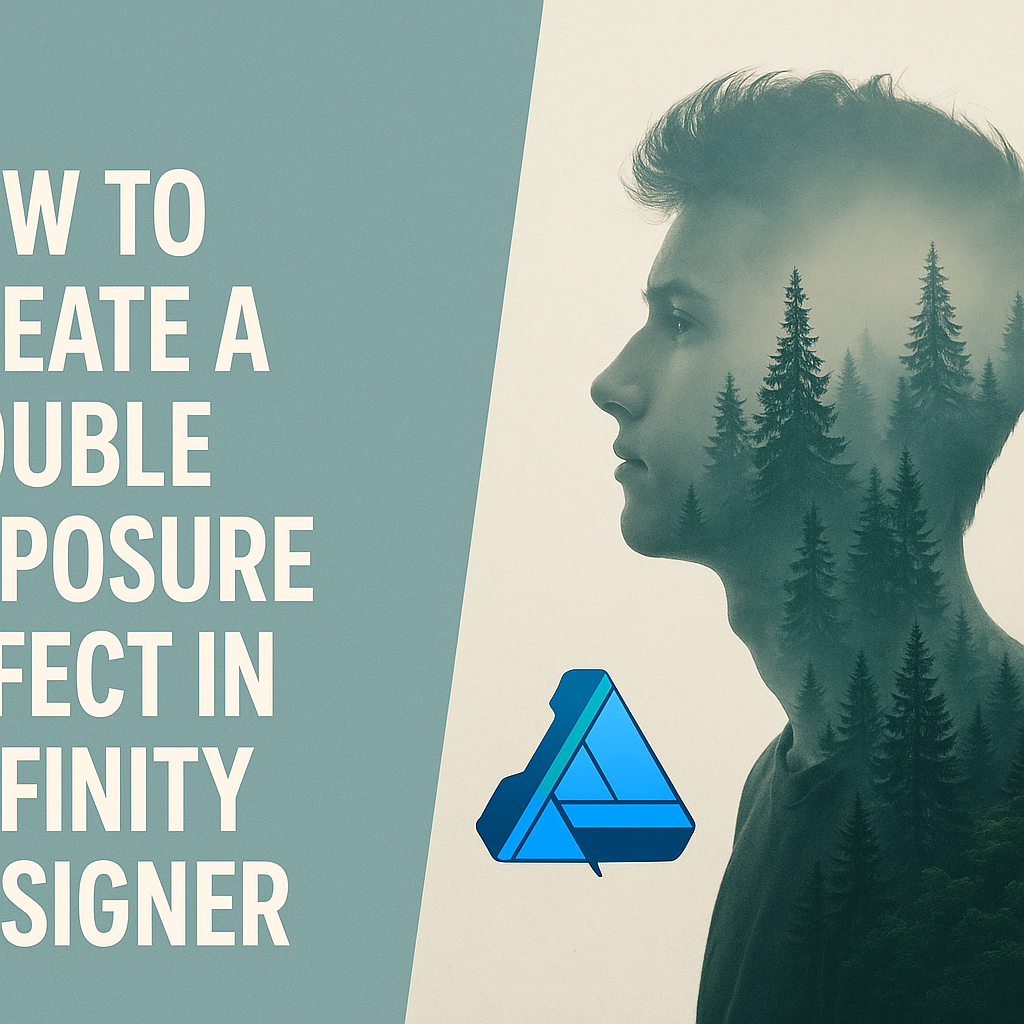Creating stunning images can be an exciting challenge, and one popular technique to try is the double exposure effect.
This effect combines two different images into one, creating an artistic and captivating design. Affinity Designer makes this process simple and enjoyable for anyone looking to enhance their photography skills or graphic design projects.
In this guide, readers will discover step-by-step instructions to achieve the double exposure effect with ease.
They will learn how to prepare their images, use masks effectively, and adjust layers for the best results.
With the right techniques, anyone can transform ordinary photos into extraordinary visual art.
Whether a beginner or an experienced designer, this article will provide valuable insights and practical tips to create impressive double exposure images. By the end, readers will feel confident in their ability to experiment with this creative style and impress friends and clients alike.
Getting Started with Affinity Designer
Affinity Designer is a powerful tool for creating stunning graphics and effects, including double exposure.
Understanding how to navigate the interface and set up a document is essential for achieving great results.
Understanding the Interface
The interface of Affinity Designer is designed for ease of use while providing many advanced features.
Upon opening the application, users will see a toolbar on the left, a context toolbar on the top, and a panel on the right for layers and adjustments.
Key tools to note include the Selection Tool, Pen Tool, and Brush Tool, which are crucial for creating and editing designs.
The interface also allows users to customize their workspace by dragging panels to their preferred locations. Familiarizing oneself with these tools is vital for effective design work.
Setting Up Your Document
When starting a new project in Affinity Designer, it’s important to set up the document correctly.
Users can do this by selecting “New Document” from the file menu.
Here, they can choose the document size, units, and resolution.
For print work, a resolution of 300 dpi is recommended, while 72 dpi is often sufficient for web graphics.
Moreover, users can select color modes like RGB for digital or CMYK for printing. Setting these parameters correctly helps ensure that the final output meets the intended quality and format.
Basics of Double Exposure
Double exposure is a fascinating technique that combines two images into one, creating an artistic effect. Understanding its fundamentals can help bring creativity to designs. The following subsections will explore what double exposure is and how to select the right images for this technique.
What is Double Exposure?
Double exposure refers to blending two or more photographs into a single image. This technique originated in film photography when a frame was exposed multiple times. Today, digital tools like Affinity Designer allow artists to achieve similar results easily.
Typically, one image serves as the foreground, while the other acts as a background. This layering creates a unique visual that can convey emotions or tell a story. Artists often use vibrant colors and contrasts to enhance the effect. The key is to balance the images, ensuring that both are visible and complement each other well.
Inspiration and Image Selection
Choosing the right images is crucial for a successful double exposure. When selecting photographs, artists should look for images that tell a story together. Combining a portrait with a landscape can create a stunning effect.
Tips for Image Selection:
- Contrast: Look for images with different light levels or colors. This contrast helps both images stand out.
- Theme: Choose images that share a common theme or subject matter. This connection makes the final piece feel cohesive.
- Details: Pay attention to details in each photo. Intricate designs or patterns work well in this art form.
By keeping these factors in mind, artists can create compelling double exposure images that captivate viewers.
Creating Your Double Exposure
Creating a double exposure effect involves layering images, blending them, and making adjustments. Each step is important for achieving a unique and visually appealing look.
Layering Your Images
First, the user needs to import the images into Affinity Designer. They should select the primary image that will serve as the base. After placing the secondary image on top, the user can adjust the size and position to fit.
Next, the user can set the opacity of the top layer. This allows the underlying image to show through, creating the first glimpse of a double exposure. They can also experiment with different layer arrangements to see which combination creates the best effect.
Blending and Masking Techniques
Blending modes are crucial for the double exposure effect. The user should try using modes like “Screen” or “Multiply” to see how the images combine. Each mode alters how colors from both images interact.
Masking is another important technique. By adding a mask to the top layer, the user can paint with black to hide parts of the image or white to reveal more. This process allows for more control and creativity when blending the images seamlessly.
Adjusting and Fine-Tuning
After blending, small adjustments can make a significant difference.
Users can tweak the brightness, contrast, and color levels of each layer to enhance the final look.
Using filters or effects can add textures or interesting patterns. It’s helpful to zoom in and examine details, ensuring everything aligns as intended.
Finally, patience is key. The user might need to revisit earlier steps to achieve the perfect balance between the images, resulting in a striking and unique double exposure.
Additional Creative Effects
Adding unique elements can enhance the double exposure effect in Affinity Designer. By incorporating graphics, text, and applying various filters, the artwork can stand out even more. These techniques allow for personalization and creativity, making the design truly unique.
Incorporating Graphics and Text
Incorporating additional graphics and text can bring more life to a double exposure effect. Designers can use icons, shapes, or illustrations that relate to the theme of the artwork.
- Layering Graphics: Place graphics on top of the double exposure to create depth. Adjust the blending modes to merge them seamlessly.
- Adding Text: Choose a font that complements the images. Adjust the size and position to fit well within the composition. Using bold or italic styles can emphasize key points.
Be creative with colors and effects. A well-placed graphic or text element can enhance the overall mood and message of the piece.
Applying Filters and Adjustments
Filters and adjustments can significantly alter the look of a double exposure effect.
- Color Adjustments: Use color balance or brightness adjustments to enhance certain areas. These changes can create a striking contrast.
- Gaussian Blur: Applying a soft blur can help blend layers for a smoother transition between images.
- Creative Filters: Explore filters like the “Oil Paint” or “Vintage” effects to add artistic flair. Each filter can change the texture and feel of the artwork.
Experimenting with these adjustments can lead to unique results.
Small tweaks can completely transform the appearance and emotional impact of the design.