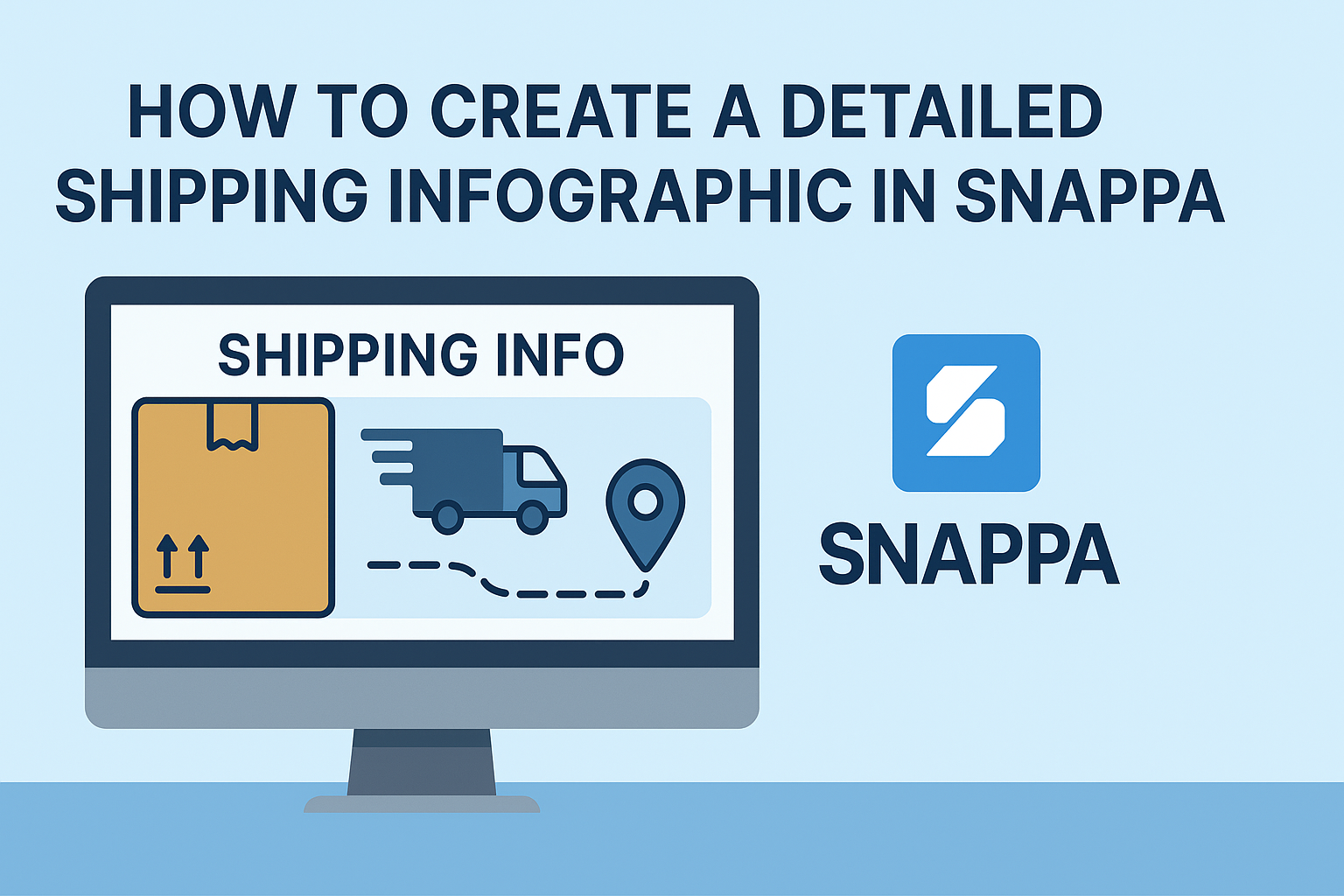Creating a detailed shipping info graphic is an effective way to communicate important information clearly and visually.
With Snappa, users can easily design eye-catching graphics that highlight shipping details, costs, and timelines. This tool simplifies the design process, making it accessible even for those with limited graphic design experience.
In today’s fast-paced world, customers appreciate having all essential information at their fingertips. A well-crafted shipping infographic can reduce confusion and increase customer satisfaction by presenting data in an engaging format.
Snappa offers templates that help streamline this process, providing a starting point for anyone looking to create professional graphics quickly.
By following some straightforward steps, anyone can make an infographic that stands out. From choosing the right template to customizing graphics and text, designing a detailed shipping info graphic can be both fun and rewarding.
This guide will walk readers through each aspect of using Snappa to bring their shipping information to life.
Getting Started with Snappa
Starting with Snappa is straightforward and user-friendly. Users can quickly create an account and learn to navigate the interface with ease. Here’s how to jump in.
Creating Your Account
To begin using Snappa, users first need to create an account. They can visit the Snappa website and click on the “Sign Up Free” button.
Users can sign up using their email or through Google and Facebook accounts for quick access. After entering necessary details, a confirmation email will be sent to verify the account.
Once the account is confirmed, users can log in to start exploring Snappa’s tools. The platform offers a free plan that includes essential features, allowing users to create stunning graphics without any cost.
Navigating the Snappa Interface
After logging in, users will find a clean and intuitive interface. The main dashboard showcases different categories such as Infographics, Social Media, and Blog Graphics.
Users can easily choose a category to start their project. The drag-and-drop functionality makes it simple to add elements like images, text, and shapes.
On the left side, users will see a panel filled with templates and design elements. This makes it easy to customize graphics quickly. Snappa also provides access to a large library of high-quality stock photos to enhance any design.
Designing Your Shipping Info Graphic
Creating an effective shipping info graphic requires careful planning and attention to detail. This section will cover selecting a template, customizing text elements, and incorporating visuals and icons to make the graphic informative and engaging.
Selecting a Template
Choosing the right template in Snappa is a crucial first step. She should browse through various options that fit her shipping theme.
Templates provide a structure that helps organize information clearly. A well-chosen template can highlight important details, such as shipping rates or delivery times.
Look for a layout that offers a good balance of text and space for visuals. Simple designs often work best for clarity.
Customizing Text Elements
Customizing text elements is essential to convey the right message. He should select fonts that are easy to read and reflect his brand style.
Using contrasting colors for headings and body text can help key information stand out. Bullet points can make complex information easier to digest.
Key details, like shipping policies or estimated delivery times, should be emphasized. This ensures viewers can quickly find the information they need.
Incorporating Visuals and Icons
Visuals and icons enhance the appeal of a shipping info graphic. They can break up text and illustrate key points effectively.
Using icons for different shipping options can provide visual cues. She should choose images that are relevant and not too cluttered.
Additionally, using consistent styles for icons and visuals creates a cohesive look. This helps reinforce the brand and makes the graphic professional.
Incorporating these elements thoughtfully can make a shipping info graphic informative and eye-catching.
Adding Shipping Information
Including clear shipping information in an infographic is essential for helping customers understand delivery options. Properly representing this data can enhance user experience and build trust in the brand.
Inputting Data
To start, gather all relevant shipping data. This may include shipping methods, costs, delivery times, and any special requirements. They should make sure to collect information from various sources such as shipping carriers or company guidelines.
When inputting data into Snappa, use text boxes for clarity. Each method can be a separate box. For instance, list options like standard shipping, express shipping, and international shipping. This separation aids in quick comprehension.
It’s helpful to add key figures, such as prices and estimated delivery days, in bold to capture attention.
Formatting Content for Clarity
Formatting is crucial for readability. Use bullet points or tables to organize shipping information neatly. A simple table can display shipping methods alongside their costs and estimated delivery times.
For example:
| Shipping Method | Cost | Delivery Time |
|---|---|---|
| Standard | $5.00 | 5-7 Days |
| Express | $15.00 | 2-3 Days |
| International | $30.00 | 7-14 Days |
Choosing contrasting colors for headers and key figures can help them stand out. Keep the font size consistent and readable. This approach ensures that viewers can quickly and easily find the shipping information they need.
Finalizing and Exporting
Before finalizing the shipping infographic, it is important to carefully check all elements. Once the graphic looks perfect, users can choose from various exporting options to meet their needs.
Reviewing Your Graphic
Reviewing the graphic is a critical step. This process ensures all information is accurate and visually appealing.
- Check Text: Look for typos and ensure labels are clear.
- Inspect Layout: Make sure elements are aligned properly and the flow is logical.
- Color and Contrast: Ensure colors are consistent and provide good contrast for readability.
Taking the time to review carefully can save headaches later. Users can also seek feedback from a colleague to spot issues that might be missed initially. Collaboration often leads to a better final product, so don’t hesitate to ask for a second opinion.
Exporting Options
After reviewing and making necessary changes, exporting the infographic is the next step.
Snappa provides several formats for exporting graphics.
- File Formats: Choose from PNG, JPG, or PDF based on usage needs.
- Resolution Settings: Opt for high resolution for print purposes and a lower resolution for web use.
When exporting, be mindful of the intended platform.
Select the appropriate size and dimensions. This helps to maintain quality across different mediums, whether that’s for social media or printed materials.
By selecting the right options, the final graphic will be ready to impress!