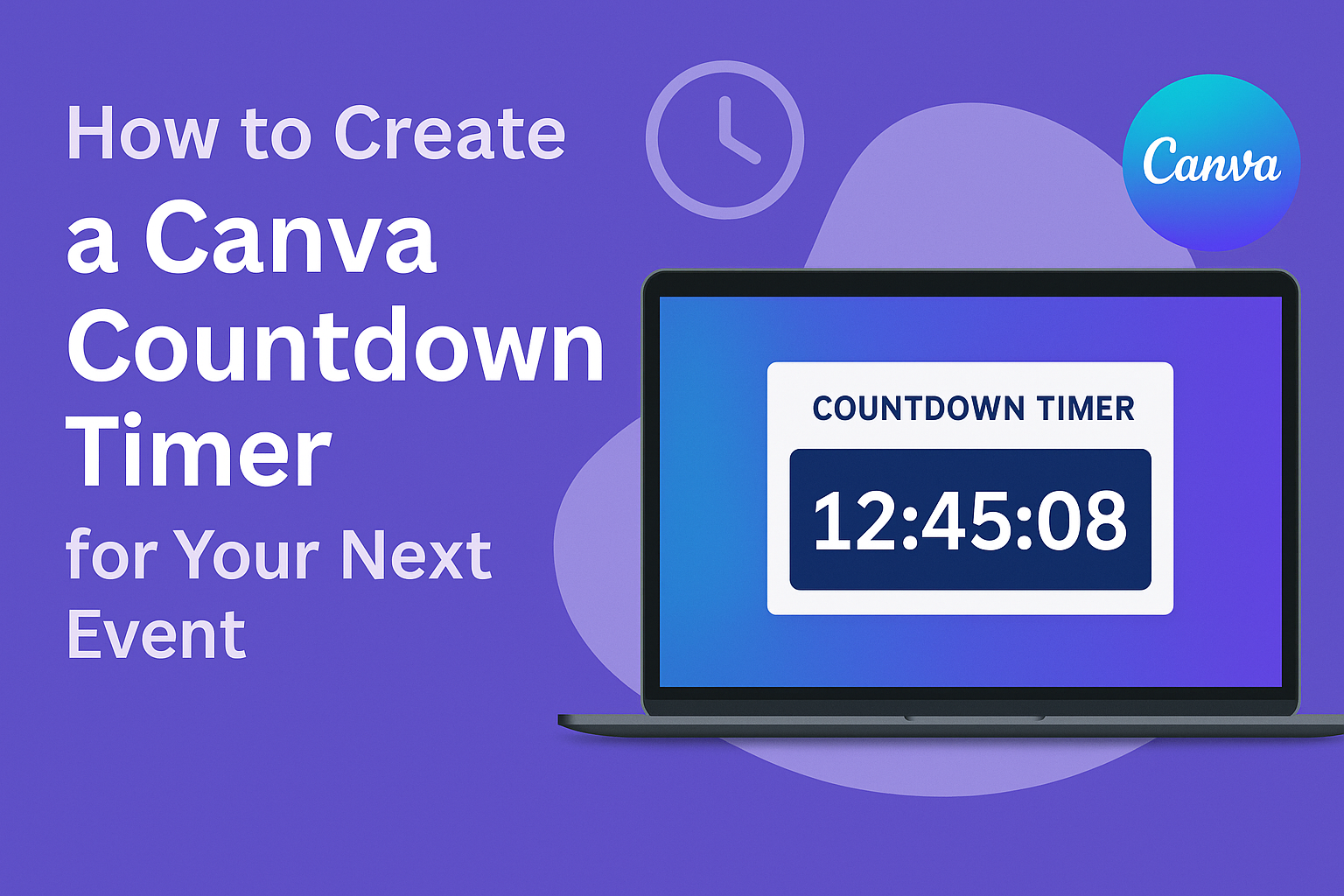Creating a countdown timer can enhance videos, presentations, or social media posts, making them more engaging.
Canva offers an easy way to create a countdown timer that fits any project, whether it’s for a live event or an online video. With simple steps, anyone can bring a professional touch to their work.
This tool is user-friendly and perfect for both beginners and experienced users. By following a few straightforward instructions, they can produce an eye-catching countdown that captures attention.
It’s a great way to build excitement and keep viewers on track.
Using Canva’s features, they can customize the timer to match their style. There are options for different colors, fonts, and animations, allowing for creativity in each design.
With the right approach, making a countdown timer can be both fun and rewarding.
Getting Started with Canva
Canva is a user-friendly design platform that allows anyone to create stunning visuals.
To maximize its potential, users should begin by creating an account and familiarizing themselves with its features.
Creating Your Canva Account
To start using Canva, one needs to create an account. It only takes a few moments.
Users can sign up with an email address, Google account, or Facebook profile.
Once registered, Canva offers a choice between a free plan and several paid subscription options. The free plan provides access to a wide range of templates, images, and design tools.
It’s important to verify the email address after signing up. This step ensures that the account is secure and can be easily recovered if needed.
Overview of Canva Features
Canva is packed with features that help users create professional-looking designs.
The platform offers thousands of customizable templates for various projects, including presentations, social media posts, and more.
Users can also access a large library of stock photos, icons, and illustrations. These resources make it easy to find the right visuals to enhance designs.
Canva’s drag-and-drop interface makes it simple to use. Users can easily add text, adjust colors, and upload their images.
Additional features include collaboration tools, allowing multiple people to work on a project simultaneously. This is particularly useful for teams or groups working on shared presentations or marketing materials.
Designing Your Countdown Timer
Creating a visually appealing countdown timer in Canva involves selecting the right template, customizing various design elements, and setting the timer correctly.
This process allows for creativity while ensuring the timer fits the desired purpose.
Choosing a Template
Canva offers a wide range of templates specifically designed for countdown timers. When selecting a template, it’s important to consider the intended audience and event type.
For instance, a simple, clean design works well for formal events, while a vibrant and fun design suits social gatherings.
Users can browse through various options. They can find templates under sections like “Countdown” in the Canva library. A well-chosen template saves time and provides a solid starting point for customization.
Customizing the Design Elements
Once the template is selected, customization begins. Users can modify colors, fonts, and graphics to match their event theme.
For example:
- Colors: Choose colors that complement the event’s mood. Bright colors can create excitement, while softer tones can be calming.
- Fonts: Select readable fonts. A decorative font can enhance visual appeal but should remain clear.
- Graphics: Adding images or icons relevant to the event enhances the timer’s visual impact.
Canva’s drag-and-drop features make this process easy and enjoyable, allowing users to experiment freely until they achieve their desired look.
Setting the Timer
Setting the timer is the final step in creating a countdown timer in Canva. Users can click on the timer element and enter the desired duration.
They have options to:
- Select time format: Choose between minutes or hours to match the event’s needs.
- Add sound effects: For videos, incorporating sound can add excitement when the countdown ends.
- Animation: Users can apply animations to the timer to make it more engaging.
With these settings fine-tuned, the countdown timer is ready to be used in videos or presentations. This step ensures the timer functions correctly when it’s time for the event to begin.
Sharing Your Countdown Timer
Once a countdown timer is created in Canva, sharing it is easy and flexible. Users can export their timer, embed it on websites, or share it across different social media platforms.
Exporting Options
Canva provides several options for exporting a countdown timer. Users can download their timer in various formats, such as MP4 for videos or GIF for animated images.
To export, they simply click the “Download” button, select the desired format, and proceed to confirm.
This versatility allows the timer to be used in presentations, emails, or as a standalone video. For high-quality outputs, select a resolution option that fits the intended use.
Remember, the chosen format can impact how easily viewers can interact with the countdown.
Embedding on Websites
For those wanting to integrate their countdown timer directly into a website, Canva makes embedding easy. After generating the timer, users can get an embed code from the share options.
They just need to copy the HTML code provided and paste it into their website’s code where they want the timer to appear.
This method ensures that the timer is always up-to-date and actively counts down live for visitors. It’s a great way to engage users and build excitement for an event, sale, or announcement.
Sharing on Social Media
Sharing a countdown timer on social media is straightforward. Once the timer is exported, users can upload it directly to platforms like Instagram, Facebook, or Twitter.
It’s important to use engaging captions along with the timer to attract more attention. Tags related to the event can also help increase visibility.
Users can also share the timer as part of an event reminder, creating anticipation. Frequent sharing leading up to the event can maximize engagement and encourage more participation from friends and followers.