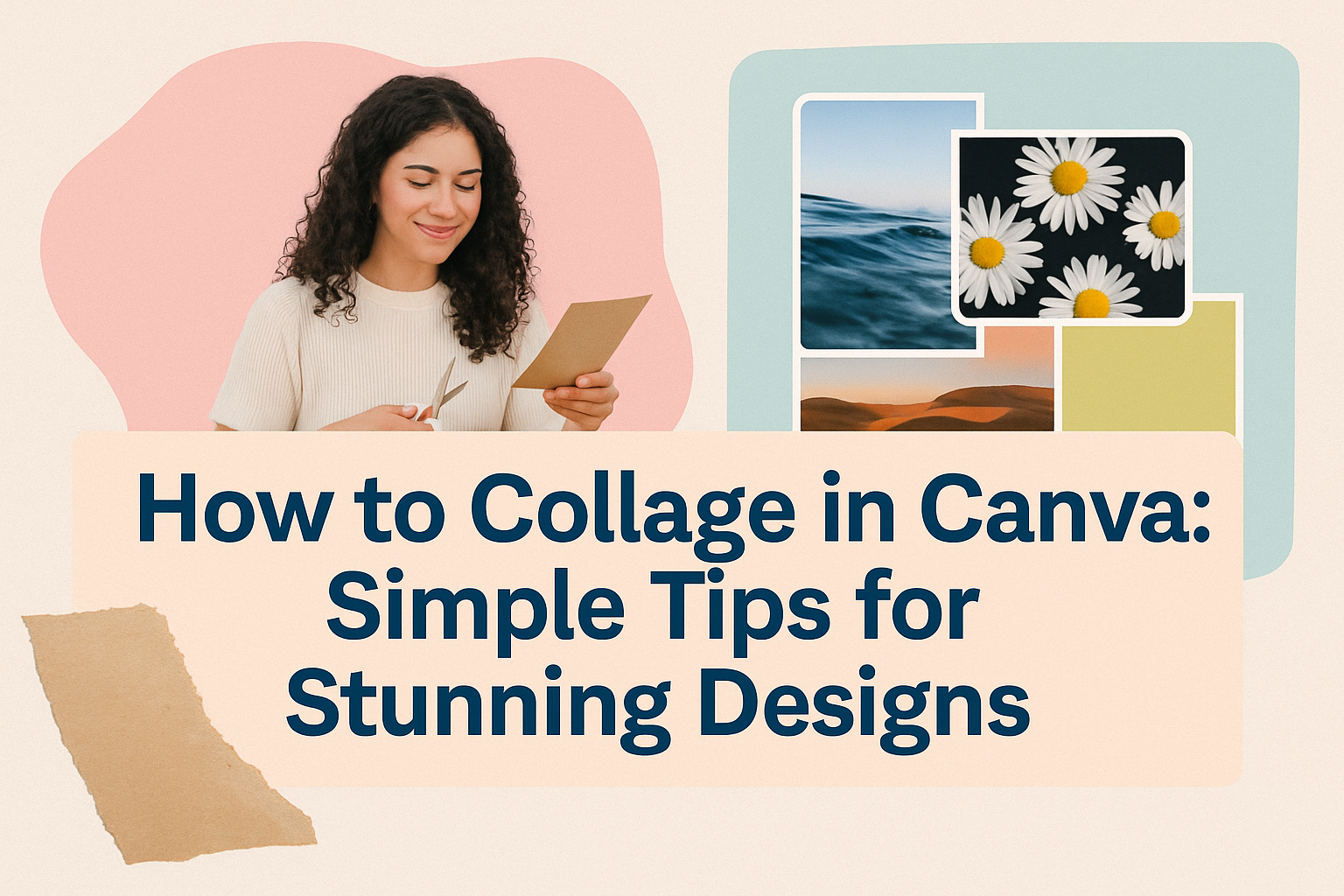Creating a collage in Canva can be both fun and rewarding.
With Canva’s user-friendly templates and photo editor, anyone can craft stunning photo collages in just a few steps.
It’s perfect for displaying favorite memories, creating mood boards, or sharing art with friends online.
Canva offers millions of stock images, allowing users to personalize their collages with unique colors, fonts, and effects.
Whether a beginner or a seasoned designer, everyone can find inspiration and the right tools to make a captivating collage.
The process is simple and accessible, making it an attractive option for people of all ages.
Sharing or printing collages is made easy with Canva. Users can proudly showcase their creations in minutes.
For those eager to start, step-by-step tutorials are available, providing guidance and tips on crafting a seamless collage experience.
Getting Started with Canva
Discover how easy it is to start using Canva to create photo collages. This guide will help you set up a new Canva account, understand its interface, and choose the perfect template for your project.
Create a New Canva Account
To get started with Canva, you’ll first need to create an account.
You can sign up using an email address, Google, or Facebook. Visit Canva’s website and click on the “Sign up” button. Follow the prompts to complete the registration process.
Once registered, Canva provides a brief tour to help users navigate its features.
New users can explore tutorials tailored to different design projects. These resources offer valuable tips for beginners and enable them to start designing quickly.
Navigate the Canva Interface
The Canva interface is user-friendly and intuitive.
The homepage presents different design templates and recent projects. On the left sidebar, users find options for templates, photos, elements, text, and more.
The top toolbar offers tools for file management, undoing actions, and accessing help.
At the center is the blank canvas where designs come to life.
Users can click and drag items from the sidebar directly onto the canvas. Experimenting with these tools allows users to familiarize themselves with Canva’s capabilities.
Selecting the Right Template
Choosing the correct template is crucial for creating an appealing collage.
Canva offers numerous templates designed for various styles and occasions. Users can search templates by keywords like “birthday,” “travel,” or “family” to find suitable options.
Each template is fully customizable, enabling users to adjust colors, fonts, and layouts.
Start by selecting a template that complements the photos in your collage. Users can then personalize their chosen template by inserting their images and adding text or graphics as needed.
Basics of Collage Creation
Creating a collage in Canva can be easy and fun, letting users combine photos, illustrations, and text into one design. This section explores what collages are and the different styles you can create.
Understanding Collage
A collage is an artistic composition made by combining different images or materials. It allows people to express creativity by arranging pictures and other elements in unique ways.
In Canva, users can choose from thousands of templates, which simplifies the design process.
Canva provides features that let users effortlessly drag and drop images into pre-set grids or freeform layouts. These features are beneficial for anyone wishing to create memorable visuals without needing a background in graphic design.
With Canva’s collage maker, creating a design masterpiece becomes accessible to everyone.
Types of Collages
Collages can be categorized based on their composition and purpose. Some popular types are grid collages, freestyle collages, and themed collages.
Grid collages organize images in neat, equal-sized sections, making them perfect for displaying multiple photos simultaneously.
Freestyle collages, on the other hand, allow more creative freedom. They let users overlap images and add decorations like stickers and text.
Themed collages focus on a specific topic or event, organizing pictures to reflect a particular mood or story.
Canva offers an array of customizable templates that fit these diverse collage styles. With these options, users can effortlessly create designs suitable for any occasion or purpose.
Arranging Your Collage
When arranging a collage in Canva, organizing the images, resizing and cropping them, and efficiently layering elements are essential steps. These processes help create a visually appealing design that is both easy to create and professional in appearance.
Adding Images
To start, users should open Canva and upload their photos.
Utilizing available options such as stock images or vectors can add variety and flair to the collage.
Experimenting with different frames and grids helps in arranging images swiftly and can be a creative choice when dealing with multiple pictures.
Creating a balanced layout is crucial. To do this, use grids or templates provided by Canva. This approach provides a structured arrangement that is visually balanced.
For more tips on using grids, visit the Canva Photo Collage Maker.
Resizing and Cropping
Resizing and cropping help in focusing on the most critical parts of the images.
In Canva, each photo can be adjusted to fit perfectly into the chosen layout. This tool offers easy drag-and-drop features to enlarge or shrink images according to the collage’s requirements.
Cropping is equally significant. It allows users to remove unnecessary portions of an image to highlight important elements.
When cropping, keeping essential parts within the frame ensures they do not get cut off in the final design.
For a detailed guide on making adjustments, consider viewing the YouTube tutorial.
Layering Elements
Layering elements like text, shapes, or stickers can add depth and interest to a collage.
It allows users to create a dynamic layout where different parts of the collage build upon each other.
Features such as the “Send to Back” and “Bring to Front” options in Canva can be used to manipulate these layers effectively.
Adding text or decorative elements can enhance the visual storytelling of a collage. By layering these elements over images, users can draw attention to particular spots.
Finding the right balance between images and added elements without overwhelming the viewer is key to a successful design, as demonstrated by Canva Template Tutorials.
Customizing Your Design
Customizing a design in Canva allows for personal expression and creativity. Users can enhance their collages by applying filters, adjusting transparency, incorporating text, and using grids and frames to organize images.
Applying Filters
Filters can transform the mood of a collage. They allow users to adjust colors, brightness, and contrast. These changes can make a collage look vintage, modern, or anything in between.
Canva offers a range of preset filters that are easy to apply.
To use them, select an image, click ‘Filter’, and choose from the options available. Each filter can be manually adjusted using a slider to achieve the desired effect.
This flexibility helps in fine-tuning the style to match the theme of the project.
Applying filters not only enhances photos but also helps in creating a cohesive look throughout the collage.
Consistent use of color tones and lighting across all photos can unify the collage, making it more visually appealing.
Adjusting Transparency
Transparency is a useful tool for layering images and elements. It helps in blending various images smoothly or highlighting specific areas.
To adjust transparency, users select an image, click on the transparency icon, and use the slider to modify it.
Adjusting transparency can add depth to a collage.
For example, placing a transparent image over another can create a watermark effect or a layered look. This technique is also great for softening background images, allowing text and other elements to stand out.
Experimenting with transparency can create interesting visual effects and emphasize different parts of the design, making it unique and personalized.
Incorporating Text
Incorporating text in a collage can add context or a personal touch.
Canva provides numerous font styles to match different moods and themes.
Users can select ‘Text’ from the toolbar, choose a font, and type their desired message.
Text can be resized, moved, and rotated, allowing creativity with its placement.
Adding background color or outlines to text can help it stand out in a busy collage.
Users can also change the color and spacing of text to better match the overall design. Whether it’s a quote, a caption, or a title, effective use of text can enhance storytelling within a collage.
Using Grids and Frames
Grids and frames offer a structured way to organize images.
Canva’s design tools provide a variety of grid patterns and frame shapes that can be used for different layouts.
Users can select a grid or frame from the elements section and drag their images into it.
Using grids ensures equal spacing and alignment, adding a neat and organized feel to the collage.
Frames, on the other hand, can give images unique shapes like circles or hearts, adding creativity and interest.
These tools also streamline the design process, making it easier to arrange and style images.
Enhancing with Graphics
Enhancing your Canva collage with graphics can elevate the overall design, adding depth and personality. Using icons, shapes, and thoughtful placement will create an engaging and visually appealing piece.
Adding Icons
Icons are small, stylized images that add a touch of creativity to your collage. They can represent themes or ideas within the collage and help to emphasize certain elements.
Canva offers a vast library of icons. Simply search for the desired icon using relevant keywords.
These icons can be resized and recolored to fit the aesthetic of your collage.
Icons can be used to create visual contrast or highlight important features in your design. For a polished look, use consistent icon styles throughout your collage.
Utilizing Shapes
Shapes are fundamental elements of design that can enhance your collage’s structure. They act as frames or dividers, bringing organization to the layout.
Canva provides a diverse range of shapes such as circles, squares, and triangles, which can be customized for your needs.
Use shapes to separate sections or create focal points. Adjust the color, transparency, and size to fit your design.
Combining shapes with photos and text can add dimension and interest to your collage. Play around with layering different shapes to achieve a dynamic look.
Graphic Placement Tips
Proper graphic placement can make or break your design.
It’s essential to strategically position graphics to maintain a balanced and harmonious collage.
Consider the flow of the design and ensure that graphics guide the viewer’s eye across the entire piece.
Layering is a key technique in Canva. Position graphics behind or in front of photos to add depth.
Align elements carefully for a clean and professional appearance. Use Canva’s alignment tools to help you center and evenly space out graphics, ensuring everything looks cohesive and neat.
Saving and Sharing
After creating a stunning photo collage in Canva, the next steps involve choosing the right format to save your work, deciding where to share it, and considering how to print it for display. Each option offers various possibilities to make the most of your creative efforts.
Exporting Your Collage
When it’s time to download your finished collage, options like PNG and JPG are popular choices. These formats are versatile and work well for both digital sharing and printing.
If high quality is important, using PNG can be beneficial as it maintains the image’s sharpness.
Exporting in a PDF format can be useful if the collage includes text or complex elements. PDF preserves the layout, ensuring everything looks just right when printed.
Depending on the application, different file sizes can be chosen to balance quality and speed of download.
Sharing on Social Media
Canva makes it easy to share your collage on platforms like Facebook, Instagram, and Pinterest.
Simply click the “Share” button within Canva and connect to your desired social media account. This integration allows for seamless posting without needing to download the file first.
Customizing captions and using popular hashtags can help reach a wider audience while enhancing engagement.
Canva’s link sharing options also let users collaborate with friends or colleagues by providing shared access for feedback or editing.
Printing Tips
Printing your collage gives you the chance to enjoy it beyond a screen.
It’s essential to pick the right paper type; glossy paper enhances colors while matte paper reduces glare.
Adjust the print settings on your printer to “high quality” for the best results.
Checking alignment and resolution settings within Canva before printing can avoid surprises.
Using professional printing services can ensure high-quality results, especially for larger formats or special paper types.
These services often provide helpful guidance on achieving the perfect print.