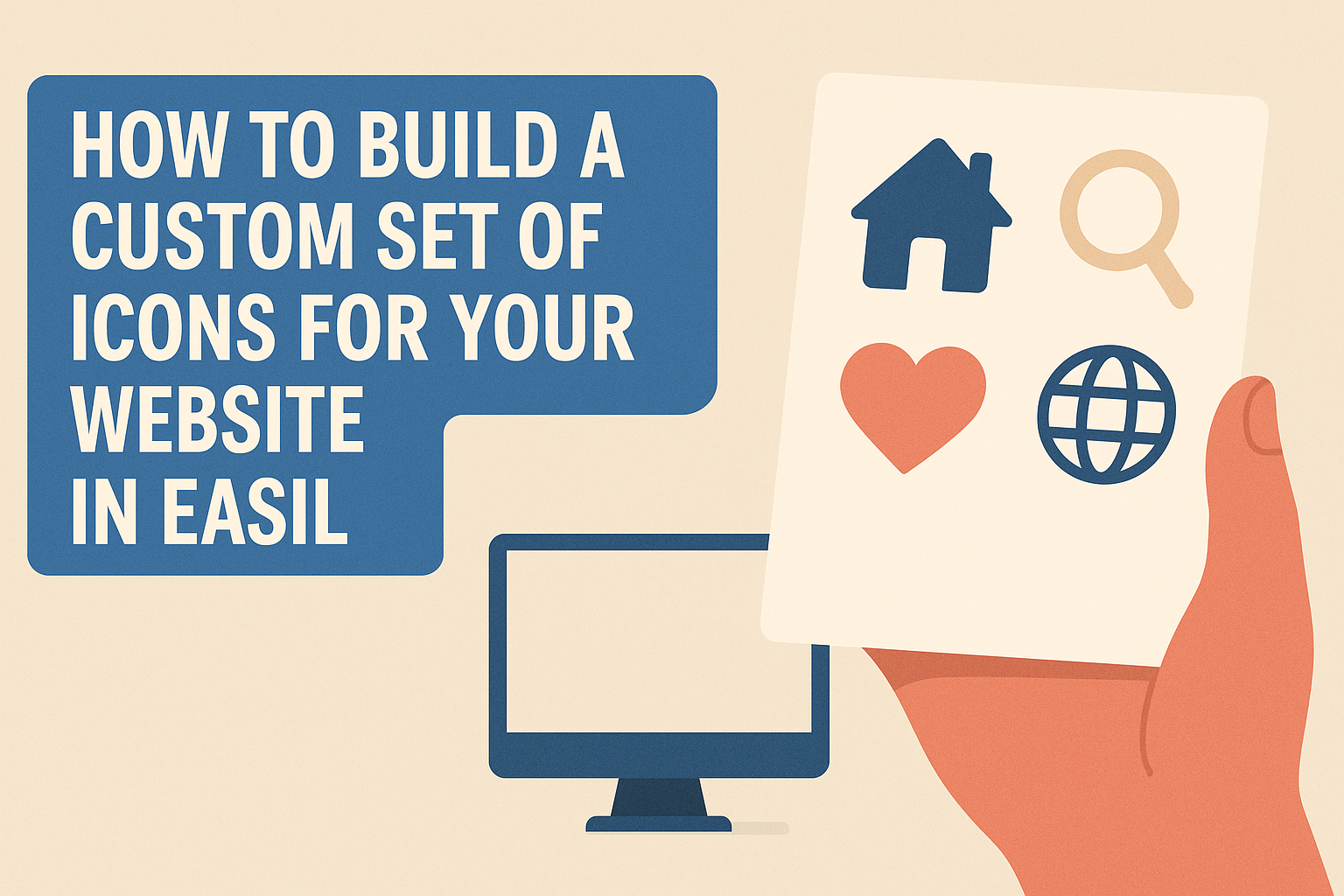Creating a distinct look for a website can set it apart from others.
Building a custom set of icons using Easil allows users to enhance their site’s style, making it visually appealing and aligned with their brand identity.
With easy-to-use tools and resources, anyone can design icons that fit their vision without needing advanced design skills.
Easil’s platform offers various options to craft unique icons from scratch or modify existing designs.
Users can effortlessly upload images, choose colors, and adjust sizes to create a cohesive set. This customization not only adds flair to their site but also offers better navigation for visitors.
Whether it’s for a blog, a business site, or an online portfolio, custom icons can improve the overall user experience.
By following the steps outlined in this article, anyone can learn how to make their icons shine and reflect their personality.
Understanding Iconography
Icons play a vital role in enhancing the user experience on websites. They help deliver messages quickly and effectively, guiding visitors through the content smoothly.
Understanding how to use icons well is essential for anyone designing a website.
The Role of Icons on Websites
Icons serve multiple functions on websites. They act as quick visual cues that help users navigate pages, identify features, or indicate actions. For instance, a shopping cart icon signals a place to review purchases.
Using icons can improve readability. They break up text, creating a clean layout that is easier to scan. This can keep users engaged and reduce bounce rates.
Icons can also convey brand identity. Custom icons can represent a brand’s style, making it more memorable. A consistent icon style throughout the site strengthens the overall design and instills trust in users.
Vector vs. Raster Images
Choosing between vector and raster images is crucial in icon design.
Vector images use mathematical formulas to create shapes. This means they can be scaled up or down without losing quality, making them ideal for icons.
On the other hand, raster images are made of pixels. They can become pixelated or blurry when resized. While raster images may be more detailed, they are less flexible for icons that need to fit various sizes.
The best choice often depends on the purpose. For logos or icons that require resizing, vectors are preferred. For more complex illustrations or images, raster might be the way to go.
Designing Your Icons
Creating custom icons involves careful consideration of design tools, style consistency, and the overall cohesiveness of the set. Attention to detail will help achieve a professional and appealing look.
Choosing Your Design Software
Selecting the right design software is essential for building icons that meet your needs.
Tools like Adobe Illustrator and Canva are popular choices for their user-friendly interfaces and diverse features. Canva, for instance, offers a free icon maker that simplifies the design process.
Icon design software often includes templates, shapes, and editing tools to help create unique icons.
It’s important to choose a tool that users find easy to navigate and suits their design preferences. Experimenting with different software can also lead to discovering which one enhances creativity best.
Setting a Style and Palette
Establishing a consistent style and color palette is vital for unity in icon design.
Start by choosing a design style—minimalistic, flat, or 3D—depending on your website’s theme. It helps to sketch ideas to form a foundation before creating digital icons.
Next, select a color palette. Aim for 2-4 complementary colors to maintain balance. Using a color wheel can assist in finding harmonious combinations.
Keeping styles and colors consistent helps make your icon set visually appealing and easily recognizable.
Creating a Cohesive Set
Building a cohesive icon set requires attention to details like size and shape.
First, pick a grid system to maintain uniformity. Using grids, such as an 8×8 or 10×10 grid, ensures that icons have similar proportions.
Next, focus on the design elements. Stick to one style for all icons, whether line art or filled shapes. This choice enhances the overall look.
With thoughtful design choices, a custom icon set can effectively communicate ideas while blending seamlessly into your website’s design.
Preparing for Web Integration
When building a custom set of icons for a website, it is important to consider file sizes and formats. These factors play a key role in ensuring that the icons look great and load quickly.
Optimizing File Sizes
To keep a website running smoothly, optimizing the file sizes of icons is crucial. Large files can slow down page loading times, which may frustrate users.
Using tools like image compressors can help reduce file sizes without significantly sacrificing quality. Aim for icons that are 20KB or less for optimal performance.
A list of techniques can also help:
- Use SVG format: SVG files are scalable and usually have smaller sizes.
- Remove unnecessary metadata: This reduces extra data from the files.
- Limit color palettes: Fewer colors can lead to smaller file sizes.
These steps can enhance the user’s browsing experience by improving load times.
Selecting the Correct File Format
Choosing the right file format for icons impacts both their quality and performance.
Some commonly used formats include SVG, PNG, and JPG.
For websites, SVG is often the best choice. It offers scalability, which means icons can be resized without losing quality.
This is especially useful for responsive designs.
PNG files work well for images needing transparency, but they can be larger in size.
JPG files, while smaller, do not support transparency and are best for photographs.