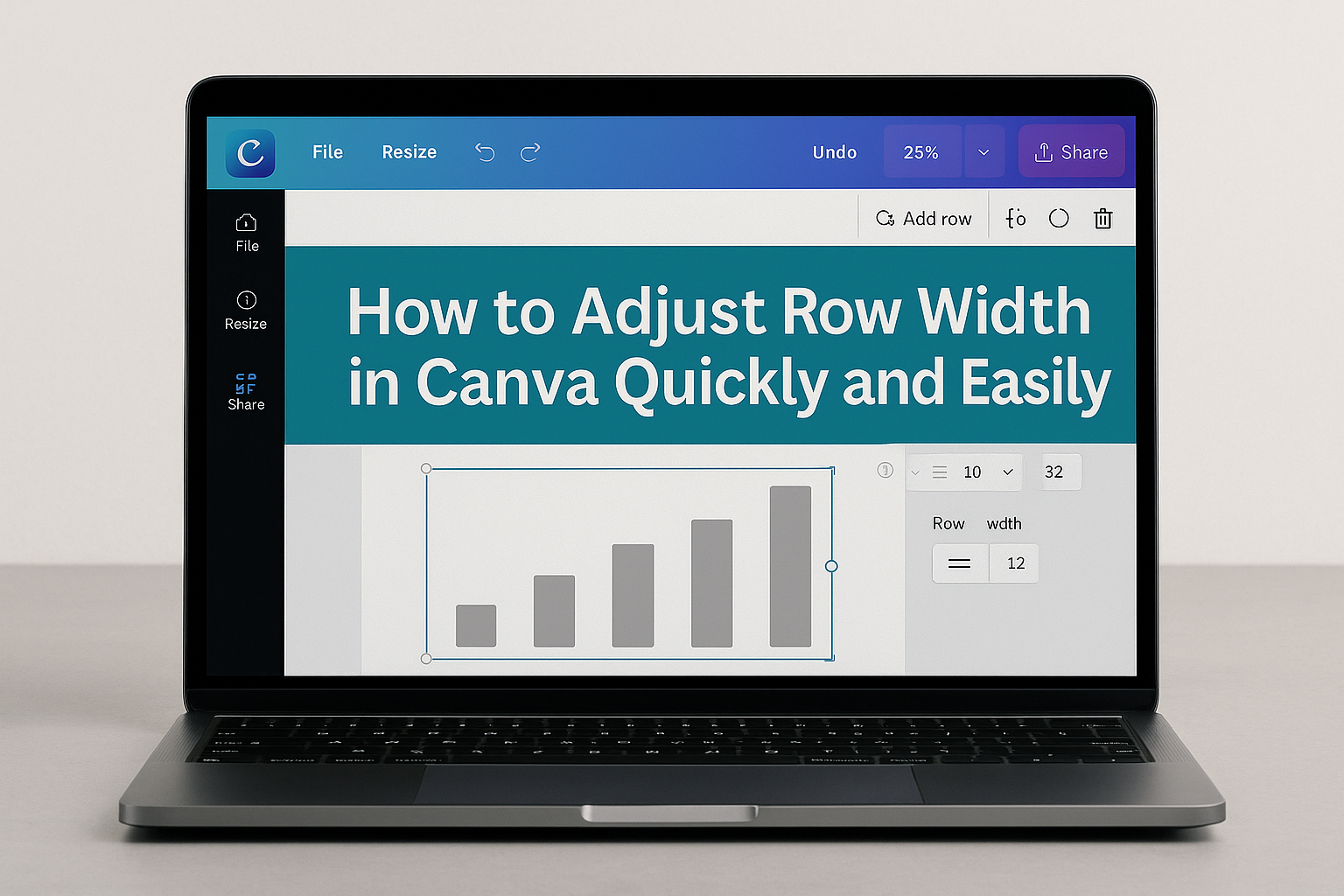Adjusting row width in Canva is simple and helps make tables look neat and organized. Users can change row width by selecting the table and dragging the edges or using the size options in the toolbar to get the perfect fit. This lets them create clean designs without extra space or crowded text.
Tables often need quick tweaks to match the design, and resizing rows can improve readability. It’s helpful for schedules, menus, or any layout where spacing matters. Knowing how to adjust these settings saves time and makes projects look more polished.
If someone is looking to customize their Canva tables more easily, learning how to control row width is a smart skill to develop. It gives flexibility to adjust spacing to fit content just right without much effort.
Understanding Canva’s Layout Structure
Canva’s layout is built to help users create balanced and organized designs. It uses rows, columns, and grids to position elements clearly. Knowing how each part works makes adjusting the row width easier and more effective.
Differences Between Rows and Columns
Rows and columns are the main building blocks of Canva’s tables and grids. Rows run horizontally and stack content from top to bottom. Columns run vertically and stack content side by side.
Adjusting row width usually means changing the height of a row, while column width changes how wide a column is. Each row or column can be resized independently or set to uniform sizes.
Using these parts correctly lets users control space and alignment. For example, increasing row height can make text less cramped. Columns can be stretched for longer content.
How Canva Utilizes Grids
Grids in Canva divide the canvas into equal sections using rows and columns. They help align images, text, and other elements precisely.
Users can customize the grid by setting the number of rows and columns. Canva also allows adjusting gutters, which are the spaces between rows and columns, to add breathing room.
The grid acts like a guide, not a fixed frame. Designers can place elements anywhere but snapping to grid lines keeps everything neat. This makes Canva’s grid system flexible yet consistent.
More about adjusting grids can be found in this Canva grids tutorial.
How to Adjust Row Width in Canva
Adjusting row width in Canva involves choosing the right layout, using drag handles for resizing, and fine-tuning grid spacing. These steps help create neat and balanced tables or designs.
Selecting the Right Template or Grid
Choosing the correct template or grid is the first step. Canva offers many table or grid options that come with preset row and column sizes. Picking a template close to the desired width saves time.
Users can always start with a blank grid and adjust it later. It’s easier if the template’s row widths suit the content type, like text, images, or numbers. Matching the template to the project helps avoid too much resizing later.
Resizing Rows Using Canva Handles
To resize rows, users click on the table to see handles along the edges. They can drag these handles left or right to change the width of individual rows or entire columns.
Dragging slowly gives more control and helps keep the table balanced. If the table resizes unevenly, users can undo and try again, adjusting smaller areas at a time for accuracy.
Customizing Grid Spacing and Size
Canva lets users adjust the grid spacing for tighter or looser layouts. The Table Spacing tool controls space between rows and columns, which affects overall width.
Users can find this option in the top menu bar when a table is selected. Adjusting spacing is useful when rows are too wide or too close, making the table cleaner or more compact.
For manual control, sliders or input boxes show exact pixel sizes, so users can set precise row widths. This helps keep the design consistent without guesswork.
For more details on resizing tables and rows, you can explore how to resize rows in Canva.
Maintaining Consistency Across Multiple Rows
Keeping rows uniform helps create a clean and professional design. Adjusting one row carefully and then applying the same settings to other rows saves time and keeps everything aligned.
Aligning Rows Evenly
To make rows the same width in Canva, users should first select the rows they want to adjust. Canva lets you drag the edges of one row while holding the Shift key to keep the change consistent across multiple rows.
Using Canva’s alignment tools is helpful. For example, select all the rows, then click the “Position” button. Choose options like “Align Left” or “Distribute Vertically” to space rows evenly across your design.
This process ensures no rows look out of place, which is important for text boxes or images that need precise matching in width and spacing.
Duplicating Adjusted Rows
Duplicating adjusted rows helps maintain consistent size without extra effort. After setting the perfect row size, users can select it, then press Ctrl + D (Cmd + D on Mac) to duplicate it.
Duplicated rows keep the same dimensions and formatting as the original. This is useful when a design requires multiple rows with the exact same width and style.
To keep things tidy, users can then drag the copies into place, ensuring the design stays balanced and aligned without repeated manual resizing.
Tips for Optimizing Row Width in Designs
Adjusting row width in Canva helps keep designs neat and easy to read. Using device-friendly layouts and precise tools can make a big difference. Attention to detail ensures the design looks professional on different screens.
Making Designs Responsive for Different Devices
When adjusting row width, it’s important to think about how the design will appear on various devices. Wider rows might look fine on a computer but can cause horizontal scrolling on smaller screens like phones or tablets.
To avoid this, test the design by previewing it on multiple devices. Keep row widths flexible and avoid fixed large sizes. Using percentages or relative sizing instead of fixed pixel values helps maintain consistency.
Also, he or she should leave enough padding inside the rows so text doesn’t feel cramped but still fits within smaller widths. This balance helps maintain readability across different screen sizes.
Utilizing Canva’s Rulers and Guides
Canva includes rulers and guides to help align and size rows precisely. Turning on rulers allows users to see exact measurements, making it easier to adjust row width consistently across the table or layout.
They can drag guides from the rulers onto the canvas to mark boundaries for row widths. This visual aid prevents rows from extending too far or being uneven.
Using these features ensures each row matches the design’s grid or layout style, creating a clean and organized look. It’s especially useful for projects that need pixel-perfect alignment.
For help with resizing rows, they can check Canva’s guide on changing table borders, colors, and size.
Advanced Techniques for Row Adjustments
Adjusting rows in Canva can go beyond simple dragging. Using layered elements and transparent shapes can help control row sizing with more precision. These methods offer ways to fine-tune layout and appearance while fitting content neatly.
Layering Elements Within Rows
He can place different design elements on top of table rows to better control their look and size. By layering text boxes, images, or shapes over a row, it’s possible to adjust the space visually without changing the row height settings directly.
Layered elements can help, for example, create more padding inside the row or highlight certain parts without changing the structure. When stacking items, using the position tools in Canva to bring elements forward or send them backward improves control. This keeps rows visually balanced while maintaining easy editing.
Using Transparent Shapes to Guide Sizing
Using transparent shapes inside rows helps guide sizing without affecting the visible design. By adding a clear rectangle or shape with no fill but a set size, he can create a minimum row height that Canva respects during resizing.
This method works well when Canva’s automatic row sizing isn’t enough. The transparent shapes act as placeholders ensuring content doesn’t get crowded or stretched unevenly. He can adjust these shapes manually or duplicate them for consistent row sizing throughout a table, making the design uniform and clean. For more details on setting row height, see how to set minimum row height in Canva tables.
Troubleshooting Common Row Width Issues
Sometimes rows in Canva tables can look stretched or cause elements to overlap. Other times, changes to row width might not appear as intended. Fixing these problems usually involves small adjustments and using Canva’s tools carefully.
Fixing Stretched or Overlapping Elements
When a row width is too wide or narrow, text and images can stretch or overlap other parts of the design. To fix this, the user should click on the row edge and drag it slowly to adjust the size. If elements still overlap, it’s helpful to check padding and spacing settings inside the cells.
Reducing font size or breaking long text into shorter lines also helps prevent overlapping. Sometimes, resizing nearby columns or rows can balance the layout better. Keeping a consistent row height with adjusted widths prevents uneven stretching and improves the design’s overall look.
Restoring Row Width After Mistakes
If a user accidentally sets the wrong row width, Canva allows easily undoing changes by pressing Ctrl + Z or clicking the undo button. For more control, they can manually reset the row width by selecting the row, right-clicking, and choosing the correct size in the row properties.
Using Canva’s grid or snap-to guides can also help line rows up evenly if widths go off track.