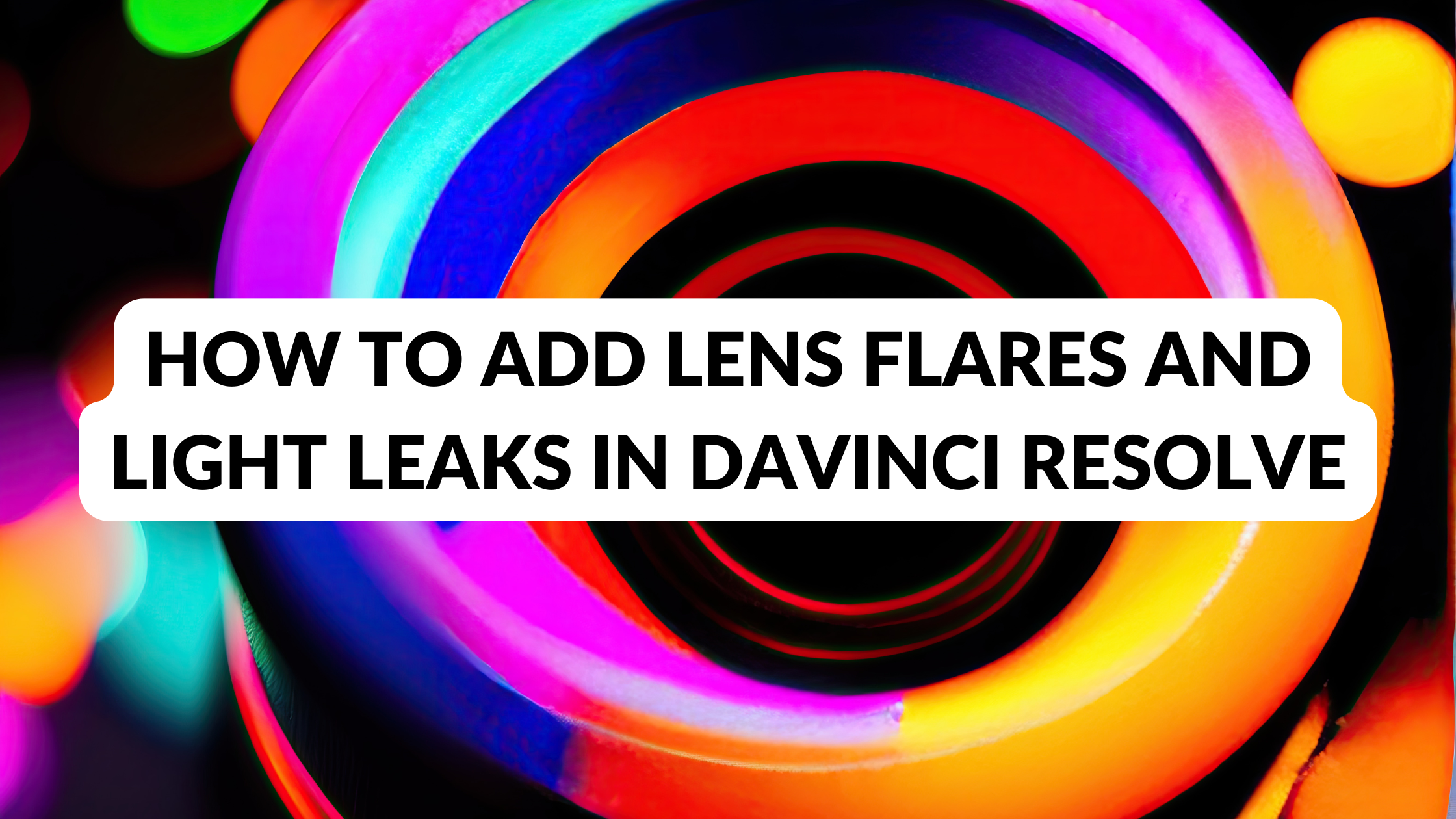Adding lens flares and light leaks can bring a unique flair to video projects in DaVinci Resolve. These effects enhance visual storytelling by creating atmosphere and drawing attention to key moments.
Whether it’s a sunny afternoon or a dramatic scene, the right light effect can elevate the viewer’s experience.
Using DaVinci Resolve, creators can easily learn how to apply these techniques. From adjusting existing footage to applying specific overlays, the process remains accessible, even for beginners.
With the right tips and tools, they can achieve professional-looking results.
Exploring various methods to incorporate these effects can make videos more engaging and visually appealing. The art of using lens flares and light leaks invites creativity, allowing editors to express their unique style.
By mastering these techniques, they can truly transform their projects.
Understanding Lens Flares and Light Leaks
Lens flares and light leaks are popular visual effects that enhance the mood and depth of video projects. They can add a cinematic quality by introducing bursts of light or color that draw the viewer’s attention.
Knowing how to use these effects can elevate the overall appeal of any video.
What Are Lens Flares?
Lens flares occur when light sources hit the camera lens, creating bright spots and streaks in the image. They appear as circles or streaks and can vary in intensity and color.
Lens flares happen naturally with camera settings but can also be added during editing for artistic effect.
These effects can be used to mimic the look of sunlight, streetlights, or any light source. They often evoke feelings of warmth and drama.
Filmmakers can apply lens flares to emphasize important scenes or to create a sense of depth.
In DaVinci Resolve, users can create and customize lens flares to fit their projects more closely. Tutorials, like those found on YouTube, are great resources for learning this technique.
Exploring the Aesthetics of Light Leaks
Light leaks are colorful, glowing patches of light that appear in footage, often resembling light shining through a gap. They occur when film is exposed to light unintentionally, creating a washed-out effect with soft colors.
Light leaks can enhance storytelling by adding a dreamy or nostalgic feeling.
These effects can transition scenes smoothly and draw attention to key moments. Creative use of light leaks can make videos feel more artistic and engaging.
They can be layered over other footage and adjusted for opacity in editing software like DaVinci Resolve. For practical guidance, see the article on Mastering Light Leaks to explore how to use light leaks effectively in projects.
Getting Started with DaVinci Resolve
Getting started with DaVinci Resolve is an exciting journey into video editing. This section covers how to set up your project correctly and how to navigate the interface to find the tools you need.
Setting Up Your Project
To set up a new project in DaVinci Resolve, a user begins by launching the software. After opening, they can click on “New Project” to create a fresh workspace.
Next, it’s essential to name the project clearly. A descriptive name helps keep track of multiple projects.
Once named, users can choose their project settings. This includes resolution and frame rate. Click on “Project Settings” to adjust these before importing any media.
After settings are configured, users can import video files. They can drag and drop files directly into the media pool or use the “Import Media” option.
Properly starting a project makes video editing smoother and more efficient.
Navigating the Interface
DaVinci Resolve has a user-friendly interface. At the bottom of the screen, there are different workspace tabs: Media, Edit, Fusion, Color, Fairlight, and Deliver. Each tab serves a unique purpose in the editing process.
In the Edit tab, users will find the timeline where they assemble clips. The toolbar above provides essential tools like Cut, Blade, and Mark.
The media pool on the upper left shows all imported files. Users can easily drag clips onto the timeline.
Additionally, panels on the right help manage effects and transitions.
Familiarizing oneself with the interface is crucial for effective editing and creating stunning visuals.
Adding Lens Flares to Your Footage
Lens flares can enhance a video by adding a cinematic touch. They mimic the light scatter from a bright source and can be adjusted for the desired effect. Here are ways to incorporate lens flares using DaVinci Resolve.
Using Built-In Effects in DaVinci Resolve
DaVinci Resolve offers built-in options for adding lens flares. To start, open the Effects Library and search for “Lens Flare.” Drag the effect onto your video clip in the timeline.
After applying, users can choose from different flare presets like Starburst or Hollywood Flare. Each preset comes with its own unique look, making it simple to find the right fit.
To adjust placement, use the Inspector panel. Here, he or she can change the position, scale, and rotation of the flare.
This flexibility helps ensure the flare matches the lighting in the scene.
Customizing Flare Properties
Customizing flare properties can take the effect to the next level. In the Inspector, several options allow fine-tuning, including Brightness and Color.
To change brightness, simply slide the adjustment until it suits the mood of the video. For color, click on the color box and pick a hue that blends well with the scene.
Users can also modify the Size and Lens Type settings. These adjustments help personalize the look of the flare, making it more realistic.
By experimenting with these settings, they can create a unique lens flare that enhances their footage beautifully.
Incorporating Light Leaks for Visual Interest
Using light leaks can greatly enhance the visual appeal of a video project. By carefully selecting light leaks and mastering blending techniques, a video can gain depth and a unique aesthetic.
Choosing the Right Light Leak
Selecting the appropriate light leak is crucial. Light leaks come in various styles, ranging from soft glows to vibrant bursts.
Tips for Choosing:
- Match the Mood: Consider the theme of the video. A bright, warm light leak works well for cheerful scenes, while cooler tones suit somber moments.
- Test Multiple Options: Load several light leak clips and preview them over your footage. This way, it’s easier to spot which ones enhance the scene best.
Keep an eye on the intensity and color balance. The right light leak can complement the existing lighting without overpowering it.
Blending Techniques for Realistic Effects
Blending light leaks effectively is key to achieving a natural look. There are several techniques that can help in this area.
Steps for Blending:
-
Adjust Opacity: Lower the opacity of the light leak layer for a subtler effect. This helps it blend seamlessly with the background footage.
-
Use Blend Modes: Experiment with different blend modes like “Screen” or “Add.” Each mode interacts with background elements differently, creating unique visual effects.
-
Masking: Masking the light leak allows focusing on specific areas in the frame. This adds depth and directs the viewer’s attention.