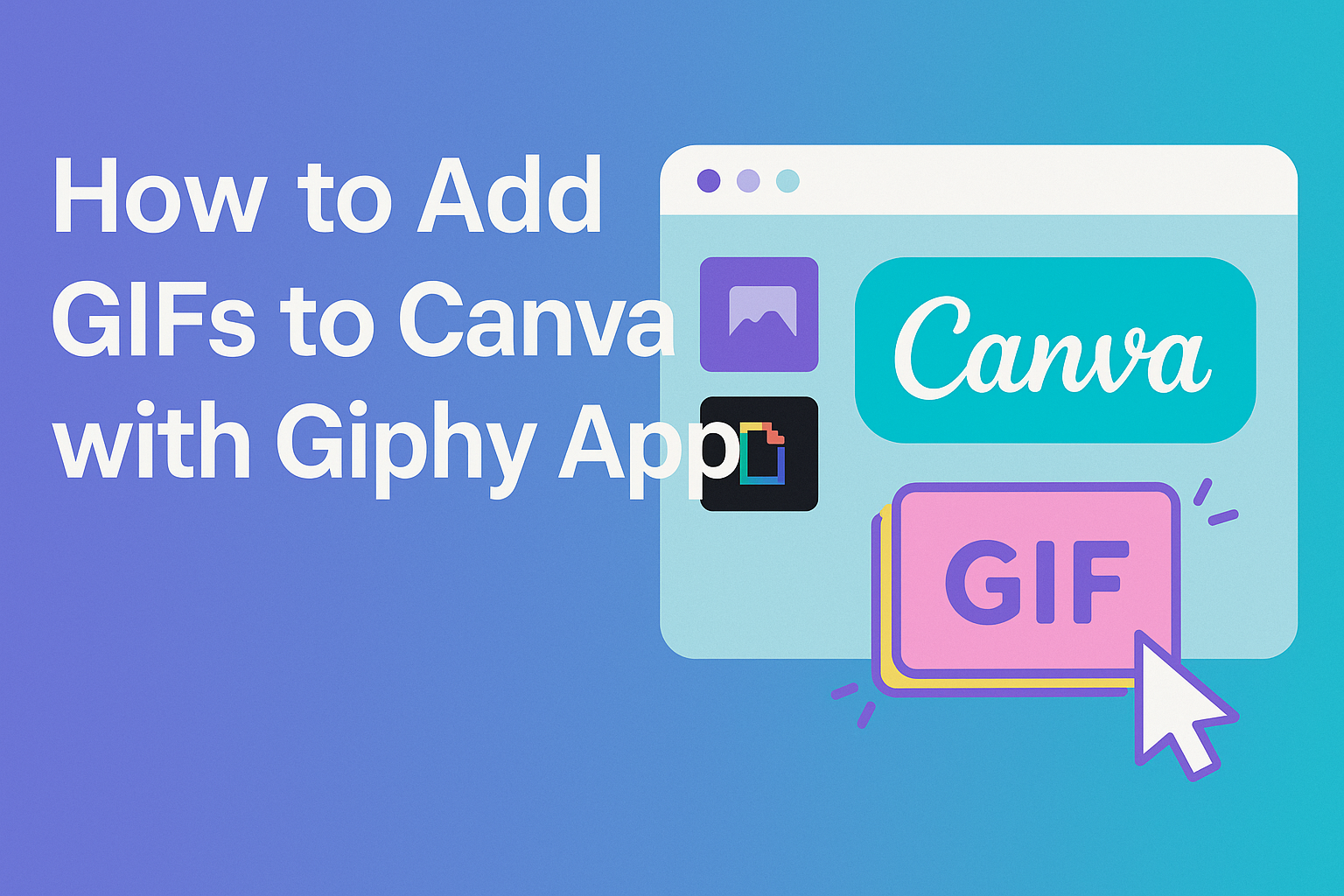Adding animations to designs can make them more engaging and fun. To add GIFs to Canva, one can use the Giphy app, which allows for easy searching and importing of GIFs directly into their projects. This feature makes it simple for anyone to enhance their Canva designs with lively graphics.
Using GIFs can bring a fresh look to social media posts, presentations, and more. With just a few clicks, they can explore countless animated options to find the perfect fit for their creative needs.
This guide will walk through the steps of accessing the Giphy app within Canva and making design work more dynamic.
Getting Started with Canva
Canva is a user-friendly design platform perfect for anyone looking to create stunning visuals. Learning how to create a new design and navigate the interface is essential for making the most out of this tool.
Creating a New Design
To start designing in Canva, the user needs to log in to their account.
Once logged in, they will see a Create a design button on the homepage. Clicking this button will allow them to choose from a variety of design types like social media posts, presentations, and more.
After selecting a type, Canva will open a new workspace. The user can customize the size of the design by selecting Custom dimensions if needed. This flexibility helps tailor designs to fit specific needs.
Canva offers numerous templates, which can serve as inspiration or a starting point. The user can simply select a template and start editing to bring their vision to life.
Navigating the Canva Interface
Once in the design workspace, navigating the interface becomes key.
On the left-hand side, there is the Menu bar, which includes options like Elements, Text, Uploads, and Apps. This bar provides quick access to various tools needed for creating visuals.
At the center is the Design area, where users can see their current project. They can adjust elements easily by clicking and dragging them around.
The Top toolbar includes options for font styles, colors, and more, making it simple to customize any design. Understanding this layout allows users to work more efficiently and make better designs in less time.
Integrating Giphy with Canva
Integrating Giphy with Canva allows users to enhance their designs with dynamic GIFs easily. This process involves accessing the Giphy app within Canva and connecting it to the user’s account for a seamless experience.
Accessing the Giphy App
To begin, users should open Canva and look for the “Apps” tab on the left side of the screen. This tab houses various integrations available for use.
After clicking on “Apps,” they can find the search bar at the top. Typing “GIPHY” will help locate the Giphy integration quickly.
Once found, clicking on it will open the Giphy app within Canva, making it easy to browse and search for GIFs right from the design workspace.
This direct access streamlines the design process by eliminating the need to switch back and forth between different platforms.
Connecting Giphy to Your Canva Account
After accessing the Giphy app, the next step is to connect it to your Canva account. When the Giphy integration is selected, a prompt will appear, asking for permission to link the two accounts.
Users should click “Allow” to enable the integration. This connection allows Giphy to add GIFs to your designs and helps streamline the editing process.
Once connected, users can search through the vast library of GIFs directly in Canva. They can simply drag and drop their selected GIFs into their projects, making the design process even smoother and more fun!
Adding GIFs to Your Designs
Adding GIFs to designs in Canva can truly enhance creativity and engagement. The process involves searching for the right GIF and customizing its placement and size to fit perfectly within the design.
Searching for the Perfect GIF
To begin, she should access the GIPHY app within Canva. This app allows users to search a vast library of GIFs.
In the menu on the left, she can find the “APPS” tab and type “GIPHY” into the search bar.
Once she locates the GIPHY integration, she can explore different categories or enter specific keywords related to her design theme. This makes it easy to find the perfect animated GIF.
When she finds a GIF that catches her eye, she can simply drag and drop it onto her canvas. This process is user-friendly and allows for creative freedom in design choices.
Customizing GIF Placement and Size
After placing a GIF on the canvas, it is essential to adjust its position and size.
She can click on the GIF to reveal resizing handles. By dragging these handles, she can make the GIF larger or smaller to fit her design layout.
Next, she should consider where the GIF will be placed. Strategic placement can enhance the visual appeal and message of the design. She may want to center the GIF or position it in a corner, depending on the overall design.
Moving the GIF around the canvas is simple. With just a click and drag, she can place it exactly where she wants. This flexibility helps create a polished and professional look for her Canva designs.
Tips and Best Practices for Using GIFs
Using GIFs can add interest and fun to designs. Here are some tips to help make the most of GIFs in Canva.
Matching GIFs With Your Design Theme
When choosing a GIF, the most important factor is how well it fits the design theme. A GIF should complement the message instead of distract from it.
For example, if designing for a children’s event, a colorful and playful GIF works best. In contrast, a corporate presentation should consider more subdued and professional GIFs.
To ensure the GIF matches the theme:
- Consider Color: Use GIFs that share a similar color palette.
- Stay On-Brand: Align GIF styles with brand visuals.
- Test Compatibility: Preview how the GIF looks within the overall design.
Optimizing GIFs for Different Platforms
Not all GIFs work well on every platform. Each social media site has specific requirements for optimal display.
For instance, Instagram doesn’t allow GIF uploads, so users must save GIFs as MP4 files. Meanwhile, Twitter allows GIFs, but they have file size limits.
To optimize GIFs for various platforms:
- File Format: Use MP4 for platforms like Instagram and Twitter for smoother playback.
- Size Matters: Keep GIF file sizes below 5MB to avoid loading issues.
- Quality Check: Always preview GIFs to confirm they play correctly before publishing.