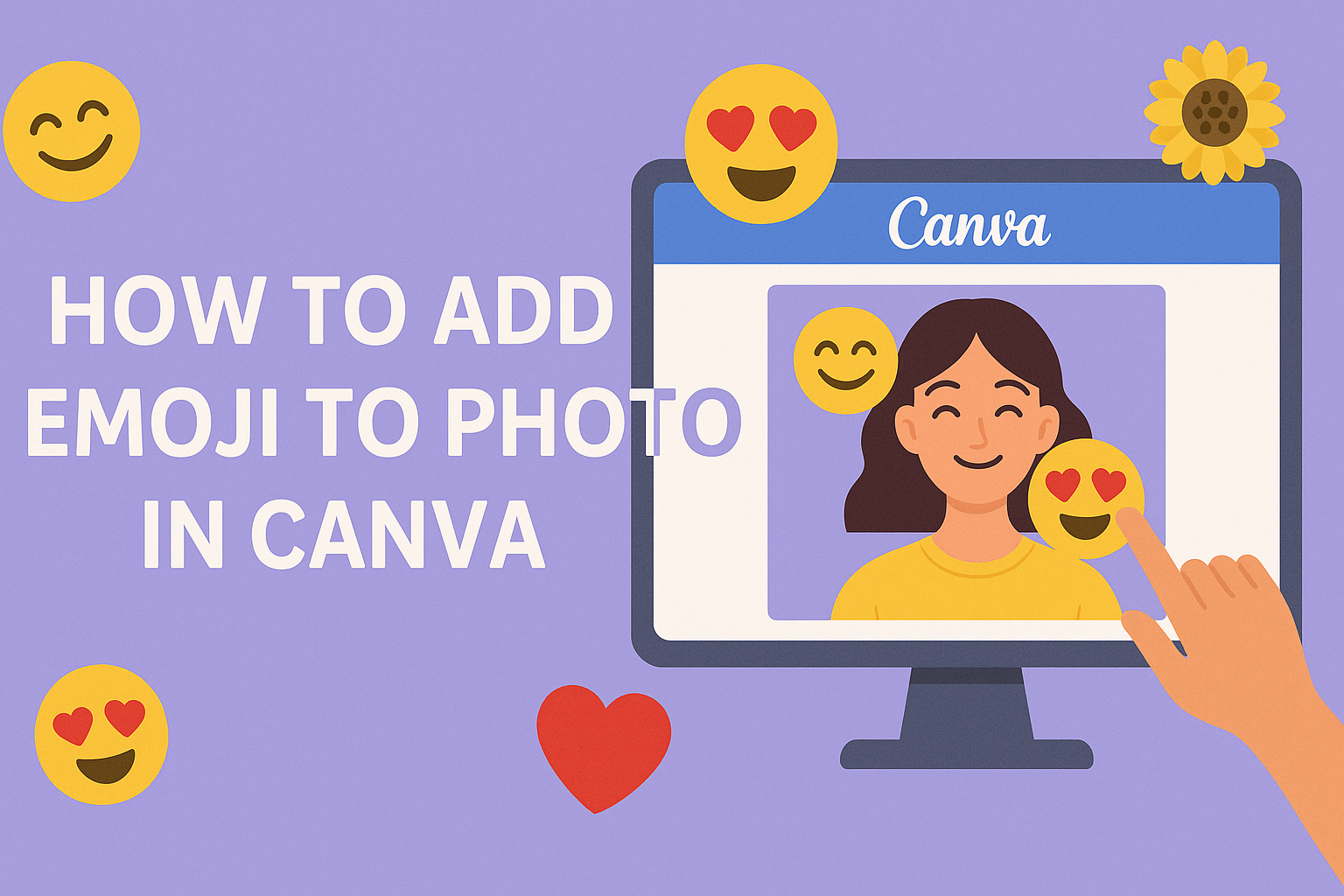Adding an emoji to a photo can bring a fun and playful touch to any design. Canva makes this process simple and straightforward, allowing anyone to enhance their images with a variety of emojis.
Whether for social media posts, invitations, or personal projects, using emojis can help convey emotions and ideas more effectively.
In this blog post, readers will learn how to quickly add emojis to their photos using the Canva platform. It will cover essential steps and tips to create engaging designs that stand out.
With a few clicks, anyone can start transforming their images and expressing themselves in a more vibrant way.
Emojis can add personality and flair to any image, and knowing how to use them can elevate creative projects. This post will guide users through the process so they can easily make their designs pop with these fun symbols.
Getting Started with Canva
Canva is a user-friendly graphic design platform that allows anyone to create beautiful visuals easily.
To leverage its features, including adding emojis, it’s essential to start with the basics of setting up an account and understanding the interface.
Creating a Canva Account
To begin using Canva, he or she must first create an account. This can be done by visiting the Canva website.
- Click “Sign up” on the homepage.
- Choose to register using an email, Google, or Facebook account.
Once registered, users receive a free plan with access to various templates, images, and tools.
For those who need more features, Canva offers Pro and Enterprise plans, which provide additional resources and capabilities.
Verifying the email address is recommended to ensure full access to all features.
Navigating the Canva Interface
After logging in, users will see the Canva dashboard. The dashboard is neatly organized, making it easy to find design options.
On the left side, there’s a sidebar with tabs that include:
- Templates: Users can choose from an array of pre-made designs.
- Photos and Elements: A rich library of images, icons, and more.
- Apps: Access to various additional features, including emojis.
The editor is user-friendly, with a central canvas area where designs come to life.
Options to customize designs, such as changing colors and adding text, are displayed at the top.
He or she can also use drag-and-drop functionality for ease.
With practice, navigating Canva becomes intuitive and enjoyable.
Selecting the Right Photo
Choosing the right photo is essential for a successful emoji addition in Canva. A great photo can enhance the overall look and feel of a design.
There are two main ways to find the perfect image: uploading your own photo or selecting one from Canva’s library.
Uploading Your Photo to Canva
To upload a personal photo, the user should start by opening Canva and clicking on the “Uploads” tab found on the left sidebar. From there, they can select the “Upload an image or video” button. This allows them to choose a photo from their device.
After selecting the image, it will appear in the “Uploads” section. The user can then drag the photo onto the design canvas.
It’s ideal to pick a high-resolution image for better quality when adding emojis. Clear, well-lit photos work best since they make emoji features stand out without becoming cluttered.
Choosing a Photo from Canva’s Library
Canva offers a vast library of stock photos that users can access directly. To find one, they can click on the “Photos” option in the left sidebar of the editor. Here, users can enter keywords related to what they are looking for, such as “nature,” “party,” or “friends.”
Once a suitable image appears, they can drag it onto the canvas. Canva’s library provides many options, ensuring there’s something for every project.
Users should look for images that match the theme or message they want to convey, as this will work well with the emojis added later.
Adding Emojis to Your Photo
Adding emojis to a photo in Canva is fun and easy. Users can access a variety of emojis and adjust their size and position to fit their design perfectly. Here is how to do it.
Accessing the Emoji Library
To start, she can open her project in Canva and click on “Apps” in the left sidebar. From there, she should select the “Emoji” option.
A wide range of emojis will appear, covering different themes like smileys, animals, food, and more.
She can scroll through the options or use the search bar to find a specific emoji.
To add one, she simply clicks on it and drags it into her photo. This makes it quick and easy to find the perfect emoji to express her idea or feeling.
Customizing Emoji Size and Position
Once the emoji is on the photo, it can be adjusted as needed.
She can click on the emoji to reveal corners that allow for resizing. By dragging these corners, she can make the emoji larger or smaller to fit the design.
Positioning is also simple. She can click and drag the emoji to move it around her photo. This way, she can place it exactly where she wants it.
If she decides to change the emoji later, she can easily select and replace it.
Finalizing and Sharing Your Design
Before sharing the design, it’s important to check the final look and ensure everything is as intended. This includes previewing the edited photo and understanding how to download or share it effectively.
Previewing the Edited Photo
After adding emojis and making other edits, the next step is to preview the photo. This allows the user to see how the design looks as a whole.
To preview, click the “Preview” button usually located at the top right corner of the Canva editor.
Make sure to look for any adjustments needed. Check the alignment of emojis and text.
It might be helpful to zoom in and out to see details clearly.
If any changes are necessary, they can easily be adjusted.
Downloading and Sharing Options
Once the design looks great, it’s time to download or share it.
Canva offers multiple options for exporting designs.
To download, select the “Download” button at the top right.
Users can choose file types like PNG, JPEG, or PDF.
It’s ideal to choose the format that best fits the intended use.
For sharing, there are options to create a link or post directly to social media platforms like Facebook or Instagram.
Another useful feature is the collaboration link for sharing with friends or team members.
By using these options, users can easily share their fun designs with others.