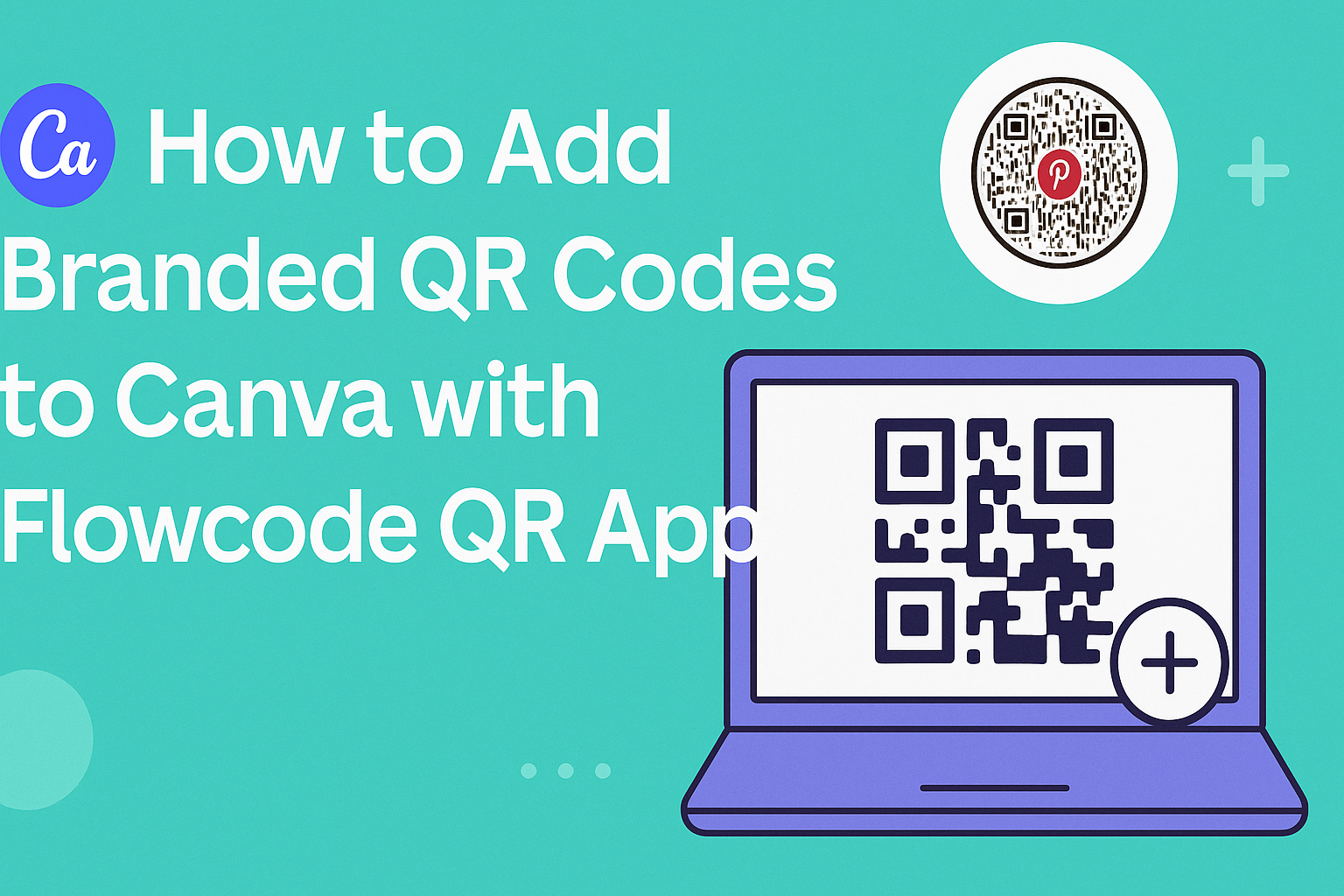Branded QR codes are a great way to engage customers and enhance marketing materials. Using the Flowcode QR App, anyone can easily create and add custom QR codes to their Canva designs.
This process not only boosts brand recognition but also drives interaction with digital and print content.
As businesses seek to connect more with their audience, incorporating QR codes into their designs becomes essential.
With Canva’s user-friendly interface combined with the capabilities of Flowcode, making these codes is simple and effective.
This blog post will guide readers through the steps needed to harness this powerful tool for their own projects.
Getting Started with Canva
Canva is a user-friendly design tool that makes creating visuals easy.
First, an individual needs to sign up for an account.
Next, they can explore the dashboard and familiarize themselves with the available features.
Signing Up for Canva
To start using Canva, a user needs to visit the Canva website. They can choose to sign up using their email address, Google account, or Facebook account.
After entering the required information, they will receive a confirmation email.
Once the email is confirmed, the user can log in to their account. Canva offers a free version that includes many features, but there is also a paid version with added benefits.
It’s a good idea to start with the free version to explore the platform.
Exploring Canva Dashboard
After logging in, the user will see the Canva dashboard. This area is well-organized, with options to create designs, access templates, and manage projects.
The left side of the dashboard displays different design types like posters, presentations, and social media graphics. Users can click on any of these to begin a new project. Additionally, Canva offers a search bar to find specific templates or elements.
The toolbar at the top provides tools for editing, adding text, and inserting images.
By exploring these features, users can quickly become familiar with how to create their own branded QR codes along with other designs.
Understanding Flowcode QR Technology
Flowcode QR technology allows users to create interactive QR codes that connect the physical world to digital content. This technology offers several benefits and operates through a streamlined process that enhances user engagement.
Benefits of Flowcode QR
Flowcode QR codes come with numerous advantages. They are highly customizable, allowing brands to create codes that match their identity through colors, logos, and styles. This personalization helps to reinforce brand recognition.
These QR codes also offer tracking features. Users can measure how often their codes are scanned, providing valuable insights into consumer behavior. This data can inform marketing strategies and improve future campaigns.
Additionally, Flowcode QR codes are designed for high scannability. They adapt to different scan distances and lighting conditions, ensuring that users can access content easily. This reliability makes them a great tool for both physical and digital marketing.
How Flowcode QR Works
Flowcode QR operates through a user-friendly process.
First, users sign up on the Flowcode platform and create an account. Once logged in, they can customize their QR code with various design options.
After creating the code, users can link it to specific content, such as a website or video. This connection is straightforward, allowing anyone to integrate their designs with ease.
Once the code is ready, it can be added to any project in Canva, enhancing visual appeal and encouraging interaction. This seamless integration facilitates marketing efforts and engages viewers effectively.
Creating Branded QR Codes
Creating branded QR codes involves using the Flowcode QR app to design and customize the look of the codes while linking them to specific content. This section covers the steps to design effective QR codes and the ways to customize their appearance.
Designing QR Codes with Flowcode
To start designing a QR code with Flowcode, users first need to choose the type of code they want to create. They can select options for websites, social media links, or files. After deciding, they enter the relevant URL or content.
Once the content is set, they generate the QR code. It’s important to preview it to ensure it works correctly.
Users can then download the QR code image to their device. This image can ultimately be uploaded to Canva for further design enhancement.
Customizing QR Code Color and Style
Customizing the QR code’s appearance is essential for brand identity.
In Flowcode, users can choose colors that match their brand. They can also add logos and change the background to make the code visually appealing.
Using unique shapes and designs will help it stand out. Incorporating brand colors not only promotes recognition but also makes the code more attractive.
After customization, users can upload the finished QR code to their Canva design project, ensuring a unified look for their marketing materials.
Integrating QR Codes into Canva Designs
QR codes can enhance any Canva design by linking directly to websites or social media. Adding them is a straightforward process that increases engagement and allows for easy access to digital content.
Adding QR Codes to Canva Projects
To add a QR code in Canva, users first need to create the code through the Flowcode QR app.
They can choose the type of link they want the QR code to lead to, such as a website or social media profile. Once the code is generated, the user should download the image of the QR code.
Next, they can upload the QR code image into their Canva project.
This is easy; just use the “Uploads” feature and select the QR code image. After uploading, it can be dragged into the design, resized, and positioned as desired.
This method ensures that the QR code is customized to suit the overall design.
Best Practices for QR Code Placement
When adding QR codes, placement is key.
It’s beneficial to put the QR code in areas that are easy to spot, like the bottom corner or centered on a flyer.
Users should also ensure that the code does not overlap with important text or images.
Moreover, maintaining white space around the QR code improves scannability.
Testing the code before finalizing the design will ensure it works properly.
Additionally, consider the audience.
For instance, larger codes may be better for printing, while smaller codes could fit on digital designs.