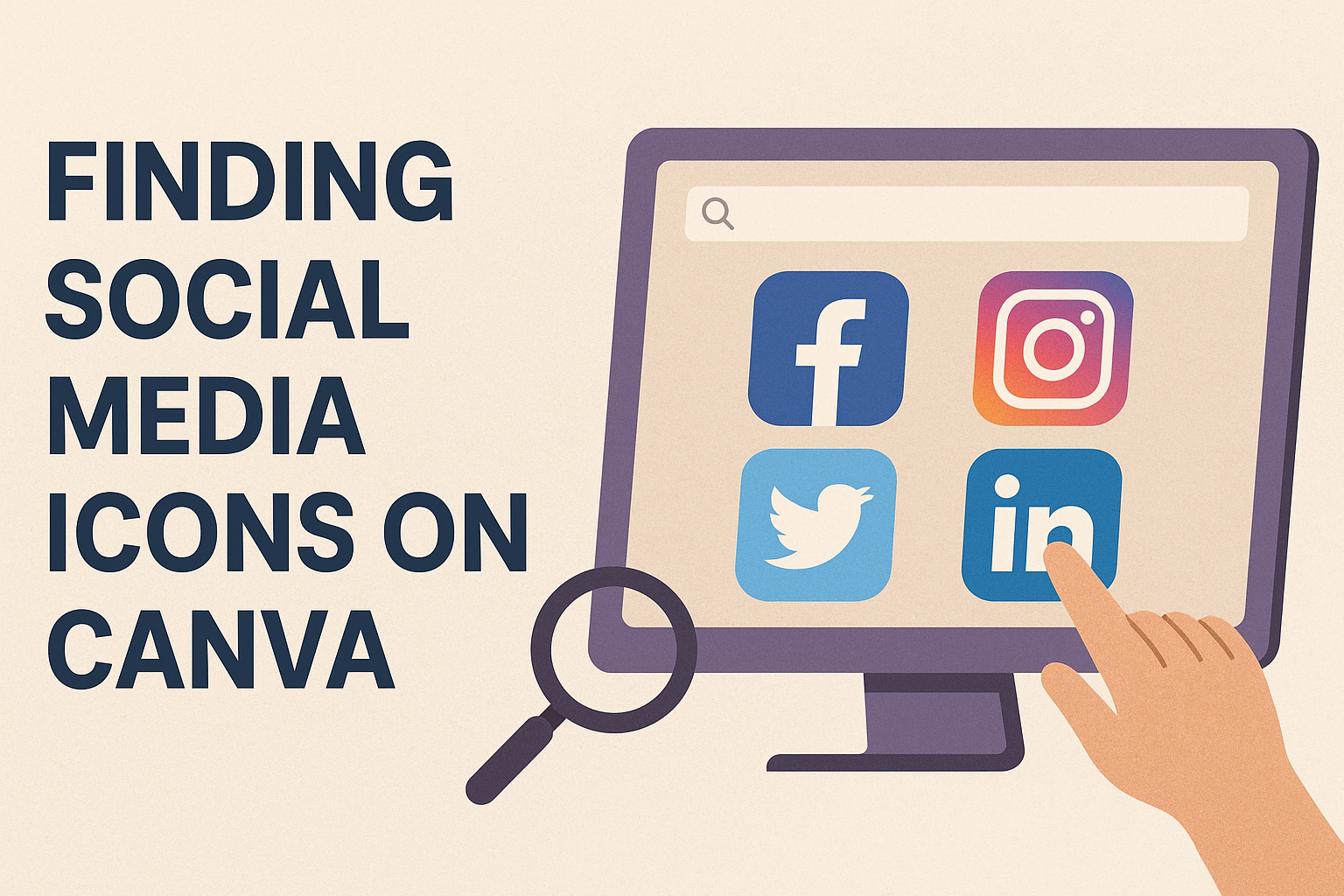Canva is a popular tool for creating stunning designs, and finding social media icons on the platform can help enhance those designs. To find these icons, users need to navigate to the “Shapes” section and scroll down until they locate the social media icons.
This simple step allows for easy addition of icons to projects, making social media integration seamless and stylish.
Social media icons are an essential part of any modern design. They help connect viewers with different platforms where they can follow, like, or interact with content. With Canva’s diverse icon library, designers have access to a variety of options for platforms like Facebook, Instagram, and Twitter.
Adding these icons adds another layer of professionalism and functionality. By including them, designs not only look complete but also offer viewers direct avenues to engage further. This can ultimately increase a design’s reach and impact.
Getting Started with Canva
Canva is a user-friendly design tool that helps people create visuals for different projects.
Users can enjoy a wide range of features and can easily start by accessing it online and creating an account.
Overview of Canva Features
Canva provides a variety of design tools for crafting social media posts, presentations, posters, and more. Its drag-and-drop interface makes creating visually appealing content simple, even for beginners.
Users have access to thousands of templates, many of which are customizable to fit any style or need.
Additionally, Canva boasts a large library of stock images, icons, and fonts. This allows users to choose elements that match their project. The platform also supports collaboration, where multiple people can edit projects simultaneously, making it perfect for team efforts.
How to Access Canva
To access Canva, users need an internet connection and a device like a computer, tablet, or smartphone. The platform is web-based, making it easy to use through any popular browser such as Chrome, Firefox, or Safari.
For those who prefer working on the go, Canva offers mobile apps for both iOS and Android. This flexibility lets users design wherever they are. The interface is consistent across devices, so users enjoy a seamless experience whether they’re accessing Canva online or offline.
Creating a Canva Account
Creating a Canva account is straightforward and free. Users can sign up with an email address, a Google account, or their Facebook profile.
New users are guided to choose whether they are using Canva for personal needs, work, or education, which helps tailor the experience.
Once registered, users can start exploring Canva’s features and create their first design by selecting a template or starting from scratch. Canva also offers a premium version with enhanced features for those who need advanced tools or additional resources.
Understanding the Canva Editor
The Canva editor is designed to be user-friendly and intuitive, making it easy to create stunning designs. Two key aspects to master include navigating the user interface and utilizing the search function effectively.
Navigating the User Interface
Navigating Canva’s user interface is straightforward once you know what to look for.
The main dashboard gives users access to a wide range of design tools on the left side panel. Here, elements, text, and templates can be accessed quickly. Each tool is categorized for easy navigation.
The top panel offers options for saving, undoing, and downloading designs. The central canvas is where the magic happens, allowing users to see their design updates in real time.
Beginners will appreciate the drag-and-drop functionality, which simplifies adding and adjusting elements.
Icons and buttons are clearly labeled, helping users to explore and experiment without fear of losing their way. Shortcuts and tooltips provide additional guidance, ensuring that both new and experienced designers can work efficiently.
Using the Search Function
The search function in Canva is a powerful tool that makes finding specific elements a breeze.
Located at the top of the left panel, it allows users to type in keywords related to the elements they need, like photos, shapes, or text styles.
When searching for specific items, such as social media icons, typing the platform’s name will yield a range of results. This saves time and streamlines the design process.
The search filters are also helpful, letting users narrow down results by category or price.
Dragging and dropping elements from the search results directly into the design canvas is quick and easy. This feature enhances workflow and helps keep creativity flowing, as users can easily find what they need without interrupting their design process.
Icons on Canva
Canva offers a wide variety of icons that users can incorporate into their designs. These icons range from simple shapes to detailed symbols for specific uses, catering to both free and Pro users.
Types of Icons Available
Canva provides a diverse selection of icons. There are icons for social media, allowing users to represent platforms like Facebook, Twitter, and Instagram. Users can access these icons in the Shapes section.
In addition to social media icons, Canva offers icons for people, places, and objects. This includes everything from location pins to household items.
These visuals can enhance presentations, infographics, or social media posts by adding color and clarity. Whether representing an idea or highlighting a point, Canva’s icons efficiently communicate visual messages.
Free vs. Pro Icons
Canva users have access to both free and paid icon options.
Free users can utilize a wide range of basic icons for everyday design needs. These include simple shapes and common symbols.
For those needing more detailed or unique designs, the Pro version offers a broader collection.
Pro subscribers can access exclusive icons, which include premium designs and multi-color options. This feature enables users to customize and create more distinct visuals. Additionally, Pro users can make custom icons through Canva’s icon maker, adding another layer of personalization to their projects.
Finding Social Media Icons
Finding the right social media icons can enhance the look of any design. With Canva, users can easily add these icons by searching with the right keywords and filtering by platform.
Using Keywords for Search
To locate social media icons on Canva, it’s helpful to use precise keywords in the search bar.
If one is designing a project and needs specific icons, typing in the exact name of the platform can be quite useful. For example, entering “Facebook icon” or “Instagram logo” will show a variety of options.
Using clear and specific keywords not only increases the chances of finding the exact icon needed, but also saves time. It’s a straightforward method that can make the design process smoother.
Users can explore different styles by slightly changing keywords, which can help in discovering even more icons suitable for their design needs.
Filtering Icons by Social Media Platform
On Canva, users can also filter icons by platform. This feature makes it simple to find icons for specific social media sites like LinkedIn, Snapchat, or Twitter.
By selecting the desired platform filter, a list of relevant icons quickly appears.
This method is efficient, especially when a designer requires consistency in the visual elements of a project.
Using the filtering option ensures that only related icons are shown, helping maintain a cohesive style across the design. It’s an essential tool for designers aiming to create a polished final product, where the right icons complement the overall theme and message.
Customizing Icons
Customizing icons in Canva allows users to personalize their designs and make them stand out. This process involves resizing icons, changing their colors, and creatively layering or combining them to achieve desired effects.
Resizing Icons
Resizing icons is a straightforward process in Canva.
Users can click on an icon and drag the corners to adjust its size. This makes it easy to fit icons into different parts of a design, such as a header or a footer.
By resizing, users can ensure that the icon fits well with other elements on the page.
A handy tip for maintaining the aspect ratio while resizing is to hold the Shift key. This prevents the icon from becoming distorted.
It’s important for icons to maintain their clarity and quality, no matter their size. Resizing allows users to keep the design elements balanced, ensuring each icon complements the overall layout.
Changing Icon Colors
Canva provides various tools to change the colors of icons, making it easy to match a design’s theme.
By selecting the icon, users can access color options in the toolbar. They can choose from preset colors or use a color picker to find a specific shade.
Changing the color can significantly alter the appearance of an icon, helping it blend with the background or stand out more.
It’s also possible to apply gradients and transparency effects for a more unique look. This feature helps in creating a cohesive color palette across different design elements, ensuring the design stays visually appealing and harmonious.
Layering and Combining Icons
Layering and combining icons add depth to a design.
Users can stack icons to create more complex visuals or to emphasize particular aspects of the design. Canva’s layering tool allows for easy rearrangement of icons, so they appear in front or behind other elements as desired.
Combining icons can also create new, unique graphics. For instance, placing a text icon over a background icon might create a logo effect.
These techniques can enhance visual interest and customize designs to fit specific project needs. This creative freedom encourages experimentation, leading to innovative and tailored designs.
Incorporating Icons Into Designs
Bringing social media icons into Canva designs can make your projects more engaging and professional. Learning how to add, modify, and use these icons effectively ensures that they not only look good but also work well within the overall design.
Adding Icons to Your Canva Projects
To add social media icons to your Canva projects, users should first open their design or start a new one.
By heading to the “Elements” tab on the left side, they can search for the specific icons needed, like Facebook or Instagram.
From there, they can drag and drop the chosen icons onto their canvas. Adjusting size and position is straightforward, allowing each icon to fit seamlessly into the design. This step is great for beginners and makes incorporating icons easy and fast.
Adjusting Transparency and Layering
Adjusting transparency and layering in Canva can enhance the visual appeal of social media icons.
Users can select any icon to modify its transparency with the slider tool in the top menu.
Layering icons over other elements or images is simple, helping create depth or highlight other parts of the design.
Utilization of these features enables designs to stand out while still maintaining a balance between varying design elements. It offers the designer more control over the final look of the project.
Best Practices for Visual Harmony
Achieving visual harmony when using social media icons involves selecting colors and styles that match the overall design.
Consistency is key; sticking to a color theme or style maintains a professional appearance.
Placing icons at regular intervals helps keep the layout organized. Designers should balance spacing and position of icons so they complement, rather than overwhelm, other design elements.
Aligning icons consistently ensures the viewer’s eyes move naturally across the design. By following these practices, the designer ensures a cohesive and pleasing visual experience.
Exporting Your Design
When exporting your design in Canva, it’s important to choose the right file format and understand how to download designs with social media icons. This ensures your final product meets all requirements for the platforms you plan to use.
Choosing the Correct File Format
Selecting the correct file format is crucial.
Depending on where the design will be used, different formats may be required. For web use, PNG and JPEG are popular choices.
PNG is great for designs that need transparency, while JPEG is suitable for smaller file sizes and quick loading times.
For print, PDF and high-resolution PNG are often best.
PDFs maintain quality when printing larger designs like posters or flyers. Canva also offers options to compress files, which can help if the file size is a concern.
Users should familiarize themselves with the advantages of each format to make the best choice for their specific needs.
Downloading Designs with Icons
After finalizing your design with social media icons, downloading it correctly ensures the design retains quality.
Users can go to the top-right corner of Canva and click the “Download” button. Canva provides options to select specific pages or items to download, which is helpful for multi-page designs.
Also, users should check and adjust settings like quality (e.g., high, medium, low) and dimensions before downloading.
Using features like “Download Selection” allows saving just the parts of the design that are necessary, saving space and making the process more efficient.
If the design includes links, such as clickable social media icons, ensure these are correctly embedded before downloading.