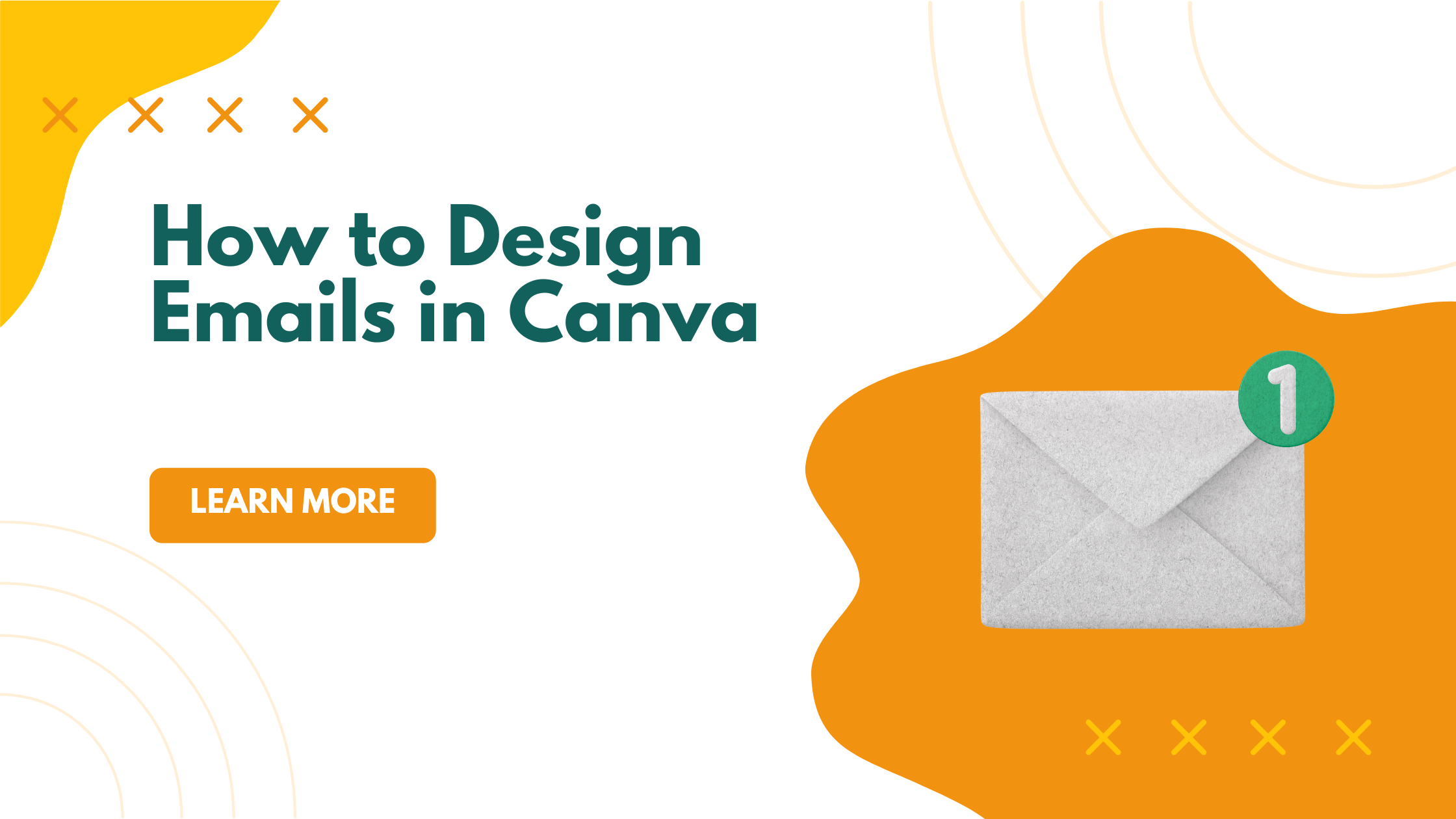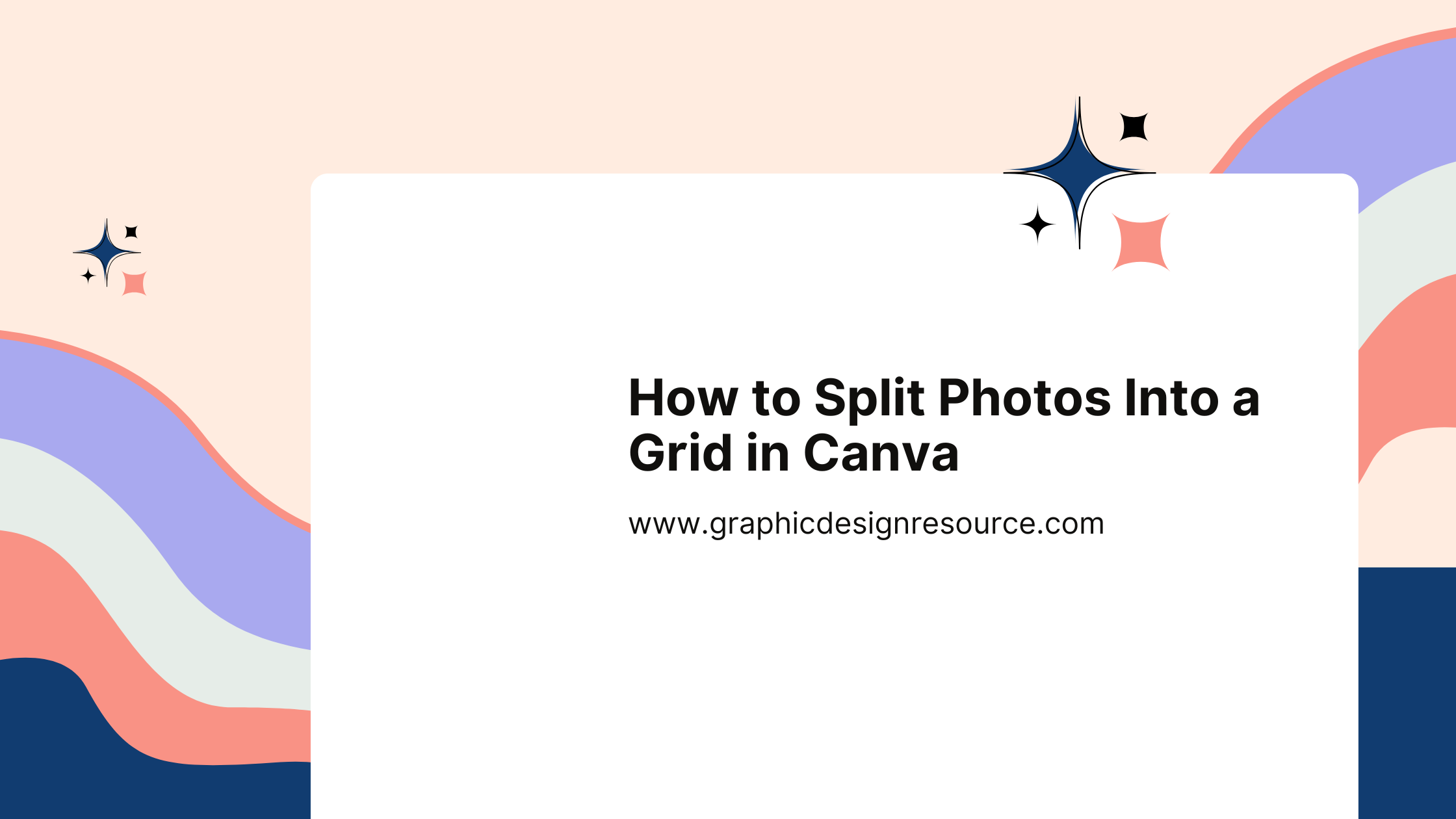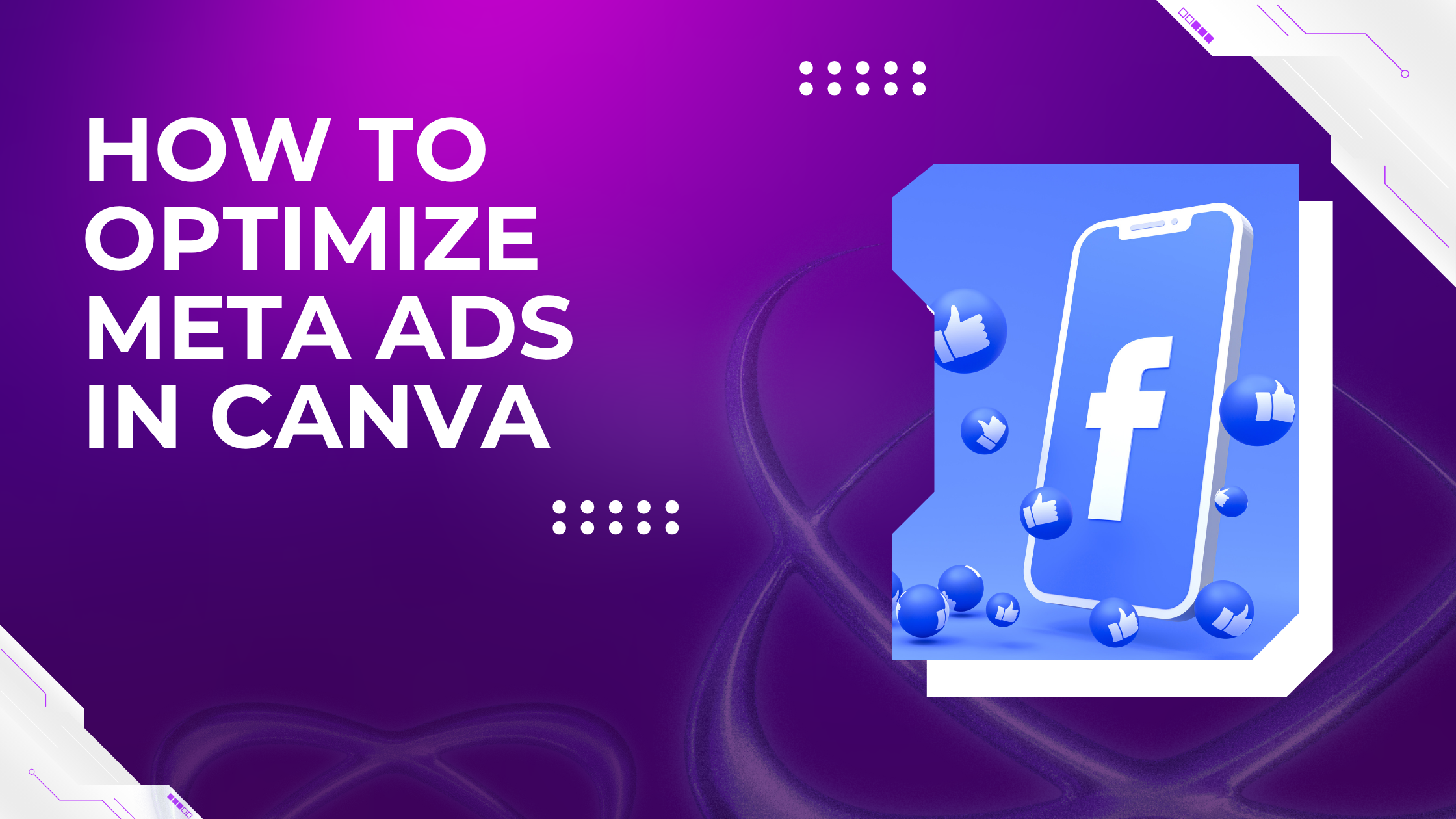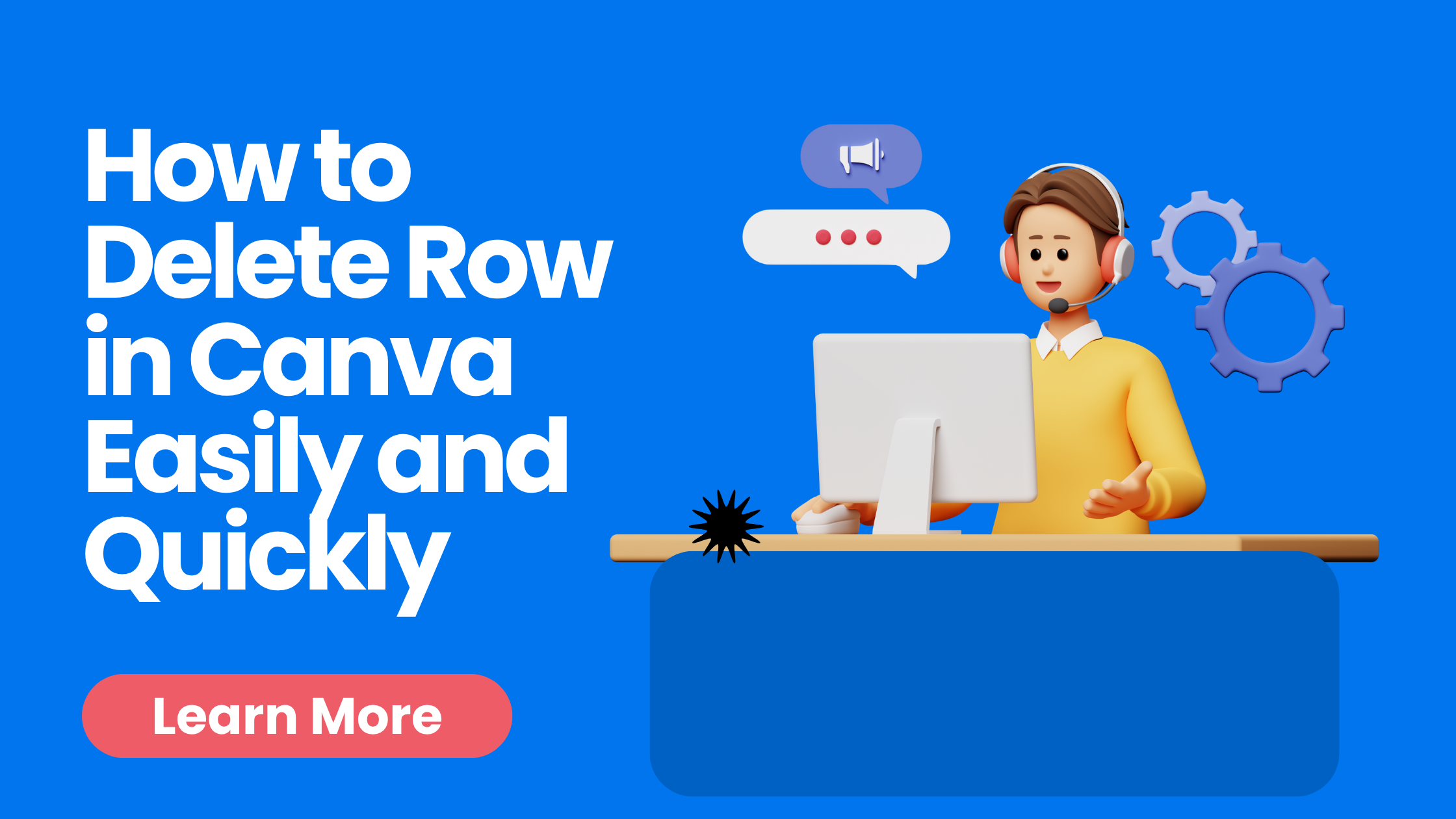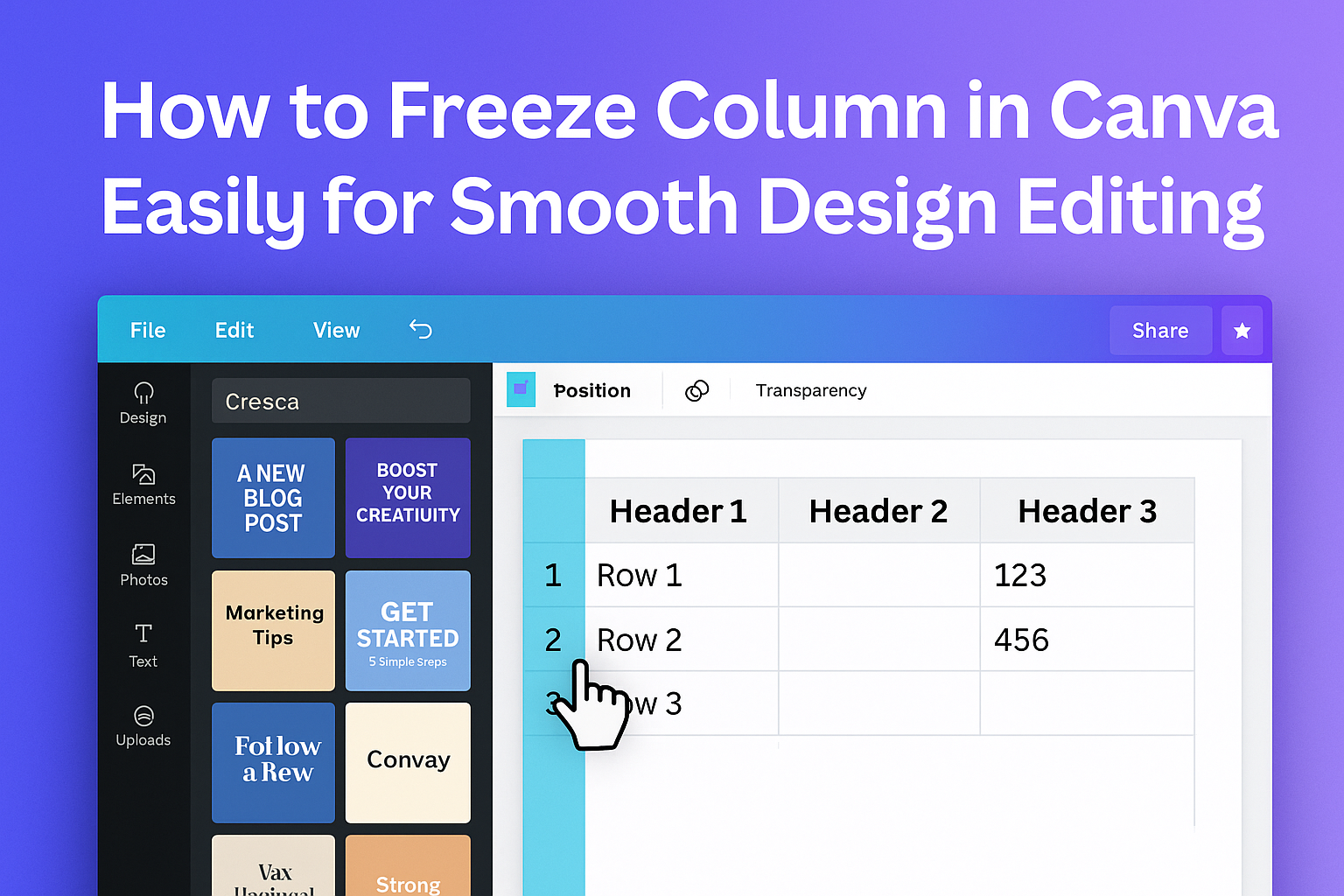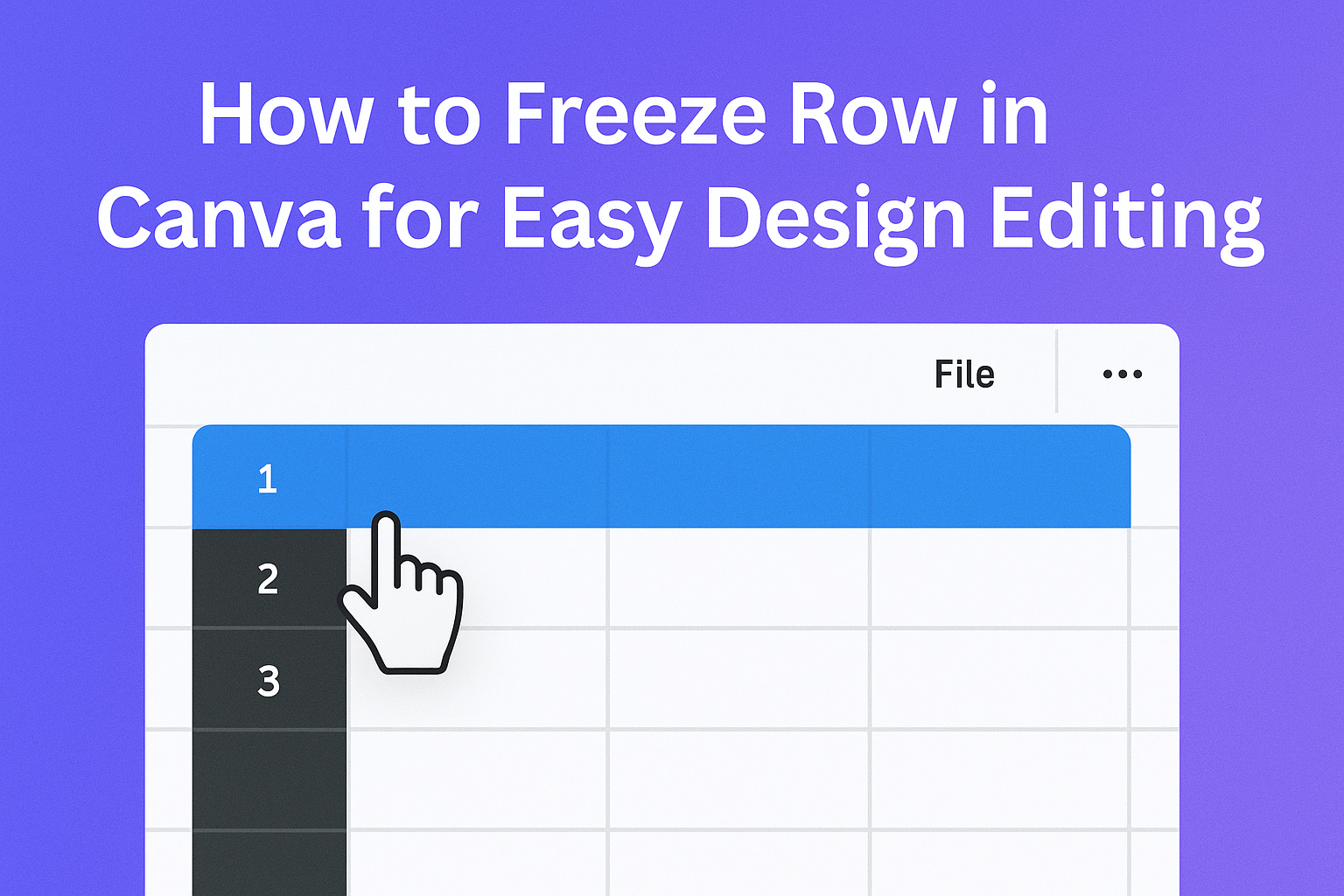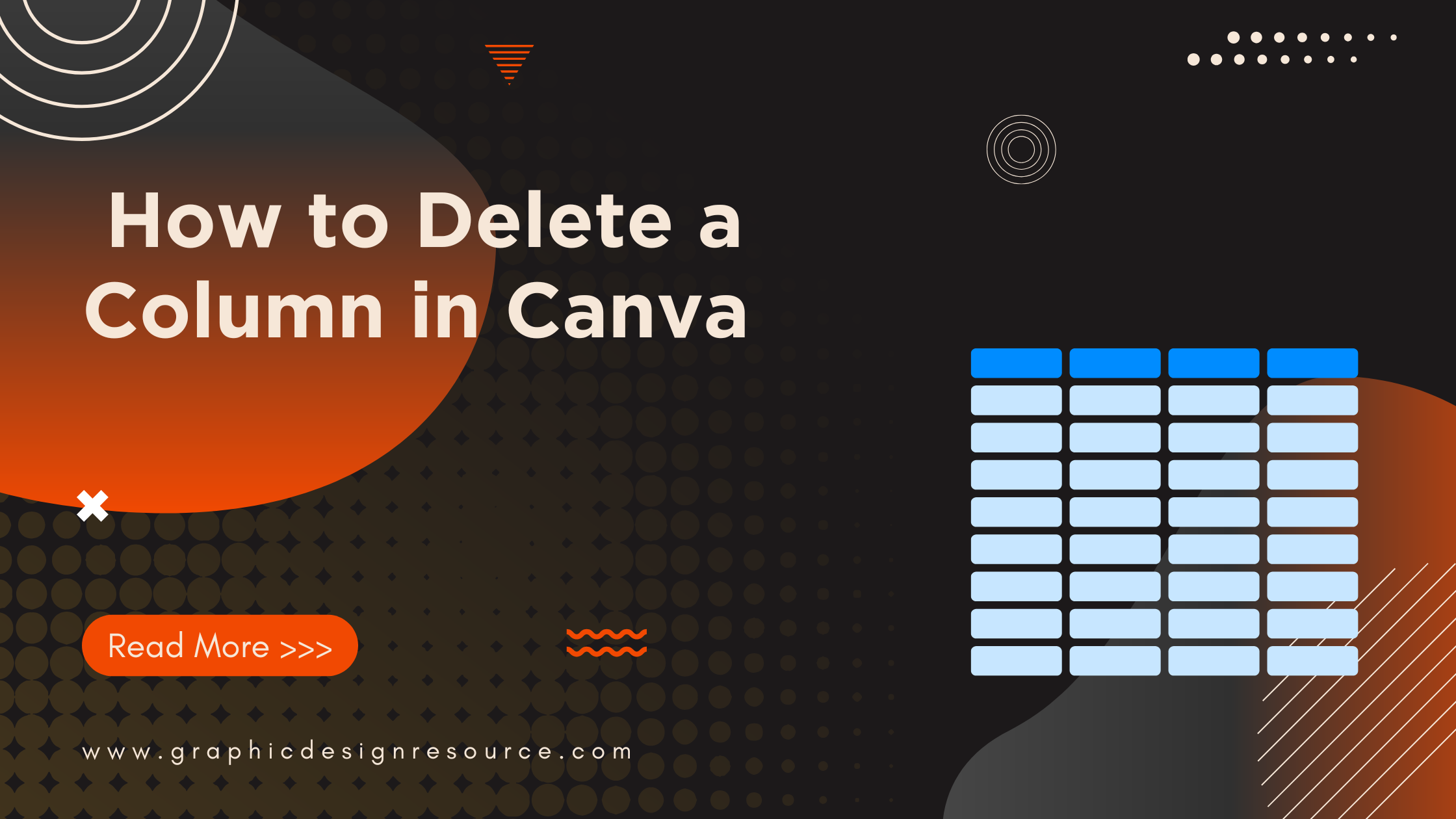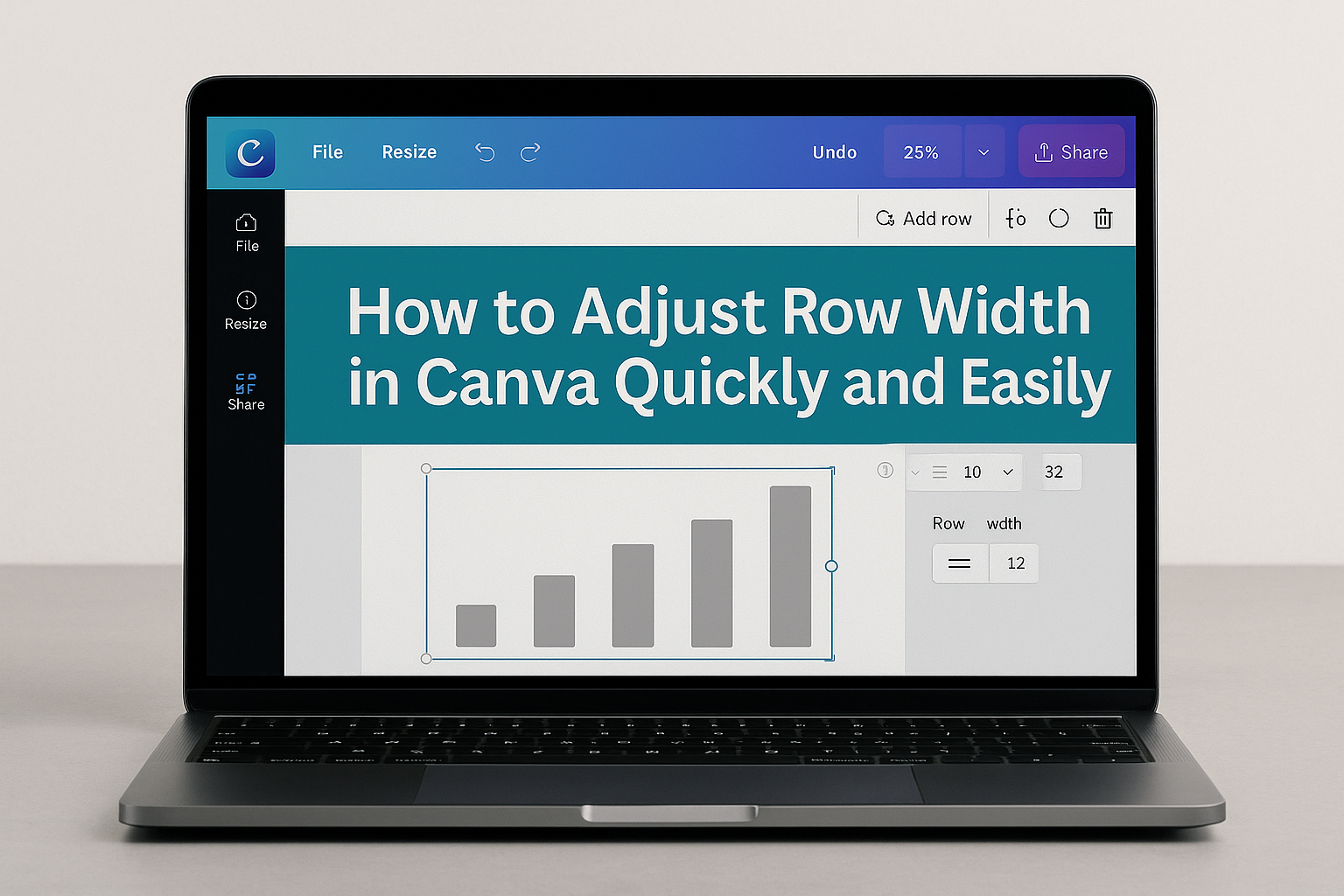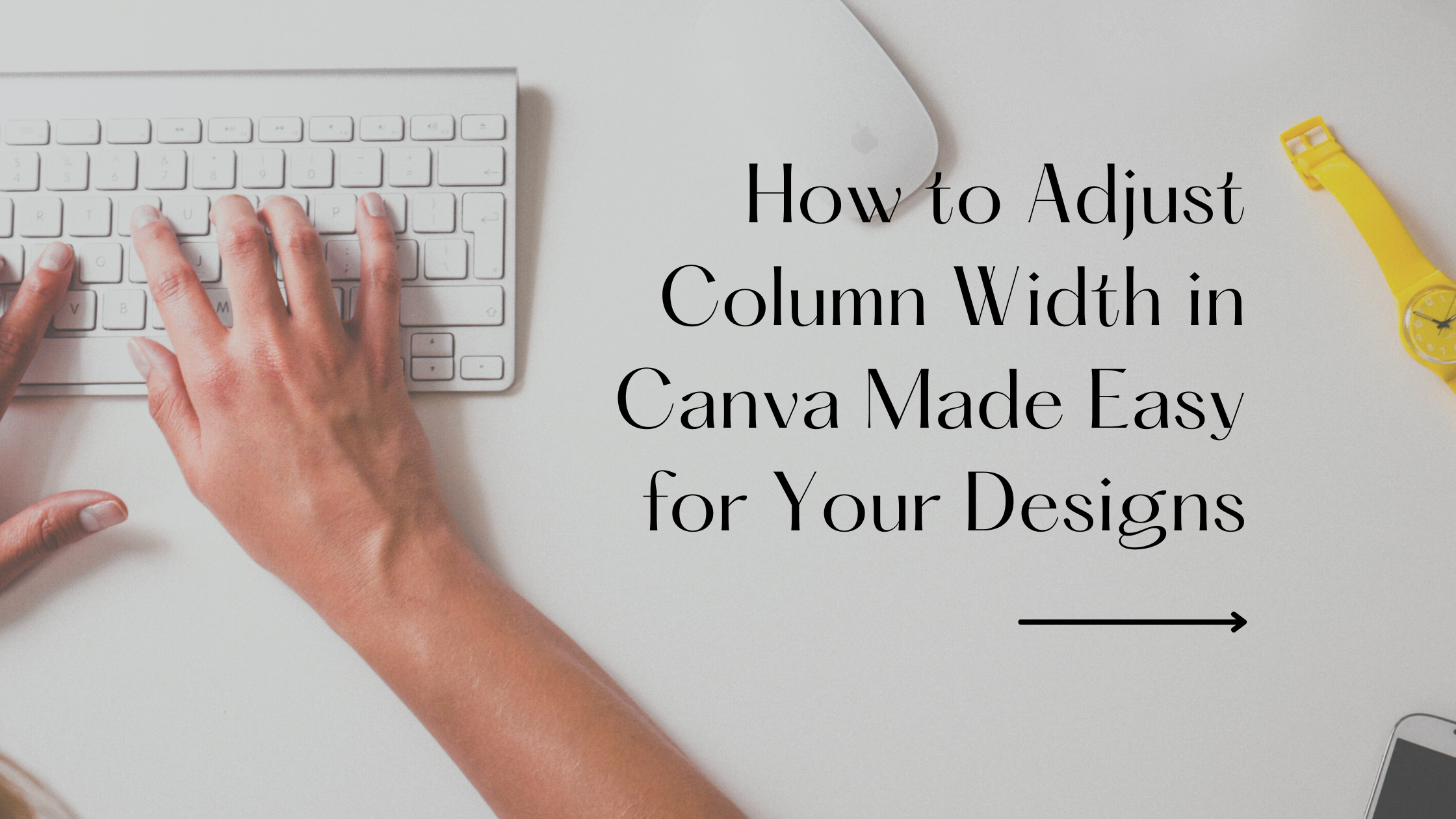Designing emails in Canva is a simple way for anyone to create professional-looking messages without needing advanced graphic skills. Canva allows users to pick from many templates, customize colors, images, and text, then download or embed the design right into their email. This makes it easy to create eye-catching emails that look great on any …
Canva Design Tutorials
Splitting photos into a grid in Canva is a simple way to create eye-catching designs and share images in a fresh style. Using Canva’s grid and frame tools, anyone can easily break a picture into parts, making it perfect for social media or creative projects. This technique lets users add a unique touch without needing …
Optimizing Meta ads in Canva makes creating eye-catching and effective ads simple, even for beginners. The key is using Canva’s ready-made templates, easy editing tools, and built-in feedback features to design ads that match Meta’s best practices for size, style, and messaging. This approach saves time and helps users produce ads that get better results. …
Adding depth to images can make them look more polished and professional. Using reflections is an easy way to create this effect, and Canva has tools that let anyone add realistic reflections in just a few clicks. With Canva’s Easy Reflections feature, users can quickly transform flat photos into designs that feel three-dimensional and eye-catching. …
Deleting a row in Canva is a simple task that helps keep tables clean and organized. To remove a row, click on the row you want to delete, then select the three-dot menu that appears and choose “Delete row.” This quick action lets users adjust their designs without hassle. Many people find working with tables …
Freezing a column in Canva Sheets makes it easier to keep important information visible while working on a table or list. To freeze a column, you simply right-click the column you want to keep fixed and select “Freeze up to column.” This helps users stay organized and focus on data without losing track of key …
Freezing a row in Canva Sheets makes it easy to keep important information, like headers, visible while scrolling through data. To freeze a row, the user selects the row and uses the freeze option to lock it in place so it stays on the screen. This helps avoid losing track of key details in large …
Deleting a column in Canva is simple and quick. To remove a column, a user just needs to click on the column they want to delete, then select the three-dot menu that appears above it, and choose “Delete column.” This helps keep designs tidy and allows users to adjust tables easily. Whether someone is working …
Adjusting row width in Canva is simple and helps make tables look neat and organized. Users can change row width by selecting the table and dragging the edges or using the size options in the toolbar to get the perfect fit. This lets them create clean designs without extra space or crowded text. Tables often …
Adjusting column width in Canva is simple and helps make designs look cleaner and more organized. Users can select the table, then drag the edges of columns or use size settings to make columns wider or narrower as needed. This flexibility ensures that content fits perfectly without wasting space. Many people don’t realize they can …