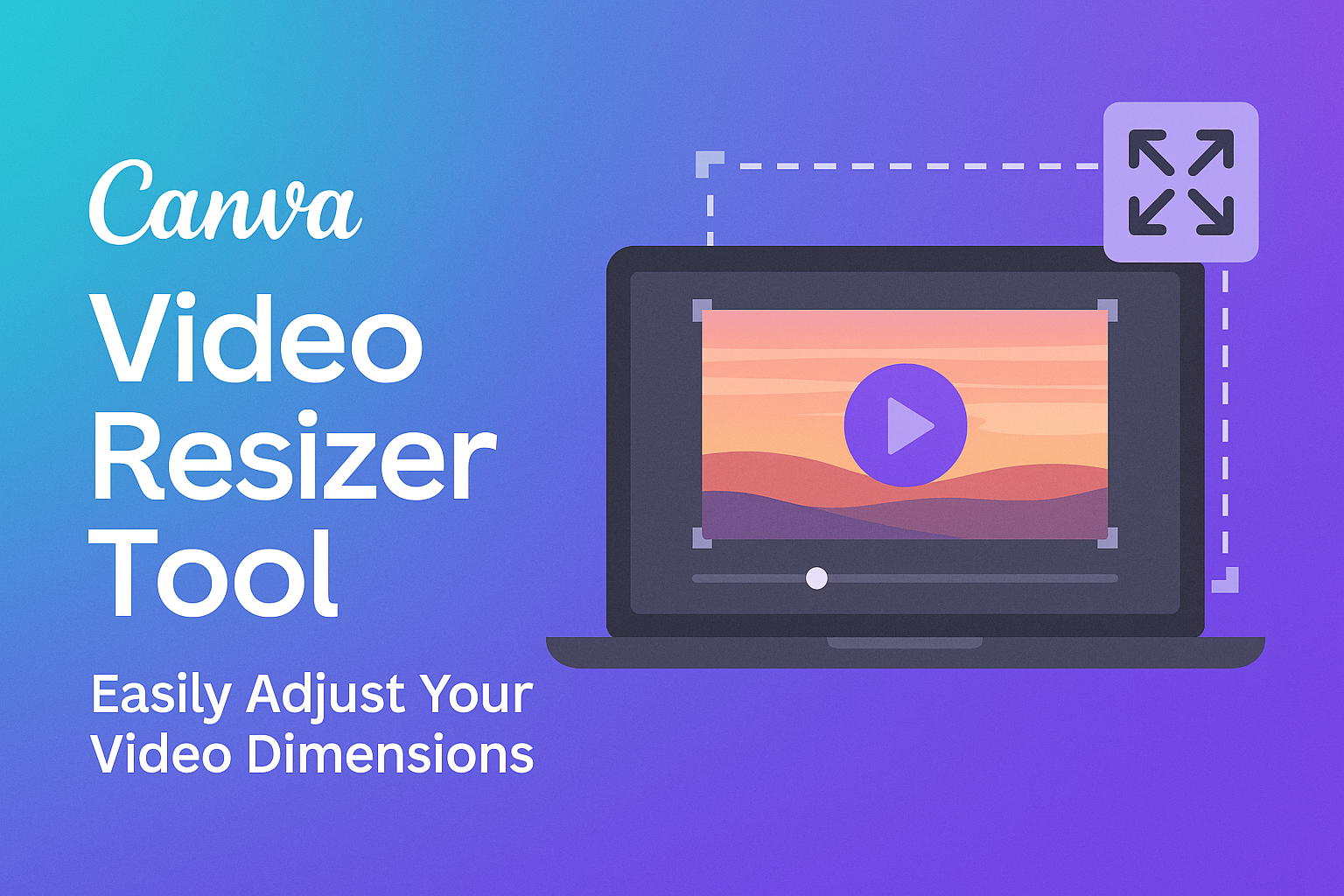Canva offers a powerful tool that makes resizing videos easy and efficient. With just a few clicks, users can adjust their videos to fit various social media platforms, ensuring the best viewing experience.
Whether it’s for Instagram Stories, TikTok, or other formats, this video resizer streamlines the process without sacrificing quality.
Many creators struggle with the technical aspects of video dimensions, but Canva simplifies this challenge. By allowing users to upload their clips and select their desired format, it removes the guesswork from video editing.
This tool is perfect for anyone looking to enhance their online presence with polished, perfectly sized videos.
For those who want to save time while producing high-quality content, Canva’s video resizer is a game-changer. It not only meets the requirements of different platforms but also empowers users to share their creativity effortlessly. Embracing this tool helps content creators shine in the crowded digital landscape.
Getting Started with Canva Video Resizer Tool
Using the Canva Video Resizer tool makes adjusting video dimensions simple and effective.
This section covers how to create an account, access the tool, and understand the supported video formats.
Creating a Canva Account
To use the Canva Video Resizer, users first need to create a Canva account. This process begins by visiting the Canva website.
They can easily sign up using an email address, Google account, or Facebook account. After entering the required information, users should verify their email to activate the account.
Once logged in, they can access a wide range of design tools, including the Video Resizer.
Canva offers free and paid plans, giving flexibility for different needs. The free version allows access to basic features, while the Pro plan includes more advanced options and resources.
Accessing the Video Resizer Tool
After creating an account, the next step is accessing the Video Resizer tool.
Users can find it by navigating to the homepage and searching for “Video Resizer” in the search bar.
Once selected, it opens an editing interface where users can upload their videos. They can simply drag and drop files or click the upload button to start.
The interface allows for easy selection of various platforms like Instagram, YouTube, or TikTok.
Users just need to choose a preset size tailored to each platform’s requirements, ensuring videos fit perfectly, every time.
Supported Video Formats
Canva supports multiple video formats, making it versatile for different needs. Commonly supported formats include MP4, MOV, and GIF, which cover most user requirements.
It is important for users to check the specific format of their video files before uploading. Using the right format helps maintain video quality and performance during resizing.
For optimal results, users should ensure their video is within the recommended resolution settings. This ensures that after resizing, the videos look sharp and professional when shared on social media or other platforms.
How to Use the Video Resizer Tool
The Canva Video Resizer Tool is user-friendly and helps users adjust video dimensions quickly. Understanding how to select a video, choose the right aspect ratio, and use the resizing options can make video editing a breeze.
Selecting Your Video
To start, users need to select the video they want to resize. This can be done by clicking the “Upload” button or dragging the video file into the Canva editor. It supports various formats, making it easy for users to upload their content.
Once the video is in the workspace, users can click on it to access editing options. A toolbar will appear with icons to edit, resize, and adjust other settings.
It’s important to have the right video ready to ensure a smooth resizing process.
Choosing the Correct Aspect Ratio
When resizing, selecting the right aspect ratio is crucial. Canva offers preset sizes for popular platforms like Instagram, Facebook, and TikTok.
Users can find these options by clicking the “Resize” button on the toolbar. Here, they can choose a recommended size or enter custom dimensions by adjusting the width and height in pixels.
This ensures that the video fits perfectly for the intended platform, avoiding any cropping or distortion.
Resizing Options and Features
Canva provides several options to resize videos effectively. After selecting the video and aspect ratio, users have the choice to either resize the original video or create a copy.
Features include:
- Preserve Original Design: Users can choose to keep their original video unchanged.
- Drag to Resize: The resizing tool allows users to manually adjust the size by dragging corners.
- Preview Before Finalizing: Users can preview the video before finalizing the changes, ensuring satisfaction with the new size.
These features make it easy for anyone to create videos that look great on any platform.
Best Practices for Video Resizing
Resizing videos can greatly enhance visual appeal and engagement. To achieve excellent results, it’s important to focus on maintaining quality, understanding aspect ratios, and using creative cropping and framing techniques.
Maintaining Video Quality
When resizing a video, keeping the original quality is vital. Here are some strategies:
- Choose the Right Dimensions: Always opt for dimensions close to the original video size. This helps prevent pixelation or blurriness.
- Use High-Resolution Videos: Starting with a higher resolution video can make resizing easier. The quality tends to hold better with larger files.
- Preview Before Finalizing: Utilize the preview feature to check how the resized video looks. This step ensures any unwanted quality loss is caught before export.
Following these tips helps preserve the video’s clarity and detail during the resizing process.
Aspect Ratios for Social Media Platforms
Each social media platform has specific aspect ratio requirements. Properly adjusting your video to fit these ratios ensures viewers see the content as intended. Here are key ratios:
- Instagram: 1:1 for posts, 9:16 for Stories and Reels.
- YouTube: 16:9 is the standard for most videos.
- TikTok: 9:16 is preferred for a full-screen experience.
Using the correct aspect ratio allows for a more polished, professional presentation, making videos appear more engaging to the audience.
Creative Use of Cropping and Framing
Cropping and framing can enhance storytelling within a video. Here’s how to do it effectively:
-
Focus on Key Elements: Crop to emphasize the main subject. This draws attention and keeps the viewer engaged.
-
Consider Rule of Thirds: Position important visuals along the gridlines or intersections of the rule of thirds. This technique creates a balanced and pleasing composition.
-
Maintain Context: While cropping, ensure the essential context remains visible. This helps viewers understand the message without confusion.
Creatively utilizing cropping and framing techniques can transform a standard video into something striking and memorable.
Troubleshooting Common Issues
When using the Canva Video Resizer Tool, users may face some common issues. Here are a few problems they might encounter and simple ways to fix them.
1. Video Format Problems
Sometimes, uploaded videos may not be in a supported format. Canva typically supports formats like MP4 and MOV.
Users should check their video format and convert it if needed.
2. Slow Loading Times
If the tool takes a long time to load, it could be due to slow internet.
Users can try refreshing the page or resetting their connection. Clearing the browser’s cache may also help speed things up.
3. Inaccurate Resizing
Users might notice that the video doesn’t resize as expected.
This can happen if the custom dimensions are not set correctly. Double-checking the dimensions and using the presets provided can often solve this issue.
4. Exporting Failures
There may be occasional problems when exporting the resized video.
If this occurs, users should ensure they have enough storage space on their device. Restarting the browser or trying a different one might also fix the problem.