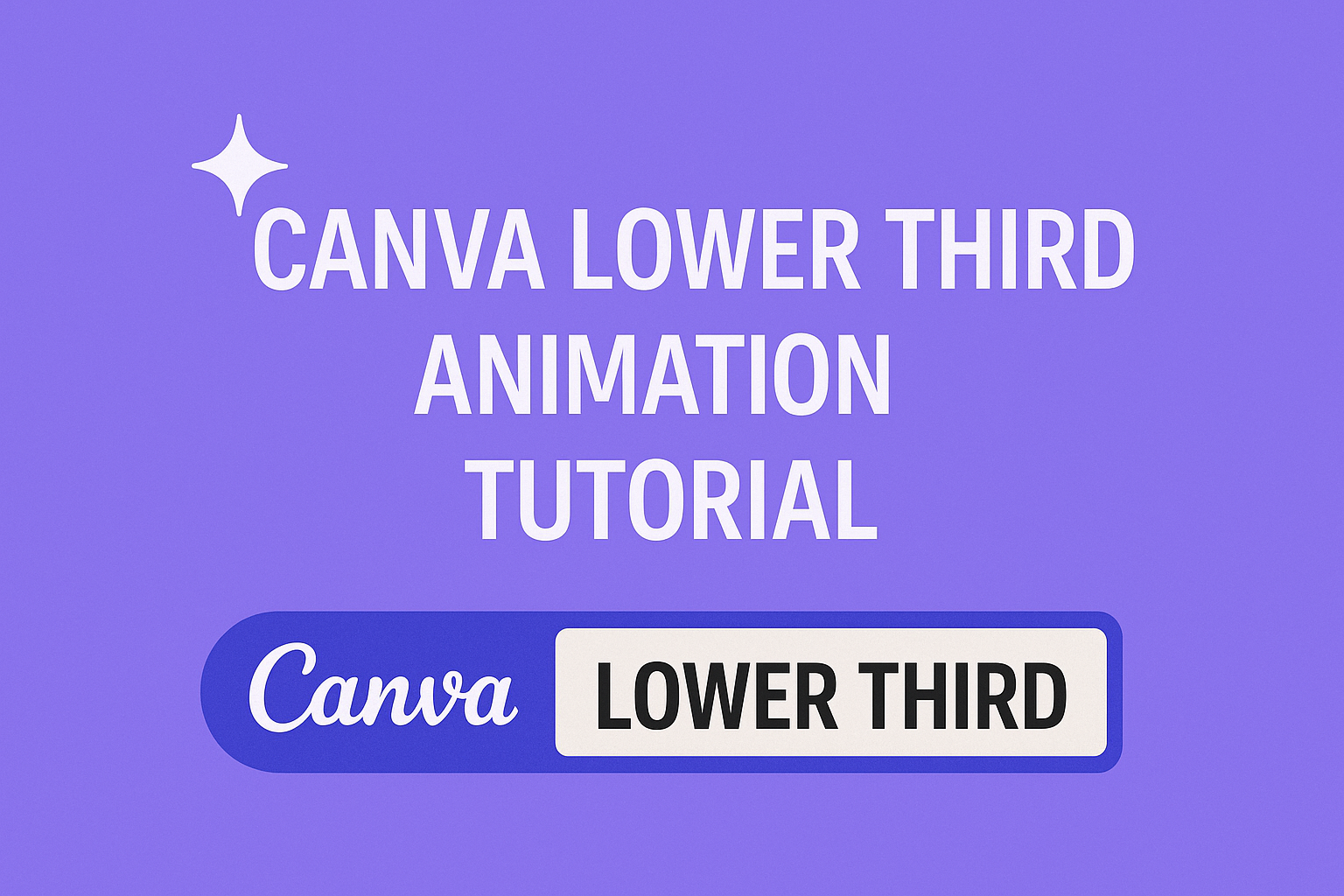Lower third animations help video creators add professional graphics that display names, titles, and other important information on screen. These animated elements appear in the bottom portion of videos and can make content look more polished and engaging. Creators can build stunning lower third animations directly in Canva without needing expensive video editing software or advanced technical skills.
Many content creators struggle to find affordable ways to add professional touches to their videos. Lower thirds solve this problem by providing a simple way to introduce speakers, highlight key points, or brand video content. The animations can include text, shapes, and visual effects that grab viewers’ attention.
This guide walks through the complete process of creating animated lower thirds in Canva from start to finish. Readers will learn how to design eye-catching graphics, work with different elements and layers, and add smooth animations that enhance their video content. The tutorial covers everything from basic setup to advanced visual effects and proper export settings for different platforms.
Getting Started With Canva Lower Third Animations
Lower thirds are graphics that appear in the bottom portion of videos to display names, titles, or other information. Canva makes creating these professional-looking animated elements simple through its drag-and-drop video editor.
What Are Lower Thirds?
Lower thirds are text graphics that appear in the lower third section of a video screen. They typically show a person’s name, job title, location, or other important information. These graphics help viewers identify speakers or understand context without interrupting the main video content.
Most lower thirds include two text elements. The primary text shows the main information like a person’s name. The secondary text displays additional details such as their job title or company.
Lower thirds can be static or animated. Static versions simply appear and disappear. Animated lower thirds move onto the screen with effects like slides, fades, or pops.
Professional videos use lower thirds to maintain viewer engagement. They provide context without requiring voice-over explanations. News broadcasts, interviews, and corporate videos commonly feature these graphics.
Why Use Animated Lower Thirds?
Animated lower thirds grab more attention than static text. Movement naturally draws the human eye and keeps viewers focused on important information. This makes animated versions more effective at communicating key details.
Animation adds a professional polish to videos. Static text can look basic or amateur. Smooth animations make content appear more sophisticated and well-produced.
Different animation styles convey different moods. Quick, sharp movements create energy and excitement. Slow, smooth transitions feel more elegant and professional.
Animated lower thirds also solve timing problems. They can appear gradually as someone begins speaking. They disappear smoothly without jarring cuts that might distract viewers.
Accessing Canva’s Video Tools
Users can access Canva’s video features by selecting “Videos” from the main menu. This opens the video project interface where lower thirds can be created and edited.
Canva offers pre-made lower third templates in various styles. Users can also create animated lower thirds from scratch using basic shapes and text elements.
The video editor includes animation controls for timing and effects. Users can apply animations like “Pop,” “Baseline,” and other movement styles to their lower third elements.
Canva’s interface allows precise timing control for when elements appear and disappear. This ensures lower thirds sync properly with video content and don’t interfere with important visual elements.
Designing the Lower Third Graphic
Creating a professional lower third in Canva starts with choosing the right foundation and customizing it to match your brand. The key steps involve selecting your starting point, setting proper dimensions, and applying consistent visual elements.
Choosing a Template or Starting From Scratch
Canva offers several lower third templates that provide a quick starting point for beginners. Users can search for “lower third” in the template library to find pre-designed options with different styles and layouts.
Starting from scratch gives creators more control over the final design. This approach works best when you have specific brand requirements or want a unique look. Creating custom lower third graphics allows for complete creative freedom.
Templates save time but may look similar to other creators’ graphics. Custom designs take longer but offer better brand consistency. Consider your skill level and time constraints when making this choice.
Setting Up Canvas Dimensions
The standard canvas size for lower thirds is 1920 by 1080 pixels. This matches most video formats and ensures your graphic displays correctly across different platforms.
In Canva, click “Create a design” then select “Custom size.” Enter 1920 for width and 1080 for height. This creates a full-screen canvas where you can position your lower third elements.
The lower third graphic typically occupies the bottom portion of the screen. Keep text and graphics in the lower 25% of the canvas to avoid covering the main video content.
Customizing Fonts and Colors
Choose fonts that are easy to read on screen and match your brand style. Sans-serif fonts like Open Sans work well for lower thirds because they remain clear at smaller sizes.
Text should contrast strongly with the background for maximum readability. White text works well on dark backgrounds, while dark text suits light backgrounds. Bold text often performs better than regular weight in video graphics.
Keep your color palette simple with 2-3 colors maximum. Use your brand colors consistently across all lower third designs. This creates recognition and professional appearance in your videos.
Font sizes between 36-48 points work well for names and titles. Smaller text for job titles or descriptions should be at least 24 points to remain readable.
Utilizing Layers and Elements in Canva
Mastering layers and elements is essential for creating professional lower third animations in Canva. Users need to understand how to stack, arrange, and animate multiple design components to achieve smooth, polished results.
Working With Layers for Animation
Layers control the order of elements in your design. The top layer appears in front, while bottom layers stay behind other objects.
Users can access and arrange layers through Canva’s toolbar. Click on any element to select it, then use the layers panel to move it forward or backward.
Layer Management Tips:
- Keep text on top layers for visibility
- Place background elements on bottom layers
- Group related elements together
Animation timing depends on layer order. Elements on higher layers can cover lower ones during transitions. This creates depth and professional movement effects.
Users should plan their layer structure before adding animations. Moving elements between layers after animating can break timing effects.
Grouping and Arranging Elements
Grouping combines multiple elements into one unit. This makes moving and animating complex designs much easier.
Select multiple elements by holding Shift and clicking each one. Right-click and choose “Group” to combine them. Grouped elements move together and share the same animation settings.
Grouping Benefits:
- Faster editing process
- Consistent animation timing
- Better organization
- Easier positioning
Arranged elements create visual hierarchy in lower thirds. Place important text like names in prominent positions. Supporting text goes in secondary spots.
Use alignment tools to position groups precisely. Canva’s snap guides help line up elements perfectly.
Using Shapes and Icons Effectively
Shapes add visual interest to lower third animations. Rectangles work well as background bars for text. Circles can highlight profile images or logos.
Icons support the main message without overwhelming it. Choose simple icons that match your brand style. Avoid complex graphics that distract from text content.
Shape and Icon Guidelines:
- Use consistent colors
- Keep sizes proportional
- Maintain brand styling
- Limit to 2-3 elements max
Transparency settings help blend shapes into backgrounds. Set opacity between 70-90% for subtle effects. Full opacity works for bold, attention-grabbing designs.
Color choices should complement your video content. High contrast ensures text stays readable over moving backgrounds.
Animating Your Lower Third
Adding motion to lower thirds makes them more engaging and professional looking. Canva offers several animation options that can bring text and graphics to life with just a few clicks.
Applying Animation Presets
Canva provides built-in animation presets that work perfectly for lower thirds. Users can find these options in the animation panel after selecting their text or graphic elements.
The most popular presets for lower thirds include Fade, Rise, and Pan. These create smooth entry effects that don’t distract from the main video content.
To apply an animation, users click on their text box or shape. Then they select the Animate button from the top toolbar. A sidebar opens with different animation choices.
Fade animations work well for subtle introductions. Rise animations make text appear from the bottom of the screen. Pan animations slide elements in from the sides.
Each preset can be applied to individual elements or the entire lower third design. Users should test different options to see which fits their video style best.
Creating Custom Animation Effects
Advanced users can combine multiple animation presets for unique effects. This involves applying different animations to separate text boxes and shapes within the same lower third.
For example, the background rectangle might use a Pan animation while the name text uses Rise. The job title could have a Fade animation with a slight delay.
Canva allows users to duplicate elements and apply different animations to create layered effects. This technique helps create more dynamic and eye-catching lower thirds.
Some creators use typewriter effects for text by duplicating text boxes. Each copy shows a different portion of the text with staggered timing.
The key is keeping animations smooth and not overwhelming. Too many effects can make the lower third look unprofessional.
Timing and Sequence of Animations
Getting the timing right is crucial for professional-looking animated lower thirds. Canva provides timing controls for each animated element.
Most lower thirds should appear quickly but not instantly. A duration of 0.5 to 1.5 seconds works well for entry animations.
Users can stagger animations by applying delays between elements. The background shape might appear first, followed by the main text, then the subtitle.
Canva’s timeline view helps users see how animations overlap. This makes it easier to coordinate multiple elements for smooth sequences.
Exit animations are equally important for lower thirds that disappear during videos. These should be shorter than entry animations, typically 0.3 to 0.8 seconds.
Previewing Animated Lower Thirds
Canva’s preview feature lets users see exactly how their animations will look before downloading. The play button appears at the top of the design when animations are applied.
Users should preview their lower thirds multiple times to check timing and smoothness. Creating animated lower thirds requires careful attention to how each element moves.
The preview shows the full animation loop including any delays or sequences. This helps users spot issues with timing or element positioning.
If animations look too fast or slow, users can adjust the duration settings. Most successful lower thirds have subtle animations that enhance rather than distract.
Users can also preview their design at different zoom levels to see how it will appear in their final video.
Enhancing Designs With Strokes and Visual Effects
Visual effects and strokes make lower third animations stand out and look professional. These tools help text pop from backgrounds and create depth in designs.
Adding Strokes to Text and Elements
Strokes create clean borders around text and shapes that make them easier to read. Users can add strokes by selecting text or elements and clicking the stroke option in Canva’s toolbar.
Stroke thickness should match the design style. Thin strokes work well for elegant looks while thick strokes create bold statements.
The stroke color often contrasts with the text color. White text looks great with dark strokes, and dark text works well with light strokes.
| Text Color | Best Stroke Color | Effect |
|---|---|---|
| White | Black or Dark Gray | High contrast |
| Black | White or Light Gray | Clean separation |
| Bright Colors | White or Black | Maximum visibility |
Multiple stroke colors can create unique effects. Some designers use gradients in strokes to match brand colors.
Utilizing Transparency and Shadows
Transparency makes lower thirds blend smoothly with video content. Settings between 80-90% opacity work well for most projects.
Drop shadows add depth and make text float above backgrounds. Soft shadows create subtle effects while hard shadows make bold statements.
Shadow positioning affects the overall look. Shadows placed down and to the right create natural lighting effects.
Color choices for shadows matter too. Dark gray shadows work for most designs, but colored shadows can match brand themes.
Combining transparency with shadows creates layered effects. Background elements can use high transparency while text stays fully visible.
Choosing the Right Animation Styles
Slide animations work best for lower thirds because they mimic professional broadcast graphics. Text can slide in from left, right, or bottom edges.
Fade effects create smooth entrances and exits. They work well when lower thirds need to appear without drawing too much attention.
Timing controls how animations feel to viewers. Quick animations feel energetic while slow ones seem more formal.
Animation combinations create custom effects. Text might fade in while backgrounds slide from the side.
Exporting and Using Animated Lower Thirds
Once creators finish designing their animated lower thirds in Canva, they need to export them properly and integrate them into video projects. The export format and settings determine how well the graphics work across different platforms and editing software.
Exporting as Video or GIF
Canva offers two main export options for animated lower thirds: MP4 video files and animated GIFs. Users should click the download button in the top-right corner and select their preferred format.
MP4 exports work best for professional video editing. They maintain high quality and support transparency when imported into editing software. The file size stays manageable for most projects.
GIF exports work well for social media posts and simple overlays. However, GIFs have limited color palettes and larger file sizes. They also don’t support true transparency like MP4 files do.
For professional streaming setups, creators need PNG files with transparent backgrounds. Canva Pro users can export static designs as PNG files by selecting the transparent background option.
Optimizing for YouTube and Social Media
Different platforms require specific settings for animated lower thirds to display correctly. YouTube videos work best with 1920×1080 pixel dimensions and MP4 format.
Platform-specific requirements:
- YouTube: 1920×1080 pixels, MP4 format
- Instagram Stories: 1080×1920 pixels, MP4 or GIF
- TikTok: 1080×1920 pixels, MP4 format
- Facebook: 1200×630 pixels for posts, MP4 format
The animation duration should match the platform’s typical viewing patterns. YouTube lower thirds work well with 3-5 second animations. Social media posts need shorter 1-2 second animations to grab attention quickly.
File size matters for upload speeds and platform limits. Creators should keep animated lower thirds under 10MB for most platforms.
Tips for Overlaying on Video Projects
Video editors need to position lower thirds correctly to avoid blocking important content. The traditional placement covers the bottom third of the screen without hiding faces or key visual elements.
Best practices for overlay timing:
- Introduce lower thirds 2-3 seconds after a person appears
- Keep them visible for 4-6 seconds
- Fade them out before scene changes
Most editing software supports drag-and-drop importing of Canva exports. Users should place the lower third on a track above their main video footage. They can adjust opacity and blending modes if the overlay appears too strong.
For live streaming, platforms like OBS accept PNG files with transparent backgrounds. Streamers position these graphics as sources that appear over their camera feed automatically.