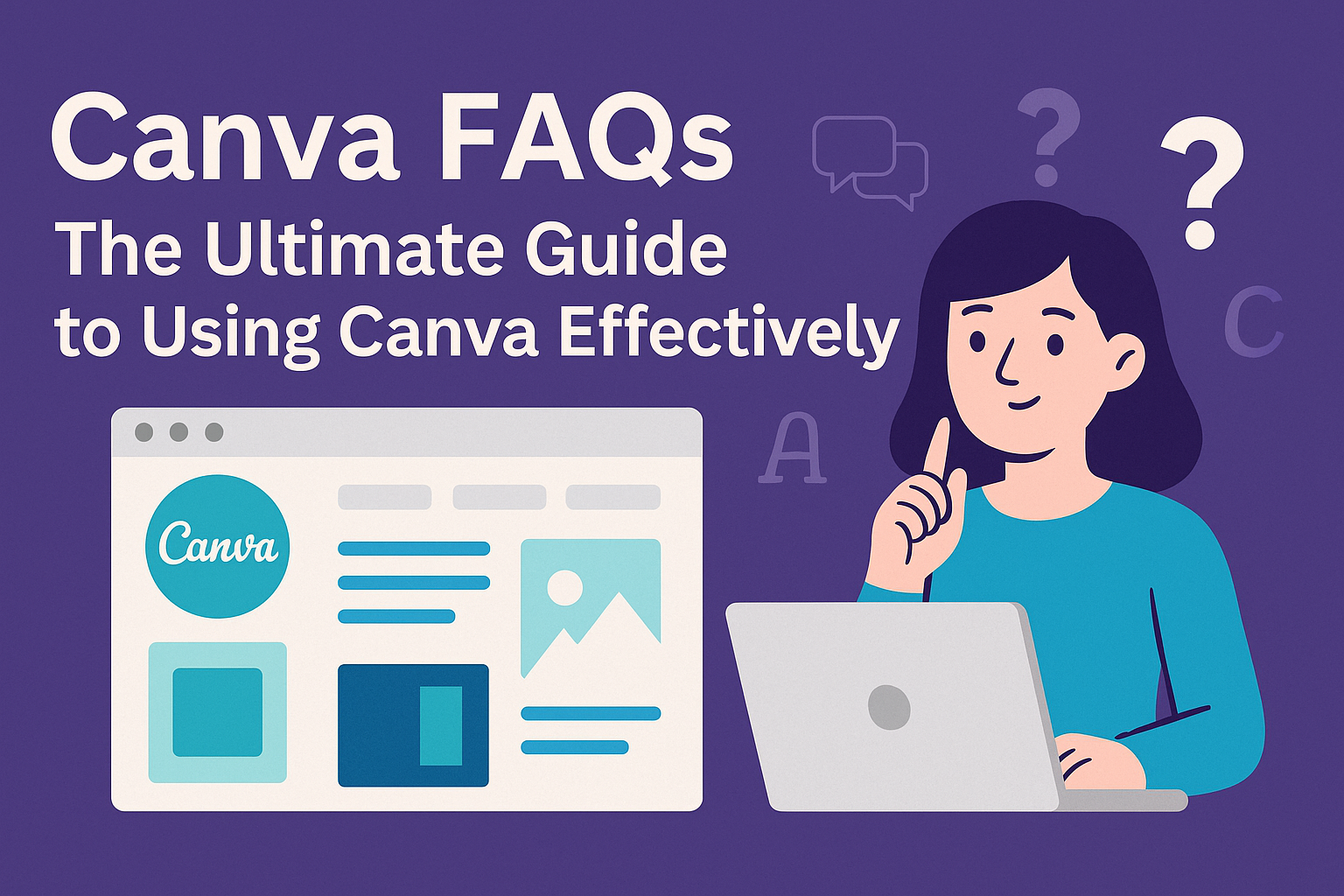Canva has become a popular tool for both beginners and experienced designers. Many users have questions about how to make the most of this platform. This guide provides clear answers to those questions, helping users enhance their design skills and create beautiful visuals easily.
People often wonder where to start with Canva and how to use its many features effectively.
The good news is that Canva offers a wide range of templates and tools that simplify the design process. By exploring these options, users can save time and create stunning projects without needing extensive design knowledge.
From understanding the editor to tips for customization, this guide is structured to help anyone navigate Canva confidently.
Whether they’re designing social media posts or presentations, readers will find valuable insights to enhance their creative process. By following the advice in this post, they will be better equipped to unleash their design potential.
Getting Started with Canva
Starting with Canva is simple and enjoyable. This section provides clear steps to create an account, navigate the dashboard, and explore different design types.
Creating an Account
To use Canva, the first thing to do is create an account.
Users can sign up for free by visiting the Canva website. They can use an email, Google, or Facebook account to register. Once signed up, users will receive a welcome email.
After logging in, users can customize their profiles. This includes adding a profile picture and selecting preferred design preferences.
Canva also offers a paid version called Canva Pro, which provides additional features. Users should consider their design needs when deciding between the free and paid options.
Navigating the Dashboard
Once logged in, users will see the Canva dashboard. It is user-friendly and designed for easy navigation.
The main features are located on the left side, including Templates, Projects, and Brand Kit.
Users can access their saved designs from the “Projects” tab. Below that, the “Templates” section helps them choose a design style for their projects. By clicking on a template, users can start designing right away. The top menu provides options to undo actions, download designs, and share with others.
Exploring Design Types
Canva offers a wide variety of design types.
Users can create social media posts, presentations, posters, and more. Each design type has its own templates that can simplify the process.
For example, creating an Instagram post is straightforward. Users can select a template tailored to Instagram’s format. They can then customize it with images, text, and other elements. Canva also supports animation, making designs more engaging.
Designing with Canva
Canva makes designing accessible to everyone, allowing users to express their creativity through various tools. Here, users can explore using templates, customizing images and text, and adding elements to enhance their designs.
Using Templates
Canva offers a wide range of templates for different design needs.
Users can choose from templates for marketing materials, social media posts, presentations, and more.
To find a template, they simply search within the platform or browse by category. This saves time and provides inspiration, ensuring that users have a solid starting point.
Once a template is selected, it can be fully customized to fit specific preferences. Users can change colors, fonts, and layouts right from the editor, making it easy to create a unique design.
Customizing Images and Text
Customizing images and text is straightforward in Canva.
Users can upload their own images or choose from Canva’s extensive library of stock photos.
To edit an image, they can adjust brightness, contrast, and saturation with simple sliders. Canva also allows users to add filters and effects to enhance their visuals.
Text customization includes changing font styles, sizes, and colors. Users can also adjust spacing and alignment to ensure readability. With these tools, it’s easy to create professional-looking designs that stand out.
Adding Elements and Icons
Adding elements and icons can elevate a design significantly.
Canva has a large library of shapes, lines, and graphics that users can drag and drop into their projects.
Users can also find icons that fit their theme, whether it’s playful, professional, or artistic. These elements can be resized and recolored, allowing for seamless integration into any design.
Additionally, users can layer elements for more complex visuals. Grouping items makes it easy to move or resize them as a unit. This flexibility enables users to explore their creativity without limits.
Collaboration and Sharing
Canva makes working together easy and efficient. Users can involve team members in the design process and share their work in a few clicks. Here are the key ways to collaborate and share in Canva.
Inviting Team Members
To invite team members, start by opening the design. Then, click on the Share button found in the menu bar. Users need to choose the option to invite others.
Next, they can add email addresses or use a shareable link. Permissions can be set for each team member. Options include Can edit, Can comment, or Can view. This flexibility allows teams to control what others can do with the design.
It is important to ensure the correct permissions are set to avoid unwanted changes. This way, everyone can contribute effectively while keeping the design secure.
Sharing and Exporting Designs
Once the design is ready, sharing becomes straightforward.
Users can choose to share via email or generate a link. For email sharing, they need to enter the recipients’ emails and set their permissions.
Using a shareable link is another popular choice. This link gives easy access to those who have it. Users can control whether invites are allowed to view or edit the design.
For exporting designs, Canva offers various formats, such as PDF, PNG, and JPG. Users should select the format that best suits their needs before downloading. This allows for easy use across different platforms and projects.
Advanced Features and Tips
Canva offers a variety of advanced features that can enhance the design process. Understanding these tools can help users make the most of their creative projects.
Utilizing Canva for Work
Canva for Work is perfect for teams and businesses. It provides tools that improve collaboration and ensure brand consistency.
Users can create a Brand Kit that includes custom colors, fonts, and logos. This helps maintain a coherent look across all designs.
Additionally, the Magic Resize feature is a game changer. It allows users to adjust their designs to fit multiple formats without starting from scratch. Just select the new size, and Canva does the rest.
Exploring Advanced Tools and Effects
Canva includes several advanced tools to enhance creativity.
The Photo Editor allows adjustments like brightness, contrast, and saturation. This helps users fine-tune images directly within their designs.
The Animation feature adds movement to presentations or social media posts.
Users can choose different animation styles like fade, pop, or slide. These effects make designs more engaging and attractive.
In addition, users can explore Transparent Backgrounds for images.
This feature helps in creating logos or icons that can be layered seamlessly on other backgrounds.
Finally, Grids and Frames assist in organizing elements visually.
They are great for photo collages or keeping text aligned within designs.
Using these tools can significantly enhance the overall look of any project.