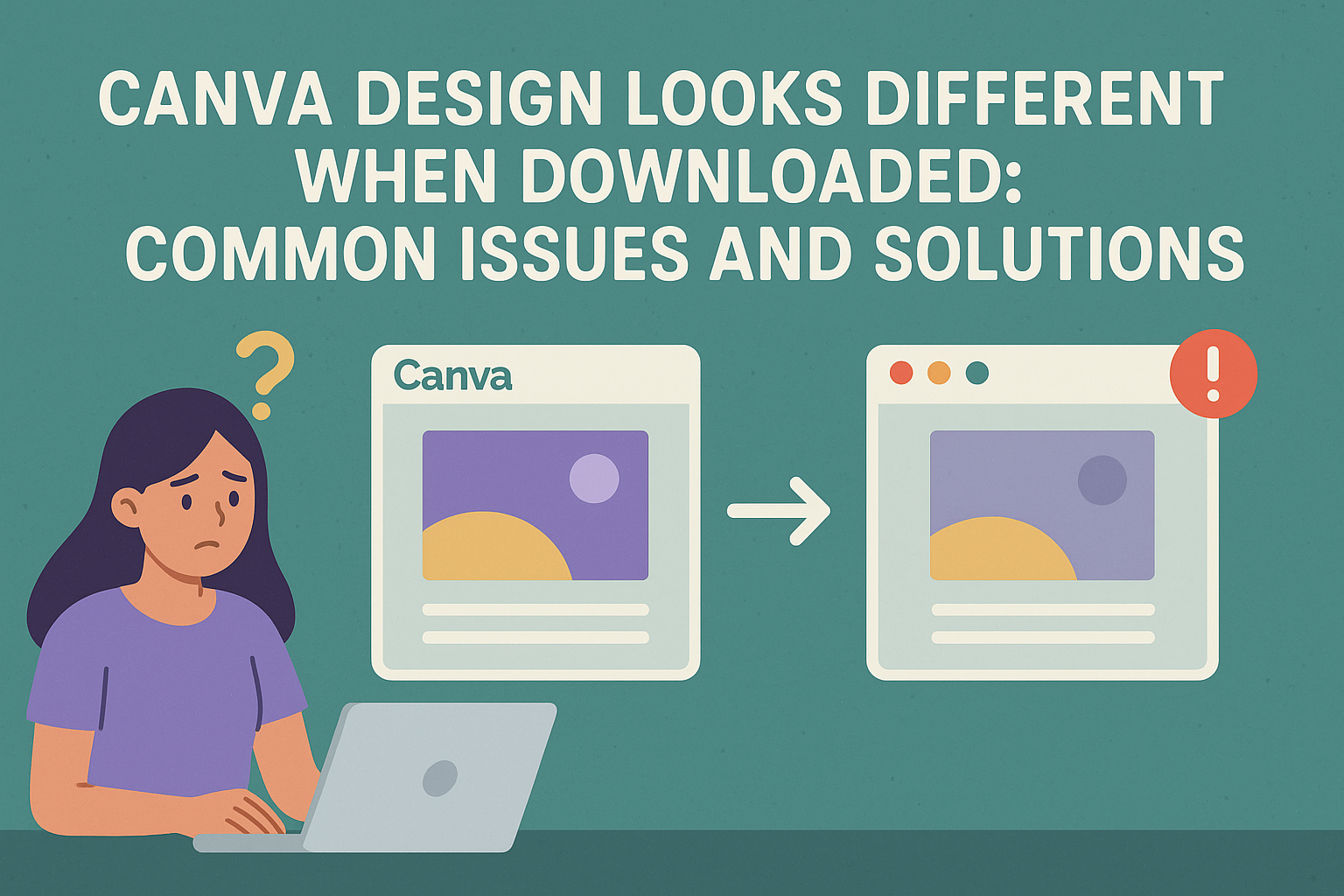Many people enjoy using Canva for their design projects, but sometimes the final download doesn’t match what they see on their screen.
This difference often happens because of file types, image quality, or alignment issues. These factors can lead to designs that look stretched, blurry, or misaligned when saved.
Understanding how to avoid these problems can make a big difference in the quality of the final product.
Simple steps like checking image resolution and experimenting with different file formats can help users achieve the desired look.
Knowing these tips ensures that their creative efforts shine through in the downloadable version.
For anyone frustrated by these discrepancies, there are effective solutions available.
Whether it’s adjusting settings or realigning elements, problems can often be easily fixed to enhance the end result.
Exploring these solutions can help users create stunning designs that look great both on screen and in downloads.
Understanding Canva’s Download Functionality
When using Canva, understanding how the download process works is crucial. Different file types and design elements can impact how a finished project appears when downloaded.
File Types and Their Differences
Canva offers several file types for downloads, and each type serves a specific purpose. Common options include:
- PNG: Great for high-quality images with transparent backgrounds.
- JPEG: Best for photographs or designs without transparency, but it may compromise quality.
- PDF: Ideal for printing, it preserves the layout but can cause size changes.
- MP4: Used for videos, ensuring that animations play correctly.
Choosing the right format can help retain the design’s look.
Users should consider their needs carefully. For instance, PNG and PDF might suit projects needing clarity, while JPEG works well for web images.
Typical Causes of Design Alterations
Several factors can lead to changes in designs after downloading. Here are some common reasons:
- Design Elements: Intricate designs with overlays, gradients, or transparency may look different due to rendering issues. These details might shift or distort.
- File Size: If the design is below recommended sizes, it can appear pixelated or unclear.
- Software Compatibility: Not all devices handle downloaded files the same way, leading to discrepancies.
It’s important for users to preview their designs before finalizing downloads. This step can highlight potential issues, allowing for adjustments before sharing or printing.
Troubleshooting Common Download Issues
Canva users may run into various issues when trying to download their designs. Problems like browser compatibility, display settings, or stored data can affect the final outcome. Here are some key areas to focus on for troubleshooting.
Checking Browser and System Compatibility
For Canva to function smoothly, the browser needs to be compatible.
Users should check if they are using the latest version of Chrome, Firefox, Safari, or Edge. Outdated browsers may not support all features, leading to improper downloads.
It’s also helpful to ensure that the system is running the latest updates. An outdated operating system can result in performance issues.
If problems persist, trying a different browser or device may also yield better results.
Ensuring Accurate Display Settings
Display settings can affect how designs appear both on-screen and in downloaded formats.
Users should make sure their screen resolution and size match the recommended settings for Canva.
Additionally, enabling hardware acceleration in the browser settings may enhance performance. In some cases, the settings may affect how images and elements are rendered during download.
Clearing Cache and Cookies
Sometimes, stored cache and cookies can lead to download issues. These files may interfere with the way designs are displayed or saved.
Regularly clearing the cache can improve performance and resolve glitches.
To clear cache and cookies, users can go into their browser settings. After clearing, it’s a good idea to restart the browser before attempting to download the design again. This step often helps ensure a smoother experience.
Best Practices for Consistent Canva Designs
To achieve consistent designs in Canva, following specific guidelines can make a big difference. Proper preparation before downloading can help ensure that the final product matches what is seen on the screen.
Adhere to Design Guidelines
Using established design guidelines is key. This includes sticking to a color palette that aligns with the brand’s identity.
Consistent fonts are also critical. It is best to limit the number of types used in one design to two or three.
Alignment is another important detail. Proper alignment ensures that elements on the page look neat and organized. Spacing should be uniform to enhance readability.
Using web-safe fonts helps maintain text appearance across various devices, making designs look consistent when viewed elsewhere.
Pre-download Checklist
Creating a checklist before downloading can save time and frustration.
First, check if the file format is suitable. For sharp images, PNG is often preferred, especially for graphics with text.
Next, ensure all elements are within the design’s boundaries to avoid any cropping. Reviewing text alignment can help catch mistakes.
Finally, preview the design in different formats if possible. This allows for adjustments before the final download. By following these steps, it becomes easier to maintain quality and consistency.
Seeking Further Assistance with Canva
If someone is having trouble with their Canva designs, they can find help through several options.
Canva provides a comprehensive Help Center where users can search for answers to common problems.
Here are some ways to get assistance:
- Help Center: Users can visit the Canva Help Center to find articles on various topics.
- Community Forum: Joining the Canva Community Forum allows users to ask questions and share tips with other users.
- Email Support: For specific issues, users can submit a support request through email, where Canva’s support team will respond.
Additionally, users can check out video tutorials on platforms like YouTube.
Many creators share tips and tricks that may address common design challenges.
When seeking help, it’s useful to have details ready, such as the specific issue and steps taken.
This will help the support team assist users more efficiently.
Remember, Canva has many resources available to ensure a smooth design experience.
Whether through articles, community support, or email, help is always a click away.