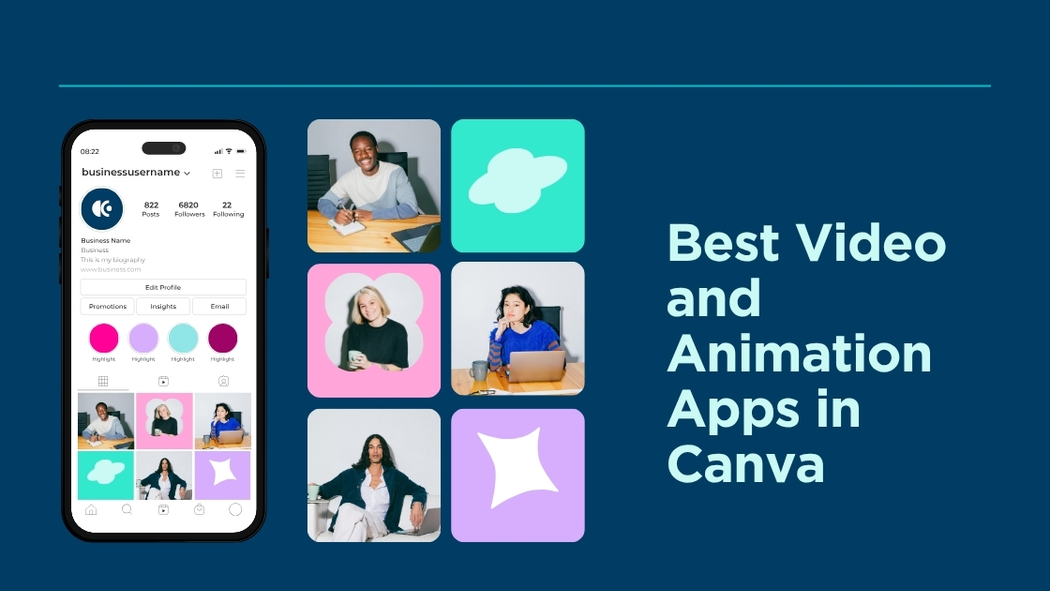Canva offers a range of apps that make creating videos and animations simple and fun. These apps help users add motion, effects, and unique styles to their projects without needing advanced skills.
Whether someone is making a presentation, social media post, or school project, these tools make the process smooth and creative.
With options like extra video transitions and frame grabbing, Canva’s apps provide useful features that save time and boost creativity. For details on some of these apps, check out this guide on the best Canva apps.
Overview of Canva’s Video and Animation Features
Canva offers a strong set of tools for making videos and animations easy to create. It lets users add motion, sound, and effects to their projects through simple steps. The app supports many formats and works on different devices.
What Makes Canva Unique for Video Creation
Canva stands out because it is very easy for beginners and experts to use. It has a drag-and-drop interface that allows users to add animated text, stickers, icons, and video clips without needing advanced skills. The animation tools let users create custom movements like zigzags, rotations, or speed changes.
Its library includes ready-made templates for both videos and animations, which saves a lot of time. Canva also includes audio options to add music or voiceovers. This mix of features helps people create engaging videos fast, whether for school, work, or social media.
Supported Video and Animation Formats
Canva supports popular video file types such as MP4 for exports, which works on most platforms and devices. For animations, users can create GIFs or video clips with motion effects directly inside the editor. These formats are widely accepted and shareable online.
The software also allows users to animate individual elements separately and save finished projects in high resolution. This compatibility makes it easy for users to upload or embed videos and animated files to websites, social media, or presentations without extra conversion steps.
Accessibility and Platform Compatibility
Canva is cloud-based, so it can be accessed from any web browser on PC or Mac. It also offers apps for iOS and Android, making it convenient for users to work on videos and animations from phones or tablets.
The platform auto-saves work, which reduces the risk of losing progress. Its user-friendly design means people with little technical knowledge can still produce polished content. The cross-platform availability helps users create and edit videos wherever they are, making Canva a versatile choice for video projects.
For more details on Canva’s animation tools, see the Free Animated Video Maker by Canva.
Top Canva Apps for Video Editing
Canva offers powerful tools to help users create videos quickly and easily. These apps focus on editing clips, adding smooth animations, turning text into videos, and accessing a variety of stock footage.
Canva Video Editor
The Canva Video Editor is a free, drag-and-drop tool designed for simplicity and speed. It allows users to trim, split, and arrange clips without learning complicated software.
Users can add music, transitions, filters, and text overlays directly in the editor. Templates help beginners start projects with a clear structure.
It supports exporting videos in different resolutions, suitable for social media, presentations, or personal use. This app is perfect for those who want to edit videos professionally without complex steps.
Magic Animate
Magic Animate adds smooth motion effects to still images or text in Canva designs. It automatically creates seamless transitions that bring static content to life, making videos more engaging.
This app works by applying animations like zoom, fade, or slide, which help storytellers highlight important elements. Magic Animate fits handily into video projects needing subtle movement without complicated keyframe editing.
Users can control animation speed and style to match the video’s mood. This tool is great for turning simple graphics into dynamic visuals quickly.
Text to Video
Text to Video turns written content into animated video clips. Users input a script or key points, and the app generates video scenes with matching visuals and timing.
It uses AI to match words with relevant images, backgrounds, and text animations. This reduces the time to create explainer videos, summaries, or social media stories from text alone.
The app lets users customize scenes, choose music, and adjust pacing before exporting. It’s ideal for users who want to make videos but might not have footage or design experience.
Stock Video Apps
Canva’s stock video apps provide access to thousands of high-quality clips. These apps offer a wide range of options, from nature scenes to urban footage, covering many themes.
Users can search and insert clips directly into their projects without leaving Canva. This saves time looking for free or paid footage elsewhere.
Some stock video apps even include videos with transparent backgrounds, perfect for layering effects. They keep projects fresh with up-to-date content suited to any video style.
More details on available video resources can be found at 7 of the Best Canva Apps.
Best Canva Apps for Animation
Canva offers several apps that make adding animation easy and fun. These tools help users create moving text, animated characters, and smooth motion effects. Each app focuses on different ways to bring designs to life with simple controls.
Animated Text
Animated Text in Canva lets users make words and phrases move in fun ways. It includes options like fading in and out, sliding, bouncing, and typing effects. These animations grab attention without needing advanced skills.
Users can adjust the speed and style of the text animation easily. This tool is great for making social media posts, video titles, or presentations more engaging. It also supports combining multiple text animations on the same page for variety.
The feature works well for both short headlines and longer captions. Text can animate independently or as part of a group, giving flexibility in design.
LottieFiles
LottieFiles is an app within Canva that allows users to add high-quality animations in JSON format. These animations are lightweight, so they don’t slow down projects. LottieFiles includes a large library of pre-made animations, from icons to complex illustrations.
Users can customize the size, color, and speed of Lottie animations directly in Canva. It is especially useful for creating lively icons and interactive elements without the need to design them from scratch.
Because these animations vector-based, they stay sharp on any screen size. LottieFiles is a solid choice for adding professional motion to websites, apps, and videos.
Character Animation
Character Animation apps in Canva help users create moving avatars or cartoon figures. These apps allow simple animations like waving hands, blinking eyes, or walking motions. They give a playful and personal touch to projects.
Users can pick from various characters and customize details such as clothes and expressions. The animations often come with easy drag-and-drop options to position the characters anywhere in the design.
This type of animation is good for storytelling, educational videos, or branding with a fun style. It helps add personality without complicated software or skills.
Pan and Zoom Effects
Pan and Zoom Effects let users simulate camera movements on static images. This includes zooming in for focus or panning across a picture smoothly. These animations add a dynamic feel to photos and slideshows.
Users select how fast and where the movement happens, creating a more immersive viewing experience. This effect is popular for video backgrounds or highlighting details during presentations.
The motion feels natural and professional, even though it’s easy to apply. Pan and Zoom is perfect for turning still visuals into eye-catching animations with just a few clicks.
For more on Canva’s animated video tools, check out Free Animated Video Maker on Canva.
Templates and Effects for Engaging Videos
Creating videos with Canva is simple thanks to a wide range of ready-made tools. Users can quickly change designs, add moving parts, and blend scenes smoothly. These features help make videos more interesting and professional without complicated steps.
Customizable Video Templates
Canva offers many video templates for different topics like business, education, or social media. Each template is already designed with text, images, and colors. Users can easily swap out photos or videos and change words to fit their message.
These templates save time because they have a ready structure. They are perfect for people who don’t want to start from scratch but still want a unique video. Many templates also include bold headlines and clear calls to action.
Using these preset designs means anyone can make polished videos fast, even without editing skills.
Animated Elements
Adding movement to videos can catch viewers’ attention. Canva allows users to animate text and images with simple controls. Elements can spin, bounce, fade in, or follow a custom path across the screen.
These animated effects help break up static scenes. For example, a moving arrow can highlight a key point, or a logo can gently rotate to increase brand visibility. Users can control the speed and timing to fit the video’s style.
Animations make the video feel more dynamic while keeping it easy to create. This feature is helpful for presentations, tutorials, and marketing clips.
Transitions and Scene Changes
Smooth changes between clips keep a video professional and flow well. Canva includes several transition effects like fades, wipes, and slides. These can be added between scenes with a simple click.
Transitions make videos less jumpy. They help guide the viewer’s focus as the content moves from one idea to the next. Users can pick different styles for each scene or keep it consistent.
Using these scene changes improves the overall look without needing complicated editing software.
Audio and Music Integration in Canva Videos
Canva offers several tools to add and control audio in video projects. Users can pick music from a library, record voiceovers, and precisely match sounds with visual effects. These features help make videos more engaging and professional.
Adding Soundtracks and Music
Users can add soundtracks easily by uploading their own files or choosing from Canva’s built-in music library. The library includes a variety of genres and moods suitable for different video styles. Once selected, the track can be trimmed or looped to fit the video length.
Canva lets users adjust the volume of each audio clip to balance music, dialogue, and sound effects. This helps keep important sounds clear without overpowering the video.
Voiceover Tools
Voiceovers can be directly recorded inside Canva, making it simple to add narration or commentary. The interface is user-friendly, so even beginners can record and manage voice tracks without extra software.
Once recorded, the voiceover can be edited, moved, or cut to sync perfectly with the visuals. This feature is useful for explainer videos, presentations, or storytelling.
Syncing Audio with Animation
Canva’s Beat Sync feature allows users to match video cuts and animations with the beat of the music automatically. This creates a smoother flow and helps highlight key moments in the video.
Users can preview and fine-tune the timing to improve synchronization. This tool is great for making dynamic content without complex editing software.
For more details on these features, see how Beat Sync works in Canva’s Beat Sync – Auto Sync Audio and Video Online.
Collaboration and Sharing Tools for Teams
Canva makes it easy for teams to work together on video and animation projects. Users can create a team where everyone shares designs, templates, and assets in one place. This helps keep projects organized and saves time.
Teams can invite members via email or shareable links, letting others view or edit designs quickly. Canva also allows setting different permission levels to control who can edit or just view.
Scheduling posts and integrating with other apps are helpful features for teams managing content.
Some key features include:
- Shared folders for easy access
- Real-time editing for fast teamwork
- Commenting and feedback inside the design
- Templates that anyone on the team can use and customize
Learn more about Canva’s teamwork features on their Teams page.
Tips for Optimizing Video Quality in Canva
To get the best video quality in Canva, it’s important to start with high-resolution files. Videos or images that are smaller than 1920 x 1080 pixels can appear blurry when uploaded. Using the right size helps keep videos sharp and clear.
Choosing a suitable template also makes a difference. Canva offers many templates designed for different video types. Picking one that fits the video purpose helps maintain clarity and style without distortion.
Avoid excessive compression when exporting videos. Too much compression reduces quality and causes blurriness. It’s best to use Canva’s default export settings or select the highest resolution available.
Using Canva’s AI video upscaler can enhance your clips quickly, even if the original video quality is low. This tool fills in details to improve sharpness and overall appearance.
Adjusting basic video settings like brightness and contrast can make videos look cleaner. These small tweaks help videos stand out without changing their quality.
| Tip | Why It Helps |
|---|---|
| Start with high resolution | Prevents blurriness |
| Choose the right template | Keeps design clear and sharp |
| Avoid too much compression | Maintains video detail |
| Use AI upscaler | Enhances low-quality videos automatically |
| Adjust brightness/contrast | Improves visual clarity |