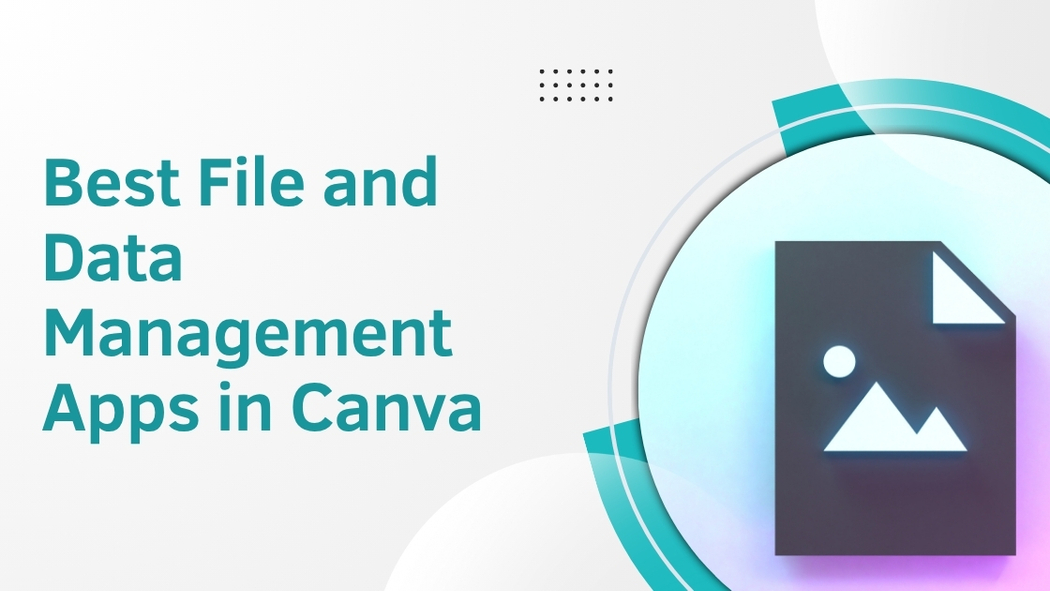Managing files and data in Canva can get tricky, especially when projects and assets start to pile up. Luckily, there are apps and tools designed to keep everything organized, making it easier to find designs and manage team workflows. The best file and data management apps in Canva help users save time by organizing designs, syncing brand assets, and streamlining bulk creation.
These apps allow users to keep all their logos, fonts, and colors in one place while offering easy ways to rename, delete, or recover files as needed. Whether someone works alone or with a team, these tools improve efficiency and reduce frustration when handling many projects.
Using Canva’s organization features and specialized apps, people can spend less time searching for files and more time designing. This post explores the top apps that simplify file and data management inside Canva, helping users stay on top of their creative work.
Top File and Data Management Apps in Canva
Canva offers powerful apps to connect various cloud storage services directly to its platform. These apps let users access, organize, and import files without leaving Canva. They help keep projects smooth by syncing design files with popular cloud drives.
Google Drive Integration
Google Drive works seamlessly with Canva, allowing quick access to documents, images, and videos stored in Drive. Users can browse their folders inside Canva and drag files directly into their designs. This cuts down the need to download and re-upload files manually.
It also supports real-time file updates. If a file in Google Drive changes, the linked Canva design can reflect those changes after refreshing. Signing in with a Google account is simple, and the setup only takes a few clicks.
Dropbox Connectivity
Dropbox in Canva offers smooth file management by connecting users’ cloud-stored images and documents. Files can be imported directly to Canva projects without switching apps.
The Dropbox app also supports different file types like PDFs and SVGs, which are useful for professional designs. Users can upload new files to Dropbox from Canva too, improving workflow by saving time.
OneDrive Compatibility
OneDrive integration lets users pull files from Microsoft’s cloud service into Canva with ease. It supports a range of file types such as photos, presentations, and spreadsheets. Users can insert these files directly into their Canva creations.
OneDrive works well for teams using Microsoft 365 tools alongside Canva. Permissions and access controls stay intact when files are linked, keeping security tight while enabling collaboration.
Box App Overview
Box’s app in Canva offers reliable file access for business users. It supports extensive file formats and provides secure cloud storage integration. Users can find their brand assets or other design resources without leaving Canva.
Box’s focus on enterprise security means shared files are protected, and it fits well with companies that require compliance features. Uploading and editing files is simple, making Box a solid choice for professional workflows.
Organizing Files Within Canva
Keeping Canva files neat and easy to find saves time and reduces stress. Using built-in tools like folders and tags helps users sort and locate designs quickly without scrolling through a long list of projects.
Creating and Managing Folders
Folders help group Canva designs by theme or purpose. Users can create a folder for social media posts, another for client projects, or even nested folders inside main categories. This structure makes it simple to keep track of ongoing work.
To manage folders, users just click the Create Folder button, name it clearly, and move existing designs into these folders. Moving files is easy by dragging them or selecting multiple projects at once. Periodically renaming files to match folder categories also improves organization, especially when many designs look similar.
Folders cut down the clutter in the recent designs area and keep related work connected, helping users maintain a tidy Canva account. For more details on folder setup, see how to organize your Canva files.
Tagging and Categorizing Files
Tags add another layer of organization beyond folders. By using keywords, users can label files for quick searching without moving them between folders. Tags can describe content type, project status, or client names.
Tagging allows flexible sorting because one file can have multiple tags. For example, a design can be tagged “Instagram,” “Promo,” and “Client X” all at once. This means users can find the design under various search terms without duplication.
Canva supports simple keyword tagging through file naming and description fields. Adding consistent, easy-to-remember tags helps with quick filtering and searching later. Combining folders with good tagging creates a powerful filing system within Canva.
Collaborative Features for Data Management
Canva offers tools that help teams work together smoothly with files and data. These features keep projects organized and make sure everyone sees the latest updates. Managing access and tracking changes are key parts of this process.
Real-Time Sharing and Permissions
Canva allows users to share designs instantly with team members or external collaborators. When a file is shared, the owner can set specific permissions like viewing, commenting, or editing. This control helps protect sensitive data while encouraging teamwork.
Teams can work on the same project at the same time without conflicts. Changes are updated live, so everyone always sees the newest version. This eliminates confusion that happens when multiple copies float around.
Permissions also make it easy to limit who can make changes. For example:
- View only lets people see the design without editing.
- Comment allows feedback without altering content.
- Edit gives full access to modify the file.
These options keep collaboration efficient and secure while letting teams stay on the same page.
Version Control Systems
Canva keeps a history of design changes automatically. This means users can look back at earlier versions and restore them if needed. It reduces the risk of losing important work or making mistakes permanent.
All edits are tracked with timestamps and the name of the person who made the change. This helps teams understand what was done and when. It’s useful for reviewing progress or correcting errors quickly.
Version control in Canva lets teams experiment freely because nothing is lost. They can compare versions side-by-side or revert to a past state without hassle.
Automating File and Data Workflows
Managing files and data efficiently often means connecting different tools and handling large numbers at once. Automation helps reduce manual work while keeping everything organized and accessible.
Integration with Zapier
Zapier allows Canva users to connect their files with hundreds of other apps automatically. This means when a new file is created or updated in Canva, Zapier can trigger actions like saving it to cloud storage or sending notifications.
Users can set up “Zaps,” which are workflows that link Canva to apps like Google Drive, Dropbox, or email services. These Zaps help automate repetitive tasks such as backing up designs or sharing files with team members. Because Zapier works without coding, it’s easy to customize workflows based on specific needs.
Bulk File Management Solutions
Handling many files at once can be tricky, but some apps let users manage large groups of Canva files in batches. Bulk file management tools enable actions like mass renaming, moving, or deleting files quickly.
These solutions often include drag-and-drop interfaces or batch processing features to save time. They support sorting files by type, date, or project, making organization faster. This is especially helpful for teams with lots of ongoing design projects that require constant updates across many files.
For more on workflow automation, see this top workflow apps list.
Security and Privacy Considerations
Managing files and data in Canva involves careful attention to how information is protected and who can access it. Keeping user content safe requires strong technical protections and clear control over permissions.
Data Encryption Methods
Canva uses encryption to keep data safe both while it moves across the internet and when it is stored in the cloud. This means files and personal information are scrambled so that unauthorized people cannot read them.
Data is encrypted using industry-standard methods, protecting data in transit with protocols like HTTPS. For stored data, Canva relies on secure cloud storage that also encrypts the files. This helps prevent hackers from accessing user content even if they breach the storage system.
Encryption is applied to different data types, including images, text, and design assets. This protects user work and personal details, giving users peace of mind about privacy.
User Access Management
Canva limits access to user data strictly to people and services that need it. Only authorized staff and approved applications can reach stored information, helping reduce security risks.
Users also control who can view or edit shared files. Canva lets users set permissions on designs, such as viewing-only or editing rights. This is important when collaborating, ensuring data does not get changed or seen by the wrong people.
When integrating third-party apps, users should be cautious. Canva recommends reviewing these apps carefully since external connections can introduce security weaknesses.
Clear controls and limits help both Canva and users manage who sees and changes data.
Storage and File Management Limits
Canva offers different storage amounts based on the type of account you have. The file size limits and storage space affect how many designs and files users can save and manage inside the app.
Understanding Storage Quotas
Free Canva users get 5GB of storage to upload and save their designs. This includes images, videos, and other assets. Users must manage this space carefully to avoid hitting the limit.
For those using Canva Pro, storage jumps to 100GB, allowing more room for bigger projects and higher-quality files. Pro users can upload larger files, like 4K videos, but there is still a maximum file size limit of 1GB per file.
Knowing these limits helps users plan their uploads and keep their projects organized without losing important data. More details about storage plans and file types can be found on Canva’s upload formats and requirements page.
Mobile File and Data Management in Canva
Canva’s mobile app lets users handle files and data smoothly on the go. It offers tools that help keep designs organized, easy to find, and up to date without needing a computer.
Syncing Across Devices
Canva automatically syncs files across all devices linked to the same account. If someone edits a design on their phone, the change appears right away on their tablet or desktop.
This real-time syncing works for files, folders, and data imports, so users don’t need to move files manually. For example, a chart linked to Google Sheets updates on every device without extra steps.
Users can also upload images or documents from their phone and organize them into folders instantly using Canva’s mobile dashboard. This keeps all work neat and accessible wherever they go. For more details on organizing and managing files, see Canva’s resources on digital asset management tools.
Customization and Personalization Tips
To make file management easier, Canva users should rename their designs and files clearly. Using consistent and descriptive names helps find projects faster later. For example, adding dates or project types can be very helpful.
Creating folders tailored to specific needs allows better organization. They can group files by client, event, or content type. Moving designs into these folders keeps the workspace tidy and saves time.
Canva also allows users to customize their workspace by using the “Draw” app to add personal touches directly on designs. They can sketch, highlight, or write notes, which helps during editing or collaboration.
Using filters and search tools in media libraries speeds up finding the right elements. By typing keywords and applying filters like color or format, users avoid endless scrolling and get to their content quicker.
Here’s a quick checklist for better customization:
- Rename files with clear, consistent labels
- Group designs into meaningful folders
- Use Canva’s drawing tools for notes or highlights
- Apply filters and keywords when searching