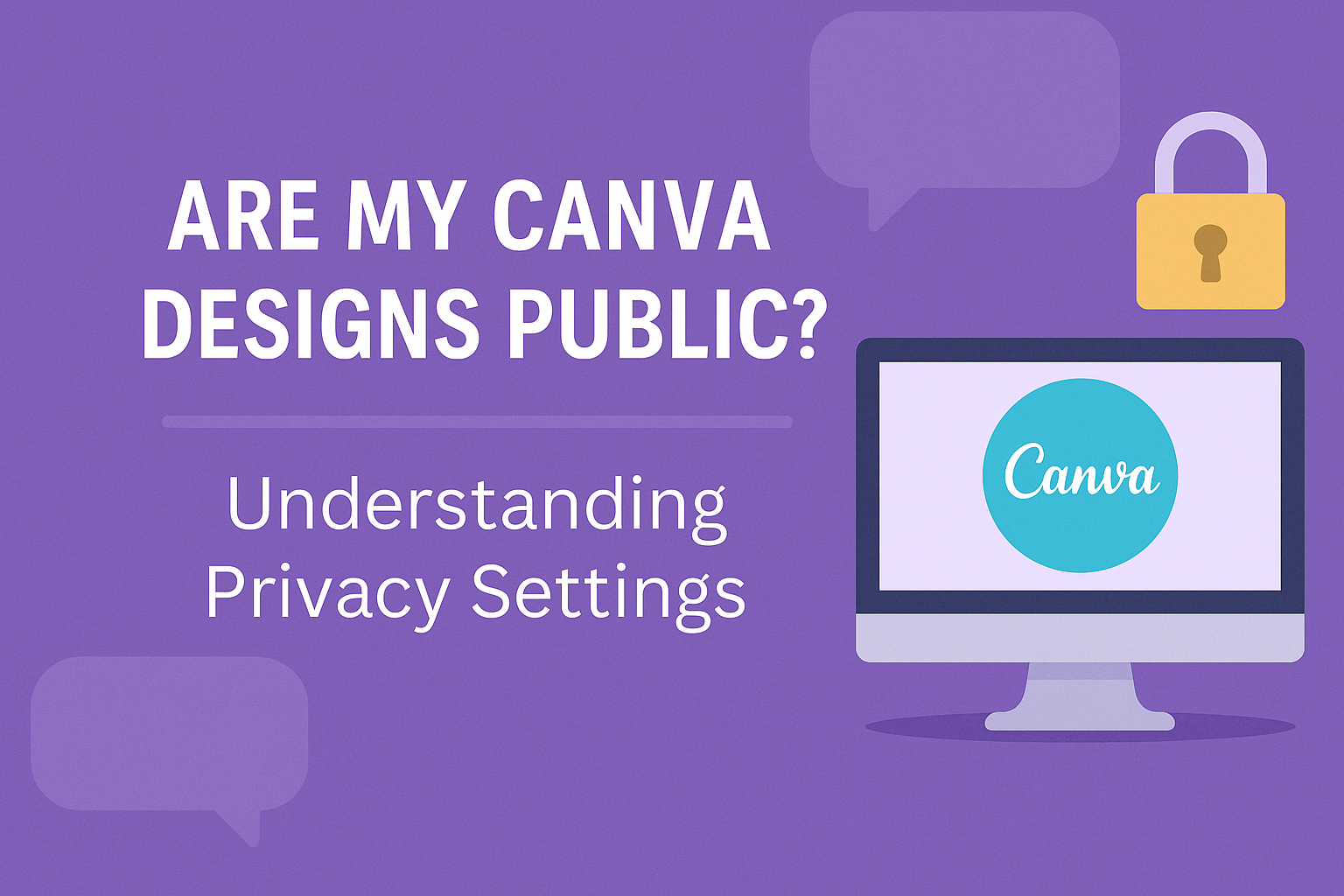Many Canva users may wonder if their designs are automatically public or if they remain private.
By default, Canva designs are public, which means anyone with the link can view them. This might raise concerns for those who want to keep their creative work private or exclusive to a select audience.
Understanding the nuances of Canva’s privacy settings can help users take control of their designs.
There are ways to change the default settings and ensure that only specific people can access your work.
For instance, upgrading to Canva Pro allows users to set password protection on their designs, adding an extra layer of privacy.
This blog post will explore these features and provide step-by-step guidance on how to manage the privacy of your Canva projects. Whether you’re sharing for collaboration or keeping unique designs under wraps, learning how to navigate Canva’s settings is essential for staying in control.
Understanding Canva’s Privacy Settings
In Canva, privacy settings are crucial for managing who can see your designs. By adjusting these settings, users can make sure their work stays private or is shared with others as needed.
Default Privacy for Your Designs
By default, Canva designs are set to private. This means that only the creator has access to their work.
This private setting is ideal for users concerned about design security and maintaining control over who sees or edits their designs.
While designs start off private, users always have the option to share them with specific people, ensuring only invited individuals can view or edit the project.
It’s important for users to regularly review their settings to stay informed about who has access to their designs.
If someone wishes to maintain privacy, they should double-check these controls and only share links with trusted individuals.
Adjusting Design Visibility
Users have the flexibility to change their design visibility in Canva. For those looking to share their creations, it is possible to generate a Public view link.
This link allows anyone with access to see the design, which can be helpful for collaboration or feedback.
Users can always remove the links to make their designs private again.
Adjusting these settings is easy, with options to control privacy for each project.
It’s important for users to familiarize themselves with these settings to customize who can see their work, whether it’s a single collaborator, a group, or the general public.
Sharing Your Canva Designs
Sharing Canva designs can be done in different ways based on your needs. Whether you want to collaborate with others or just allow them to view your work, Canva offers flexible options.
Collaboration Options
When collaborating on a design, it’s important to know that the design owner or someone with edit access can share it.
In Canva, you can easily grant permission by selecting the Share option in the editor.
For those within a team, sharing can be done by entering their email addresses or names into the provided field.
Canva offers different permission levels. By choosing “Can edit,” collaborators can alter the design. If you’d like someone to only view or comment, adjust permissions to “Can view” or “Can comment.”
This enables versatile teamwork and ensures that only the right people can make changes.
For more specific sharing among team members, Canva allows users to directly add teammates, streamlining communication and tasks.
Public Sharing Features
To share designs publicly, Canva offers a Public view link. This is great for showcasing your work to a wider audience without allowing edits.
Creating this link is straightforward; access the sharing menu, and select Public view link.
Once the link is active, it lands users in the optimal viewing mode. Public links help in reaching viewers without additional steps, making it simple for non-Canva users to see your work.
For those concerned about privacy, Canva provides an option to make designs private, requiring a Canva Pro subscription. This lets you fully control who can see your designs and ensures only invited people have access.
Managing Your Canva Portfolio
Effective management of your Canva portfolio involves showcasing your best designs and ensuring the privacy of your work. By organizing your portfolio and setting the right privacy controls, you can share your creative projects while protecting sensitive information.
Creating a Design Portfolio
Creating a design portfolio on Canva is simple and intuitive.
Users can start by organizing their designs into folders based on themes or projects. Labeling folders and designs clearly helps in finding them quickly.
Designers can choose to present their work in a professional way by creating a slide presentation or a custom portfolio page. This can be done through Canva’s presentation features or by designing a webpage with select designs.
A professional-looking portfolio not only displays skill but also attracts potential clients or employers.
Including a variety of work, such as logos, posters, and social media graphics, helps show versatility. Regularly updating the portfolio with recent work ensures it stays fresh and relevant.
Privacy for Your Portfolio
Privacy is crucial for managing a Canva portfolio.
Users should understand whether their designs are public or private.
By default, Canva designs might be public, but users can modify settings to make them private through Canva Pro or by using unlisted links.
Sharing your portfolio with specific individuals can be done by creating a Public view link. This allows selected people to see your designs without making them public to everyone.
Regularly reviewing privacy settings ensures that only desired audiences can access your work.
For added privacy, settings should be checked after significant account updates or design uploads. This proactive approach helps maintain control over who sees personal designs.
Protecting Your Work on Canva
When using Canva, keeping your designs safe is crucial. This involves understanding who owns your work and how to address any copyright violations you might encounter.
Design Ownership
When you create designs on Canva, ownership can depend on several factors.
If you use elements from Canva’s library, such as photos or music, Canva provides non-exclusive licenses. This means you can use these elements, but they might not be exclusive to you.
You do own the combination of different elements, text, and ideas that make up your unique design.
To keep designs private so others can’t view them, consider using the privacy settings. By default, Canva designs are public and can be seen by anyone with the link.
Upgrading to Canva Pro offers more control, allowing designs to remain private unless shared.
Reporting Copyright Infringement
If you find someone has used your design without permission, Canva offers ways to address this.
Start by checking copyright terms to confirm your rights. If infringement is clear, report the issue directly through Canva’s support or copyright process.
Include details like the design in question and proof of original creation.
Remember, respecting others’ work is also important. Just as you want to protect your designs, others do too.
Always ensure you have the right to use elements within your projects, keeping in mind the terms of any licenses that apply.
Using Canva for Professional Work
Canva is a versatile tool that professionals can use for various projects, from marketing materials to social media graphics. Its intuitive interface allows users to create visually appealing designs without requiring advanced graphic design skills.
Advantages of Canva for Professionals:
- Easy-to-Use Interface: Canva’s drag-and-drop features make it accessible for beginners and experts alike.
- Wide Selection of Templates: Professionals can choose from thousands of templates designed for presentations, flyers, business cards, and more.
- Collaborative Features: Teams can work together on designs by sharing and editing documents in real time.
For those handling sensitive or private projects, privacy options are available.
Users can choose to make their designs private and share them with specific individuals. This feature is beneficial for maintaining confidentiality when working with clients.
Recommended Practices:
- Utilize Pro Features: Canva Pro offers additional tools like custom fonts and the ability to export designs with transparent backgrounds.
- Consistent Branding: Use the Brand Kit feature to keep colors, fonts, and logos consistent across various projects.
- Enable Version Control: Keep track of changes by using the version history feature for easy access to previous iterations.
Companies can enhance their workflow by integrating Canva with other tools like Google Workspace or Slack, which simplifies the process of sharing and approving designs among team members.
By taking advantage of Canva’s features, professionals can create high-quality designs that effectively communicate their brand message.
Public Templates and Contributions
Canva allows users to create and share designs through public templates. These templates can be accessed by anyone with the link.
Public templates enable users to showcase their creativity and share designs with others who might find them helpful.
To create a public template, users can generate a public view link. This makes the design accessible for viewing, and potentially usable as a template for others.
Contributing templates to Canva’s library is another way users can share their work. When contributing, designers can gain exposure as their creations become part of the resources available to millions. This is a great opportunity for both beginners and professional designers.
Benefits of Public Templates:
- Allows sharing of creativity and design skills.
- Offers design inspiration and resources for other Canva users.
- Provides an opportunity for feedback and collaboration.
While contributing to public templates enhances user engagement, it’s important to note that by default, Canva designs are private.
Users must explicitly change settings to share them with a broader audience.
By being mindful when sharing, designers can control who can see or modify their work. This ensures that users can maintain privacy and protect their creative efforts until they decide to make them publicly accessible.