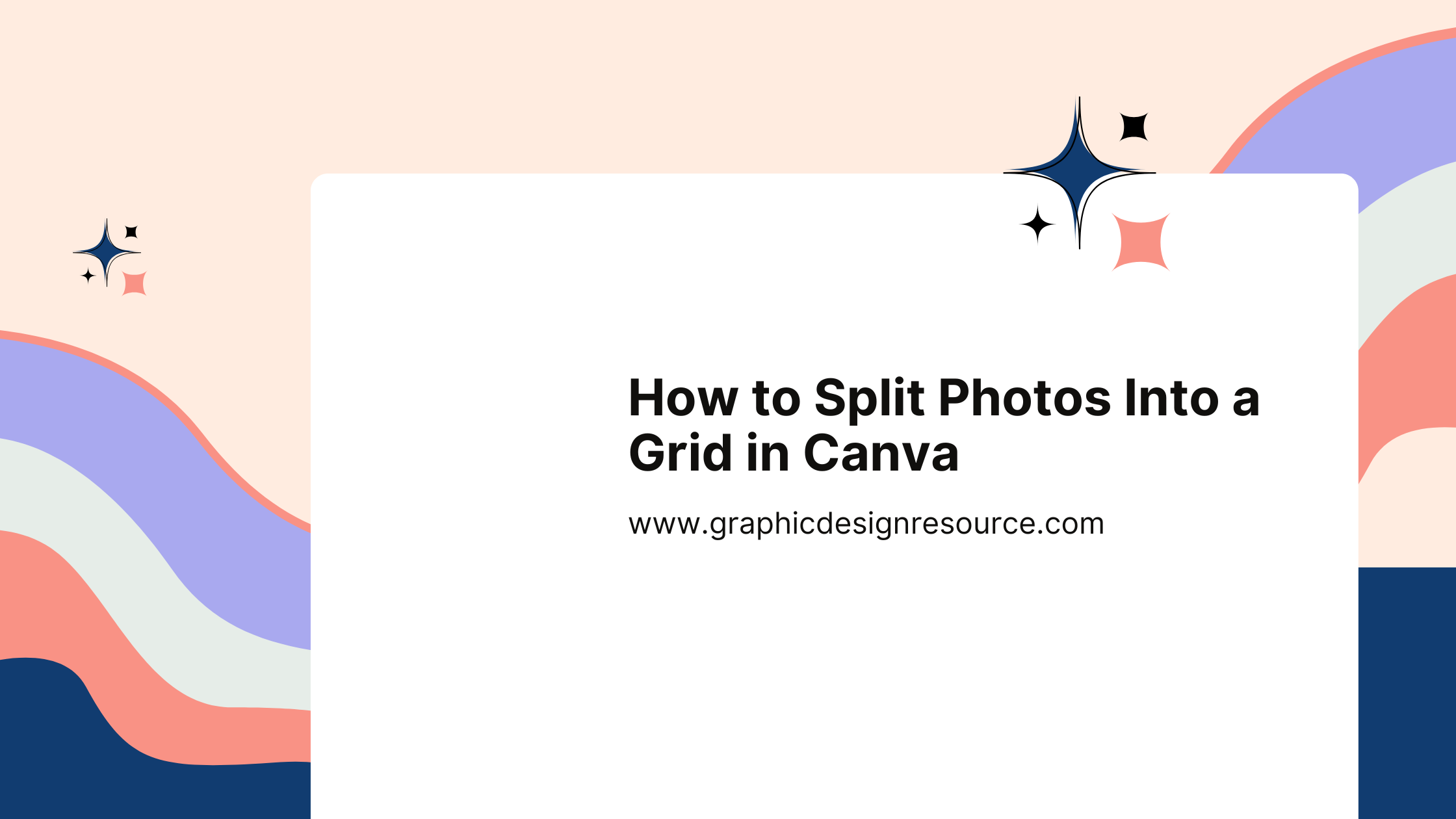Splitting photos into a grid in Canva is a simple way to create eye-catching designs and share images in a fresh style. Using Canva’s grid and frame tools, anyone can easily break a picture into parts, making it perfect for social media or creative projects. This technique lets users add a unique touch without needing advanced design skills.
By dragging grids or frames onto the canvas, users can divide one image into multiple sections and adjust each to highlight the best parts. It’s a handy way to make photos stand out and tell a visual story across connected panels. Learning this skill opens up new possibilities for design and presentation.
Getting Started With Canva
To begin creating designs in Canva, a user needs to follow a few simple steps to set up their account and get familiar with the platform’s layout. Knowing how to move around the interface will make splitting photos into grids easier.
Creating an Account
Signing up for Canva is quick and easy. Users can register using an email address or sign up through Google, Facebook, or Apple accounts. After signing up, they must verify their email to activate the account.
Once logged in, users can set preferences like language and select their main area of interest. This helps Canva suggest templates and tools that match their needs.
Choosing the right category, such as business or personal, also customizes the design experience. This process sets the stage for a smoother workflow when working with photos and grids.
Navigating the Canva Interface
The Canva interface is designed to be simple and clear. At the top, a toolbar lets users start new designs, find templates, and explore features easily.
On the left side, a panel holds projects, templates, photos, and uploaded files. This is where users organize their design materials.
The middle space is the main workspace where images can be dragged, dropped, and edited. Canva also offers helpful tips and tutorials at the bottom, making it easier for new users to learn as they go.
This setup supports quick access to tools needed for splitting images into grid sections.
For more on Canva’s tools, see How to Split an Image in Canva guide.
Understanding Grids and Grid Layouts
Grids help organize photos into neat sections, making it easier to divide images evenly. Using grids can improve the look of a design by keeping everything balanced and aligned. Different types of grid layouts offer various options for how many parts an image can be split into.
What Are Grids in Canva
In Canva, grids are frames that split the canvas into separate blocks. Each block acts like a placeholder where photos or parts of a photo can be added. Users drag images into these sections, and the photos automatically fit the space, maintaining clean edges.
Grids make it simple to divide one image into several parts without manually cropping each piece. Canva allows users to resize and move grids to match the desired photo split. This tool is useful for creating professional layouts quickly and easily.
Types of Grid Layouts
Canva offers a range of grid layouts varying in shape and number of sections. Simple grids include equal squares or rectangles, perfect for evenly divided images. More complex layouts feature irregular shapes or mixed sizes to add visual interest.
Users can choose from grids with 2, 3, 4, or more sections. Some layouts allow overlapping frames for creative effects. This variety helps users pick the best grid style based on how they want their photo to be split and displayed.
Benefits of Using Grids for Splitting Images
Grids provide a consistent and organized way to split photos. They keep all pieces aligned, which helps the final image look polished and professional. This also saves time because users don’t need to manually crop and position each segment.
Using grids ensures the image stays balanced, avoiding awkward cuts or misaligned edges. Adding grids can enhance storytelling by guiding the viewer’s eye across different parts of the photo. Overall, grids make the editing process smoother and the outcome more visually appealing.
For more tips and detailed steps on using Canva’s grid feature, see how to split one image into multiple frames on Canva.
Preparing Photos for Splitting
Before splitting a photo into a grid in Canva, some key steps help make the process smooth and the final design sharp. Choosing the right image matters for clarity and style. Uploading the photo correctly ensures it’s ready for editing. Paying attention to resolution and composition keeps the split sections looking balanced and professional.
Selecting the Right Image
Choosing the right image is crucial for successful image splitting. The photo should have clear focal points that work well when divided into sections. Images with simple backgrounds and distinct subjects are easier to split without losing important details.
He or she should avoid pictures that rely heavily on a single continuous element across the frame, like long text or faces very close up. These might look strange or disjointed when split.
Also, it’s a good idea to pick images that match the mood or message of the project. This makes the final split grid look cohesive and engaging.
Uploading Your Photo
Uploading photos in Canva is quick but requires a few simple steps to avoid delays. First, users click the “Upload” button on the Canva homepage or editor. They can upload images from their computer, phone, or linked cloud services like Google Drive.
The file format matters here. JPEG and PNG are the best formats to use since Canva supports these well and they maintain good image quality. After uploading, the image shows up in the “Uploads” panel, ready to drag onto the canvas.
Large file sizes can slow down upload speed. Compressing photos beforehand helps keep the workspace responsive and editing fast. Once uploaded, the photo can be easily resized or cropped before splitting.
Image Resolution and Composition
High resolution is essential for splitting an image into a grid. He or she should select images that are sharp and not pixelated to avoid losing quality in each split part. Low-resolution images may look blurry or unclear when divided.
Image composition plays a big role too. Using the “Rule of Thirds” helps position important elements away from the edges where splitting happens. Balanced images with good contrast make each grid section stand out clearly.
If the image has lots of fine details, adjusting brightness or contrast before splitting can improve visibility. Proper composition and resolution help ensure the split image works well together as a whole.
For more help, see this guide on how to split an image in Canva.
Step-by-Step Guide to Splitting Photos Into a Grid
Splitting a photo into a grid in Canva involves selecting the right grid layout, fitting the photo correctly, and using tools to make sure each piece aligns perfectly. These steps help create clean, seamless images for Instagram or other social media platforms that require multiple posts.
Choosing and Applying a Grid
First, the user needs to select a grid that fits the number of parts they want to split the photo into. Canva offers different grid options like 3-part, 6-part, or 9-part grids, with rows and columns arranged accordingly.
To apply a grid, they should go to the “Elements” tab, search for “grids,” and choose the one that matches their layout goals. Once placed on the canvas, the grid acts as a frame to hold the photo sections.
The grid size should match the intended output. For example, a 3-column grid works well for a horizontal split, while more rows can create larger, multi-post grids.
Placing and Adjusting Your Photo in the Grid
After choosing the grid, the next step is to add the photo by dragging it onto the grid. Canva automatically fits the photo into each section, but adjustments are often needed.
The user can double-click a grid section and move or zoom the photo to focus on the most important part of that slice. This step ensures each grid piece displays the right details without cutting off key parts of the image.
If the photo is smaller than the grid spaces, resizing might be necessary. Canva’s flexible tools let users easily stretch or shrink images inside each grid cell to maintain clarity and composition.
Using the Crop Tool for Precise Splits
For sharper and more exact splits, the crop tool is essential. When a photo is inside a grid cell, the crop tool helps trim edges or reposition the image precisely.
Users should select the photo inside a grid, then click “Crop” to customize what part of the image shows. Repeating this for each grid section makes sure all parts line up perfectly when posted in order.
This tool also helps avoid unwanted white space or misaligned edges, which could break the flow of the grid on Instagram. Using Canva’s crop tool carefully results in a smooth and clean multi-post look.
For more tips on splitting photos with Canva, check out this complete guide to split images.
Advanced Splitting Techniques
Splitting images into grids in Canva can be simple, but mastering advanced techniques helps create unique and polished designs. Fine-tuning grid sizes, adding creative multi-frame effects, and using Canva’s alignment tools can make the image split clean and professional.
Customizing Grid Sizes and Spacing
Customizing grid sizes lets users control how the image is divided. Instead of using preset grids, they can adjust the number of rows and columns to fit the design’s needs. Canva allows resizing the grid frames by dragging edges, so each section can focus on important parts of the photo.
Spacing between frames is also adjustable. Increasing the gap adds white space, which can make the design lighter and draw attention to each split part. Decreasing spacing creates a tighter collage look. Users should try different spacings to see what balances well with their image content.
A quick way to customize grids includes:
- Selecting a grid element from “Elements”
- Adjusting frame sizes by dragging corners
- Using spacing to manage gaps between frames
This control over grids helps make each split portion visually appealing and well balanced.
Creating Multi-Frame Effects
Multi-frame effects turn one image into several connected sections that tell a story. By placing parts of the same image into overlapping or varied shapes, users can add depth and style.
Frames can be any shape like circles, rectangles, or custom patterns. Arranging them creatively enhances the design beyond a simple grid. They can overlap frames slightly for a dynamic look or space them evenly for a clean feel.
Consistent filter and border styles should be applied across all frames to keep the design unified. Varying zoom and crop inside frames lets users highlight different details of the photo, guiding the viewer’s focus around the design.
Multi-frame layouts are popular for social media, invitations, and posters where the goal is to make a single image more engaging.
Using Guides, Rulers, and Alignment Tools
Accurate alignment is key when splitting photos to make grids appear neat. Canva’s rulers and guides help with precise placement. Users can turn these tools on from the “View” menu to see measuring lines on the canvas.
Dragging guides to the edges of frames shows exact alignment points. Aligning frames evenly avoids uneven gaps or misplacement that can distract from the design’s quality.
The alignment tools also help snap frames into position, speeding up the process. For instance, objects can snap to the center or edge of the canvas or other elements.
Using these tools, users ensure their grid or multi-frame layouts have balanced spacing and consistent edges, making the overall split image look professional and clean.
For tips on splitting photos into clean grids, see how to split an image effectively in Canva here.
Creative Uses for Split Photo Grids
Split photo grids in Canva open up many creative possibilities. They allow users to build detailed collages, play with color harmony, and add text or graphics to make images more engaging. These tools help photos stand out, especially on platforms like Instagram.
Designing Photo Collages
Photo collages made with split grids offer a clean, organized way to display multiple images. Using Canva’s grid and frame tools, users can arrange photos to tell a story or highlight different angles of the same subject. Each tile can hold a different picture while still feeling connected as part of the bigger image.
Collages work great for events like vacations, weddings, or product showcases. Canva makes it easy to drag and drop images into each grid space, adjusting size and crop to fit perfectly. The result looks polished and professional without needing advanced design skills.
Incorporating Colors With the Color Wheel
The color wheel is a useful guide to help users choose colors that complement or contrast well in their grid designs. In Canva, applying this knowledge can give split photo grids a balanced or striking look.
For example, placing photos with warm tones next to cool hues creates visual interest. Using Canva’s color palette tools alongside the color wheel helps keep the grid harmonious and eye-catching.
Adding Text and Graphic Elements
Adding text or graphics to a split photo grid makes the design more informative and unique. Canva allows users to layer words, shapes, or icons over each part of the grid without losing the image’s impact.
Text can highlight key information like dates, names, or slogans. Simple graphics, like arrows or borders, guide the viewer’s eye across the grid.