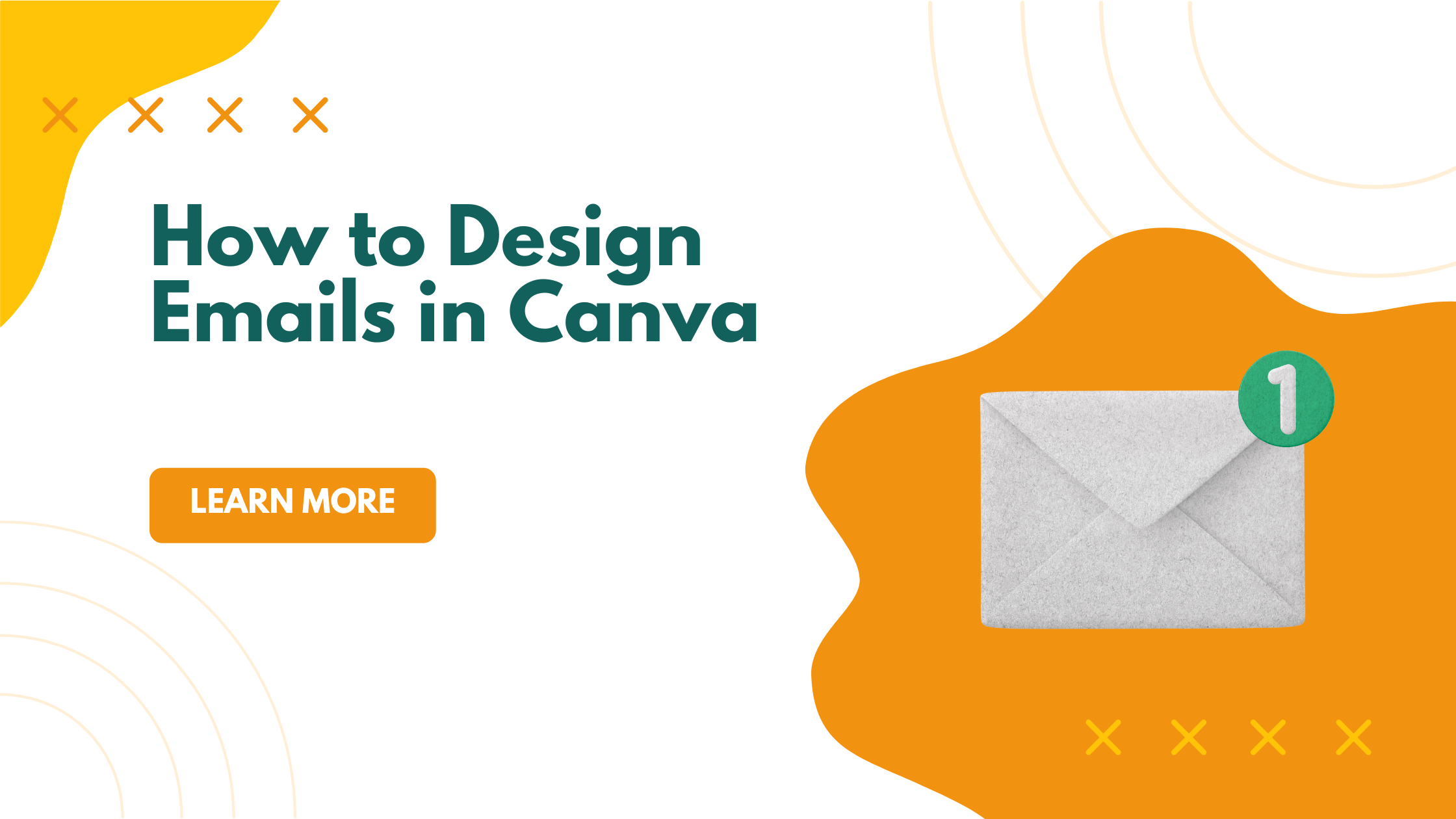Designing emails in Canva is a simple way for anyone to create professional-looking messages without needing advanced graphic skills. Canva allows users to pick from many templates, customize colors, images, and text, then download or embed the design right into their email. This makes it easy to create eye-catching emails that look great on any device.
People who want to catch their audience’s attention with beautiful emails will find Canva’s tools helpful and easy to use. It offers flexibility whether someone is making newsletters, promotions, or updates. With just a few steps, anyone can make emails that stand out and share their message clearly.
By using Canva, users can skip complicated software and still deliver polished emails that match their brand style perfectly. No need to hire a designer or learn difficult programs.
Getting Started with Canva for Email Design
Starting with Canva for email design is simple. It involves creating an account, learning where key tools are on the dashboard, and picking an email template that fits your message. These steps set a strong foundation for designing effective emails.
Setting Up a Canva Account
To begin, visit Canva’s website and click the “Sign Up” button. Users can sign up using an email address or connect through Google or Facebook for faster access. After signing up, they receive a welcome email with a link to activate their account.
Once the account is activated, logging in brings users to the Canva dashboard. The process is quick and user-friendly, allowing even beginners to get started without hassle. No special skills are needed to create an account or begin designing.
Navigating the Canva Dashboard
The Canva dashboard is organized to help users find tools easily. At the top, there is a search bar to quickly locate templates or design elements. On the left side, menus for “Home,” “Templates,” and “Projects” guide users through different parts of the design process.
The main workspace in the center shows active projects and allows users to open or start new designs. This clean layout reduces confusion and helps designers focus on their email layouts without distractions.
Choosing the Right Email Template
On the dashboard, users type “email templates” in the search bar to find design options. Canva offers a range of templates for various email styles like newsletters or promotions. Choosing a template that matches the email’s purpose saves time and keeps the design professional.
After selecting a template, users can customize text, colors, and images. Canva’s drag-and-drop feature makes it easy to move and resize elements. Saving frequently is important to avoid losing changes during the design process.
For a step-by-step guide, check how to create designs with Canva’s email templates here.
Designing Professional-Looking Emails
Creating professional-looking emails means using clear layouts and visuals that grab attention without overwhelming readers. The tools available make it easy to move elements and adjust backgrounds, which helps keep emails clean and on brand. Small design choices make a big difference in how polished an email looks.
Using the Drag-and-Drop Interface
Canva’s drag-and-drop interface lets users add and move images, text boxes, and icons easily. They simply click on elements and drag them to new spots. This makes arranging different parts of the email fast and intuitive.
It also allows for quick swapping of images or changing text without starting over. The interface shows grid lines and spacing guides, helping keep everything aligned. This ensures a neat and balanced design that looks professional to readers.
Creatives of all skill levels find this helpful because it removes the need for coding or complex software. Using drag-and-drop saves time and avoids frustration when building emails.
Customizing Layout and Background
Choosing the right layout sets the tone for the email. Users can start with Canva’s pre-designed templates and adjust columns, rows, and sections to fit their message. Breaking the email into blocks, such as headers, images, and footer areas, makes the content easy to follow and visually appealing.
Backgrounds can be simple colors or images that match the brand. It’s important to keep backgrounds subtle so they don’t distract from the main message. Canva lets users change background color or add patterns using its library of graphics.
A consistent background and layout across emails help maintain a professional look. This makes messages recognizable and strengthens brand identity without extra effort.
For more tips on designing great emails with Canva, visit how to design professional emails with Canva.
Adding and Editing Email Content
Creating an engaging email in Canva means carefully adding and adjusting the text, images, and graphic elements. Each piece plays a role in making the email clear, attractive, and aligned with the brand.
How to Edit Text
Editing text in Canva is simple thanks to its drag-and-drop interface. Users can click on any text box to change the words, font style, size, and color. It’s important to use clear fonts that match the brand and to keep the text easy to read with short sentences.
Text can also be formatted with bold, italic, or underline to highlight key points. Bullet points help organize information neatly. Adjusting line spacing and alignment ensures the email looks tidy. Canva allows users to move text boxes anywhere on the template, making the layout flexible.
Adding Images and Stock Photos
Images attract attention and boost engagement in emails. Canva offers a vast library of free and paid stock photos that users can drag directly into their design. These images can be resized, cropped, and positioned to fit the email’s style.
It’s best to choose images that support the email message and maintain visual consistency with the brand colors. Uploading personal photos or logos is also easy; they can be added alongside stock photos for a more custom look. Too many images can clutter the email, so using just a few well-selected pictures is more effective.
Incorporating Stickers and Graphics
Stickers and graphic elements in Canva add fun and emphasis without overwhelming the design. Users can search for icons, shapes, or decorative stickers to highlight calls to action or separate sections within the email.
Graphic elements like lines or frames improve structure and guide readers through the content. Canva allows resizing and color changes to match the brand palette. Using these elements sparingly helps keep the email clean and professional while enhancing its appeal.
Personalizing Emails for Branding
Good branding helps emails feel unique and recognizable. Using the right colors, fonts, logos, and custom elements will make emails look professional and on brand. These details keep the message consistent and help build trust with readers.
Applying Brand Colors and Fonts
Using brand colors in emails is important. It ties the email to the business and makes it stand out in inboxes. Canva Pro offers a brand kit feature where users can save custom color palettes and fonts. This ensures every email matches the company’s style.
Fonts should be simple and easy to read. Sticking to two or three fonts prevents the design from feeling busy or overwhelming. Bold fonts work well for headings, while softer fonts suit body text. Canva lets users save their preferred fonts, speeding up the design process for presentations and emails.
Utilizing Logos and Custom Elements
Adding a logo at the top of the email increases brand recognition. It gives a professional touch and reminds readers who the email is from. Canva allows easy uploading of logos, which can be resized and positioned with drag-and-drop tools.
Custom elements like icons, shapes, or borders can enhance an email’s style without overdoing it. These elements should support the message and match the brand color scheme. Using Canva’s graphic library or uploading unique designs can create a cohesive look that works across emails and other materials like presentations.
Exporting and Using Your Email Designs
Once the email design in Canva is complete, getting the file ready for use in an email marketing campaign is key. This involves downloading the design properly and then moving it into an email platform where it can be sent to contacts. Careful handling ensures the email looks great and works well across devices.
Downloading Your Design
To download a Canva email design, the user should first click the Download button at the top right of the screen. The most common formats for email use are PNG or JPEG for images and PDF if the email consists mostly of text and layout.
For full email campaigns, downloading the design as HTML is ideal because it enables direct integration into the email system. However, Canva’s HTML export may require some tweaking in an HTML editor or email platform to ensure compatibility.
It’s important to save a copy of the design in more than one format. This way, if changes are needed, they can go back and edit the file without starting from scratch.
Integrating with Email Marketing Platforms
After downloading, the next step is uploading the email design to an email marketing tool such as Mailchimp or Constant Contact. Many platforms allow users to import HTML files or insert images as part of the campaign creation process.
If an HTML file was exported, it can be uploaded directly. The user should preview the email within the platform and send test emails to make sure everything looks right on both desktop and mobile.
For image-based emails, designs can be dragged and dropped or embedded as image blocks. The sender should add clickable links and test all buttons to ensure the email drives communication goals like sales or engagement.
This smooth integration ensures the Canva email design performs well and reaches the audience in an attractive format. For step-by-step tips, see how to export email designs from Canva.
Tips for Effective Email Marketing with Canva
Creating emails that look good and reach customers well takes some planning. The design must work on different devices, and marketing messages should connect with readers clearly. Using Canva can help craft emails that are both beautiful and practical.
Optimizing for Different Devices
Emails appear differently on desktops, tablets, and phones. Canva allows users to design emails that adapt to each screen size. It’s important to keep text large enough to read on small screens and use simple layouts.
Images should be optimized for fast loading but remain clear. Adding clickable buttons that are easy to tap on a phone improves engagement. Testing emails on multiple devices before sending ensures they look right everywhere.
Mobile-friendly emails improve how many people open and interact with them. Designing with mobile views in mind using Canva’s tools helps avoid mistakes like tiny fonts or broken images.
Best Practices for Marketing Campaigns
Effective marketing emails focus on clear goals like promoting a sale or sharing news. Canva’s templates can be a starting point, but customizing colors and fonts to match the brand adds trust.
Using catchy subject lines and strong calls to action encourages readers to act fast. Keep the message short and use bullet points or bold text to highlight offers. Including social media links helps strengthen connections beyond email.
Scheduling emails for times when people check their inbox often improves success. Analyzing results lets marketers adjust designs and content to increase opening rates and clicks.