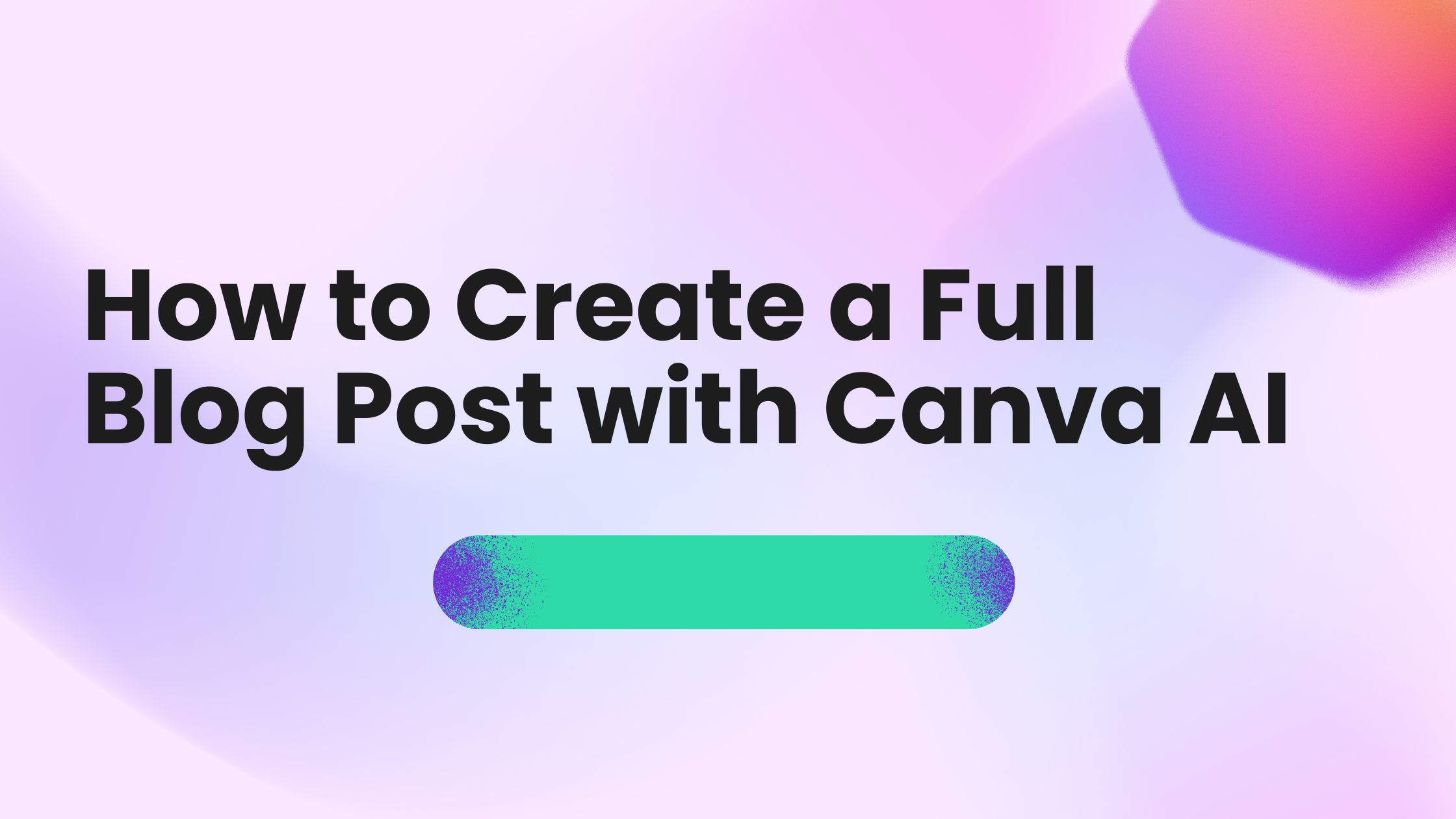Creating a full blog post with Canva AI is simple and fast, even for those with no design or writing experience. Canva AI can generate a complete blog draft based on a prompt and help you customize the design all in one place. This tool combines writing and editing features to make blogging less overwhelming.
Users just need to log in to Canva, choose the AI blog post option, and give a few details about their topic. The AI then drafts the content, and they can quickly edit or adjust the look using Canva’s easy editor. This makes it a great choice for anyone wanting to create eye-catching blog posts without hassle.
Canva AI isn’t just about writing—it also helps with images, layouts, and design elements, making it a full package for bloggers. Whether someone is new to blogging or wants to save time, Canva AI offers a clear and straightforward way to produce professional blog content. Learn more about how Canva AI can create blog posts here.
Getting Started With Canva AI Tools
Using Canva AI tools is simple once you know where to begin. It involves setting up your account, understanding the layout of the platform, and finding the AI-powered features in Magic Studio.
Creating a Canva Account
To start, users need to create a free Canva account. This requires providing an email address or signing up with Google or Facebook. The free plan offers basic access to Canva’s features, including limited AI tools like image generation with a set amount of credits.
For those who want full access to all AI capabilities, upgrading to Canva Pro is recommended. Pro users get more AI credits and can use advanced tools within Magic Studio. The signup and upgrade process is clear and quick, allowing users to begin designing fast.
Navigating the Canva Interface
After signing in, the Canva interface welcomes users with a clean, organized layout. The left sidebar lists options such as Templates, Projects, and Apps, while the central area is the workspace.
The toolbar at the top changes based on the selected design, offering editing, text, and image tools. To work efficiently, users should familiarize themselves with the sidebar and toolbar as most AI tools integrate here.
Accessing Magic Studio
Magic Studio is Canva’s hub for AI-powered features. To open Magic Studio, users can click the “Apps” button on the left sidebar and search for Magic Studio or select objects to reveal Quick Actions at the bottom right.
Inside Magic Studio, multiple AI tools like Magic Write for generating text and Magic Design for auto-creating templates are available. Canva Pro users have the most complete access, including higher AI credit limits, making Magic Studio essential for producing full blog posts quickly.
For more detailed steps, visit this guide on kickstarting designs with Canva AI.
Planning Your Blog Post Content
Planning a blog post well helps save time and improves the final result. It involves picking the right topic, using clear prompts to guide content creation, and organizing ideas before writing. These steps make it easier to use Canva AI tools effectively.
Choosing a Blog Topic and Structure
Choosing the right topic is the first step in blog content creation. It should match the blog’s purpose and interest the target audience. The topic also needs to be specific enough to explore clearly without being too broad.
Next, deciding the structure helps keep the post organized. Common structures include lists, how-to guides, or storytelling formats. Picking a clear structure makes writing easier and helps readers follow along.
A simple way to decide on structure is to outline key points. This provides a roadmap, reduces writer’s block, and fits well with content generation tools in Canva.
Using Text Prompts Effectively
Text prompts are short instructions or questions given to the AI to generate content. Using clear, detailed prompts ensures the output is relevant and useful. Vague prompts can lead to off-topic or weak content.
For example, instead of “write about gardening,” a better prompt is “explain five easy gardening tips for beginners.” Specific prompts help Canva’s AI writing tool produce focused paragraphs quickly.
Breaking prompts into small, clear chunks works well. It allows better control over the content and prevents the AI from writing too much irrelevant text. Clear prompts save editing time later.
Outlining With Magic Write
Magic Write is Canva’s AI tool designed for content generation using text prompts. It works best when the writer starts with a clear outline. This outline acts as a guide for Magic Write to fill in each section.
To create an outline, list main headings, subpoints, and any key details. Feeding this into Magic Write helps produce structured, coherent paragraphs for each section. It also speeds up the writing process.
Magic Write can also suggest ideas or expand points if the outline is brief. Using it to draft a post is efficient, especially when paired with good planning and well-crafted prompts.
Writing and Optimizing With Magic Write
Magic Write helps create clear, useful content quickly. It lets users draft, edit, and improve blog posts with ease. The tool also guides writers to craft titles and headings that grab attention and fit the post’s tone.
Generating Blog Post Drafts
Magic Write uses AI to generate blog post drafts from simple prompts. Users enter a topic or some key points, and the tool creates initial paragraphs. This helps jumpstart the writing process by providing a solid base to build on.
It can create different styles, from formal business writing to casual blog posts. The AI-powered Canva feature adjusts content based on user input, making writing faster. Users can generate multiple drafts to compare and pick the best version.
Editing and Refining Text
Once the draft is ready, Magic Write offers options to refine it. Users can shorten, rewrite, or change the voice of the content. These features help make the text clearer and better suited to the audience.
The tool also fixes spelling and grammar errors automatically. Users can give extra instructions to Magic Write for custom edits, improving flow or style. This makes it easier to polish AI-generated content without starting over.
Crafting Engaging Titles and Subheadings
Magic Write helps create catchy titles that match the blog’s topic and tone. Strong titles draw readers in and improve SEO. The AI assistant suggests ideas that are clear and attention-grabbing.
Subheadings created with Magic Write organize content and guide readers through the post. They can be adjusted for formality or creativity to fit different blog styles. This makes the entire article easier to read and more engaging.
For more on using Magic Write, visit Canva Magic Write: AI-Powered Content Creation Tool.
Designing Visual Elements With Canva AI
Creating strong visual elements helps make a blog post more appealing and easier to understand. Canva AI offers tools that simplify generating images, editing photos, and crafting graphics for social media. These tools save time and allow users of any skill level to produce professional designs.
Creating Featured Images With Text-to-Image
Canva AI’s text-to-image feature lets users create unique images by describing what they want in words. With this AI image generator, you can specify details like style, colors, and objects. For example, typing “a calm ocean at sunset with soft colors” generates multiple versions to choose from.
This tool is part of Canva Magic Studio’s Magic Media suite, making image generation fast and easy. It helps bloggers produce original featured images without needing advanced graphic design skills or photo libraries. Each image uses AI credits, but the process is quick and user-friendly.
Generating Social Media Graphics
Social media posts need eye-catching graphics to stand out. Canva AI allows users to create these with tools that mix text, shapes, and images automatically. The platform offers templates enhanced by AI suggestions for layouts and fonts.
Users can quickly design visuals matched to different platforms like Instagram or Facebook. This reduces the time spent editing and resizing. By using Canva AI’s graphic design features, bloggers can maintain a consistent style across posts without manual work.
Enhancing Photos and Visuals
Canva AI includes tools to improve photos and visuals easily. The Magic Eraser can remove unwanted objects or backgrounds with a few clicks. This helps clean up images quickly without complex software.
Other editing tools adjust brightness, contrast, and add effects automatically, improving image quality fast. These enhancements are perfect for making blog images sharper and more professional-looking without extra effort.
Editing and Enhancing With Magic Studio Tools
Canva’s Magic Studio offers several AI-powered tools that make photo editing and image enhancement easy and fast. Users can quickly fix mistakes, expand images without losing quality, and select objects or text from photos with simple clicks.
Using Magic Edit and Magic Eraser
Magic Edit lets users change parts of an image without starting over. They can replace or adjust elements by typing instructions or selecting areas. This speeds up editing and keeps designs consistent.
Magic Eraser is perfect for removing unwanted backgrounds or objects. It automatically detects and deletes these, so users get a clean image. This tool saves time usually spent on manual background removal and helps create polished visuals instantly.
Both tools work together to fine-tune designs fast. They let users focus on creativity rather than technical editing, making photo editing smoother and less stressful.
Expanding Images With Magic Expand
Magic Expand helps users add more space around images while keeping the style and details consistent. For example, it can seamlessly widen backgrounds or extend scenery without blurry edges or odd transitions.
This tool is useful when users want to resize an image or add elements without cropping. It keeps designs balanced by filling new areas with matching content generated by AI.
Magic Expand is great for blog posts that need larger visuals or customized image layouts, offering an easy way to adjust photos without extra software.
Object Selection With Magic Grab
Magic Grab allows users to pick text or objects from any image uploaded to Canva. It detects text in pictures automatically, enabling users to copy and reuse it in their designs without typing it again.
For visuals, it can isolate objects from backgrounds, so they can be moved or edited separately. This feature supports quick content repurposing and improves workflow efficiency.
With Magic Grab, users save time by eliminating manual selection tasks. It also helps maintain brand style by using exact text or image elements directly from original photos.
Learn more about how Canva’s Magic Studio tools work to edit and enhance images in this detailed Canva Magic Studio guide.
Finalizing and Publishing Your Blog Post
After creating the content and visuals for the blog post, it’s important to make sure everything looks professional and fits the overall style. The final steps involve checking design details, exporting images, and planning how to share the post to reach the right audience.
Brand Consistency and Professional Design
Maintaining brand consistency helps readers recognize the blog at a glance. Using the same fonts, colors, and logo across the blog post creates a unified look that builds trust. Canva’s AI-powered tools make it easy to apply these elements automatically, so designs stay on point.
Professional design is about clarity and appeal. Keeping layouts clean and visuals balanced avoids overwhelming readers. Simple, consistent styles work best for marketing materials and presentations because they keep the focus on the message, not distractions.
Exporting and Integrating Visuals
Once the blog post looks great, it’s time to export images and graphics. Canva lets users export in many formats like JPG, PNG, or PDF depending on where the visuals will be used. For example, PNG is great for high-quality images online, while JPG can save space.
After exporting, visuals must be integrated smoothly into the blog platform. Proper sizing is key to avoid slow loading or cropped images. AI-powered Canva ensures the visual elements are optimized for both web and mobile screens, enhancing user experience.
Promoting With Social Media Posts
To get more readers, the blog post should be promoted with tailored social media posts. Canva’s AI can generate designs specifically sized for platforms like Instagram, Facebook, and Twitter. Attractive posts grab attention and encourage people to click links to the blog.
Using consistent brand elements in these social posts works with the blog’s overall theme. Posting regularly with fun, engaging content helps create a following.
For help on starting and growing a blog, visit Canva’s guide on how to start a blog.