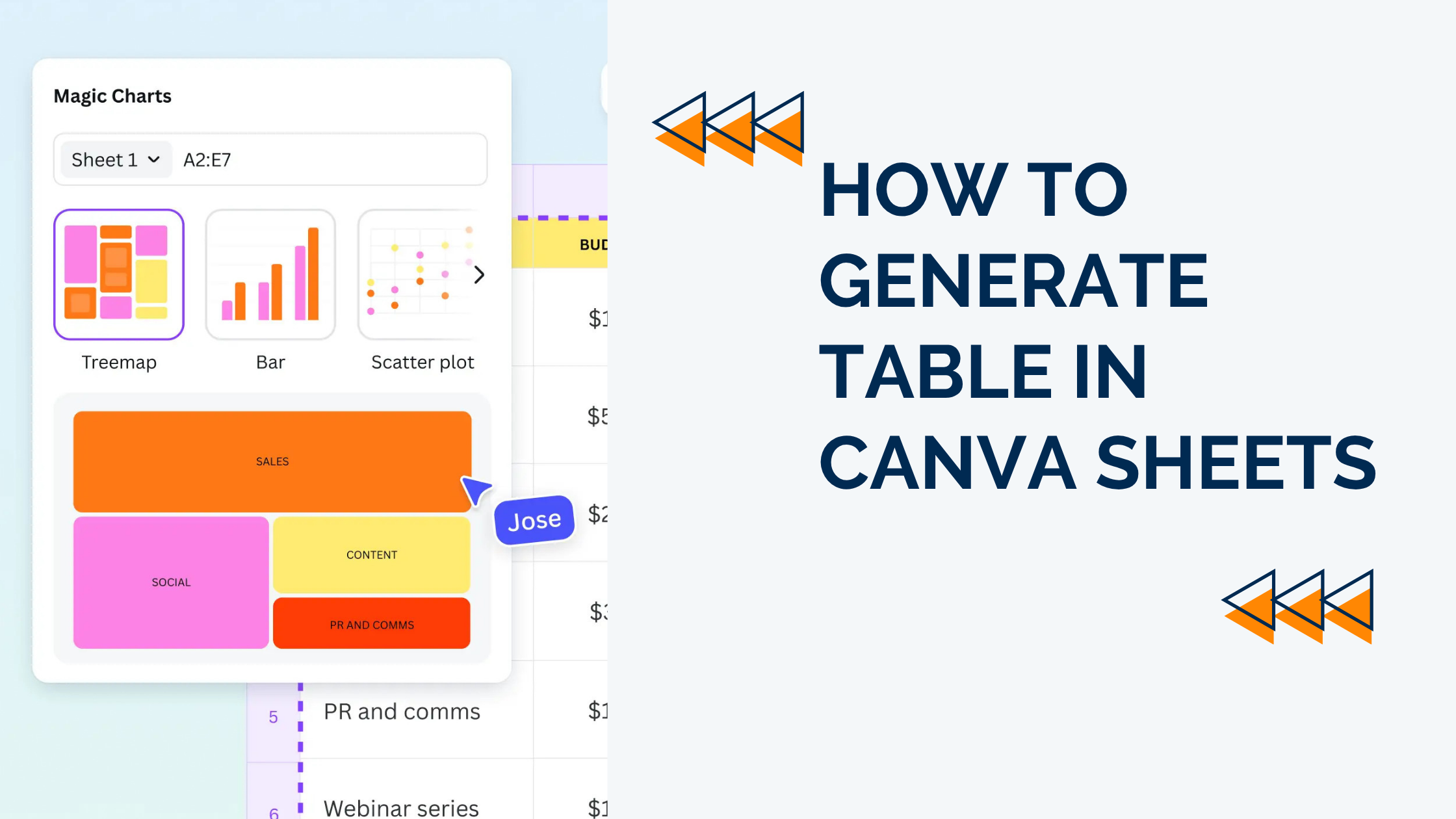Generating tables in Canva Sheets is simple and helps organize information clearly. Users can create tables by typing “/table” in their design to add a table with the number of rows and columns they need.
Canva Sheets lets people adjust tables by adding or deleting rows and columns or typing directly into cells. This flexibility means anyone can create neat, professional layouts quickly. With just a few clicks, tables become a useful part of any design project.
Getting Started With Canva Sheets
Canva Sheets lets users create and edit spreadsheets inside Canva with ease. It offers tools to format data, collaborate with others, and keep projects organized, all within one design space.
Accessing Canva Sheets
To start using Canva Sheets, a user needs to log into their Canva account. From the homepage, they can click + Create a design and then choose Sheets from the list of options.
Alternatively, typing “Sheets” in the search bar will bring up the template options. This makes it easy to begin a new sheet without leaving Canva’s main platform.
Once accessed, the sheet opens as a new tab where users can begin adding data, much like working in other spreadsheet apps but with Canva’s design flair.
Navigating the Interface
The Canva Sheets interface is user-friendly, mixing familiar spreadsheet features with Canva’s design tools. At the top, a toolbar has options to format cells, like font style, color, and cell background.
Rows and columns are clearly marked, and users can add or delete them easily with buttons on the edges. On the right side, comments and collaborator tags help with team feedback.
Menus for inserting charts, formulas, or tables appear contextually to keep the workspace clean but functional.
Creating a New Sheet
To create a new sheet, users start by selecting either a blank canvas or a ready-made template. Templates can include budgeting tables, project planners, or sales trackers.
Users then click inside cells to input data. They can drag cells to adjust the size or use formatting tools to highlight important info, like bolding headers or changing colors.
Tagging collaborators by @-mentioning helps assign tasks or request input directly in the sheet. The design-like environment also allows adding images or graphics alongside data to make the sheet more engaging and clear.
For more help, tutorials like the Beginner Tutorial on Canva Sheets offer step-by-step guidance.
How to Generate Table in Canva Sheets
Creating a table in Canva Sheets starts with adding the table layout and picking the right design. After that, adjusting the size and shape of the table ensures it fits the content and design well.
Inserting a Table
To insert a table in Canva, users can type “/table” directly on the design canvas. This command brings up the table element option. Once selected, the user can choose the initial number of rows and columns to add.
Alternatively, tables are available under the Tables section in the Elements tab. Clicking on a table adds it to the design and lets you start customizing it immediately.
Selecting Table Templates
Canva offers various table templates to fit different needs, such as reports, schedules, or data charts. Users can pick a template that matches the style they want. This saves time compared to building a table from scratch.
Templates often come with pre-set colors, fonts, and borders. These design elements can be changed after adding the template, allowing for personalization.
Adjusting Table Size
After inserting a table, resizing is key. Canva allows users to drag the table’s edges or corners to make it wider or taller. This adjustment helps fit the content better without being cramped or too spread out.
Rows and columns can also be added or deleted as needed. To change size specifically for columns or rows, users can drag borders between cells.
For more details on creating tables, users can check this guide on how to create and customize tables in Canva.
Customizing Your Table Design
Customizing a table helps make it clearer and more attractive. Adjusting colors, borders, and styles can highlight key information and improve overall readability.
Changing Table Colors
Canva lets users change the color of table cells, rows, or columns to match the design theme. To do this, they click on the cell or group of cells, then select the color tool from the top menu.
Colors can be used to separate headers from data or to emphasize important numbers. Users should pick colors with good contrast to keep the text easy to read.
Using consistent colors across a project helps maintain a clean look. Canva’s palette also offers preset color options to simplify this step.
Editing Table Borders
Borders help define each cell and make the table more organized. Users can change the thickness, style, and color of the borders through the border settings.
To edit borders, they select the table or particular cells, then find the border options in the toolbar. Options include solid, dashed, or dotted lines, as well as custom thickness.
Thicker borders often highlight headers or separate groups of data, while thinner lines keep the table light. Changing border color can also add contrast or blend borders with the background.
Applying Table Styles
Canva includes ready-made table styles for quick formatting. Choosing a style applies a set of colors, fonts, and borders all at once.
Users can browse styles by typing “table” in the Elements tab or selecting template tables. After picking a style, they can still adjust colors and borders if needed.
Table styles save time and ensure the table looks professional without much effort.
For more details on creating and customizing tables, visit how to create and customize tables in Canva.
Formatting Table Content
Formatting table content means adjusting the text inside the cells and changing how cells connect or split. These actions help make the table clear and easier to read.
Editing Table Text
To change the text in a table, the user clicks on any cell and types directly. It’s simple to add or delete words, just like in a regular text box.
Text style can also be adjusted inside each cell. Users can change the font, size, color, and alignment to make information stand out. For example, bold headers or italic notes help organize data.
If the text is too long, Canva allows resizing the cell or wrapping the text to keep everything visible. This ensures the table looks neat without cutting off important details.
Merging and Splitting Cells
Merging cells combines two or more cells into one larger cell, which is useful for creating section headers or grouping related information. Users select the cells they want to join and choose the merge option.
Splitting cells reverses this process, turning a large cell back into smaller individual cells. This helps when users need to add more detailed data after merging by mistake.
Both merging and splitting keep the table flexible. Knowing when to use each helps organize content clearly and professionally. More details about merging and unmerging cells can be found at Canva Help Center.
Using Formulas and Data in Canva Sheets
Canva Sheets lets users work with numbers and information easily. It supports manual formulas and AI-powered tools to help with calculations and arranging data in tables clearly.
Adding Simple Calculations
Users can add basic formulas like sums, averages, or counts by typing them directly into cells. For example, typing =SUM(A1:A5) adds the values in those cells. Canva Sheets also includes Magic Formulas, which let users write plain language commands to create formulas faster.
Common functions include:
- Addition:
=A1+B1 - Average:
=AVERAGE(A1:A10) - Count:
=COUNT(A1:A10)
These formulas update automatically when data changes, making tracking numbers easier and less error-prone. Users don’t need to memorize complex syntax thanks to Magic Formulas that translate instructions into working formulas.
Organizing Data in Tables
Data can be arranged into clear, structured tables using Canva’s templates or by creating custom sheets. Users can format cells, adjust rows and columns, and add headers to keep information organized.
Tables help display data like budgets, sales, or schedules with:
- Bold headers for categories
- Alternating row colors for readability
- Column width adjustments for better fit
Sorting and filtering options may allow easier data management.
More detail on formulas is available at Formulas in Canva Sheets.
Collaboration Features for Tables
Working with tables in Canva Sheets is smooth when it comes to team projects. Users can easily share their tables and work on them together, improving productivity and making feedback faster.
Sharing Tables With Others
Canva lets users share tables by sending a link or inviting people directly via email. When sharing, they can choose who can view or edit the table. This makes sure that sensitive info stays safe but still allows collaboration.
Users can set permissions as:
- Viewer: Can only see the table
- Editor: Can make changes to the table
These options help control who can update data or just check it. Sharing also includes adding comments for clear communication right on the table itself.
Real-Time Editing
Multiple people can edit the same table at the same time in Canva Sheets. Changes happen instantly, so everyone sees updates without delay.
When people edit together, they can spot mistakes or add new info quickly. Canva also shows who is currently working on the table, so it’s easy to follow who made which changes. This keeps things organized during group projects.
The real-time editing feature supports smooth cooperation, especially when quick updates are needed.
Exporting and Downloading Your Table
After creating a table in Canva Sheets, users can save it for sharing or printing. Exporting options let them pick formats that suit their needs and ensure the table looks right on different devices or paper sizes.
Export as PDF or Image
Users can export their table by clicking the download button in Canva. They have a choice between file types like PDF, PNG, or JPEG. PDF files keep the layout sharp and work well for documents or presentations. Image files like PNG or JPEG are useful for sharing on social media or websites.
Before downloading, users should check the table’s size and resolution settings. They can adjust these to make sure the table is clear and easy to read after export. Canva generates the file quickly, and the user can save it to their device or cloud storage. For more tools on using Canva Sheets, visit Canva Help Center on importing data.
Printing Your Table
Printing a table from Canva is simple once the file is downloaded. For the best quality, users should export their table as a PDF or high-resolution PNG. These formats help keep the text and lines sharp on paper.
It’s important to check the paper size and orientation in the print settings before printing. Tables often work better on landscape mode, especially when they have many columns. Users can also print a test page first to confirm that all details appear correctly.
If linking a Google Sheet, users can update their table in Canva before export to make sure the printed version has the latest data. See how to connect Google Sheets to Canva for easy updates at thebricks.com guide.
Troubleshooting Common Table Issues
Some problems with tables in Canva sheets happen because of formatting glitches or missing parts. These issues can stop the table from looking right or working correctly. Fixing these quickly helps keep the table clear and useful.
Fixing Table Formatting Errors
When tables don’t look right, it’s often due to cell size or alignment problems. Canva lets users adjust row heights and column widths by dragging the borders. If the text spills over, they can change font size or use the wrap text option to keep everything visible.
Another common error is uneven borders or colors. To fix this, users should select the table cells and use the toolbar to make border styles consistent.
If a table looks distorted, refreshing the page or reopening the design can clear up display bugs. Sometimes breaking the table into smaller parts and rebuilding it improves overall layout.
Resolving Missing Table Elements
Missing rows, columns, or cells are usually a result of accidental deletions. Canva allows users to add back rows or columns from the Tables section in the Elements tab. Right-clicking on a table can also give the option to insert missing parts.
If some table sections don’t show after copying or moving a table, it may be because the paste didn’t include all elements. In this case, trying to paste again or using the keyboard shortcut Ctrl + V (Cmd + V on Mac) helps.
Sometimes, elements are hidden behind others or are locked. Unlocking layers or bringing the table to the front can fix this. Using Canva’s “Arrange” tool makes sure the table appears correctly on the design.