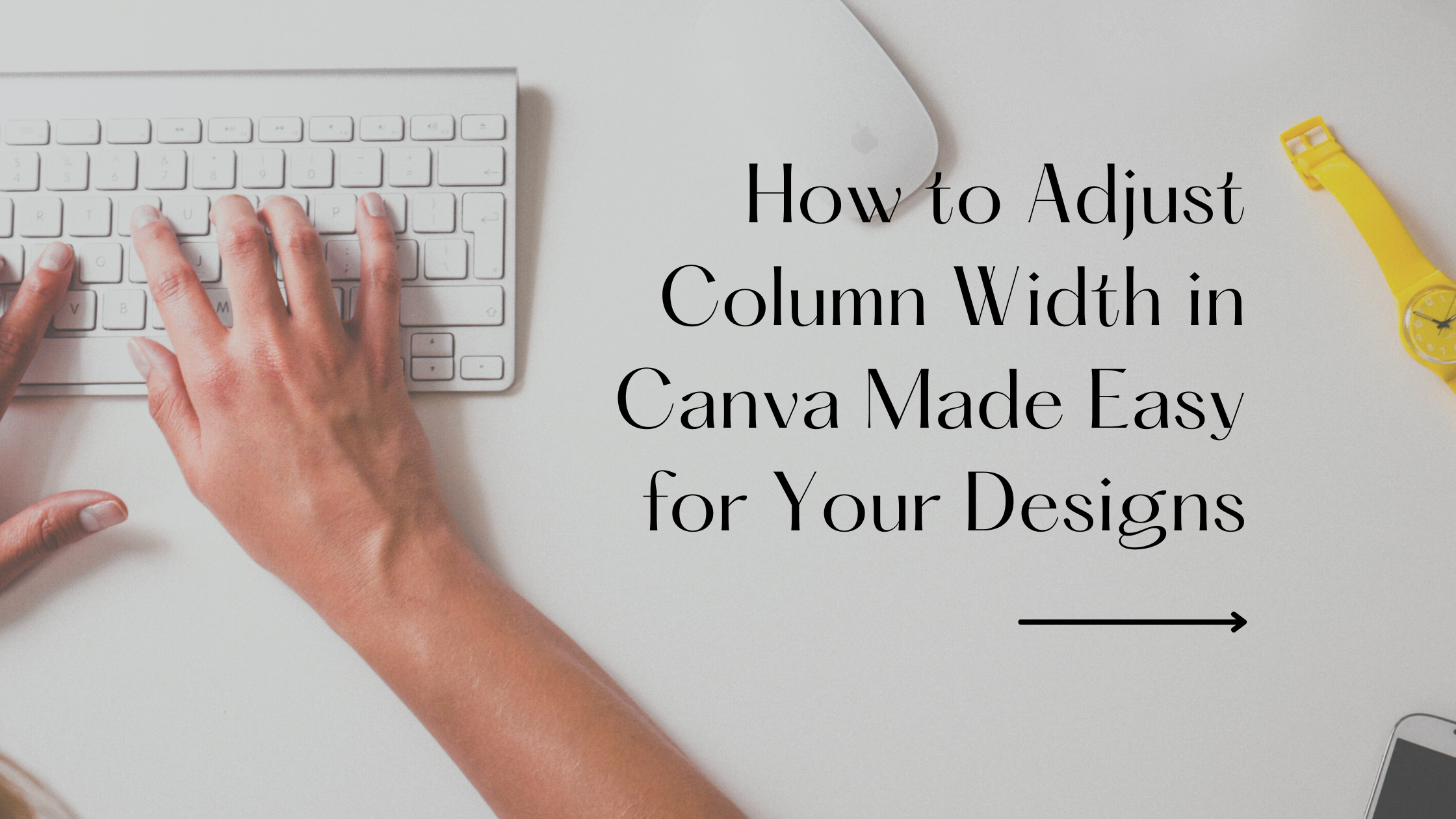Adjusting column width in Canva is simple and helps make designs look cleaner and more organized. Users can select the table, then drag the edges of columns or use size settings to make columns wider or narrower as needed. This flexibility ensures that content fits perfectly without wasting space.
Many people don’t realize they can size columns equally or base the width on the content inside each cell. Knowing how to change column width quickly can save time and improve the overall look of any project. This makes creating presentations, reports, or social media posts much easier.
Whether working on a small chart or a detailed table, adjusting columns in Canva is a useful skill. Getting comfortable with these controls lets users customize their layouts exactly how they want. For more details, see how to change table borders, colors, and size.
Understanding Columns in Canva
Columns in Canva help organize content in a clear way. Users can arrange text and images side by side or create balanced designs. Knowing the types of layouts and how columns behave by default makes adjusting their width easier.
Types of Column Layouts
Canva offers several ways to create columns. The most basic type uses multiple text boxes placed next to each other. This method lets users drag and resize each box freely for custom column widths.
Another popular option is Canva’s built-in columns feature. It automatically divides the space into equal sections, which is handy for uniform designs like newsletters or brochures.
Some designs also use grids or tables where columns hold images, text, or graphics. These layouts provide more control over alignment but might require manual resizing for the perfect fit.
Default Column Behaviors
By default, Canva columns are either evenly sized or set to fit their content. When using the built-in columns feature, Canva makes each column the same width. This keeps the design balanced but may need adjusting if the content varies.
Text boxes used as columns can be dragged to resize freely. This allows for uneven column widths depending on the content needs.
If columns are inside tables, Canva often lets users merge or unmerge cells to reshape columns. However, resizing columns in tables usually requires selecting corners or edges and dragging them.
For detailed steps on resizing, see how to resize columns in Canva.
Manual Column Width Adjustment
Adjusting column width manually in Canva lets users control how wide each column is to fit their design needs. This process involves selecting columns, resizing them with drag handles, and setting exact widths when precision is required. Each step helps make tables look neat and clear.
Selecting Columns in Canva
To start adjusting a column manually, the user must click on the table to activate it. Once active, Canva shows outlines around each column. Clicking on a specific column highlights it, indicating it is selected.
If the user wants to adjust multiple columns at once, they can hold the Shift key and click on each column to select them together. Selecting columns correctly is important for targeted resizing. This ensures only the chosen columns change width without affecting the rest of the table.
Using Drag Handles to Resize
After selecting a column, the user can move the mouse over the edge of the column until a drag handle appears. This handle usually looks like a small vertical line or bracket. Clicking and dragging this handle left or right changes the column’s width.
Dragging allows quick adjustments and visual feedback. Users see the column grow or shrink in real-time, making it easy to find the right size. Dragging several columns at once with multiple selections works the same way.
Setting Exact Measurements
For precise control, users can also set the column width by entering exact numbers. After selecting a column, the sidebar or toolbar may display a width input box. The user types the desired number, often in pixels or points.
This gives exact width control when matching specific design requirements. It prevents guesswork from dragging and keeps table columns consistent in size. This option works well when uniform columns are needed across the whole table.
More details on resizing columns in Canva are available at the Canva Help Center on formatting tables.
Adjusting Column Width in Grids
Changing the width of columns in Canva grids requires controlling how space is divided and where elements appear. Users can change the size proportions of grid sections and move items within the grid to create a balanced layout that fits their content well.
Customizing Grid Proportions
To adjust column width in Canva grids, users can click on the edges of each grid cell and drag them to resize. This lets columns become wider or narrower based on the needs of the design.
For precise control, Canva also allows users to set columns to equal size with a simple option. This helps keep uniform widths across columns without manual adjustment.
Users should keep in mind that resizing one column will often affect the others, as grid sections share the total available space. The key is to balance how much space each part of the grid takes while keeping the design neat.
Rearranging Grid Elements
Besides resizing, moving images or elements within the grid gives more flexibility in design. Users can click on a grid cell and drag items to new positions to improve visual flow.
Elements can be swapped between grid sections by dragging them from one cell to another, making it easy to test different layouts quickly.
This reshuffling works well when some columns are narrow and others wide, letting users place content that fits best in each area, enhancing the overall appearance.
For more tips on editing grids in Canva, see how to edit Canva grids.
Working With Tables
Adjusting column width helps make tables look neat and easy to read. You can change columns to fit the content or make them all the same size. Canva offers simple tools for managing these settings.
Modifying Table Column Width
To change a column’s width, select the table first. Then, click the column you want to adjust. Drag the edge of the column left or right to make it wider or narrower.
If you want all columns to be the same width, Canva has an option to size them equally. This keeps your table balanced and tidy. You can also merge or unmerge cells if you need different layouts.
These actions give control over how data fits in each cell. It helps keep tables from looking crowded or uneven.
Auto Resizing Columns in Tables
Canva can automatically adjust column sizes to fit the content inside. When this option is on, columns expand or shrink based on the longest text in each cell.
This feature is useful when text length varies across columns. It avoids extra space and makes sure nothing gets cut off.
To use this, right-click a column or a group of columns, then select “Size columns to content.” The columns will change size without much effort.
This keeps the table clean and easy to update when content changes. For more tips, see how to change table borders, colors, and size in Canva.
Editing Text Columns
Adjusting columns in Canva means working with text boxes carefully and keeping the text looking neat. It involves resizing the boxes and making sure the alignment of letters and words stays consistent across the columns.
Resizing Text Boxes
To change the width of a column, the user must resize the text box that holds the text. They can click the edge or corner of the box and drag it left or right to adjust the width. This lets them make columns wider or narrower depending on how much text needs to fit.
If they want equal columns, they can copy the text box and place the copies side by side using keyboard shortcuts like Ctrl+V to paste. Then each box can be resized to match the others. Canva does not have a dedicated column tool, so this manual adjustment is needed to create the right look.
Maintaining Typography Alignment
It’s important that the text inside each column stays easy to read and looks balanced. Users should check options like left, center, or right alignment to make sure the text lines up well inside the boxes. Justified alignment is not supported in Canva Docs yet.
They can also adjust line spacing and letter spacing on the toolbar to keep the text from looking crowded or too spread out. Keeping consistent font size and style helps columns feel part of the same design. These settings make sure the text columns look clean and professional, even after resizing.
For more on copy-pasting and positioning text boxes side by side, visit how to create columns in Canva.
Aligning and Spacing Columns
Getting columns lined up and spaced right makes any design look cleaner and easier to read. It requires a few simple steps to make sure columns are evenly spread and the gaps between them are balanced.
Distributing Columns Evenly
To distribute columns evenly in Canva, select all the columns you want to work with. Then use the alignment tools in the top toolbar to space them out evenly. This helps avoid uneven gaps or crowded spots.
The tool called “Distribute Horizontally” is especially useful. It spaces the selected elements so the exact distance between each column is the same. This saves time compared to moving each column manually.
If the spacing looks off, adjust the column widths first. This will make sure the columns themselves are the right size before lining them up evenly.
Adjusting Column Gaps
Changing the space between columns affects how your design flows. After distributing the columns, the user can tweak the gaps by clicking and dragging the columns left or right.
If you need precise spaces, use the arrow keys to nudge columns in small steps after dragging. This gives more control over spacing.
Always check that the gaps are consistent across all columns for a balanced look. Uneven spaces can make the layout feel unprofessional.
For more tips on alignment and spacing, viewers can explore tools to get perfect alignment and spacing in Canva.
Advanced Tips for Column Management
Managing columns precisely can make a design look cleaner and more professional. It helps keep content neat and aligned, saving time when editing later.
Locking Column Sizes
Canva does not have a direct way to lock column sizes like some other programs. However, users can work around this by grouping elements within columns.
First, adjust each column to the desired width. Then select all items inside that column and group them by right-clicking and choosing “Group.” This prevents accidental resizing when moving elements around.
Grouping also keeps columns consistent when copying or duplicating designs. It helps maintain the layout without needing to readjust each time.
Using Canva Shortcuts
Shortcuts speed up column management significantly. For example, holding the Shift key while dragging a column edge helps keep rows and columns aligned evenly.
Users can also press Ctrl + D (or Cmd + D on Mac) to duplicate columns or grouped content quickly. This saves time when creating similar sections across a design.
Using shortcuts for zooming, like Ctrl + “+” or Ctrl + “-“, helps zoom in to fine-tune column borders precisely. These tips make column adjustments faster and smoother.
For more detailed tips on working with columns in Canva, see this guide on how to create columns in Canva.
Troubleshooting Column Width Issues
Sometimes, users may find it hard to change column widths in Canva tables. This can happen if the table is locked or grouped with other elements. To fix this, they should check if the table is locked and unlock it first.
If dragging the column edges does not work, refreshing the browser or app often helps. Canva can occasionally glitch, and a simple reload can restore full functionality.
Another common issue is when columns don’t resize to fit content properly. In this case, users should try deleting empty spaces or extra line breaks inside the cells. These can prevent columns from adjusting smoothly.
If changes still don’t save, it might be a problem with the browser cache. Clearing the cache often fixes this. Users can also try using Canva in a different browser or device.
Here’s a quick checklist for troubleshooting column width problems:
- Check if the table is locked
- Refresh the browser or app
- Remove extra spaces inside cells
- Clear browser cache
- Try a different browser or device
Optimizing Designs With Column Adjustments
Adjusting column width in Canva helps users create balanced and clear layouts. When columns are too narrow, content can look cramped. Making them wider gives text and images space to breathe.
Designers can control column size to highlight important information. For example, a wider column can hold key details, while narrower ones hold less critical data. This draws the viewer’s eye naturally.
Using column adjustments keeps tables neat. Equal column sizes work well for simple data, but sometimes uneven widths make the design more interesting and readable. Canva lets users size columns to content or set them manually.
Here are tips to optimize columns:
- Check readability by widening columns for long text.
- Avoid excess space to prevent loose layouts.
- Use consistent alignment for clean looks.
- Adjust column width based on the type of content (numbers, text, images).
With Canva’s tools, designers can easily change column sizes by selecting the table and dragging edges or using size options found in the menu.
For a detailed guide on adjusting tables in Canva, visit change table borders, colors, and size in Canva Help Center.