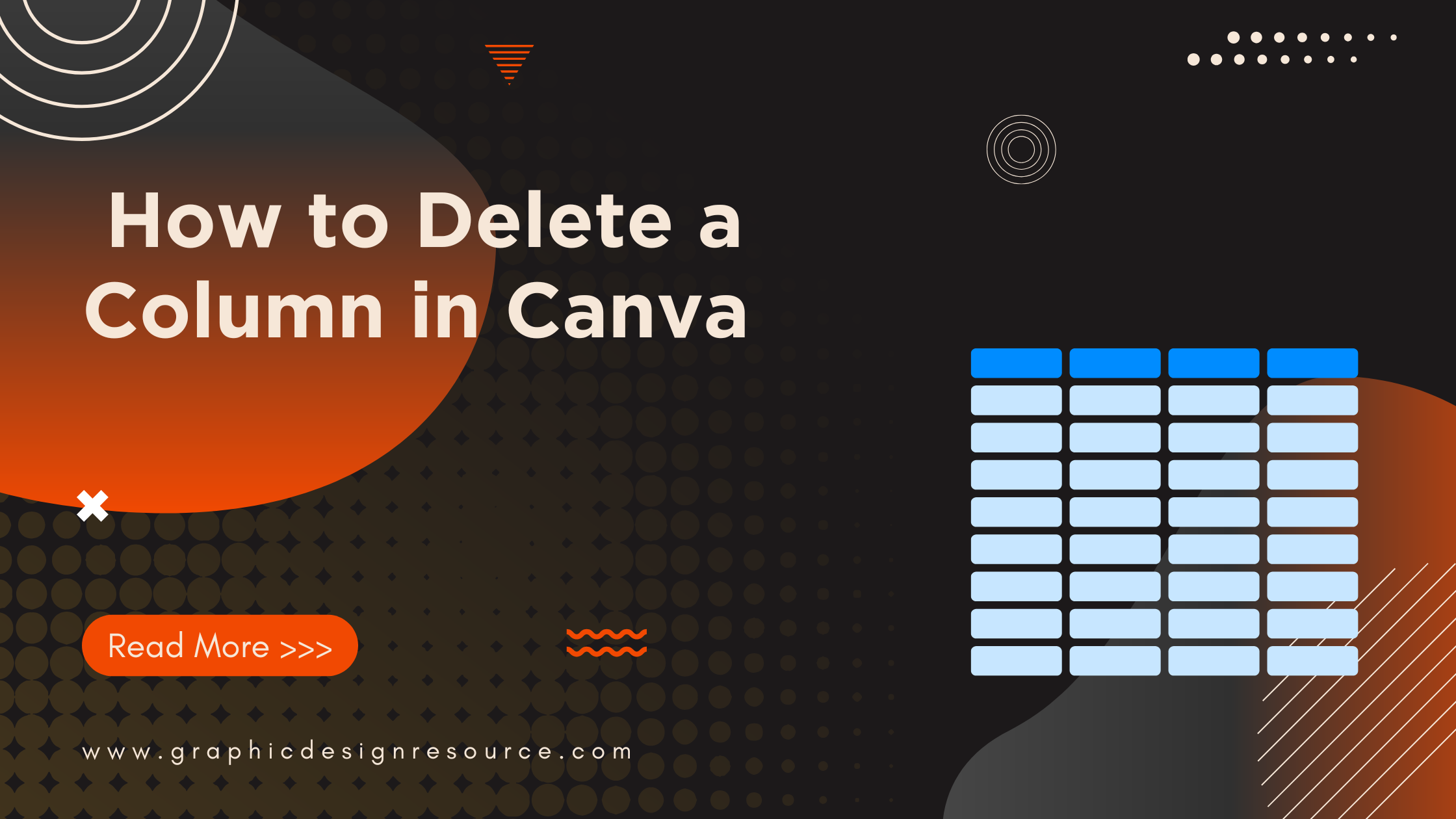Deleting a column in Canva is simple and quick. To remove a column, a user just needs to click on the column they want to delete, then select the three-dot menu that appears above it, and choose “Delete column.” This helps keep designs tidy and allows users to adjust tables easily.
Whether someone is working on a presentation or a report, being able to edit tables the right way saves a lot of time. Canva makes it easy for anyone to add or delete columns without needing special skills, so they can focus on creating great designs.
Understanding Canva’s Interface
Canva’s design space is user-friendly but knowing where to find tools and how to spot columns within tables helps users work faster. The dashboard offers clear menus and features that guide users to their needed options. Recognizing column areas in a design helps with quick edits like deletion or resizing.
Navigating the Canva Dashboard
When users open Canva, they land on the dashboard, which shows a toolbar on the left and the design space in the center. The left menu includes options like Templates, Elements, Text, and Uploads.
To work with tables, users first click Elements. Scrolling down, they find the Tables section, where they can add or manage tables.
Above the design space, tools change depending on what’s selected, showing options to add rows or columns. These menus are simple icons or three-dot menus that help users add or delete parts of the table quickly.
Identifying Columns in Designs
Columns in Canva tables look like vertical sections formed by cells lined up side by side. Each column holds text, numbers, or other content.
Clicking on a column highlights it and brings up a small menu above. This menu includes options like Add column before, Add column after, or Delete column.
Users can also drag the edges of columns to resize them. Recognizing these highlighted borders helps users select the exact column they want to delete or adjust.
How to Delete a Column in Canva
Deleting a column in Canva depends on the type of layout being used. Whether working with tables, grids, or custom layouts, the process requires selecting the right element and using specific menu options.
Deleting Columns in Tables
To delete a column in a table, the user first clicks on any cell in the column they want to remove. A small menu with three dots appears above the column.
Clicking this menu opens options like “Add column” or “Delete column.” Selecting “Delete column” instantly removes that entire column from the table.
If the table has text inside cells, deleting the column will also remove all the content in that column. This action cannot be undone without manually adding the column back. For step-by-step visuals, see how to delete a column in Canva tables here.
Removing Columns in Grids
For grids, columns are part of the overall frame structure. To remove a column, the user must select the grid element first. Then, right-click on the column they want to delete.
A context menu will appear with options such as “Add Column” and “Delete Column.” Clicking “Delete Column” removes that column from the grid layout.
The grid will automatically adjust the remaining columns to fill the space. More details on managing columns in grids can be found in Canva guides.
Erasing Columns in Custom Layouts
Custom layouts are more flexible but require manual adjustments to remove columns. The user needs to select individual elements inside the column.
They can either delete shapes or text boxes manually or group all items in a column and delete the group together.
Sometimes resizing or moving remaining elements to fill the space is needed after deletion. Custom layouts do not have a built-in “delete column” button, so this method gives complete control over the design. For tips on adjusting columns, check Canva’s design help.
Tips for Managing Columns in Your Design
Handling columns well can make a design look cleaner and easier to read. Knowing how to change their size and order helps keep layouts balanced and organized.
Adjusting Column Widths
To adjust a column’s width, the user simply clicks on the edge of the column. Then they drag it left or right to make the column narrower or wider. This helps fit different types of content, like long text or images, without wasting space.
If a column is too wide, it can make the design look uneven. Making columns the right size keeps everything aligned. Users can tweak these widths multiple times until the design feels balanced.
Reordering Columns
Reordering columns involves moving them left or right to change their position in the table or layout. This helps place important content where it’s easier to see. Users can click on a column, then drag it to a new spot.
This makes it simple to rearrange information without deleting and adding new columns. Some tools also let users right-click a column to bring up options for moving it.
For more details on adding, deleting, or moving columns in Canva, see this guide on how to add and delete tables, rows, and columns.
Resolving Problems When Deleting Columns
Deleting columns in Canva can sometimes cause issues like accidental removal or grayed-out options. Knowing how to fix these quickly helps keep your design on track without frustration.
Undoing Mistakes
If someone deletes a column by accident, the easiest way to fix it is by using the undo feature. Pressing Ctrl + Z (Windows) or Cmd + Z (Mac) immediately restores the deleted column.
If too much time has passed, Canva’s version history may help. It lets users revert to earlier versions of the design to recover lost content.
Being careful before deleting columns helps avoid repeated errors. Always check which column is selected before hitting delete to save time fixing mistakes.
Troubleshooting Gray Column Options
Sometimes the delete option for columns appears grayed out and can’t be clicked. This usually means the table or column is locked or part of a protected design element.
To resolve this, users should check if the table or page is locked and unlock it first. Locked elements prevent editing, including deleting columns.
If the issue persists on mobile, restarting the Canva app or refreshing the browser can help reset controls. Sometimes, software glitches cause temporary unresponsiveness.
Learning where the delete column controls are and confirming the table is editable avoids these problems. Detailed steps for deleting columns can be found in the Canva Help Center. For mobile users, video tutorials like the one on how to delete column table Canva mobile offer clear guidance.
Using Canva Pro Features for Column Management
Canva Pro offers extra tools that make managing columns easier and more precise. Users can fine-tune table layouts and work together smoothly when editing designs with columns.
Advanced Table Editing
With Canva Pro, users can adjust column width and spacing more precisely. By clicking on a column edge, they can access options to control gutter size between columns and set exact measurements. This helps keep tables neat and balanced.
They can also add or delete columns quickly by right-clicking any column and choosing the needed option. This makes customizing tables faster without disturbing other parts of the design.
Plus, Pro users can lock certain columns to avoid accidental changes. This feature protects important data while editing other parts of the table.
Collaborating on Column Changes
Canva Pro allows multiple people to edit a design at once. When users work on tables with columns, they can leave comments on specific columns. This lets team members suggest adding or removing columns without changing the design immediately.
Changes made by one person update in real-time for all collaborators. This helps teams keep track of column adjustments easily and prevents conflicting changes.
Additionally, Pro users can view version history. They can see when columns were added or deleted and revert if needed. This safeguards work and keeps projects organized during collaboration.
For more detailed steps on adding and deleting columns in Canva, visit the guide on adding and deleting tables, rows, and columns.
Best Practices for Clean and Organized Layouts
Keeping a design tidy helps people understand the message quickly. One key is to use even spacing between elements. Canva’s Tidy Up feature makes this easy by aligning objects evenly with just a click.
Using tables or grids can also help organize information clearly. When working with tables, users should delete unnecessary columns or rows to avoid clutter.
Grouping related items together makes the design easier to follow. For example, putting all text in one area and images in another helps keep sections distinct.
Colors and fonts should be consistent throughout the design. Using too many styles can confuse the viewer. Sticking to two or three colors and fonts keeps the look neat and professional.
Finally, naming folders and files clearly inside Canva improves workflow. For tips on project organization, see how to organize your Canva projects efficiently.