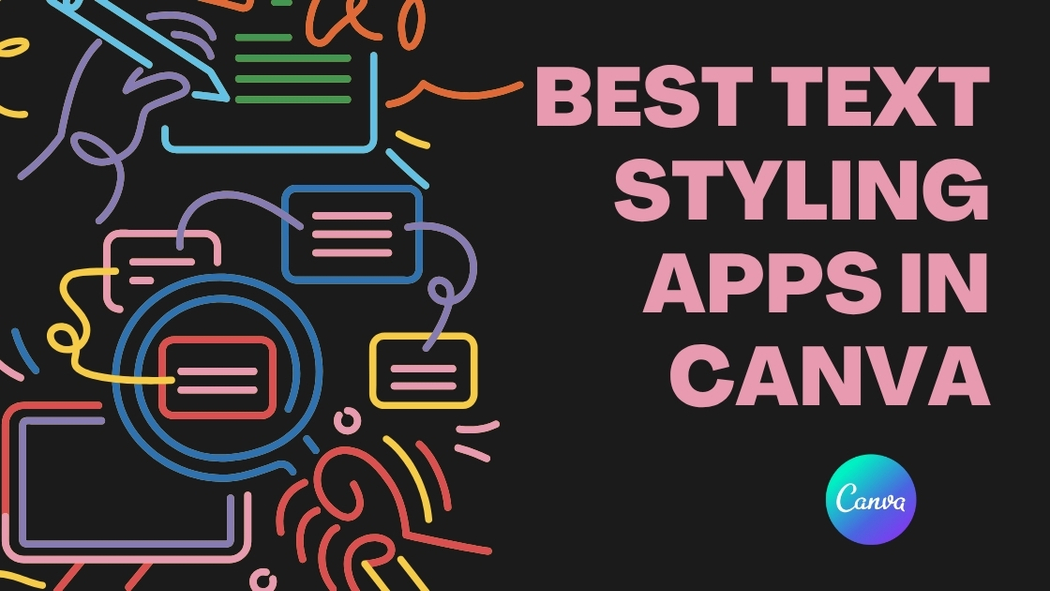Canva users looking to make their text stand out have plenty of great options. The best text styling apps in Canva help add effects like shadows, gradients, and unique fonts to make designs more eye-catching. These apps let users easily customize text beyond the basic tools Canva offers.
Some apps focus on layering text with colors and shadows, while others offer creative templates for quick styling. Whether someone wants simple outlines or bold, dynamic looks, Canva’s text apps provide a variety of ways to enhance any project.
What Are Text Styling Apps in Canva?
Text styling apps in Canva are tools that help users customize the look of their text in various creative ways. They make it easy to add effects, change colors, and layer styles to create eye-catching designs. These apps give more control over how text appears beyond basic font choices.
Key Features of Text Styling Apps
Text styling apps offer features like shadows, gradients, outlines, and 3D effects. Users can adjust details such as color, transparency, spacing, and blur to get the exact look they want. Many apps allow layering different effects for more depth and dimension.
Some apps include templates for quick styling, saving time on design. Others provide fine-tuning options like curved text and multi-color fills. These tools work directly inside Canva, making the process smooth and simple for beginners and experts alike.
Types of Text Effects Available
There are many text effects users can apply in Canva’s styling apps. Popular options include shadow to add depth, gradient fills for smooth color transitions, and curved text to bend words along a path. Others can create layered text with multiple colors or outlines.
Effects like blur, neon glow, and 3D styles add visual interest and make text stand out. Some apps let users add image fills inside text or use dynamic color changes. All these effects help customize text to suit posters, social media graphics, and more creatively. For more ideas, see the guide on 10 Best Canva Text Effects.
Top-Rated Text Styling Apps for Canva
Some apps help users create text styles faster and more creatively, while others guide how fonts work together or add motion to text. These tools improve design by making text more engaging and easier to customize.
Magic Write
Magic Write is an AI-powered app that generates written content quickly. It helps users create catchy text for social media posts, captions, or headlines directly inside Canva. This saves time by providing ideas or full sentences without switching to another app.
It can also suggest different wording options, making text more clear or interesting. Users can edit the AI-generated text easily, which adds flexibility to the creative process. Magic Write is especially helpful when creating fresh content under tight deadlines.
Font Pairing Assistant
The Font Pairing Assistant helps users combine fonts that look good together. It suggests matching font styles based on the user’s chosen font or design theme. This removes guesswork and helps maintain a consistent style across the project.
The app offers combinations like serif with sans-serif or playful fonts with clean ones. It also shows how fonts look in titles and body text, giving a clear picture of the final product. This tool is useful for beginners who want professional text layouts without deep design knowledge.
Text Animator
Text Animator lets users add smooth animations to their text. It offers effects like fade-ins, slides, and bounces that bring text to life in videos or presentations. These animations can grab viewers’ attention and make messages stand out on social media or ads.
Users can control speed, direction, and style of each animation. The app exports projects with effects intact, usually in MP4 format, so they play back smoothly. Text Animator is valuable for those seeking dynamic text without learning complex animation software.
For more options, check out a list of 10 Canva text apps to explore different text styles and effects.
How to Use Text Styling Apps Effectively
Using text styling apps well means choosing one that fits the project, knowing how to add creative effects, and making sure the text stays easy to read.
Selecting the Right App for Your Needs
Choosing the right text styling app depends on what effect is needed. Some apps focus on shadows and gradients, like FontStudio, which is great for adding depth. Others focus on unique fills or lettering shapes.
It’s important to think about how much control you need. If simple effects are enough, a basic app may be best. For complex layers or custom effects, apps with more options work better.
Testing a few apps on a sample text can save time. This lets users see which app matches their style and project goals without guessing.
Applying Advanced Text Effects
Advanced effects like layering, gradients, and image fills add sophistication but need careful use. Apps like TypeLettering allow layering each letter separately to create smooth, artistic transitions.
To use effects well, starting with simple layers and gradually adding details helps avoid overwhelming the design. Users should watch for balance between effect and readability.
Using apps that support multiple color options and adjustable spacing also improves text look. This control helps keep the design sharp and clear, even with complex effects.
Optimizing Readability and Visual Appeal
Good style does not mean hard-to-read text. Adjusting letter spacing, line height, and contrast is key to keeping text legible while looking nice.
Users should check text visibility against the background. Using apps that offer preview modes makes it easier to spot readability problems before finalizing design.
Simple techniques, like limiting font types and colors, help keep text tidy. Balance between decoration and clarity is the goal to make text stand out correctly.
For detailed steps on applying text fill effects and other style options, see this guide on how to create text fill effects in Canva.
Customizing Fonts and Typography
Customizing fonts and typography in Canva lets users create text that matches their style and message. It involves choosing unique fonts and combining them in ways that make designs visually interesting and clear.
Discovering Unique Font Styles
Canva offers a large font library with hundreds of options. Users can explore fonts by categories like serif, sans-serif, script, and decorative styles. This helps find a look that fits the project, whether formal or playful.
Fonts can be adjusted by size, color, spacing, and weight. Adding effects like shadows or outlines helps make text stand out. For more advanced styling, apps like TypeCraft can be connected inside Canva for custom font features.
Using unique fonts helps designs look fresh and professional. It’s important to pick fonts that are easy to read while matching the design’s tone.
Mixing and Matching Fonts
Combining two or three different fonts can make text more dynamic. Users should pair fonts that complement each other, like a bold header font with a simple body font.
A common rule is to mix a decorative font with a clean font to balance style and readability. Canva allows experimenting with font pairs by checking how they look together on the canvas.
Font size and color should also differ to create contrast. Consistent spacing and alignment keep the design neat. Using too many fonts can be distracting, so it’s best to stick to a few that work well together.
Enhancing Designs With Creative Text Effects
Text effects can make a design stand out by adding depth and style without overwhelming the content. Using simple tools, users can create shadows, outlines, gradients, and textures that change how text looks and feels. These effects help highlight important words and bring personality to any project.
Adding Shadows and Outlines
Shadows give text a sense of depth, making it appear lifted from the background. Canva lets users easily add shadows with options to adjust blur, direction, transparency, and color. This helps texts pop, especially on busy images or plain backgrounds.
Outlines create a clear border around letters, improving readability. Canva allows changing outline thickness and color to suit the design’s mood. Combining shadows and outlines can make text more dynamic and easier to read from a distance.
Both tools work well for titles, quotes, or any text that needs attention without adding extra images or effects.
Incorporating Gradient and Texture
Gradients add smooth color shifts across text, moving from one shade to another. Canva offers preset gradients users can apply quickly or customize with multiple colors. This effect adds vibrancy and makes plain fonts more exciting.
Textures bring tactile feel to letters, such as metallic shine or rough surfaces. While Canva does not have built-in texture fills, combining gradients with transparency or overlaying images can create similar looks. This technique works well for branding or artistic projects.
Using gradients and textures carefully gives text a fresh and modern look while keeping it easy to read.
Mobile vs Desktop: Best Apps and Tips
Choosing between mobile and desktop apps for text styling in Canva depends on how users want to work. Some apps perform better on one platform, while others offer features that fit specific tasks or styles. Understanding these differences helps users pick the right tool for their design needs.
User Experience Differences
On mobile, Canva’s text apps focus on ease and speed. Touch controls make adjusting fonts, colors, and spacing quick. The interface is simplified to fit smaller screens, so some advanced options may be hidden or limited.
Desktop users get a more detailed layout. They can use drag-and-drop tools precisely and access a wider range of text effects. Bigger screens help when layering shadows, gradients, or image fills on text, making the process smoother.
Mobile works best for quick edits and simple styles. Desktop suits users who need full control over text details. The choice often depends on whether convenience or complexity is the priority.
Performance and Compatibility
Desktop platforms usually run Canva text apps faster. They use more powerful hardware to handle multiple layers or complex effects without lag. This leads to a more stable experience for big projects with lots of text styling.
Mobile devices may struggle with large files or advanced apps, causing slowdowns or crashes. However, Canva’s mobile app is designed to be compatible with both Android and iOS, so users can style text on the go, although with fewer options than desktop.
Some third-party text apps are only available on desktop. Users who want the full set of features should consider working mostly on the computer. Those focused on convenience and quick updates can rely on the mobile app’s core styling tools.
For detailed info on apps that save time or offer advanced text effects on Canva, visit this page about the best Canva text apps.
Troubleshooting Common Issues in Text Styling Apps
Sometimes, text doesn’t display properly in Canva’s text styling apps. This can happen because of a weak internet connection.
Another common issue is font availability. If a font isn’t supported or installed, the text may look different or not show at all. Users should check if the font they want is available in Canva’s library.
Browser problems can also cause trouble. Some browsers don’t work well with Canva. Clearing the browser’s cache and cookies or switching to a different browser can help.
If Canva won’t let someone edit text, it might be because the text is locked in the design. Unlocking the text box or checking if it’s part of a locked group will fix this.
Here’s a quick checklist for fixing text styling issues:
- Check internet connection
- Verify font availability
- Clear cache and cookies
- Try a different browser
- Make sure text is not locked
For more detailed tips, users can visit guides like this one on fixing text display problems in Canva.