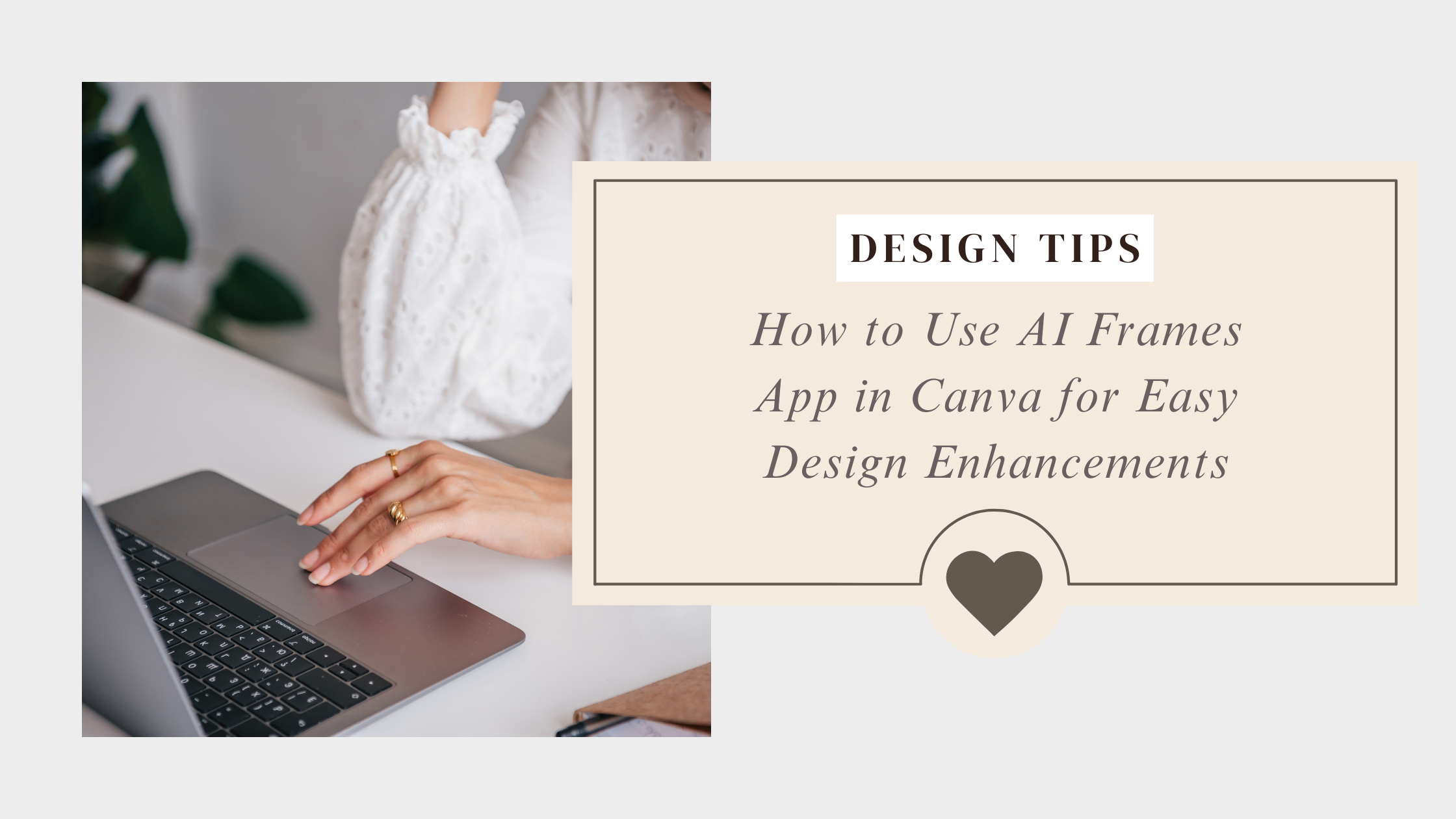Using the AI Frames App in Canva lets anyone create custom frames easily by simply describing the look they want. The app quickly turns those descriptions into beautiful frames, saving time and adding a creative touch to designs.
The app is especially helpful for people who want to enhance their projects with eye-catching borders or styles without starting from scratch. It works right inside Canva, so users don’t need to switch between different tools or apps. With just a few clicks, the AI Frames App can bring ideas to life in seconds.
Many find the app useful for everything from social media posts to presentations. For those curious about customizing frames, this guide will explain how to use the AI Frames App step-by-step.
Getting Started With AI Frames App in Canva
Using the AI Frames app in Canva is quick once you know where to find it and how to set it up. It works smoothly on most devices and only needs a few steps for installation.
Accessing the AI Frames App
To find the AI Frames app, users need to open Canva and go to the left sidebar. There, they select the “Apps” option to browse available tools. Scrolling through, they can find AI Frames, made by Qrdy – Dynamic Qr, which lets them create frames by describing them in simple words.
After selecting AI Frames, the app opens within Canva, ready to use. Users can start describing the kind of frame they want, like “circle” or “flower,” and the AI will generate it. This process does not require leaving Canva or downloading separate software.
Compatibility and Requirements
The AI Frames app works with both the free and paid versions of Canva. It runs well on browsers like Chrome, Firefox, and Edge. It also supports Canva’s mobile apps on iOS and Android, so users can create frames on phones or tablets easily.
Users need a stable internet connection since the app uses AI online. Canva itself must be updated to access the latest app features. No extra hardware or subscriptions are necessary beyond an active Canva account.
Installation and Setup
The AI Frames app does not require a traditional installation like software on a computer. Instead, it is added inside Canva through the Apps section. Users click “Add” or “Use” next to AI Frames, and it becomes available in their Canva workspace immediately.
Once added, users can open AI Frames anytime from the Apps menu. The setup is automatic, with no need to configure settings manually. They just need to be logged into their Canva account and ready to start describing the frame style they want for fast results.
For more detailed steps, see the AI Frames section on Canva.
Exploring Features of the AI Frames App
The AI Frames App offers tools that let users easily create and adjust frames for their designs. It helps with both simple and complex frame shapes, making the design process faster and more creative.
Overview of Main Features
The app allows users to create frames by simply typing a description of what they want. It uses AI to generate the frame based on that input. This means users don’t need design skills to make good-looking frames.
It supports many frame shapes, such as circles, squares, and more detailed shapes. Users can also add themes or styles through the description. The app works directly within Canva, so it fits smoothly into the existing design workflow.
Customizable Frame Styles
Users can change colors, sizes, and shapes after the frame is created. The app lets them adjust the frame’s thickness and add patterns or textures. This customization helps match frames to any project style.
Because AI creates the initial frame, the user starts with a unique design. They can then fine-tune it for specific needs. This mix of AI and manual control is useful for both beginners and pros.
AI-Driven Design Suggestions
The AI not only builds frames but also suggests different styles based on the description. It can recommend frames that fit the chosen theme or project type. This helps users discover new and creative options.
Suggestions update as users change their descriptions or refine preferences. The app learns from input to improve its recommendations. This feature saves time and supports better, more creative frames.
For more about how AI Frames works inside Canva, see this guide on AI Frames in Canva.
How to Add and Use AI Frames in Your Canva Designs
Adding AI Frames in Canva helps users create unique shapes and layouts for their images. It lets them crop images automatically into creative frames while allowing easy adjustments like resizing and color changes.
Selecting Frames for Your Project
Users start by browsing the available frames in Canva’s Elements tab or AI section. Frames come in many shapes — circles, stars, abstract forms, and more. Choosing a frame depends on the design’s theme and what best highlights the image.
To find AI Frames quickly, typing “AI Frames” in the search bar helps. Users can preview each frame by clicking on it before adding it to the canvas. Selecting the right frame is critical because it sets the style and flow of the whole design.
Applying AI Frames to Images
Once a frame is on the canvas, users drag an image directly into it. This action snaps the image inside the frame, cropping it to the frame’s shape automatically. There is no need to manually crop or erase parts of the image.
Images can be swapped easily by dragging a new photo into the frame. The frame adapts instantly, keeping the shape consistent. This flexibility makes it simple to test different photos without redoing the whole design.
Adjusting and Editing Frames
After applying the frame, users can adjust its size by dragging the corners, which resizes both the frame and the image inside. They can also move the image within the frame by double-clicking it and dragging it until the subject is positioned well.
Frames can be customized further by changing border colors or adding shadows from Canva’s settings. Some frames allow filling the inside with a solid color if no image is added. These editing options help personalize designs to fit any style or project.
For more help on using frames, check out Canva’s guide on frames.
Personalizing and Customizing AI Frames
Users can easily change the look of AI frames by adjusting colors and effects. They can also resize and move frames to fit their design perfectly. Combining frames with other Canva elements helps create unique and attractive layouts.
Changing Colors and Effects
To change the color of an AI frame, users select the frame and pick new colors from the palette. They can match colors to their brand or project theme for consistency.
Effects like shadows, glows, or transparency can be added to enhance the frame‘s appearance. These effects make the frame stand out without overpowering the design. Adjusting brightness or contrast also helps the frame blend well with the background or images inside it.
Resizing and Positioning Frames
Frames can be resized by dragging their corners or sides. Users should keep proportion for shapes like circles and squares to avoid distortion.
Positioning frames is done by clicking and dragging them around the canvas. Fine adjustment tools in Canva make it simple to align frames exactly where they want. Snapping guides also help keep frames evenly spaced.
Layering with Other Canva Elements
Frames can be placed above or below other elements such as text, photos, or graphics. Canva’s layer tool allows users to move frames forward or backward in the stack.
Using layering helps create depth and focus in the design. For example, an image inside a frame can be layered above a colorful background, or text can be layered on top of a framed photo for emphasis.
Saving, Exporting, and Sharing AI-Enhanced Designs
Once the design is ready, it’s important to save and export it correctly to keep the AI enhancements intact. Sharing options also allow quick collaboration or publishing without leaving Canva.
Exporting Your Project
To export a design with AI frames applied, users can click the Download button on the top right corner. Canva offers multiple file formats such as PNG, JPG, PDF, and even MP4 for animations.
For best quality, downloading in PNG or PDF Print formats is recommended when AI frames include detailed elements. Canva Pro members have options for transparent backgrounds, which is helpful for layered designs.
Users should also check export settings like image size and color profile. These options ensure the final file matches the project’s needs. Exported files can be opened in other tools if further editing or printing is required.
Sharing Directly from Canva
Canva allows users to share AI-enhanced designs directly through email or link. By clicking the Share button, they can send invitations to edit, view, or comment.
There are options to set permissions, such as restricting who can make changes or only view the design. This is useful for teamwork, keeping control over the design process.
Users can also post designs to social media or embed them in websites via shareable links. This saves time compared to exporting and uploading files manually. For more details about these options, see how to use Canva’s sharing tools.
Best Practices for Using AI Frames in Canva
Using AI Frames effectively means paying attention to how the design fits with your style and making sure images look sharp and clear. These details help create professional-looking visuals that catch the eye.
Creating Consistent Visual Branding
To keep a consistent look, choosing frames that match your brand colors and style is key. Using similar shapes and frame sizes across projects makes designs feel connected.
It helps to save branded color palettes in Canva. This way, applying the same colors to frames or backgrounds is quick and easy. Also, mixing different fonts inside or near frames should be done carefully to avoid clutter.
Team members should use the same frame styles to keep the brand uniform. This consistency builds trust and makes content instantly recognizable to the audience.
Optimizing Image Quality
Sharp images work best with AI Frames. Starting with high-resolution photos prevents blurry or pixelated results when cropping images into shapes.
Before applying a frame, adjusting the photo’s brightness and contrast can improve how it looks inside the frame. Canva’s photo editor tools are handy for these quick fixes.
Avoid stretching or forcing images into frames. Instead, use Canva’s crop and zoom controls to maintain the right aspect ratio. This keeps images natural and visually pleasing.
For more tips on applying AI Frames, see the guide on How to Use AI Frames on Canva.
Troubleshooting Common Issues With AI Frames App
Sometimes, the AI Frames app might not appear or work as expected in Canva. Users might face problems like the app not showing up or frames not placing correctly on their designs. These main issues can usually be fixed with a few simple steps.
App Not Showing in Canva
If the AI Frames app does not show up in Canva, the first thing to check is the browser. Sometimes, browser extensions block the app from loading. Disabling extensions or switching to a different browser often helps.
Clearing the browser’s cache and cookies can fix loading problems. This removes old data that might cause errors with the app.
Users should also ensure their Canva version supports AI Frames. Older versions or limited accounts might not have access to all apps.
If these steps don’t work, restarting the device or reinstalling the Canva app might solve the problem. More tips are available at the Canva Help Center.
Fixing Frame Placement Errors
Frame placement errors happen when the AI Frames don’t fit or align correctly in the design. This is often caused by size mismatches between the frame and the image.
To fix this, users should resize the frame or the image separately. Adjust the zoom or drag the edges carefully to get the perfect fit.
Another useful trick is to unlock layers in Canva before placing frames. This allows better control over each element.
If frames still shift or disappear, clearing cache and cookies on the browser can help, as this removes glitches caused by saved data. More ideas for fixing frame issues are shared at graphicdesignresource.com.