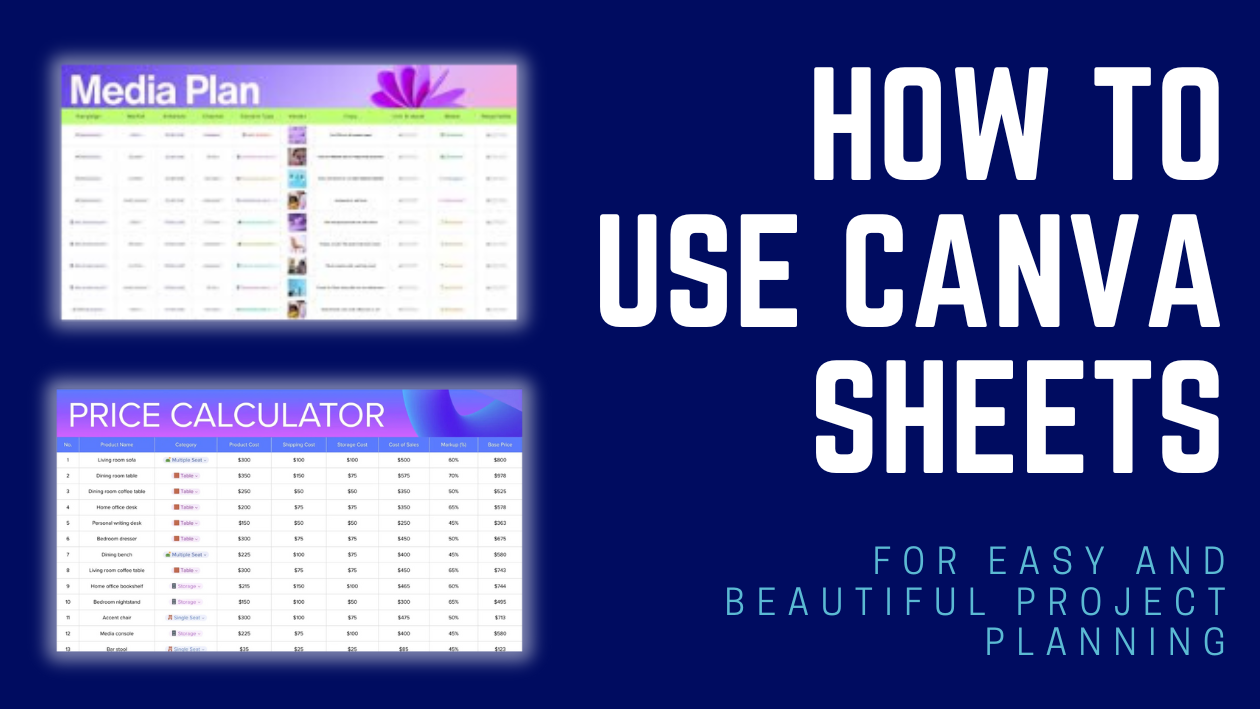Canva Sheets is a simple tool that helps people create and edit spreadsheets right inside Canva. It lets users organize data, make charts, and collaborate with others easily without leaving the design platform. This makes managing information faster and more visual than traditional spreadsheet apps.
Users can tag teammates, leave comments, and get real-time feedback while working on their sheets. It’s a great way to stay organized and communicate ideas clearly, especially for group projects or planning. Many find that combining Canva’s design features with spreadsheet functions makes their work both efficient and attractive.
Anyone new to Canva Sheets can pick it up quickly because it’s made for beginners and experts alike. With easy steps to input data and customize the look, it becomes a handy tool for work or school. For more detailed steps and tips, check out this Canva Sheets beginner tutorial.
Getting Started With Canva Sheets
Canva Sheets combines spreadsheet functions with easy design tools. Users can quickly open, navigate, and create sheets without needing advanced software skills. It works well for data tasks and simple collaboration.
Accessing Canva Sheets
To begin, users visit the Canva website and log into their account. From the main dashboard, they select the “Sheets” option to open the spreadsheet tool. Canva Sheets works directly in the web browser, so no downloads are needed.
If someone doesn’t have an account, signing up is free and takes just a few minutes. After logging in, they can also access Sheets from the URL canva.com/sheets for faster entry. This makes it easy to start working right away or return to projects later.
Understanding the Canva Sheets Interface
The Canva Sheets interface looks similar to familiar spreadsheet tools but with added design features. Columns and rows are clearly arranged, with cells that can hold text, numbers, or formulas. Above the sheet, users find options to add new sheets or adjust layout settings.
Menus and toolbars offer formatting for text, colors, and borders, plus buttons for inserting charts or links. The design-friendly tools help make data both useful and visually appealing. Collaboration features like comments and sharing are also accessible in the upper-right corner.
Creating a New Sheet
Starting a new sheet is simple. Users can choose from blank templates or use pre-designed ones tailored for budgets, schedules, or project tracking. These templates come with styles and structures already set up for common tasks.
Once a template is selected, users can edit any part of it—changing text, colors, or formulas—to fit their needs. They can add rows or columns using buttons at the top left, adjusting the sheet size anytime. Saving happens automatically, so no work is lost while creating.
More details about working with templates and sheets appear on the official Canva Sheets guide page.
Adding And Formatting Data
Working with data in Canva Sheets is simple and flexible. Users can add numbers or text easily, style cells to fit their needs, and apply rules to change how data looks based on its value.
Entering Text And Numbers
To enter data, click on any cell and start typing. Canva Sheets works like regular spreadsheets, so users can add text, numbers, or dates right into the cells. Pressing Enter moves to the next row, while Tab moves across columns.
Users can quickly add or remove rows and columns as needed. Copy-pasting data from other programs is also supported, making it easy to bring in information without retyping. The sheet accepts both plain numbers and formulas for calculations.
Customizing Cell Styles
Canva Sheets lets users change how cells look by adjusting font, color, and borders. They can pick different text styles like bold or italic and choose from various font sizes.
Background colors help highlight important cells or separate sections. Borders can be added to single cells or groups to create clear tables or blocks. Images and shapes can even be inserted to make the sheet more visual and engaging.
Using Conditional Formatting
Conditional formatting changes how cells appear based on their content. For example, users can set a rule to color cells red if values are below a target number. This makes spotting trends or problems faster.
Rules can apply to numbers, text, or dates. Users pick a range and define conditions, like greater than or contains specific words. The formatting updates automatically as data changes, keeping sheets dynamic and informative.
Learn more about formatting and working with Canva Sheets on the Create and edit spreadsheets in Canva page.
Working With Templates
Using templates in Canva Sheets helps users save time and stay organized. It guides them in selecting designs that fit their needs, adjusting content to match their style, and keeping customized versions for future use.
Choosing The Right Template
Canva offers many templates for different tasks like budgeting, project tracking, and scheduling. Users should first think about their goal before picking one. For example, a budget template works best for finance tasks, while a calendar layout suits scheduling.
They can search by keyword or browse categories on Canva to find options. It helps to check if the template has the right number of columns and rows for the data they need to enter. Also, previewing the design ensures it’s visually clear and easy to read.
Personalizing Templates
After selecting a template, users can change text, colors, and fonts to fit their style or brand. They can add new rows or columns, or delete parts not needed.
Using Canva’s drag-and-drop feature, it’s simple to move items around. Users can also insert charts and images to make data easier to understand. Keeping style consistent by choosing matching colors and fonts improves the overall look.
Saving Custom Templates
Once a template is personalized, users should save their work to avoid losing changes. Canva Sheets lets users save copies within their account, so they can use the same setup again later.
To save a custom template, users click “File” then “Make a copy” or use the save option. Naming templates clearly helps find them later. Sharing these saved templates with others makes teamwork easier and keeps formats consistent.
For more details on using templates effectively, see the guide on Create designs using templates.
Visual Enhancements In Canva Sheets
Canva Sheets offers tools that help make data easier to understand and more appealing. Users can create eye-catching charts, add images, and use colors to highlight important information.
Adding Charts And Graphs
Canva Sheets lets users turn data into clear visual charts. They can choose from options like bar charts, line graphs, pie charts, and more. These visuals update automatically when the numbers change.
Charts are easy to customize. Users can adjust labels, choose different styles, or change the chart size to fit their design. This helps make complex data simpler to read.
Using charts also helps teams spot trends and compare data quickly. This is great for presentations and reports because the info is ready to share visually.
Inserting Images And Graphics
Images and graphics can make spreadsheets more engaging. Canva Sheets allows users to add pictures, icons, and illustrations directly into their sheets.
These visuals help explain the data or add flair to the project. For example, users can insert logos, product photos, or icons next to related numbers for clarity.
Images are easy to place and resize. Users can also layer graphics, arrange them neatly, and keep them linked to specific data points, making the sheet both useful and visually pleasing.
Using Color Schemes
Color is a powerful way to organize data in Canva Sheets. Users can apply color schemes to cells based on values or categories, such as highlighting high sales or tracking budgets.
Custom color palettes can be saved and reused for brand consistency or stylistic choices. Cell colors, font colors, and background shades can all be modified within the tool.
Using colors smartly makes spreadsheets easier to scan. It helps viewers instantly see important details without needing to read every number. This boosts efficiency and understanding.
Learn more about these features on the Canva Sheets official page.
Collaboration And Sharing Features
Canva Sheets makes it easy for teams to work together smoothly. It allows users to add team members, control what they can do, and share sheets quickly with others.
Inviting Team Members
To start collaborating, users create a Canva team and invite members by email. This link-based or email invitation lets new members join instantly. Once invited, everyone can access shared sheets in real time.
Each team member can see updates right away, which helps prevent confusion. Managing team members also means adding or removing people when needed, keeping the team organized and current.
Setting Permissions
Permissions control what team members can do with a Canva Sheet. Users can allow others to view, comment, or edit the document. These options help protect important data while enabling collaboration.
For example, some might only need to see the sheet, while others can make changes or leave notes. Setting clear permissions keeps teamwork focused and avoids accidental edits or deletions.
Sharing Sheets Via Link
Canva Sheets can be shared using a simple link. The owner can choose if the link allows people to view or edit the sheet. This method is quick and convenient for sharing with external partners or large groups.
Links can be copied and sent through email, chat, or other tools. This way, anyone with the link can jump in without needing a formal invite, making it easier to get feedback or contributions fast.
More details about collaboration and sharing are available on how to use Canva’s features for teamwork.
Automation And Advanced Tools
Canva Sheets includes smart features that help users save time and work more efficiently. It supports smart formulas, connects with other apps, and makes it easy to manage and export data.
Applying Formulas
Users can apply formulas in Canva Sheets to perform calculations or organize data automatically. The Magic Formula tool uses AI to help write formulas for tasks like summing, averaging, or sorting data. Free accounts get 30 uses a week, while paid plans allow more frequent use.
Common formulas include:
SUM(range)to add numbersAVERAGE(range)to find the meanIF(condition, value_if_true, value_if_false)for conditional logic
These formulas reduce manual updates and speed up spreadsheet work.
Using Integrations With Canva Apps
Canva Sheets works well with other apps to boost productivity. For example, it connects with Google Sheets using automation tools like Zapier. This allows users to pull data directly from Google Sheets into Canva for easy design updates.
Workflows can:
- Send form responses to a Google Sheet
- Update Canva projects automatically when new data arrives
- Save design files back to Google Drive
This tight integration helps keep design and data in sync without extra effort. For details, see how to connect Canva with Google Sheets.
Exporting Data
Exporting data from Canva Sheets is simple and flexible. Users can download sheets as CSV files or sync data with cloud storage like Google Drive.
Key export options include:
- CSV format for use in other apps or databases
- Direct upload to Google Drive for easy access and sharing
- Scheduled exports through automation tools to update regularly
These options help users share their data or use it outside of Canva without hassle.
Practical Use Cases For Canva Sheets
Canva Sheets helps people organize and visualize data in clear, creative ways. It combines data tools with design features to make planning and tracking easier and more attractive.
Project Planning
Canva Sheets lets users break down projects into simple tables. They can list tasks, deadlines, and responsible team members all in one place.
Using color coding or icons makes it easy to see progress at a glance. For example, green might mean a task is done, while red signals delay.
Teams can add images or notes directly into cells to give extra context. This makes project updates clearer and more visual. It helps keep everyone on the same page without flipping between apps.
Event Management
For events, Canva Sheets can track guest lists, budgets, and schedules. Users can include columns for RSVP status, meal preferences, and contact info to stay organized.
Budget tracking is easy with built-in formulas that calculate costs automatically as numbers are added or changed.
Visual charts show budget use and tasks progress clearly. Adding photos of venues or vendors can keep important details in sight. It also helps teams manage event tasks creatively and efficiently.
Content Calendars
Creating content calendars becomes simple with Canva Sheets. Users can plan posts by date, platform, and content type in a clear grid.
Columns can include deadlines, image links, and approval status. This keeps writers, editors, and designers connected.
With Canva’s design tools, users can turn calendar data into visual timelines or social media layouts. This makes sharing plans with clients or teammates more engaging and easier to understand.
For a full guide on how Canva Sheets works, check out Canva Sheets: Free Visual Spreadsheets.
Tips For Maximizing Productivity
Using Canva Sheets well means working quickly and smartly. It helps to know useful keyboard shortcuts and key features that save time.
Keyboard Shortcuts
Keyboard shortcuts help users work faster without switching between keyboard and mouse. For example, pressing Cmd+D (Mac) or Ctrl+D (Windows) duplicates an element instantly. This is handy when copying rows, columns, or design shapes.
To select entire rows or columns, users can click the edge headers or use shortcuts like Shift + Space to select a row and Ctrl + Space to select a column. Shortcuts for undo (Cmd+Z or Ctrl+Z) and redo actions save time fixing mistakes.
Learning and using these shortcuts reduces repetitive work and speeds up editing in Canva Sheets.
Time-Saving Features
Canva Sheets has features that help users stay organized and efficient. Tagging collaborators allows someone to assign tasks or get quick feedback. This feature keeps communication clear and real-time.
Users can also leave comments on cells to track ideas or questions without losing information. Filtering and sorting data organize information quickly, allowing users to focus on important details.
Templates offer a great head start. Starting with a ready-made layout can save minutes or even hours, especially on complex projects. Learn more about these tools in the Canva Sheets guide.
Troubleshooting Common Issues
Sometimes, Canva Sheets may not work as expected. One common issue is when users cannot move or edit elements. This often happens because the elements are locked or the user does not have the right permission.
If Canva Sheets seem stuck or unresponsive, checking the browser can help. Using an outdated browser may cause problems. Clearing the browser’s cache and cookies can also fix many issues.
Another step is to ensure Canva is updated to the latest version. Older versions might have bugs that stop features from working properly. If updates don’t solve the problem, trying a different device or browser can be useful.
If users have trouble with account or subscription access, verifying the account status is important. Sometimes, an expired subscription or login issues can limit what they can do. Contacting Canva support may be necessary if issues persist.
Here’s a simple checklist for common problems:
| Problem | Possible Fix |
|---|---|
| Can’t move elements | Check if items are locked or check permissions |
| Slow or frozen app | Clear cache, update browser, switch devices |
| Features not working | Update Canva app, verify account status |
| Login or access | Check subscription, reset password, contact support |