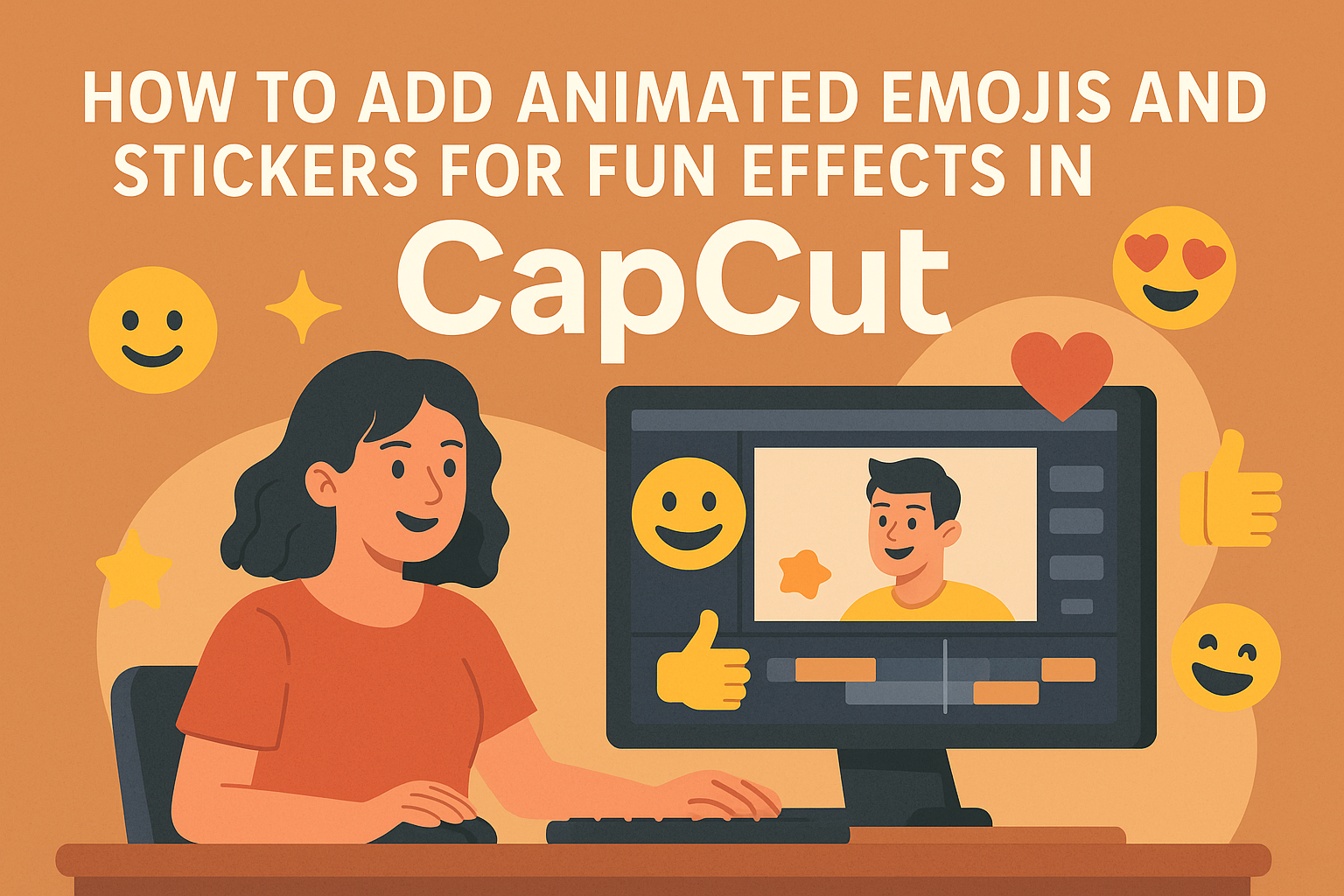Adding animated emojis and stickers in CapCut is a playful way to enhance videos. This feature allows users to create fun effects that make their content more engaging and lively. With just a few clicks, anyone can transform their edits into vibrant pieces that grab attention.
CapCut offers a variety of stickers and emojis that can be easily integrated into projects. These visuals can add humor, highlight emotions, or simply make videos more entertaining. Many users have found success by incorporating these elements into their social media content, especially on platforms like TikTok.
Whether it’s for personal use or professional projects, knowing how to add these lively graphics can elevate any video. Readers will discover practical steps and tips to unlock the full potential of their creativity within CapCut.
Getting Started with CapCut
CapCut is a popular video editing app that makes creating fun videos easy. To get started, download CapCut from the App Store or Google Play Store.
After installing, open the app and create a new project. Users can do this by tapping the “New Project” button. This will take them to their media library to choose videos or photos.
To add content, select the clips they want to edit. CapCut allows users to trim, split, and rearrange clips effortlessly. It’s a straightforward way to get a video ready for fun effects.
Once the clips are in, the fun begins! Users can explore the various features, such as adding music, sound effects, or voiceovers. CapCut also has tools for adding text and filters.
To enhance videos further, users can look for stickers and animated emojis. These features can add a playful touch to any project. There are many options available in the app’s library.
For more help, users can watch tutorials like How to Add Animated Emojis to Your Videos in CapCut and How to Add Stickers and Emojis in CapCut. These guides help in navigating the app and discovering its full potential.
Exploring CapCut’s Features
CapCut offers an easy way to create engaging videos with its user-friendly design. By learning how to navigate the interface and understand the timeline, users can make their edits more efficiently.
Navigating the Interface
The CapCut interface is designed for simplicity. Upon opening the app, users see a clean layout with key tools easily accessible. The main screen displays the video preview, where edits can be viewed in real-time.
On the left, there are buttons for importing media, adding effects, and accessing stickers or emojis. Users can tap on these buttons to explore all editing options. The toolbar at the bottom helps in adjusting the audio, text, and animations.
Familiarizing oneself with these tools can significantly speed up the editing process. The intuitive icons guide users through various features, making it less daunting to start a project.
Understanding the Timeline
The timeline in CapCut is where most of the editing magic happens. It displays all the media layers, including video clips, audio tracks, and overlays like stickers or text. Each layer can be selected for precise adjustments.
Users can drag and drop media files to rearrange clips easily. By zooming in, they get a clearer view of the timeline, allowing for fine-tuning of transitions and effects. This feature is crucial for syncing audio with visuals.
Adding emojis and stickers becomes a breeze as users understand how to position them within the timeline. Being comfortable with this tool empowers users to create seamless, dynamic videos.
Adding Emojis and Stickers to Your Project
In CapCut, adding emojis and stickers can liven up videos and make them more fun. This section covers selecting the right emojis and how to find and apply stickers effectively.
Selecting the Right Emojis
Choosing the right emojis can greatly enhance a video’s mood. CapCut provides a variety of emojis to choose from, including expressions, actions, and themed icons.
To select an emoji, open your project and navigate to the emoji library. Users can browse through categories or use the search bar to find specific ones. It’s helpful to consider the video’s theme and audience.
For example, if the video has a playful tone, using smiling or laughing emojis might work best. Emojis should add to the story without overwhelming the viewer. Users can tap the desired emoji to add it directly to the timeline for editing.
Finding and Applying Stickers
Stickers are another fun way to spice up videos in CapCut. Similar to emojis, stickers come in various categories, including animated graphics and text stickers.
To find stickers, access the sticker library in the app. Users can scroll through collections or use a search feature to locate specific stickers. Once a sticker is selected, it can be dragged onto the video timeline.
CapCut allows users to resize and position stickers easily. They can be moved around the screen to match the video action. Stickers can also be animated for added effect, which makes videos more engaging. Playing with different stickers can lead to unique and creative results.
Animating Your Emojis and Stickers
Adding animations to emojis and stickers can greatly enhance video projects. By using techniques like the Animation Panel, applying pre-set movements, or creating custom animations, users can add exciting effects to their videos.
Using the Animation Panel
The Animation Panel allows users to easily animate their emojis and stickers. This feature provides a range of options, from basic fades to more complex movements.
To access the panel, users click on the emoji or sticker they want to animate. A menu opens, showcasing various animation styles.
From there, users can choose specific animations to bring their stickers to life. Previewing these animations helps in deciding the right effect before applying it.
Applying Pre-set Movements
CapCut offers a variety of pre-set movements that can be applied to emojis and stickers. These include options like sliding in, bouncing, or spinning effects.
To use these movements, users simply select their desired emoji or sticker. Next, they navigate to the effects section and select the pre-set movement they want.
This method is quick and effective, allowing for instant visual appeal. The results can be easily adjusted if needed, ensuring a perfect fit for the video’s style.
Creating Custom Animations
For those wanting more control, creating custom animations is an exciting option. This allows users to set specific movement paths, speeds, and other properties.
First, users should select the emoji or sticker. They can then add keyframes by marking start and end points for the animation.
By adjusting each keyframe, it’s possible to create unique movements tailored to the project. This option encourages creativity and personal touches in the video.
Fine-Tuning for Perfect Timing
Getting the timing just right can really enhance your video. It ensures that animated emojis and stickers match the flow of the clip and capture viewers’ attention effectively. Here’s how to achieve that perfect timing.
Syncing with Video Clips
Syncing animated emojis and stickers with video clips is essential for effective storytelling. To start, he should drag the emoji onto the timeline, placing it where he wants it to appear.
Next, he can use the playhead to check how the emoji matches the action in the video. If it’s not aligned, adjustments can be made by dragging the emoji left or right.
He can also utilize CapCut’s features like splitting or trimming clips to ensure the emojis pop up exactly at the right moment. This synchronization makes the video more engaging and adds a fun element that resonates with the audience.
Adjusting Animation Speeds
Adjusting the animation speeds of emojis and stickers helps create the desired effect. If an emoji moves too quickly, it can be missed by viewers. To adjust the speed, he should select the emoji and go to the animation settings.
In CapCut, there are options to change the duration of the animation. By increasing the time, the emoji will appear slower, allowing viewers to catch it. Conversely, for those fast-action moments, he might want to decrease the time.
Experimenting with various speeds can make the video more dynamic. He should preview the changes to see how they feel before finalizing. This attention to detail makes each animation feel intentional and engaging.
Enhancing Videos with Effects
Adding effects can make videos more engaging and lively. By using visual effects and layering them with stickers, the videos can stand out. This section covers how to add visual effects and the benefits of combining them with stickers.
Adding Visual Effects
CapCut offers a variety of visual effects that can transform a video. Users can easily access these effects through the effects menu. They can choose from options like glitch, fade, and zoom that can change how the video feels.
To apply an effect, the user simply selects a clip on the timeline. From the effects menu, they can drag their chosen effect onto the clip. This process allows for quick adjustments, helping to enhance moments that require more emphasis.
It’s important to experiment with different effects to see how they fit the video’s mood. Subtle effects can enhance storytelling, while bold effects can capture attention.
Combining Effects with Stickers
Combining visual effects with stickers can create exciting visual elements. Stickers can add personality, while effects help to draw the viewer’s eye to important parts of the video.
To combine, the user first adds a sticker to the video. Once the sticker is in place, they can add a visual effect over it. For example, applying a bounce effect on a sticker makes it pop, adding energy to the scene.
This layering method allows users to create playful interactions. The combination can also highlight emotions, making videos feel more relatable. Using both tools together offers endless possibilities for creative expression.
Saving and Sharing Your Creation
After completing the edits in CapCut, it’s time to save and share the creation. This is the exciting part where the work becomes visible to others.
To save a video, a user needs to click on the “Export” button. This option is typically located in the top right corner.
Next, they can choose the video quality preferences. Higher quality options will take more storage space, so it’s essential to pick a quality that suits the device.
Once the video is ready, it automatically saves to the device’s gallery. From there, sharing is easy!
The user can open their favorite social media app. They can upload the video directly from the gallery.
Here’s a quick list of sharing options a user might consider:
- Instagram: Perfect for sharing short clips.
- TikTok: Great for reaching a younger audience.
- Facebook: Good for connecting with friends and family.
For those who prefer messaging, it’s also possible to share the video via apps like WhatsApp. Just select the video from the gallery and choose a contact.
Lastly, CapCut may allow sharing directly to platforms. This feature can save time and effort while spreading creativity to a wider audience!