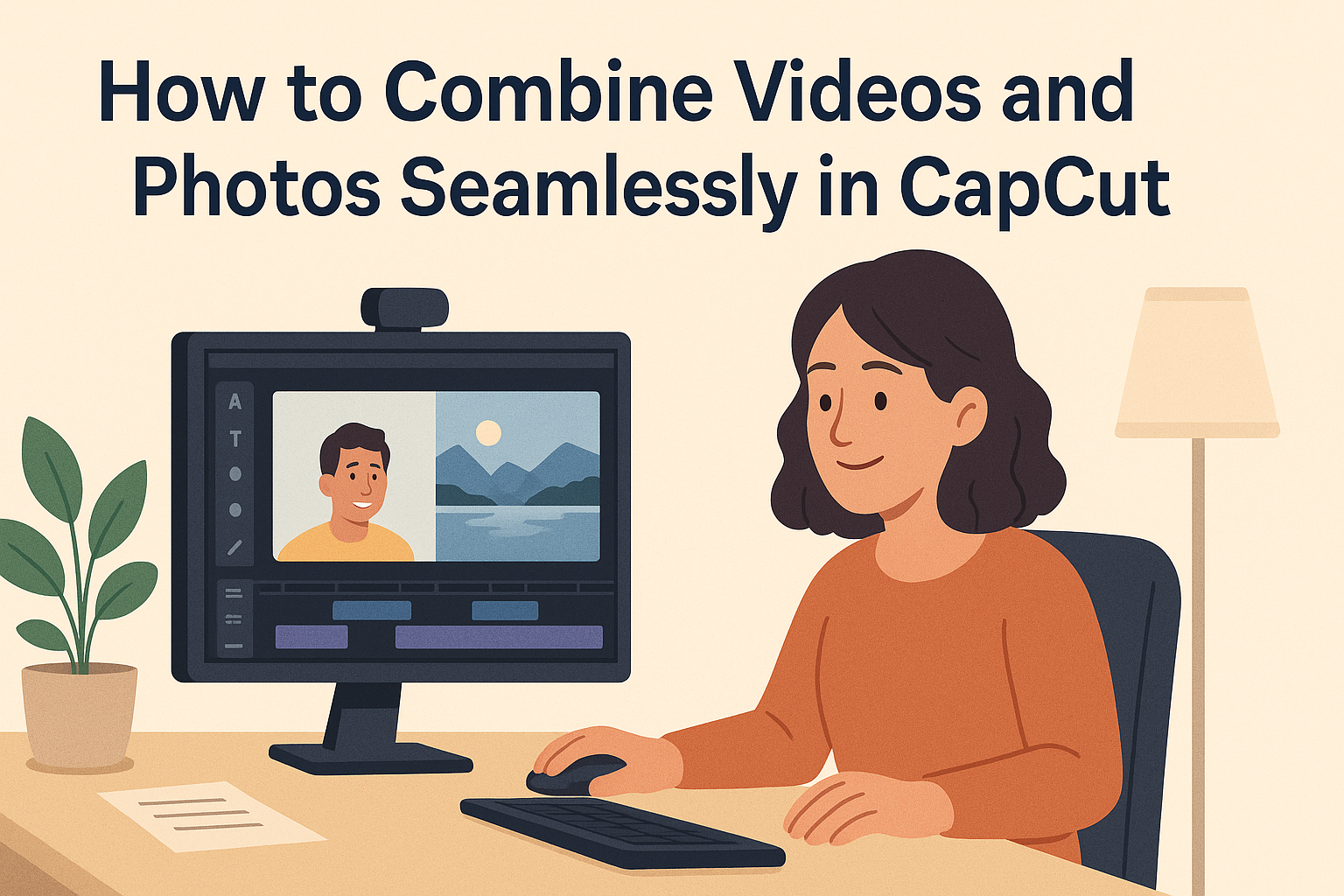Combining videos and photos can bring a whole new level of creativity to projects. Many people want to create seamless memories or engaging content without needing advanced skills. With CapCut, users can easily merge their videos and photos together for a polished final product.
The process is simple, making it perfect for beginners and experienced editors alike. By following a few straightforward steps, anyone can transform their clips into cohesive stories. This article will guide readers through the steps to combine videos and photos effortlessly in CapCut.
Creating stunning videos doesn’t have to be complicated or time-consuming. CapCut offers easy-to-use tools that allow creators to focus on their vision. Readers will discover how to enhance their projects by merging videos and photos seamlessly.
Understanding the CapCut Interface
The CapCut interface is user-friendly and designed for effortless navigation. Knowing how to use it will make video and photo editing much smoother.
Navigating the Home Screen
The home screen of CapCut greets users with a clean layout. At the top, there are tabs for Projects, Templates, and more, making it easy to switch between different tasks.
Users can start new projects by tapping the “New Project” button. This opens up options to select photos and videos from the device. The thumbnail view shows recent projects for quick access.
Additionally, users can find tips and tutorials directly from the home screen to enhance their skills. Overall, it provides a straightforward starting point for all editing needs.
Exploring the Editing Tools
CapCut offers a variety of editing tools to transform videos and photos. On the bottom of the screen, users will find options like Cut, Split, and Text.
Each tool is designed to be intuitive, allowing users to easily trim clips or add captions. When selecting a clip, additional options pop up, such as adjusting speed or applying filters.
It also includes features for transitions, effects, and music. With these tools, users can create engaging content that captures attention. The layout ensures that everything is within reach, making editing enjoyable.
Accessing Your Media Library
To access media files, users can tap the “Media” button on the bottom left. This opens the Media Library, showcasing all uploaded photos and videos.
Users can organize their media into folders for easy retrieval. The Library allows for quick searches, making it simple to find specific clips.
Once a file is selected, it can be previewed and added to the project timeline. This feature streamlines the editing process, ensuring a hassle-free experience. With these options, users can easily manage all their media in one place.
Getting Started with Your Project
Starting a new project in CapCut is an exciting step. It involves a few straightforward tasks like creating a project, importing media, and using the timeline effectively for editing. Getting familiar with these steps will help in creating smoother videos and photo combinations.
Creating a New Project
To kick off, the user should open CapCut and tap on “New Project.” This action brings up the media selection screen where they can choose videos and photos to work with. It’s essential to name the project findably, as this helps when managing multiple projects.
Next, users can select the aspect ratio that fits their project. Common options include 16:9 for YouTube or 1:1 for Instagram. Selecting the right aspect ratio ensures the final output looks its best on the chosen platform.
Importing Videos and Photos
After creating the project, importing videos and photos is the next step. Users can easily click on “Import” and choose files from their device. It’s helpful to organize the media in folders beforehand for quick access.
Once imported, the media will appear in the project’s library. Users can tap on each item to preview it before placing it onto the timeline. This step ensures they select the right clips and photos for their project.
Using the Timeline Effectively
The timeline is where the real magic happens. Users can drag and drop their selected videos and photos onto the timeline for editing. It’s useful to arrange them in the desired order to create flow in the project.
Each media file can be trimmed by selecting it and dragging the edges. This action makes it easier to remove unwanted footage or match the visuals with music. Adding transitions between clips can enhance smoothness and is done by tapping on the transition icon between clips. By playing around with these features, the user can create a polished video blend.
Editing Basics
In CapCut, mastering editing basics is key to creating engaging videos and photos. Important skills include trimming clips, adjusting speeds, and applying transitions for smooth results.
Trimming and Splitting Clips
Trimming clips allows users to cut out unwanted parts from the beginning or end of a video. To trim, they simply select the clip on the timeline, then drag the edges inward. This is useful for getting straight to the most interesting parts of a video.
Splitting clips is another vital function. By selecting a clip and using the split tool, users can create two separate parts. This is helpful for organizing scenes or removing unwanted sections in between.
Both trimming and splitting help keep the video focused and engaging. With these tools, a video can flow better, making it enjoyable for viewers.
Adjusting Clip Speed
Adjusting clip speed gives videos a unique feel. Users can speed up clips for action scenes or slow them down for dramatic moments. In CapCut, they can find the speed tool by selecting a clip and tapping the speed option.
CapCut allows for precise adjustments. Users can choose from preset speeds or enter a custom rate. This flexibility ensures that each clip fits the desired mood perfectly.
Slowing down a clip can highlight important details. Fast-paced segments can add excitement, especially in dynamic videos.
Applying Transitions
Transitions are great for making changes between clips smooth. CapCut provides various transition options, such as fades or slides. Users can simply drag a transition between two clips on the timeline.
Choosing the right transition ensures continuity in storytelling. For example, a fade can indicate a passage of time, while a slide can create energy between scenes.
CapCut also allows users to adjust the duration of each transition. This helps maintain a consistent pace throughout the video.
Enhancing Your Creation
To make videos and photos stand out in CapCut, it’s important to use filters, text, stickers, and music. These elements can add personality and flair to any project. Let’s look at how to enhance a creation effectively.
Adding Filters and Effects
CapCut offers a variety of filters and effects to elevate the look of videos and photos. Users can choose from options like vintage, black and white, or vibrant colors to match their theme.
To add a filter, they simply select the clip and tap on the effects icon. It’s easy to adjust the intensity of the filter to find the perfect balance.
Transitions also enhance the flow between clips. Smooth transitions create a professional look. Users can experiment with different styles like fade or slide to see what fits best.
Utilizing Text and Stickers
Adding text and stickers provides a fun way to personalize a creation. CapCut allows users to insert titles, captions, or comments by tapping the text icon.
Choosing the right font and color can make a big difference. Users should keep legibility in mind while making it visually appealing.
Stickers add playful elements to the project. CapCut has various stickers for moods, themes, or events. Placing them strategically can draw attention to key moments in the video or photo.
Incorporating Music and Sound Effects
Music sets the tone for any video. CapCut enables users to add background tracks from a built-in library. They can select a track that complements the visuals well.
Adjusting the volume of music ensures it doesn’t overpower the main content. Users can also time the music to match significant moments in their video.
Sound effects can enhance engagement. Sounds like applause, laughter, or nature sounds bring moments to life. Layering these effects adds depth, making the project more enjoyable to watch.
Combining Videos and Photos
Combining videos and photos in CapCut allows for creative storytelling. Each method enhances the visual appeal, enabling users to craft engaging and dynamic content.
Layering and Positioning
Layering is key to combining videos and photos effectively. In CapCut, users can add multiple layers for video clips and images. This lets them position elements wherever desired on the screen.
To layer items, they just need to import their desired media. Then, they can drag to adjust the position. Using the timeline, it’s easy to set when each layer appears. This method ensures different visuals can overlap, adding depth to the story.
Additionally, users can scale and rotate layers to fit their vision. Adjusting size and angle will help create a balanced look. This technique is useful for emphasizing specific elements in a project.
Blending Modes and Opacity
Blending modes enhance creativity by changing how layers interact. CapCut offers several blending options, allowing users to mix photos and videos seamlessly. For example, they might choose “Multiply” for a smooth blend or “Screen” for a lighter effect.
Opacity is another important tool. Users can adjust the opacity of layers to make them more transparent. This allows one layer to show through another, creating unique visual effects.
By experimenting with different settings, creators can discover numerous styles. Finding the right balance between layers helps make projects more visually interesting.
Using Picture-in-Picture (PiP)
Picture-in-Picture (PiP) is a fantastic feature for combining media. It allows users to display a video clip within a larger video or photo frame. This method is especially useful for reaction videos or tutorials.
To use PiP, they can select a clip and drag it to the desired spot on the screen. Users can resize the PiP layer to fit their layout. It’s also easy to adjust timing, ensuring both frames are synchronized.
Moreover, PiP can be layered with effects and filters. This adds another element of creativity. Utilizing PiP enhances storytelling, making the content more engaging for viewers.
Fine-Tuning Your Edits
Fine-tuning edits in CapCut enhances the overall quality and appeal of videos. By focusing on specific techniques, users can achieve a polished and dynamic result.
Color Correction and Grading
Color correction helps fix any inconsistencies in lighting or color. Users can adjust brightness, contrast, and saturation to create a more balanced image.
To start, he or she can access the color settings in CapCut. They should experiment with sliders until the desired look is achieved.
Color grading is the next step. This process changes the mood of the video. Users can apply preset filters or create a custom look by adjusting colors to convey emotions effectively.
Keyframe Animation
Keyframe animation adds movement and visual interest to videos. Users can create dynamic changes over time, such as zooming in or out or adjusting opacity.
To use keyframes in CapCut, he or she first needs to select the clip. They can then set keyframes at specific points in the timeline.
By adjusting properties between keyframes, they create smooth transitions. This technique can bring still images to life, making the content engaging and entertaining.
Masking and Rotoscoping
Masking and rotoscoping allow users to create specific effects or focus on particular areas. Masking hides or reveals parts of a video.
In CapCut, users can utilize the mask tool to outline areas of interest. This can emphasize a subject or blur the background.
Rotoscoping is a more advanced technique. It involves tracing over footage frame by frame. This method allows for detailed effects, such as adding animations or transitions. It requires patience but can produce stunning results.
Exporting and Sharing
After finishing a video in CapCut, the next steps are to choose export settings, save the video to a device, and seamlessly share it on social media. Each step is straightforward and crucial for ensuring the video looks great when viewed by others.
Choosing Export Settings
When a user is ready to export their video, they face important choices regarding settings. CapCut provides options for quality and format. It’s essential to select the resolution that matches the intended platform. Higher resolutions, like 1080p, are great for most social media.
Users can also choose the video format. MP4 is widely accepted and recommended for easy sharing. Additionally, he or she can decide on frame rate settings based on preferences.
Saving to Your Device
Once the settings are chosen, saving the video to a device is next. CapCut offers a simple process for this. The user taps the “Export” button, then waits for the process to complete.
After exporting, the video will be stored in the device’s gallery or storage. It’s important to check the saved location for easy access later. Users should also ensure there is enough storage space available to avoid issues during saving.
Sharing to Social Media Platforms
Sharing the video on social media is an exciting part of the process. CapCut allows users to post directly to popular platforms like Instagram, Facebook, and TikTok. This can be done quickly within the app.
After tapping the share button, the user selects the social media platform they want. He or she can then add captions, hashtags, or edit the post before finalizing. Ensuring the video fits the platform’s requirements, like length and size, will enhance visibility and engagement.