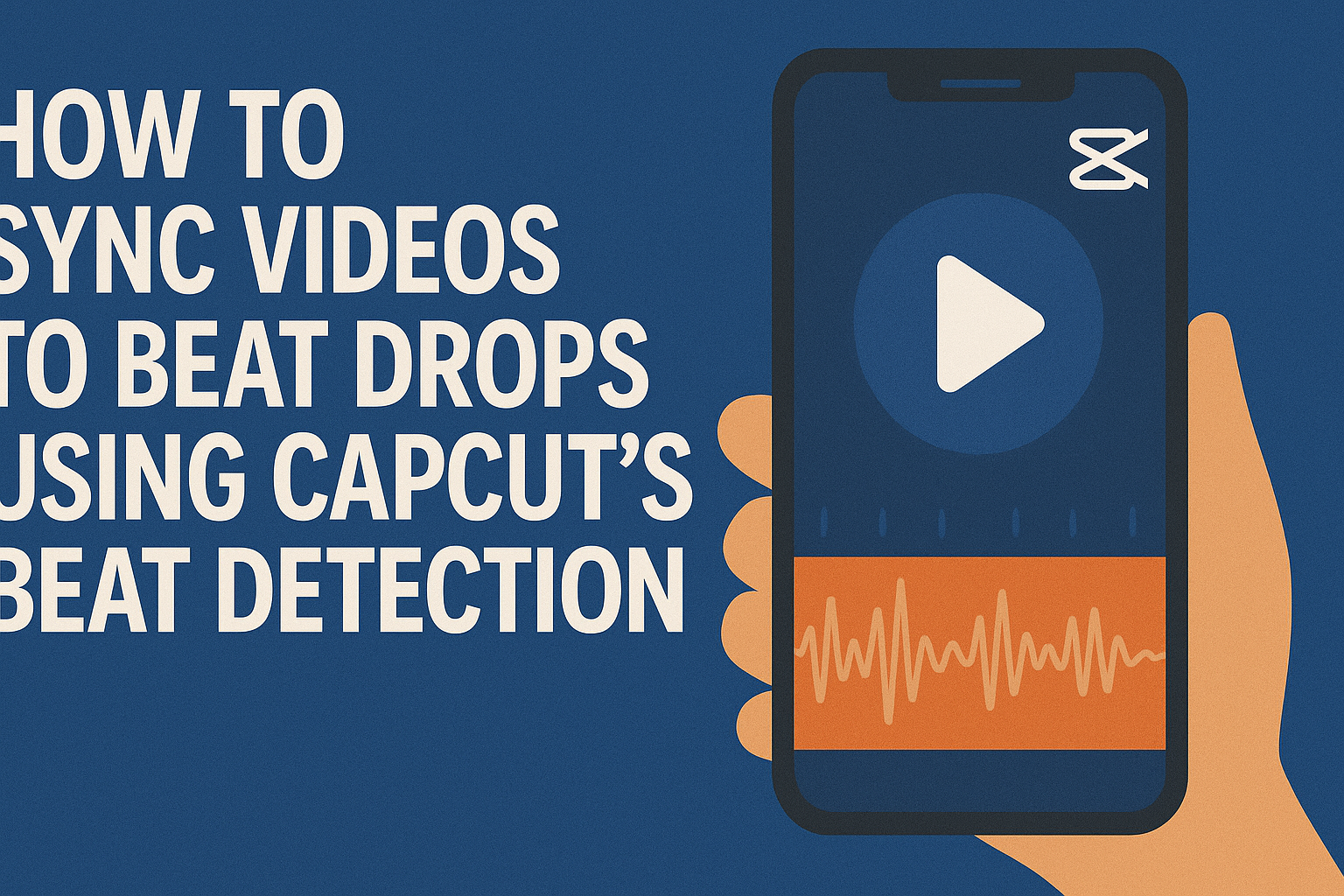Creating engaging videos that capture the excitement of music can be a fun challenge. Using CapCut’s beat detection feature makes this task much easier. By learning how to sync videos to beat drops, creators can enhance their edits and make their content more dynamic.
CapCut automatically detects beats in music tracks, giving users markers to align their clips. This allows for precise timing that makes videos feel more cohesive and lively. Engaging with this feature can elevate a simple video into a captivating visual experience.
Whether it’s for social media, vlogs, or personal projects, mastering beat synchronization adds a professional touch. Readers will discover step-by-step methods to make their videos pop with rhythm and style.
Exploring the Basics of CapCut
CapCut is a user-friendly video editing app that offers a range of features for creators. From editing tools to music syncing capabilities, it provides everything needed to make engaging videos.
Overview of CapCut Features
CapCut comes packed with features that cater to both beginners and experienced editors. Key features include:
- Easy to Use Interface: The app has a straightforward design that makes navigation a breeze.
- Video Effects: Users can add filters, transitions, and effects to enhance their videos.
- Text and Stickers: CapCut allows adding text overlays and stickers to personalize videos.
- Music Library: It has a built-in music library that provides a variety of tracks to use.
- Beat Detection: This feature helps sync videos with music, making it ideal for rhythm-based editing.
These tools help users create high-quality videos quickly.
Getting Started with CapCut
Getting started with CapCut is simple. First, download the app from the app store and create an account. After logging in, users can start a new project by tapping on the “New Project” button.
Next, they can import videos and photos from their device. It’s easy to trim clips and arrange them on the timeline. Users can also drag and drop their selected music track into the timeline for easy syncing.
CapCut supports various video formats and resolutions, allowing flexibility for different types of projects. With a little practice, users can quickly master the basic editing functions.
Preparing Your Video Project
Getting ready to sync videos with beat drops requires a few important steps. It’s key to import your clips properly and keep everything organized to make the editing process smooth.
Importing Your Videos
To start, the user needs to import their videos into CapCut. This can easily be done by clicking the “Import” button in the project window. From there, they can select the clips stored on their device.
It’s advisable to import all relevant media at once. This saves time and allows for quicker access later. Ideally, the user should choose high-quality video files, as better quality enhances the final product.
Once the videos are imported, they appear in the media library, ready for use. Selecting the desired clips is simple. CapCut allows for drag-and-drop functionality, making it easy to add them to the timeline.
Organizing Media Clips
After importing, organizing the media clips becomes essential. Users can create folders to group videos by themes or events. This helps in finding clips quickly during the editing process.
CapCut also allows users to rename clips. This way, they can give clear names based on content, like “Beach Scene” or “Party Highlights.” Clear naming keeps things tidy and prevents confusion later.
Additionally, color coding can help in differentiating between videos. It’s a useful visual aid that makes it easier to grab the right clip on the timeline. A well-organized project surely leads to a more efficient editing experience.
Understanding Beat Detection
Beat detection is a crucial part of video editing, especially for syncing clips to music. It helps editors create a more engaging experience by matching visual transitions with musical beats. This section will explore the rhythm’s role in editing and how beat detection functions.
The Role of Rhythm in Editing
Rhythm significantly impacts video editing, as it creates a flow and guides the viewer’s emotions. When cuts and transitions align with beats, the video feels more natural and energetic.
Editing to the rhythm enhances storytelling by emphasizing key moments. Effective rhythm can turn a simple sequence into a dynamic experience, drawing viewers in.
Using rhythm, editors can highlight dramatic beats or soft melodies, influencing the overall mood. This approach helps filmmakers maintain the viewer’s attention, leading to a more captivating narrative.
How Beat Detection Works
Beat detection analyzes audio tracks to identify prominent beats and cues. It converts sound into visual markers, which can then guide edits.
CapCut uses algorithms to scan the audio for peaks in sound. These peaks represent the most significant beats. Once identified, the software places markers on the timeline, making it easy to sync clips.
Editors can then match transitions or effects to these markers. This automated process saves time and ensures precision, allowing for smooth, rhythmic editing.
The result is a polished video that resonates with the audience, enhancing the viewing experience significantly.
Syncing Clips to Beats
Syncing video clips to the beats in music can truly enhance the viewing experience. This involves carefully analyzing the music to identify strong beats and then matching those beats with appropriate video transitions.
Analyzing Music for Beats
To start syncing clips, one must analyze the chosen music to find the key beat points. Listeners should pay attention to the rhythm, identifying moments like drops, crescendos, and strong hooks.
Using a visual waveform tool in CapCut can assist in spotting these beats. By seeing the peaks in the waveform, it becomes easier to locate where to cut or adjust the video.
It’s helpful to mark specific points on the timeline where the beats occur. This practice makes selecting video clips much simpler and ensures perfect alignment later on.
Matching Video Transitions to Beats
Once the beats are identified, the next step is to match video transitions to those points. Intentionally cutting to a new clip right on the beat can make the video feel more dynamic and engaging.
For smoother transitions, one can use tools like CapCut’s Match Cut feature. This feature automatically aligns video clips with detected beats, saving time and effort.
Additionally, using effects like fades, zooms, or quick cuts can add excitement. Applying these transitions at the right moments enhances the rhythm and impact of the video, keeping viewers interested.
Fine-Tuning Your Edits
Fine-tuning edits in CapCut is crucial for achieving a polished video that resonates with the music. By adjusting clip durations, editing to match beat intensity, and using effects wisely, he can create a captivating visual experience.
Adjusting Clip Durations
To enhance the flow of the video, adjusting clip durations is key. He can start by listening to the song and identifying where the beat drops occur.
Next, he should cut clips to match these beats. For instance, shorter clips can create a quick-paced feel, while longer clips provide a more relaxed vibe.
Tip: Use the trim tool in CapCut to quickly adjust each clip’s length. By spending time on these adjustments, he will improve the overall rhythm of the video and make it more engaging.
Editing to Match Beat Intensity
Matching video edits to the intensity of the music makes the video more dramatic and enjoyable. He should pay attention to how the music builds, peaks, and softens.
During quieter sections, he might want to slow down the transition between clips. In moments of high intensity, quick cuts can amplify the excitement.
It’s also helpful to use the beat detection feature in CapCut, which highlights where the music’s beats occur. This feature guides him in syncing cuts effectively.
Using Effects with Beat Sync
Incorporating effects can add flair and visual interest to the video. He should consider using transitions, filters, or texts that align with the beats.
For instance, a flash or zoom effect on a beat drop can heighten impact.
He can apply these effects sparingly to avoid overwhelming the viewer. Moreover, CapCut allows him to preview effects, helping him see how they enhance the clip in real-time.
Final Touches
Adding those finishing details can elevate a CapCut video to new heights. This includes integrating text and captions for clarity and applying color corrections and filters for a polished look.
Adding Text and Captions
Incorporating text and captions is a great way to enhance videos. It helps viewers follow along and adds context.
CapCut provides various text styles. Creators can choose from simple subtitles or creative titles. To add text, users simply tap the “Text” option and type their desired message.
After inputting the text, positions can be adjusted. It’s important to place captions where they don’t obscure important visuals.
Tips:
- Use contrasting colors for readability.
- Keep text concise to maintain viewer engagement.
Color Correction and Filters
Color correction can dramatically improve video quality. It adjusts brightness, contrast, and saturation to achieve a more appealing look.
CapCut has built-in tools for this. Users can find the color correction feature under the “Adjust” section. By sliding the controls, they can experiment until they find a suitable look.
Filters are another quick way to enhance visuals. CapCut offers many filters that can change the mood of a video.
Suggestions:
- Try warm tones for a cozy feel.
- Use cooler tones to convey calmness.