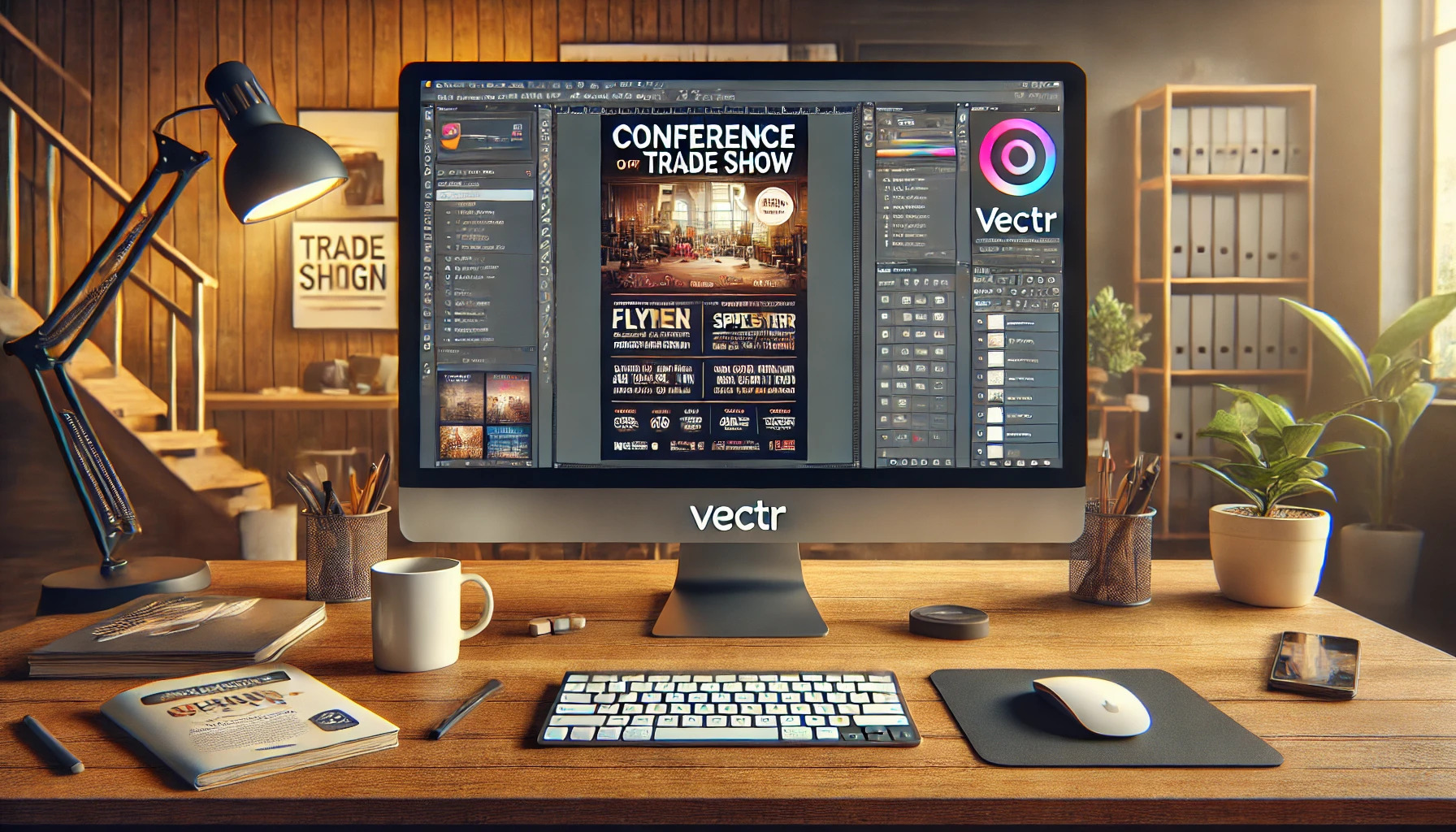Creating a standout conference or trade show flyer can capture attention and draw in attendees.
The key to building an effective flyer in Vectr is to focus on clarity, design, and relevant information that highlights the event’s value.
By using simple tools in Vectr, anyone can design professional flyers that communicate their message clearly.
Vectr makes the design process easy and accessible, allowing users to customize backgrounds, add images, and incorporate text seamlessly.
As she works through each step, she can experiment with colors and layouts to ensure that her flyer represents her event’s theme and goals effectively.
With a little creativity and attention to detail, it is possible to create a flyer that not only looks good but makes people want to attend.
When planning for an event, it’s important to understand the audience and what will engage them.
Through the right design choices in Vectr, it is possible to convey essential details and spark interest.
By following straightforward steps, she can create a flyer that stands out in a crowded space, ensuring that her event gets the attention it deserves.
Getting Started with Vectr
Vectr is an accessible graphic design tool for beginners. It helps users create professional designs easily.
To get started, one needs to create an account, navigate the interface, and understand its tools and features.
Creating an Account and Navigating the Interface
To use Vectr, a user must first create an account. This process is straightforward. They can sign up using an email address or through Google.
After logging in, users see a clean dashboard. This dashboard includes a menu bar at the top and a sidebar with options.
Clicking on “Create File” brings them to the workspace, where they can start designing.
Users can easily navigate using icons. The layout is intuitive, making it simple to find tools. Familiarizing oneself with these elements will enhance the user experience.
Setting Up Your Document
Once in the workspace, setting up the document is crucial. Users can choose the canvas size based on their project needs. Vectr offers preset sizes for common formats like flyers or presentations.
To set preferences, users can access the “Document Settings” option. Here, they can adjust dimensions, orientation, and units.
Taking a moment to set these up helps users avoid issues later in their design process.
Adding a background color or image can also be done here. This personalization step makes the design journey more enjoyable and tailored.
Understanding Vectr’s Tools and Features
Vectr provides a variety of tools that users can explore. The toolbar on the left side includes options like shapes, text, and images.
Each tool has different functions, making it easy to experiment.
Shapes can be used to create boxes, circles, and more. Using the Text tool, users can add titles or details to their designs. Additionally, they can upload images directly to enhance their work.
Users also have access to alignment and layering features. Understanding how to use these tools effectively will improve the design’s overall look.
With practice, users will find creating visually appealing designs a fun and rewarding experience.
Designing Your Flyer
Creating a flyer involves careful consideration of layout, text, images, and brand elements. Each part plays a crucial role in making the flyer engaging and informative.
Choosing a Template or Starting from Scratch
When designing a flyer, one of the first choices is whether to use a template or create one from scratch. Templates provide a solid foundation and can save significant time. Vectr offers various customizable templates suited for trade shows and conferences.
If opting for a template, select one that aligns with the event’s theme. Pay attention to layout and color schemes.
Alternatively, starting from scratch allows for complete creative freedom. This requires a clear vision of what the flyer should convey.
To start, use a grid layout to plan the space for text and images effectively. Think about how elements will interact visually.
Balance is key; avoid overcrowding sections. This choice will affect how the audience perceives the information.
Adding and Editing Text
Text is central to conveying the message of a flyer. In Vectr, adding text boxes is simple. He or she should choose fonts that are easy to read and match the overall design.
The title should stand out and grab attention. It is effective to use larger font sizes or bold styles for headings. Keep the body text concise and informative. Bullet points can help break down detailed information.
Editing text in Vectr allows for flexibility. Users can easily adjust font size, color, and spacing.
It’s important to maintain readability. A flyer crammed with text can overwhelm potential attendees.
Working with Images and Graphics
Images and graphics enhance the visual appeal of a flyer. They should support the message rather than distract from it. When using Vectr, he or she can import images easily from various sources.
Choosing high-quality images is essential. They should be relevant to the event and attract interest. Graphics like icons or logos can simplify complex ideas.
Consider image placement carefully. Balance images with text to create an engaging layout.
Vectr also enables cropping and resizing. This ensures all elements fit well on the flyer and maintain a professional appearance.
Incorporating Your Brand Elements
Incorporating brand elements strengthens recognition. He or she should use consistent colors, fonts, and logos that align with the brand identity.
Vectr allows users to input brand colors easily, ensuring a cohesive look.
The logo should be placed prominently, ideally at the top or in a corner. Additionally, using brand fonts for headings and body text can provide a unified feel.
He or she might also consider adding social media handles or a website link. This connects potential attendees with more information and ongoing engagement.
Consistency in brand elements helps build trust and interest among the audience.
Finalizing Your Flyer
After creating a flyer in Vectr, the final steps focus on layout, design principles, and thorough revisions. These processes help ensure the flyer is attractive and effectively communicates the event’s details.
Adjusting Layout and Design
In this step, the layout of the flyer needs careful consideration. It’s important to balance text and images so that the flyer isn’t overcrowded.
Using grids can help align elements effectively, creating a clean look. He or she should also ensure there is enough white space around important information.
These adjustments help essential details stand out, like event dates and locations. He or she can play with the size of fonts and images, making sure they complement each other.
In Vectr, layering different elements can add depth. Experimenting with the layering order can draw attention to the most vital information.
Applying the Principles of Design
Every effective flyer follows key design principles. He or she should focus on contrast, alignment, repetition, and balance.
For contrast, using different colors can make headings pop against the background. This draws the viewer’s eye where it’s needed most.
Aligning all text consistently makes the flyer look professional.
Repetition in font styles and colors helps create a cohesive look. Choosing 2-3 colors and sticking with them throughout is often a good practice.
Balance ensures that no single area overwhelms another, causing the viewer’s eye to skim across the flyer easily.
By applying these principles, the flyer becomes a more inviting and engaging piece.
Previewing and Revising
Once the design is nearly complete, it’s crucial to preview the flyer carefully. This step helps catch any mistakes or inconsistencies that might have been missed earlier.
He or she should check for spelling errors and ensure all event details are correct. It’s also useful to look at the flyer on different devices to see how it appears.
After previewing, get feedback from others. A fresh set of eyes can catch issues that may have gone unnoticed.
Depending on the feedback, revisions may be necessary. Making adjustments based on constructive criticism enhances the flyer’s effectiveness.
This thorough review process helps create a polished final product that effectively promotes the conference or trade show.
Exporting and Sharing
Once the design is finished in Vectr, the next steps involve exporting it in the right format and sharing it effectively. These actions are essential for getting the flyer into the hands of the intended audience or colleagues for feedback and collaboration.
Exporting Your Design in Different Formats
Vectr allows users to export their designs in several formats. The most common options include PNG, JPG, and SVG, each serving different needs.
- PNG: Great for images with transparency, perfect for online sharing.
- JPG: Suitable for photos and graphics with rich colors, but it does not support transparency.
- SVG: Ideal for logos and icons as it ensures quality at any size.
To export, users can click on the “File” menu and select “Export.” From there, they can choose their preferred format and set the desired resolution.
It’s crucial to select the right format to maintain image quality based on the intended use.
Sharing for Feedback or Collaboration
Sharing the flyer for feedback or collaboration is simple in Vectr.
Users can utilize the “Share” button located at the top right of the interface. They can choose to share via a link or invite others by entering their email addresses.
This feature allows multiple users to work together in real time.
To ensure effective collaboration, it’s helpful to provide context about what specific feedback is needed.
Clear directions can lead to more useful insights, making the final product even better.